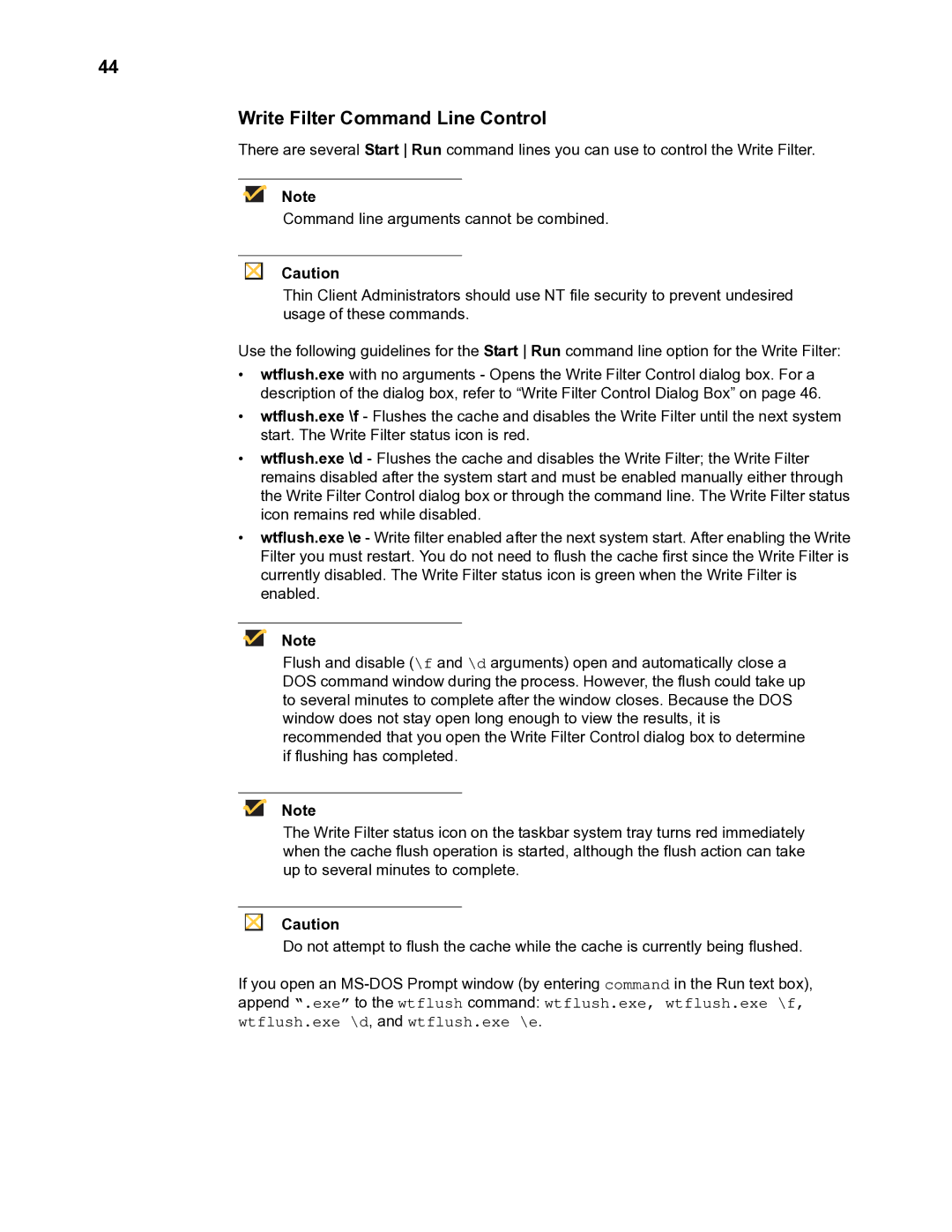TM 9000 Series specifications
Wyse Technology TM 9000 Series is a line of thin clients designed specifically to meet the demands of enterprise environments. Known for their reliability and performance, these devices provide a cost-effective solution for organizations looking to enhance their IT infrastructure while minimizing maintenance and operational expenses.One of the standout features of the TM 9000 Series is its support for a broad range of virtualization protocols. This includes popular solutions such as Citrix, VMware, and Microsoft Remote Desktop Services. By enabling seamless access to virtualized applications and desktops, the TM 9000 devices help businesses streamline their workflows and improve productivity. Users can enjoy a full desktop experience, complete with multimedia and graphics capabilities, without the need for high-powered personal computers.
The series boasts a compact design, making it an ideal choice for space-constrained offices. Each unit is energy-efficient, contributing to lower power consumption and reduced environmental impact. This aligns with the growing trend of sustainable business practices. Furthermore, the TM 9000 Series is built with advanced security features, including support for secure boot and virtual desktop infrastructure (VDI) security measures, ensuring that sensitive data remains protected.
In terms of hardware, the TM 9000 Series is equipped with various options for processors and memory configurations, allowing organizations to select models that best suit their performance needs. With improvements in processing power and memory capacity over previous generations, users can experience faster application load times and improved responsiveness.
Another significant characteristic of the TM 9000 Series is its manageability. With centralized management tools, IT departments can easily deploy updates, configure settings, and monitor device performance from a central location. This reduces the workload associated with device maintenance and ensures that all clients are up-to-date with the latest software and security patches.
Connectivity options are also abundant in the TM 9000 Series, including multiple USB ports, display outputs, and Ethernet connections. This versatility allows users to connect various peripherals such as monitors, keyboards, and mice, enhancing their overall computing experience.
In conclusion, Wyse Technology TM 9000 Series stands out for its robust feature set, exceptional performance in virtualized environments, and strong security measures. With its combination of efficiency, manageability, and flexible connectivity, it offers a reliable solution for businesses seeking to optimize their IT operations in an increasingly digital world.