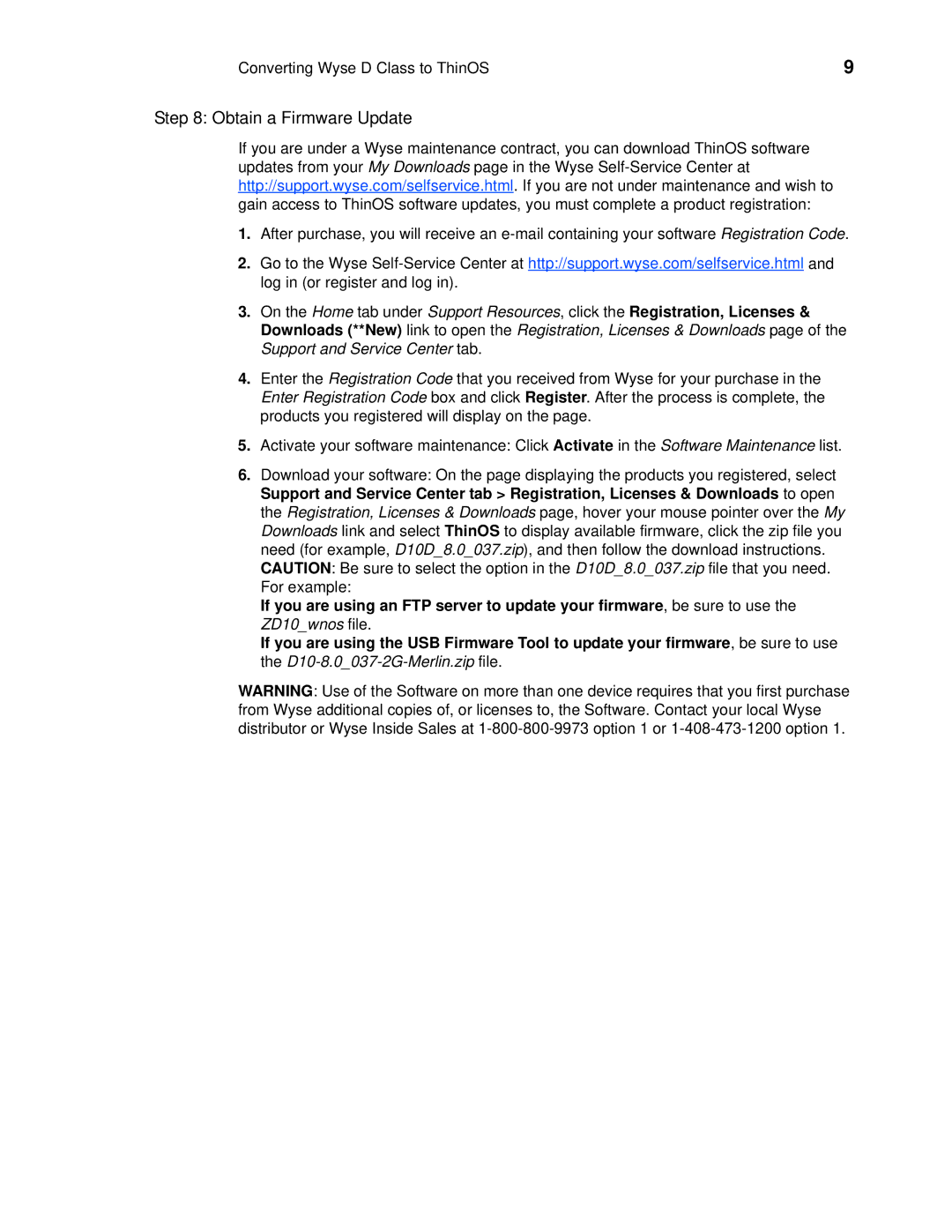Converting Wyse D Class to ThinOS | 9 |
Step 8: Obtain a Firmware Update
If you are under a Wyse maintenance contract, you can download ThinOS software updates from your My Downloads page in the Wyse
1.After purchase, you will receive an
2.Go to the Wyse
3.On the Home tab under Support Resources, click the Registration, Licenses & Downloads (**New) link to open the Registration, Licenses & Downloads page of the Support and Service Center tab.
4.Enter the Registration Code that you received from Wyse for your purchase in the Enter Registration Code box and click Register. After the process is complete, the products you registered will display on the page.
5.Activate your software maintenance: Click Activate in the Software Maintenance list.
6.Download your software: On the page displaying the products you registered, select Support and Service Center tab > Registration, Licenses & Downloads to open the Registration, Licenses & Downloads page, hover your mouse pointer over the My Downloads link and select ThinOS to display available firmware, click the zip file you need (for example, D10D_8.0_037.zip), and then follow the download instructions. CAUTION: Be sure to select the option in the D10D_8.0_037.zip file that you need. For example:
If you are using an FTP server to update your firmware, be sure to use the ZD10_wnos file.
If you are using the USB Firmware Tool to update your firmware, be sure to use the
WARNING: Use of the Software on more than one device requires that you first purchase from Wyse additional copies of, or licenses to, the Software. Contact your local Wyse distributor or Wyse Inside Sales at