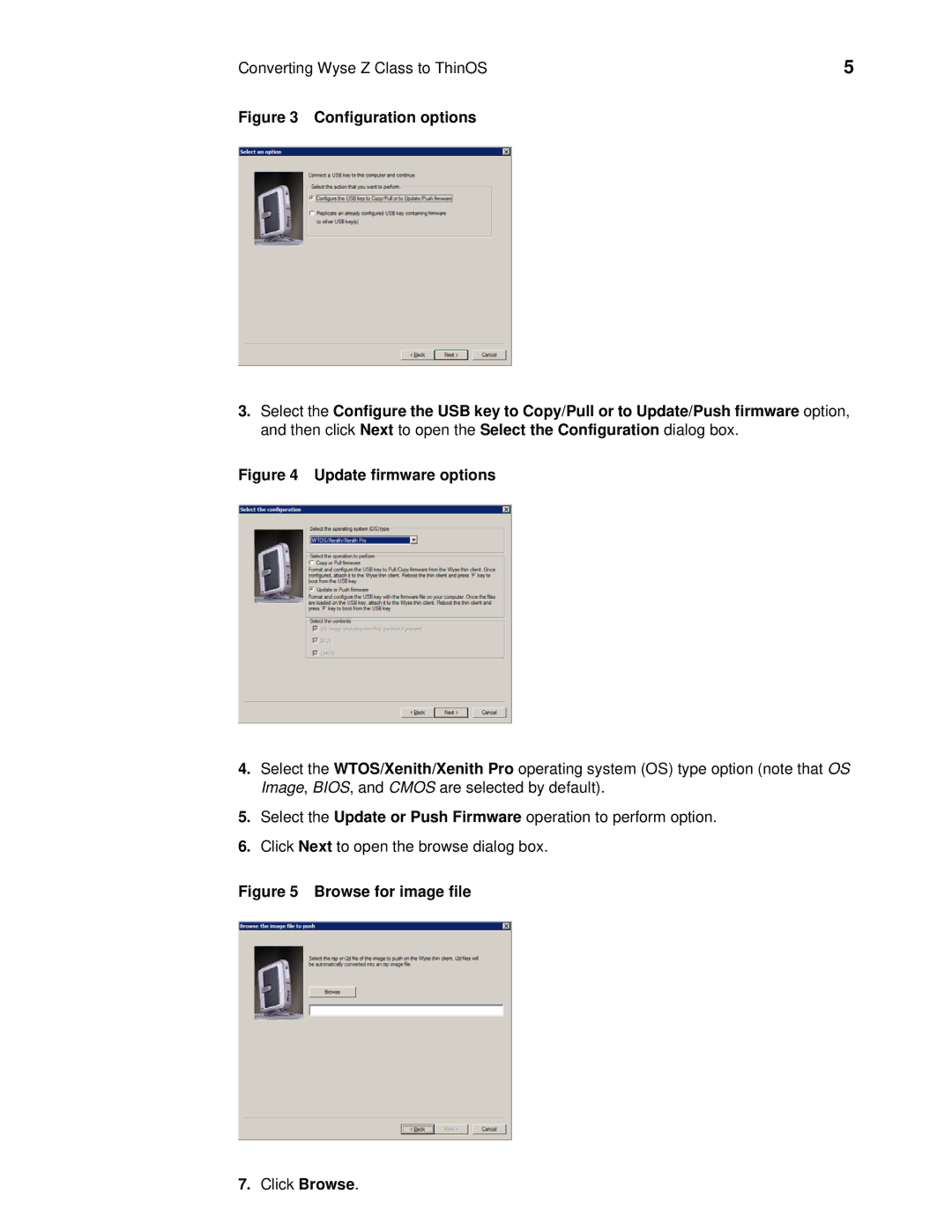Z90DW, Z90S7, Z90D7p, Z90DE7, Z90S7p specifications
Wyse Technology, a leader in thin client computing, offers a diverse range of devices designed for varied enterprise needs. The Wyse Z90DEW, Z50S, Z90DE7p, Z90D7, and Z50D are tailored for optimal performance in virtualized environments, emphasizing efficiency, security, and user experience.The Wyse Z90DEW is a powerful thin client equipped with a dual-core processor, providing high-speed connectivity and swift performance for demanding applications. It supports dual-monitor setups, enhancing productivity for multitasking environments. With support for multiple operating systems, including Windows Embedded and Linux, the Z90DEW adapts to the specific needs of businesses while ensuring seamless performance in cloud computing.
Next, the Z50S model is focused on versatility and cost-effectiveness. It features a compact design and is powered by AMD G-Series processors, providing a balance of performance and energy efficiency. The Z50S is particularly suited for small to medium-sized businesses requiring reliable access to cloud applications without extensive local resources. Its extensive peripheral connectivity options allow for easy integration into existing IT infrastructures.
The Wyse Z90DE7p is engineered for high-performance tasks, featuring a quad-core processor that significantly boosts processing capabilities. It's ideal for intensive applications and multiple user scenarios, delivering a smooth user experience even under heavy workloads. With support for advanced security features and protocols, the Z90DE7p ensures enterprise-grade security for sensitive data.
The Z90D7 model focuses on robustness and reliability. This thin client is designed to handle high-demand applications, making it suitable for industries that require constant uptime. Its design includes solid-state drives for faster data access and is built to endure challenging environments, making it a preferred choice for manufacturing or healthcare settings.
Finally, the Wyse Z50D offers enhanced performance in a compact footprint. It integrates a low-power Intel processor aimed at energy conservation without sacrificing performance. The Z50D is perfect for environments where space is limited but performance cannot be compromised. It supports multiple display options and offers straightforward management features, making it easy to deploy and maintain.
In conclusion, Wyse Technology's range of thin clients, including the Z90DEW, Z50S, Z90DE7p, Z90D7, and Z50D, exemplifies the company's commitment to delivering high-quality, efficient, and secure computing solutions for various business environments. Each model is designed to cater to specific needs, ensuring organizations can find the right fit for their virtual desktop infrastructures.