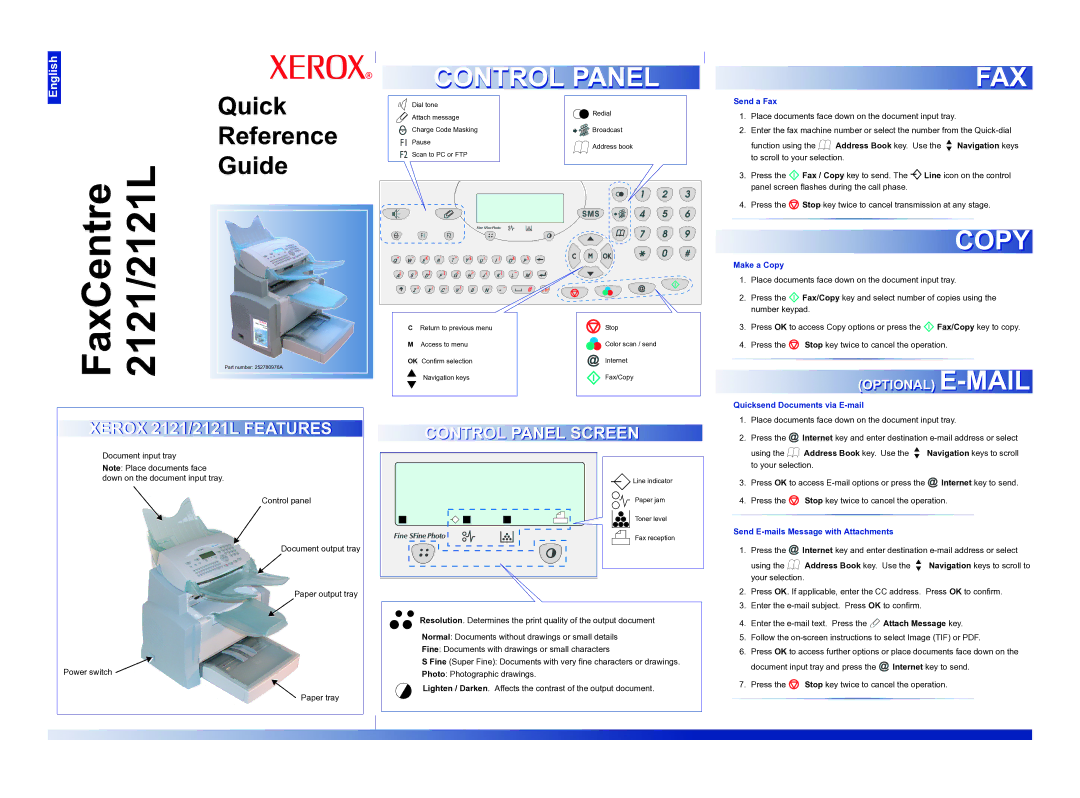2121, 2121L specifications
The Xerox 2121 and 2121L are part of Xerox's renowned line of multifunction printers designed for small to medium-sized offices that require versatility and efficiency in their printing tasks. These models are well-regarded for their ability to deliver high-quality prints, copiers, scanners, and faxing capabilities in a single device, making them a popular choice for businesses looking to streamline operations.One of the main features of the Xerox 2121 is its robust printing capabilities. The printer can produce up to 21 pages per minute in black and white, ensuring that users can complete their printing tasks quickly and effectively. The copier function is equally impressive, with the ability to enlarge or reduce documents, offering flexibility in output sizes. Both models also boast automatic duplex printing, which saves time and paper by allowing users to print on both sides of the page without manual intervention.
The 2121 series incorporates advanced digital technologies that enhance the overall user experience. With a high-resolution printing capability of up to 1200 x 1200 dpi, these printers deliver crisp and professional-quality documents, making them suitable for a variety of business applications. The inclusion of a large capacity paper tray further reduces the need for frequent paper refills, allowing for uninterrupted workflow.
Connectivity options are another standout feature of the Xerox 2121 and 2121L. These printers support USB, Ethernet, and Wi-Fi connections, enabling seamless integration with various operating systems and mobile devices. This flexibility allows users to print documents from their smartphones or tablets, increasing convenience in modern office settings.
The Xerox 2121L, a variant of the standard model, includes additional features such as enhanced security settings to protect sensitive information—vital for businesses that deal with confidential data. Both models include user-friendly interfaces, making navigation and operation intuitive for users of all levels.
In summary, the Xerox 2121 and 2121L multifunction printers are equipped with essential features that cater to the needs of busy office environments. Their high-speed printing, superior quality output, advanced connectivity options, and user-friendly design solidify their place as reliable and effective solutions for any office looking to enhance productivity and efficiency.