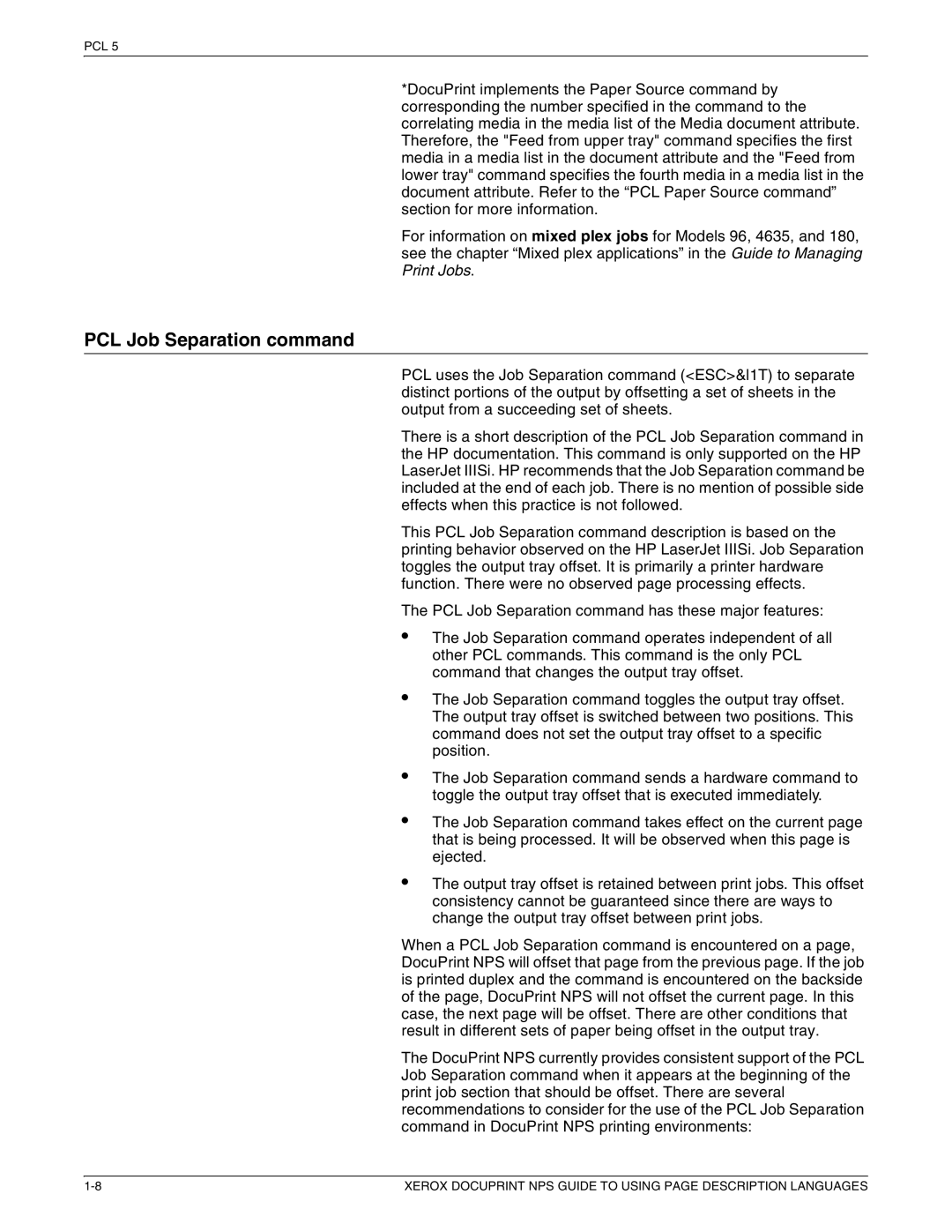721P87491 specifications
The Xerox 721P87491 is a remarkable printing device that showcases advanced technology tailored for professional environments, ensuring high-quality output and efficiency. Aimed at meeting the demands of busy offices, this model is recognized for its reliability and innovative features.At the core of the Xerox 721P87491's appeal is its robust printing capabilities. It offers an impressive resolution, enabling the production of crisp and clear documents, whether in black and white or color. This high-resolution output is particularly essential for businesses that require detailed graphics, intricate charts, or professional-grade presentations.
One of the standout features of the Xerox 721P87491 is its impressive speed. It is designed to handle high-volume printing, significantly enhancing productivity in fast-paced work environments. With a rapid print speed per minute, users can expect swift processing of print jobs, ensuring that document delivery times are minimized.
The device also boasts advanced connectivity options. It supports both wired and wireless connections, allowing for seamless integration into a variety of office networks. This flexibility facilitates printing from multiple devices, including desktop computers, laptops, and mobile devices, enhancing overall workflow and collaboration within teams.
Additionally, the Xerox 721P87491 incorporates user-friendly interface options. With an intuitive touchscreen display, navigating the printer's functions becomes simpler. Users can easily access common features, adjust settings, and manage print jobs efficiently.
Another notable characteristic is its advanced security features. Given today's emphasis on data protection, the Xerox 721P87491 is equipped with robust security protocols to safeguard sensitive documents. It includes features like secure print, which holds documents until the authorized user enters a PIN, ensuring confidentiality in high-stakes environments.
Moreover, the Xerox 721P87491 demonstrates an emphasis on environmental sustainability. It is designed to be energy efficient, reducing power consumption during both idle and active states. The printer also supports duplex printing, which helps decrease paper use, contributing to a more sustainable office practice.
In summary, the Xerox 721P87491 is a versatile printing solution that merges efficiency, quality, and advanced technology. With high-speed printing, intuitive controls, robust security features, and a commitment to sustainability, it stands out as an excellent choice for businesses aiming to boost productivity while maintaining high standards. Its capabilities make it a worthy investment for any modern office environment.