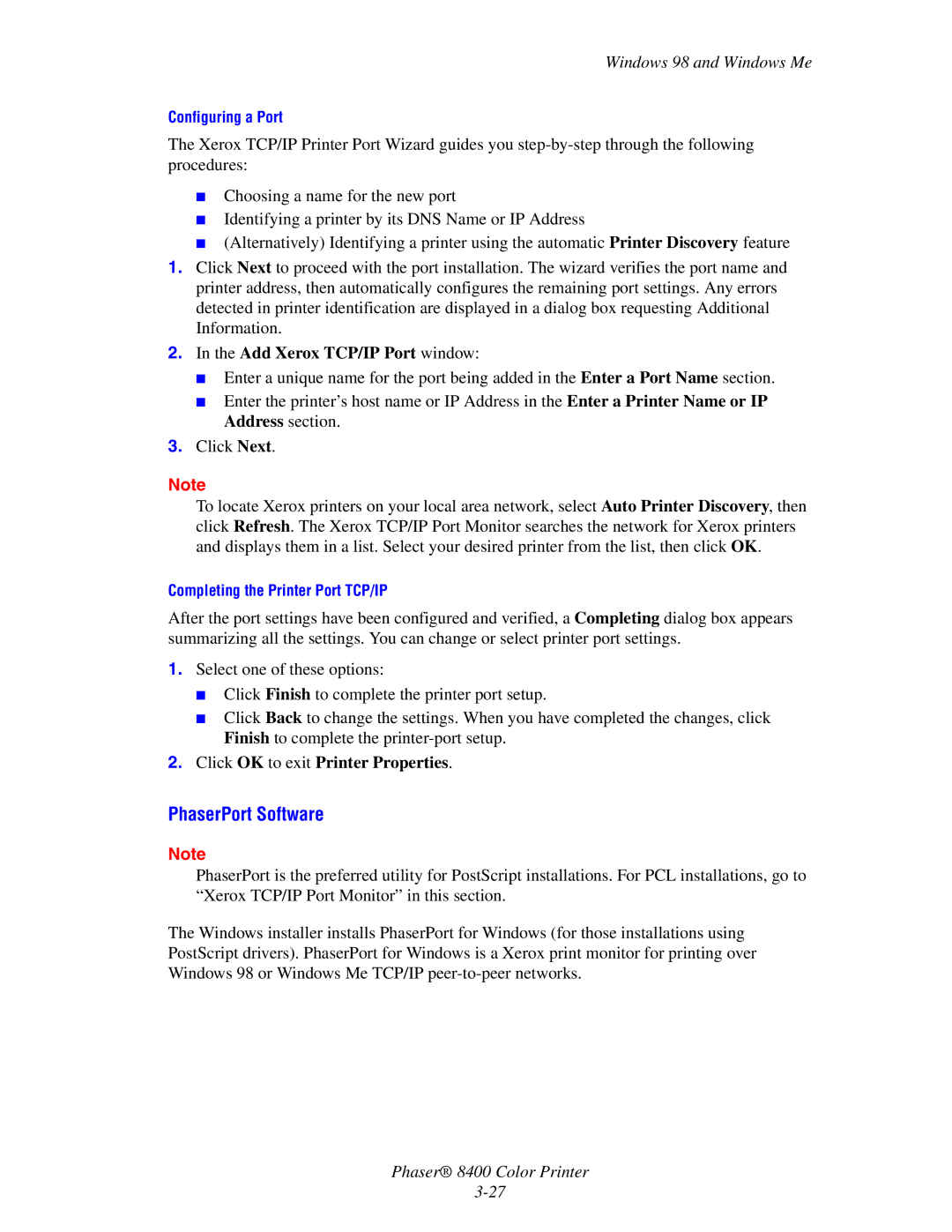8400 specifications
The Xerox 8400 is a notable model in the realm of color laser printing, specifically designed for businesses and professionals seeking high-quality output and efficient productivity. Introduced in the mid-1990s, the Xerox 8400 was recognized for its advanced technological features that revolutionized the way color documents were produced in the office setting.One of the defining characteristics of the Xerox 8400 is its impressive printing speed. Capable of producing up to 16 pages per minute in color and 20 pages per minute in black and white, it allowed users to handle large printing volumes with ease. This made it an ideal choice for offices that required quick turnaround times for marketing materials, reports, and other color-intensive documents.
The Xerox 8400 utilizes a unique laser print technology that ensures crisp and vibrant color output. With a maximum print resolution of 600 x 600 dpi, it delivers sharp text and smooth gradations in images, catering to the needs of graphic design and professional printing. The device supports various media types, including heavy paper stock and transparencies, which broadens its versatility and usability for different applications.
Another key feature of the Xerox 8400 is its advanced color management. The printer includes sophisticated tools and software that allow users to calibrate colors accurately, ensuring consistency across prints. These features are particularly advantageous for businesses dealing with branding, where color precision is paramount to maintain brand standards.
The Xerox 8400 is also equipped with a user-friendly interface, making it accessible for individuals at all skill levels. With its intuitive controls and display panel, managing printing jobs and navigating settings is straightforward. Additionally, the printer supports various connectivity options, including parallel and USB connections, which facilitate compatibility with a wide range of computers and networks.
Furthermore, the Xerox 8400 was designed with efficiency in mind. It employs a modular architecture, which allows for easy upgrades and maintenance, ensuring the system can adapt to changing business needs. The printer's energy-saving features not only minimize operational costs but also align with growing environmental concerns.
In conclusion, the Xerox 8400 represents a blend of speed, quality, and practicality in the color laser printer market. With its superior printing technology, robust feature set, and commitment to efficiency, it has earned its place as a reliable workhorse for businesses striving to enhance their printing capabilities. Whether for small offices or larger corporate environments, the Xerox 8400 continues to be a significant asset for high-quality color printing requirements.