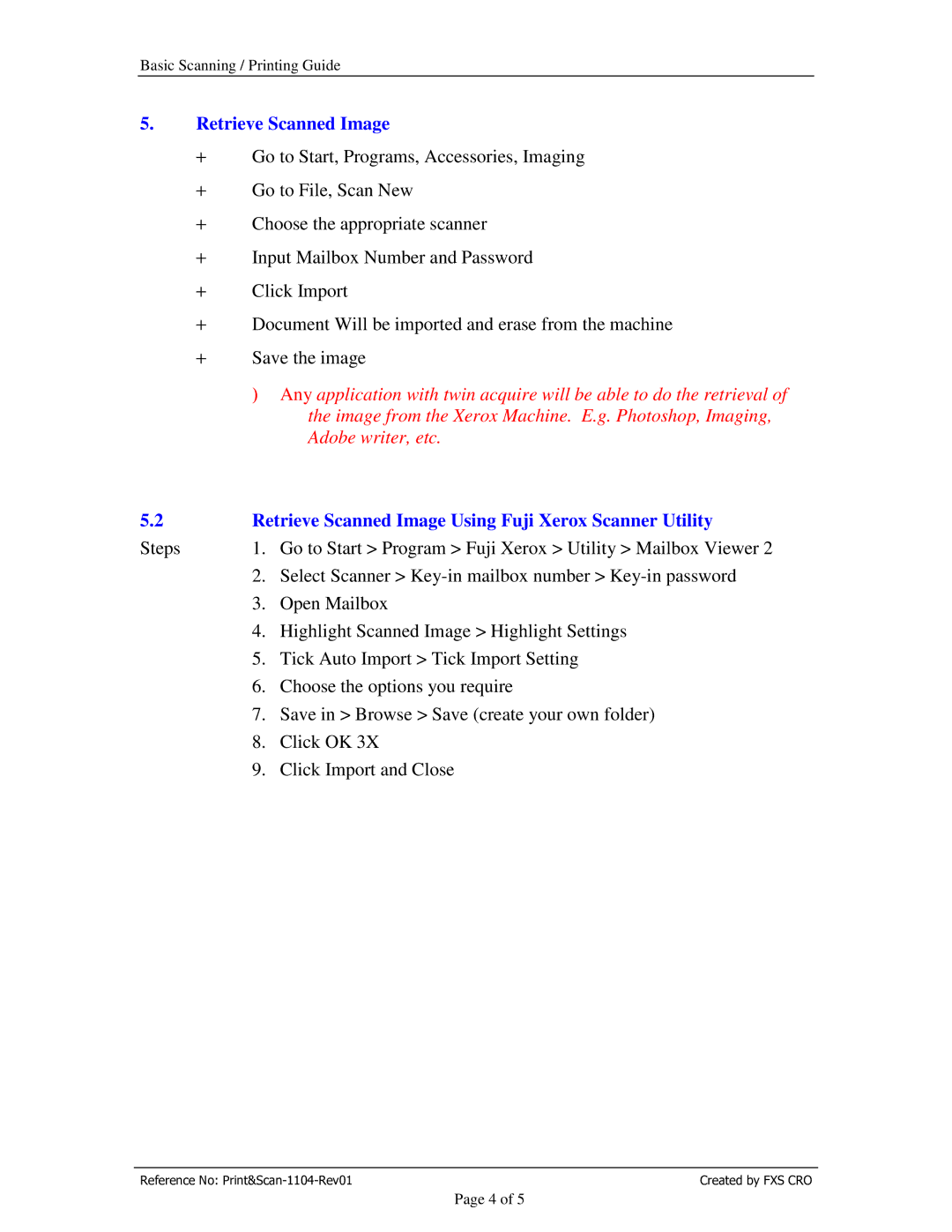DCC450, DCC250, DCC360 specifications
Xerox has long been a leader in the document technology industry, and its DCC series—specifically the DCC360, DCC250, and DCC450—exemplifies the company’s commitment to innovation and performance. These digital color copiers have been crafted to meet the demands of modern offices while maintaining flexibility and productivity.The Xerox DCC360 is a versatile color copier that stands out with its ability to handle a variety of media. It offers a maximum resolution of 2400 x 2400 dpi, ensuring that even the most detailed images come out crisp and vibrant. Speed is another hallmark of the DCC360, delivering up to 36 pages per minute in color, making it an efficient choice for busy workplaces. Additionally, this model incorporates advanced security features, allowing businesses to protect sensitive information while still achieving high-quality outputs.
Next in line is the DCC250, which may have a slightly lower speed than its DCC360 counterpart, operating at 25 pages per minute in color, yet it retains robust functionality and quality. The DCC250 is designed for smaller workgroups that require efficiency without compromising on quality. It offers duplex printing capabilities, enabling double-sided printing to save paper. One of its standout features is the user-friendly touch screen interface, which simplifies operating the device and streamlining workflows.
The DCC450 is designed to cater to high-volume document needs, with top-notch speed reaching up to 45 pages per minute for color prints. It fuses advanced printing technology with an array of finishing options like stapling, hole-punching, and booklet-making, making it an all-in-one solution for medium to large businesses. Its capacity to handle heavy workloads without sacrificing print quality makes it a favored choice among enterprises looking to enhance productivity.
All three models employ the latest Xerox technology, including the Instant-ON Technology that ensures quick warm-up times, leading to faster first print outputs. They also feature advanced color management tools to ensure consistent and accurate color reproduction across various media types.
In conclusion, the Xerox DCC360, DCC250, and DCC450 represent a trio of powerful digital color copiers tailored for different scales of operation. With their advanced features, exceptional printing quality, and security options, businesses can confidently upgrade their document management solutions with these reliable and efficient machines. Whether for a small office or a bustling work environment, Xerox’s technology continues to deliver on productivity and innovation.