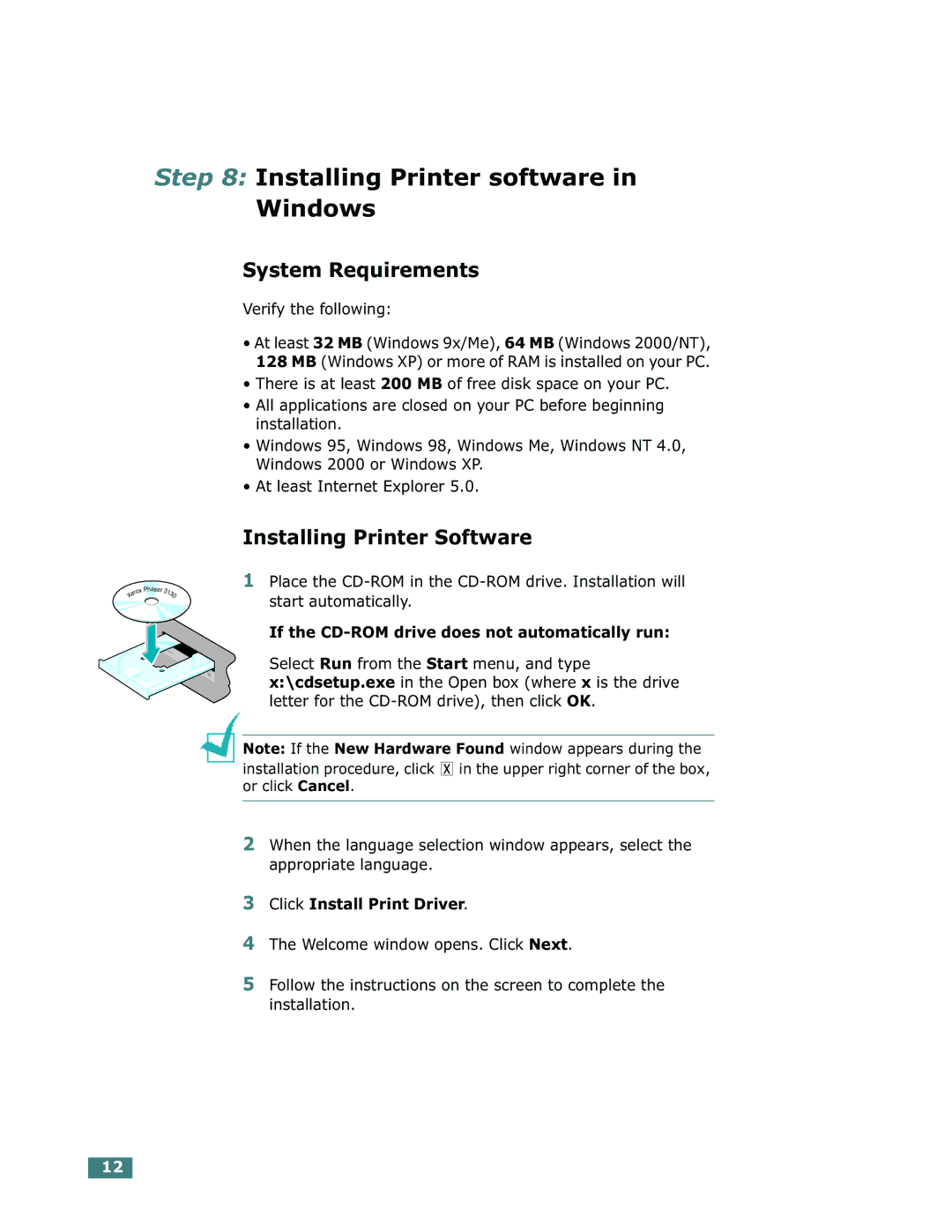Phaser 3130 specifications
The Xerox Phaser 3130 is a compact monochrome laser printer designed for small to medium-sized offices that require efficient, reliable, and cost-effective printing solutions. This versatile printer combines advanced technology with user-friendly features, making it an excellent choice for businesses that need high-quality output without sacrificing speed or budget.One of the standout features of the Phaser 3130 is its printing speed. It offers a rapid output of up to 28 pages per minute, ensuring that users can quickly generate documents without long waiting times. Additionally, it produces the first page in as little as 8.5 seconds, which is particularly beneficial for those who need to print documents on demand.
The printer supports a maximum resolution of 1200 x 1200 dpi, providing clear and crisp text as well as sharp graphics. This high resolution ensures that printed documents maintain a professional appearance, making it suitable for everything from simple text files to intricate presentations.
In terms of paper handling, the Xerox Phaser 3130 is equipped with a 250-sheet input tray, which allows for continuous printing without frequent refills. It also supports various media types and sizes, including letter, legal, and envelopes, enhancing its versatility for different printing needs.
Connectivity is another key attribute of the Phaser 3130. It includes USB and Ethernet connectivity options, allowing users to connect the printer to a single computer or a network, respectively. This flexibility is ideal for small office setups where multiple users may need access to the printer.
The Phaser 3130 also emphasizes energy efficiency. It features an Energy Star certification, which guarantees low power consumption during operation and standby modes. This not only helps reduce energy costs but also supports environmentally friendly practices.
Moreover, Xerox has made the printer user-friendly with a simple control panel that allows for easy navigation and management of printing tasks. Maintenance is straightforward, with easily replaceable toner cartridges that can deliver up to 3,000 pages, further reducing operational downtime.
In summary, the Xerox Phaser 3130 is a powerful, economical, and efficient monochrome laser printer that meets the demands of busy offices. With its fast printing speeds, high-resolution output, robust paper handling, and energy-efficient design, it stands out as a reliable solution for businesses looking to streamline their printing processes while maintaining quality.