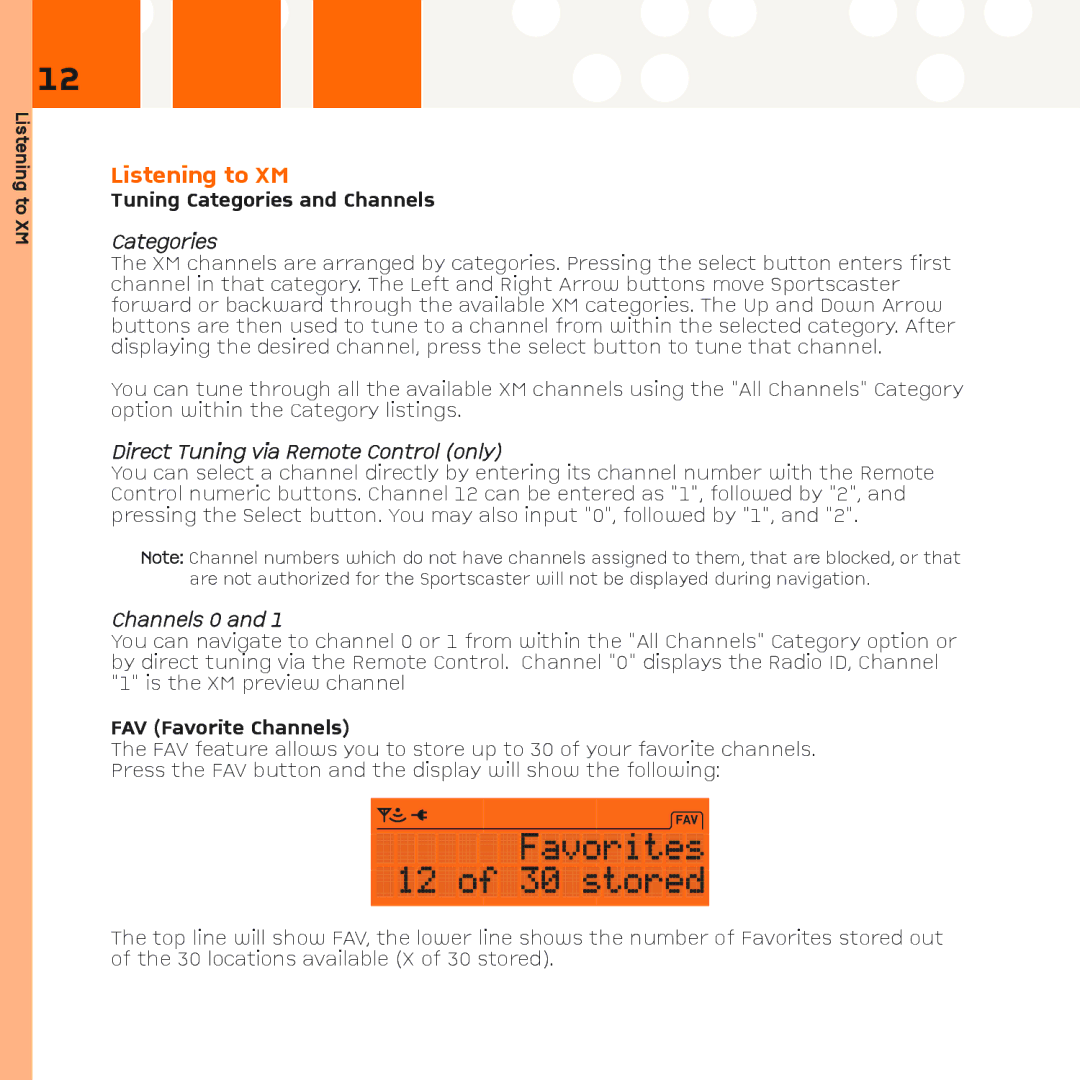R101 specifications
XM Satellite Radio R101 stands as a significant milestone in the evolution of satellite radio technology, bringing a superior listening experience to users across North America. Launched in the early 2000s, the R101 model was one of the first receivers designed to seamlessly integrate with the burgeoning satellite radio ecosystem, offering a range of features that set it apart from traditional radio.One of the standout characteristics of the XM R101 is its ability to provide an extensive variety of radio channels. With over 150 channels available, listeners could enjoy a broad spectrum of music, sports, news, talk shows, and specialized programming. This diversity catered to various tastes, making it an attractive option for users seeking personalized entertainment.
The R101's technology was built around digital audio broadcasting, which ensured crystal-clear sound quality. Unlike conventional AM/FM radio, which is susceptible to interference and signal degradation, the satellite technology employed by the R101 allowed for consistent and reliable audio performance. Users could experience uninterrupted listening, whether they were in urban environments or remote areas.
Another key feature of the XM R101 was its compact and portable design. The sleek, lightweight receiver made it easy for users to take their favorite channels on the go. The R101 supported various mounting options for vehicles, enabling seamless integration into car audio systems. Additionally, it featured an intuitive interface, allowing users to navigate through channels and settings effortlessly.
The R101 also utilized advanced technology like the Advanced Multi-path Mitigation Algorithm, which minimized dropouts and ensured a stable signal even in challenging environments. This innovation was particularly beneficial for users who frequently traveled through areas with variable coverage.
Moreover, the XM Satellite Radio R101 enabled users to subscribe to premium content channels, providing access to exclusive performances, interviews, and live events. The inclusion of a built-in memory function allowed users to pause and rewind live radio, adding an element of interactivity that was cutting-edge at the time.
In conclusion, the XM Satellite Radio R101 epitomized a new era in radio broadcasting. With its extensive channel offerings, superior sound quality, portable design, and innovative technologies, the R101 laid the groundwork for the continued growth of satellite radio. As technology and user preferences evolve, the legacy of models like the R101 continues to influence the way we consume audio entertainment today.