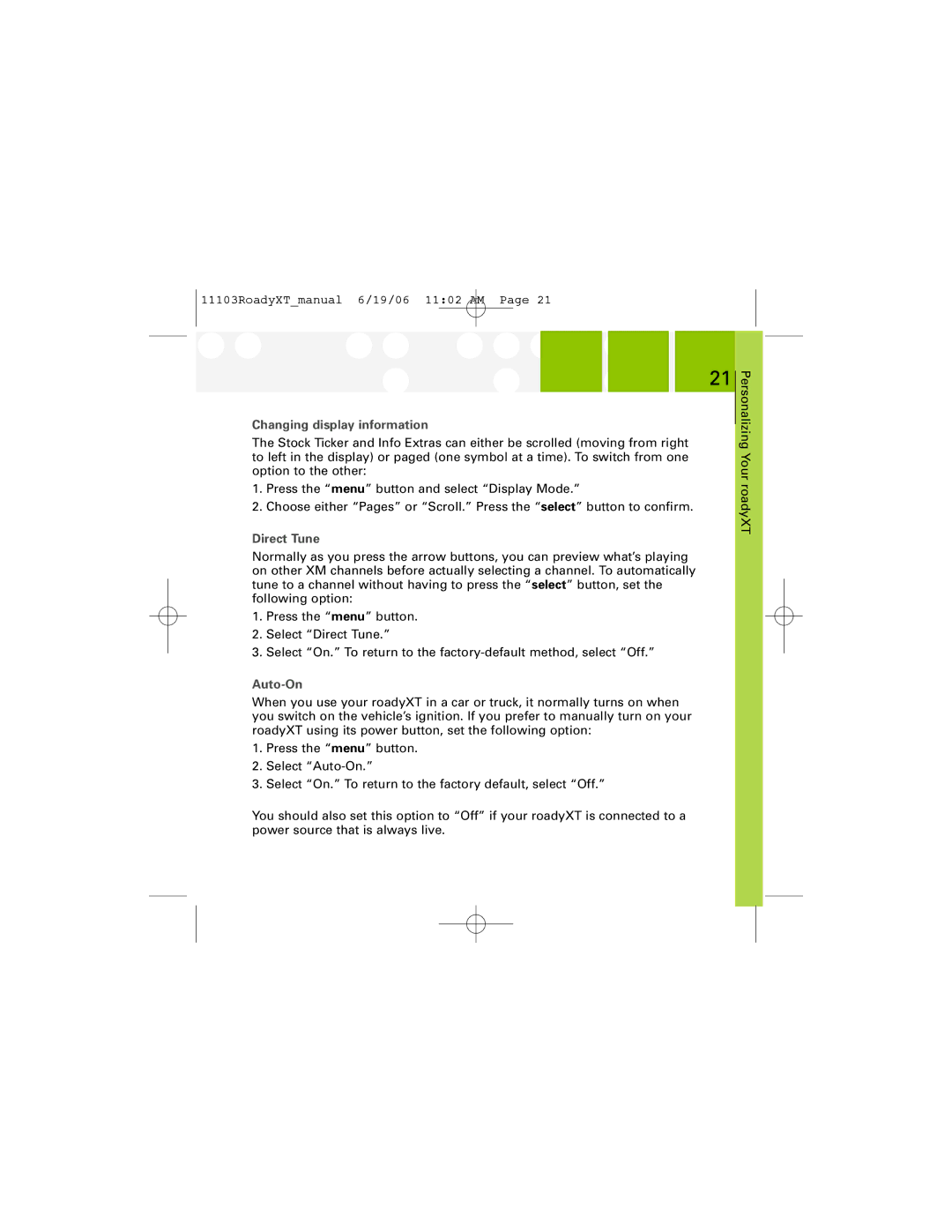SA10175 specifications
XM Satellite Radio SA10175 is a notable receiver that represents the cutting-edge of satellite radio technology. This compact device is designed to deliver a wide array of digital audio programming options, making it a popular choice among audiophiles and casual listeners alike. One of its standout features is its ability to access a vast selection of over 170 channels, which includes everything from music and talk radio to news and sports programming. This multitude of choices ensures that there is something for everyone, catering to various tastes and interests.The SA10175 boasts a sleek and portable design that enhances its usability. It typically comes with a user-friendly interface, allowing consumers to effortlessly toggle between channels and manage their listening preferences. The LCD display is clear and easy to read, even in different lighting conditions, ensuring you can enjoy your content without straining your eyes. Features such as station presets, artist alerts, and built-in memory further enhance the user experience, allowing for personalized listening.
Technology-wise, the XM Satellite Radio SA10175 incorporates advanced digital audio compression techniques, ensuring high-quality sound output without excessive buffering or interruptions. Its built-in antenna plays a crucial role in this as well, providing strong reception that minimizes signal loss even in urban environments where obstructions are common. The device operates using satellite signals, which means it can deliver content coast-to-coast without the limitations posed by traditional FM/AM radio broadcasts.
Another key characteristic of the SA10175 is its versatility. The receiver typically comes equipped with both home and car docking options, allowing users to enjoy music and talk shows on the go or at home with ease. This adaptability makes it a valuable addition to any modern listener's audio arsenal. The device is also designed to work seamlessly with various audio systems, including car stereos and home theater setups, offering users the flexibility to enjoy their favorite programming wherever they desire.
In conclusion, the XM Satellite Radio SA10175 is a well-rounded satellite radio receiver that combines extensive channel offerings, user-friendly features, and advanced sound technologies to provide an exceptional listening experience. With its portable design and robust functionality, it stands out as a reliable choice for anyone looking to explore the vast world of satellite radio. Whether you're at home or on the road, the SA10175 delivers quality entertainment that keeps you informed and engaged.