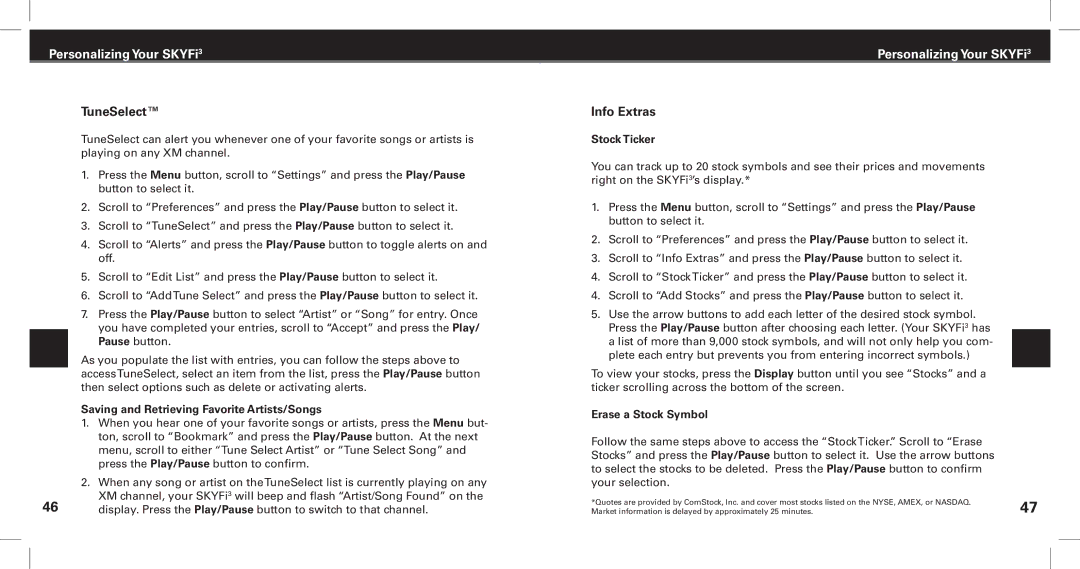Satellite Radio Digital Audio Player specifications
XM Satellite Radio revolutionized the way we experience audio entertainment, offering a unique blend of satellite technology and digital audio quality. This innovative platform launched in 2001, providing a diverse array of channels and an unparalleled listening experience. With a primary focus on delivering commercial-free music, XM also features news, sports, talk shows, and more, thereby catering to a wide audience.One of the key features of XM Satellite Radio is its extensive channel lineup, boasting over 150 channels. These include various music genres, talk radio, sports broadcasts, and exclusive programming. This extensive variety ensures that listeners can find something that suits their tastes, whether they are driving, working, or relaxing at home.
The technology behind XM Satellite Radio is robust. Utilizing a network of high-powered satellites orbiting the Earth, XM can transmit signals directly to receivers, providing coverage across the entire continental United States and parts of Canada. This satellite infrastructure allows for crystal-clear audio quality, which far surpasses that of traditional AM/FM radio. Listeners do not need to worry about the interference or signal degradation that often plagues conventional radio broadcasts.
Another standout feature is the digital audio player compatibility. XM Satellite Radio is designed to work seamlessly with a variety of digital devices, enabling subscribers to enjoy their favorite channels on the go. Many XM receivers come equipped with additional functionalities such as built-in alarms, MP3 playback, and customization options, allowing users to tailor their listening experience.
Moreover, XM Satellite Radio has embraced advancements such as streaming capabilities, enabling subscribers to access live channels and on-demand content through their smartphones and computers. This ensures that users can listen to their favorite shows or music playlists no matter where they are.
The enhanced user interface of the digital players makes navigation intuitive and user-friendly, allowing listeners to easily browse channels or search for specific content.
In conclusion, XM Satellite Radio sets itself apart with its unique combination of satellite technology, diverse programming, and high-quality audio. Its compatibility with digital audio players ensures a modern listening experience, positioning it as a leader in the world of audio entertainment.