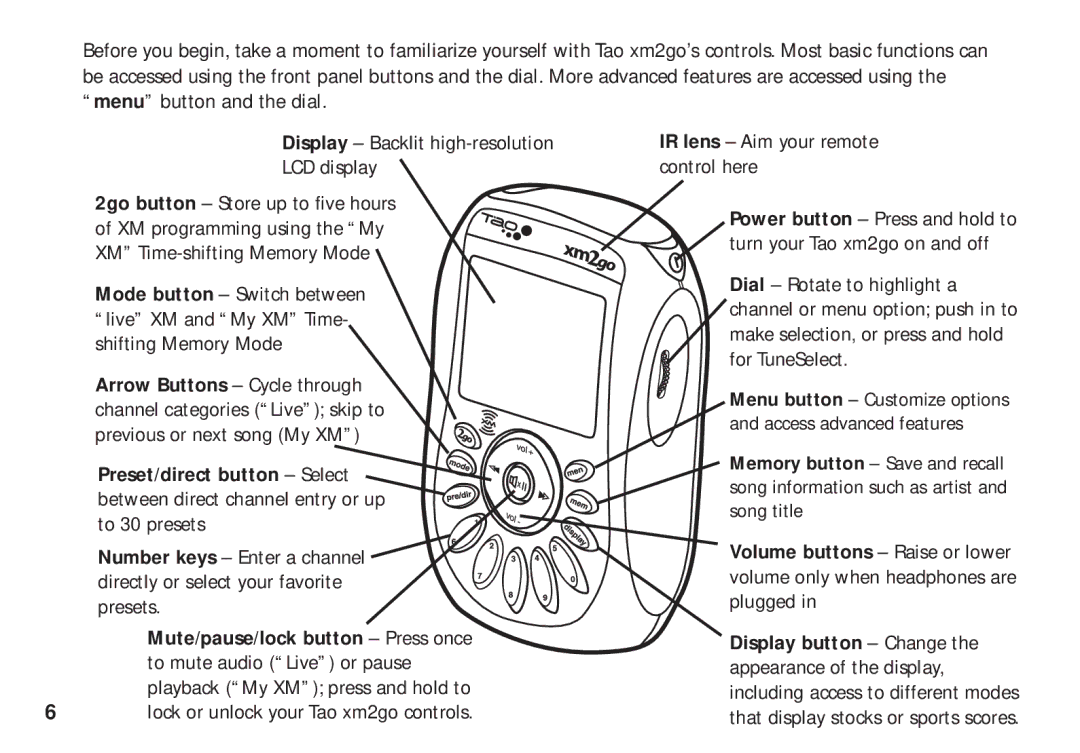xm2go specifications
XM Satellite Radio, now part of SiriusXM, revolutionized the way we consume audio entertainment with its launch of portable satellite radio, particularly exemplified by its product, the XM2Go. This innovative device brought satellite radio directly to consumers on the go, offering a wide range of features and technologies designed for an enhanced listening experience.One of the standout features of XM2Go is its ability to receive over 170 channels of digital quality music, news, sports, talk, and entertainment, providing users with an extensive range of programming options. The device is designed for portability, allowing users to enjoy their favorite content not just in their cars, but also while walking, jogging, or on public transportation.
The XM2Go uses advanced satellite technology to deliver crystal-clear audio. The system employs a network of satellites and ground repeaters, ensuring a seamless listening experience even in urban environments where tall buildings might obstruct signals. The integration of satellite and terrestrial broadcasting allows for continuous signal coverage across large geographical areas, making it one of the most reliable options for radio consumption.
Another significant characteristic of XM2Go is its built-in memory capability. Users can record live broadcasts and store them for later listening, ensuring that they never miss their favorite shows or sports events. This feature is complemented by an intuitive interface that enables users to navigate easily through channels and programs, making the selection process user-friendly and efficient.
XM2Go also supports an array of audio formats, enhancing the versatility of the device. Users can connect it to various audio systems, whether in vehicles or at home, ensuring that they can enjoy their content through headphones or speakers. The battery life is optimized for extended use, allowing for hours of uninterrupted listening pleasure.
Additionally, the device is designed to be durable and lightweight, making it easy to carry during daily activities. With its sleek design and user-centric features, XM2Go represents a significant advancement in the world of audio entertainment, delivering a comprehensive satellite radio experience to users wherever they are.
In sum, XM Satellite Radio's XM2Go embodies the fusion of technology and portability, offering an impressive array of channels, recording capabilities, and robust audio quality, making it a pioneer in the satellite radio market. Its legacy continues to influence how audio media is consumed today, paving the way for future innovations in digital entertainment.