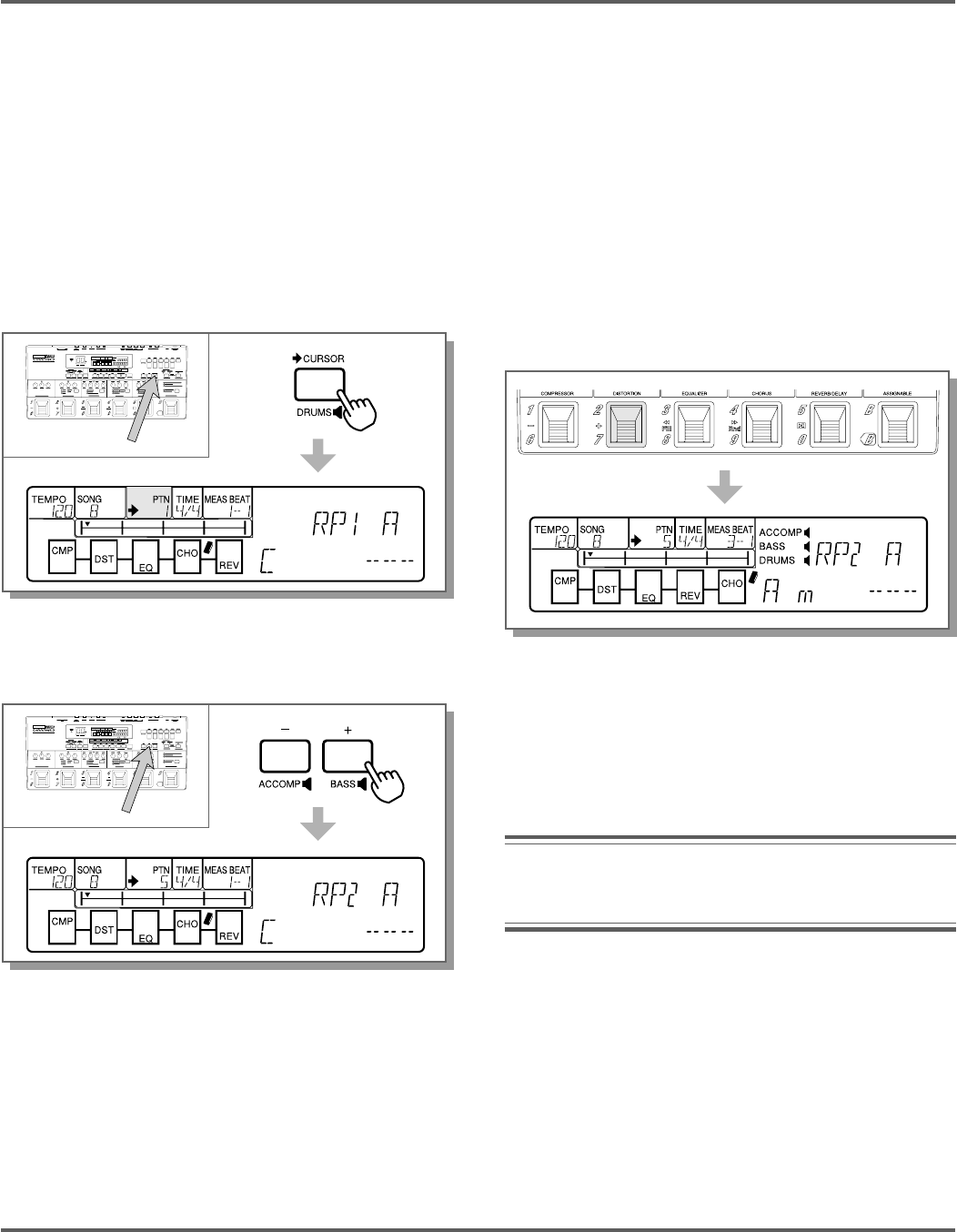
38 BACKING SECTION
GUIDED TOUR (TUTORIAL)
5. The first thing to do before actually recording
is to select a pattern and a chord to start the
song with.
For this example, let’s use pattern number 5,
and start the song out with a C major chord.
You can do this while the GW50 is still in
record standby:
Move the cursor arrow in the display to the
PTN box, by using [-> CURSOR].
Next, use the [–]/[+] buttons to select pattern
number 5. The pattern name appears in the
display.
Now, select the chord. Press [C/C] until “C”
is shown in the display. If another chord type
appears (such as “C m” or “C SUS4”), simul-
taneously hold down [CHORD] and press [C/
C] until “C” (C major) is shown.
6. Finally, start recording by pressing Pedal
Switch 5 (or [START/STOP]). The pattern
and the chord you selected are automatically
recorded to the first note of the first measure.
7. As the recording continues, let’s try entering
new chords from the Pedal Switches, just as
we did in step #7 in the Pattern mode section
(see pages 33, 34):
While the song is recording, press Pedal
Switch 2.
The chord is recorded as soon as you press
the Pedal Switch, and the new chord is
shown in the display. Press the other Pedal
Switches (1–4) to change to other chords, in
time with the rhythm.
Note: Be careful not to press Pedal Switch 5
here, since it does not change the chord,
but starts or stops the pattern.
8. Now, stop the recording by pressing
[START/STOP].
If you’ve made some mistakes while record-
ing above or just want to make some changes
or additions, you can always go back to the
start of the song and use Step recording
techniques to edit the existing song. (See
page 88 in the Reference section for informa-
tion on Step recording.)