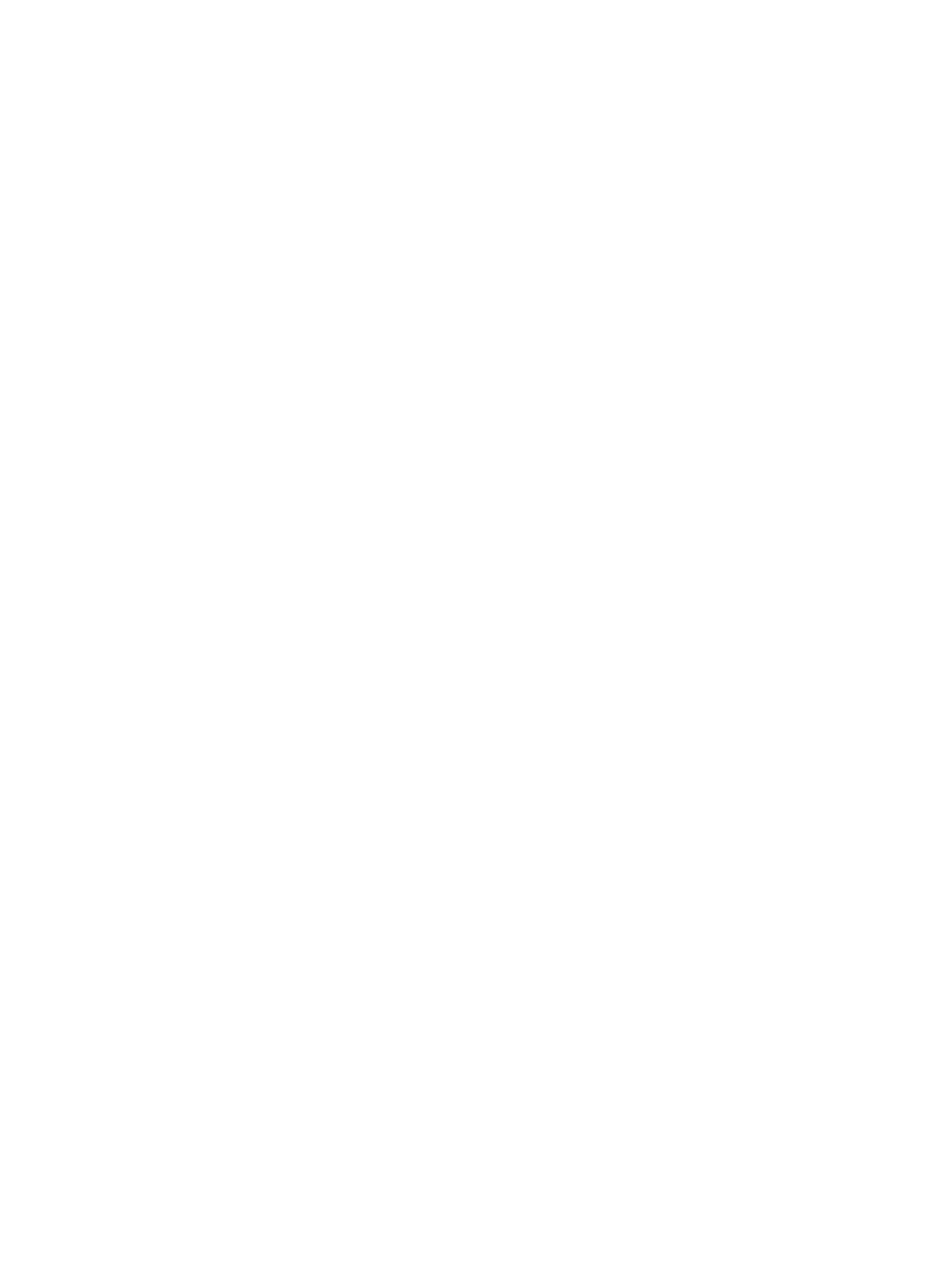Hardware | Installation |
|
|
Step 2. Connections to the Motherboard
This section tells how to connect internal peripherals and the power supply to the Motherboard.
The internal peripherals consist of IDE devices (HDD,
For more details on connecting internal and external peripherals to your new
Connectors and Plug-ins
|
| CPU Cooling Fan: CPUFAN |
| |||||||||||
Pin1 |
| Pin2 | Pin3 | Pin1 |
|
| Pin2 |
|
|
| Pin3 |
| ||
5VSB |
| GND | GND |
|
| 12V |
|
|
| SENSOR | ||||
| Chassis Fan: CHAFAN |
| Power Fan: PWRFAN |
|
|
| ||||||||
Pin1 |
| Pin2 | Pin3 | Pin1 |
|
| Pin2 |
|
|
| Pin3 |
| ||
GND |
| 12V | SENSOR | GND |
|
| 12V |
|
|
| SENSOR | |||
CD | Connect to your |
|
| Pin1 |
| Pin2 |
| Pin3 |
| Pin4 | ||||
|
| R |
| G |
| L |
| G | ||||||
|
|
|
|
|
|
|
|
|
| |||||
Power LED Key Lock |
| Speaker |
| Power LED |
| Keylock | ||
+ | _ 1 | + | _ | Pin1 | Pin2 | Pin3 | Pin1 | Pin2 |
|
|
|
| 5V | NC | GND | Control Pin | GND |
|
| + _ + _ |
|
| Speaker |
| ||
1 | 1 | Pin1 | Pin2 | Pin3 | Pin4 | |||
Reset | PWRBT | ACPI LED HDD LED | 5V | NC |
| NC | Speaker out | |
|
|
|
|
| ||||
HDD LED |
|
| ACPI LED |
|
| PWRBT |
|
| RESET | |||||||||
Pin1 | Pin2 |
|
| Pin1 |
| Pin2 |
| Pin1 |
| Pin2 |
| Pin1 | Pin2 | |||||
LED Anode | LED Cathode | LED Anode |
| LED Cathode | Power On/Off |
| GND | Power Good | GND | |||||||||
|
|
|
|
|
| IrDA (Infrared Device Header): IR1 |
|
|
|
|
| |||||||
Pin1 |
| Pin2 |
| Pin3 | Pin4 |
| Pin5 |
| Pin6 |
| Pin7 | Pin8 |
| Pin9 |
| Pin10 | ||
VCC |
| None |
| IRRX | GND |
| IRTX |
| NC |
| NC | NC |
| NC |
| NC | ||
|
|
|
|
|
|
|
|
|
|
|
|
|
|
|
|
|
|
|
ATX Power On/Off: PWRBT
Connect your power switch to this header (momentary switch type).
To turn off the system, press this switch and hold down for longer than 4 seconds.
ATX Power Supply: ATX PW
Attach the ATX Power cable to this connector. (This motherboard requires an ATX power supply, an AT power supply can NOT be used.)
When using the
8