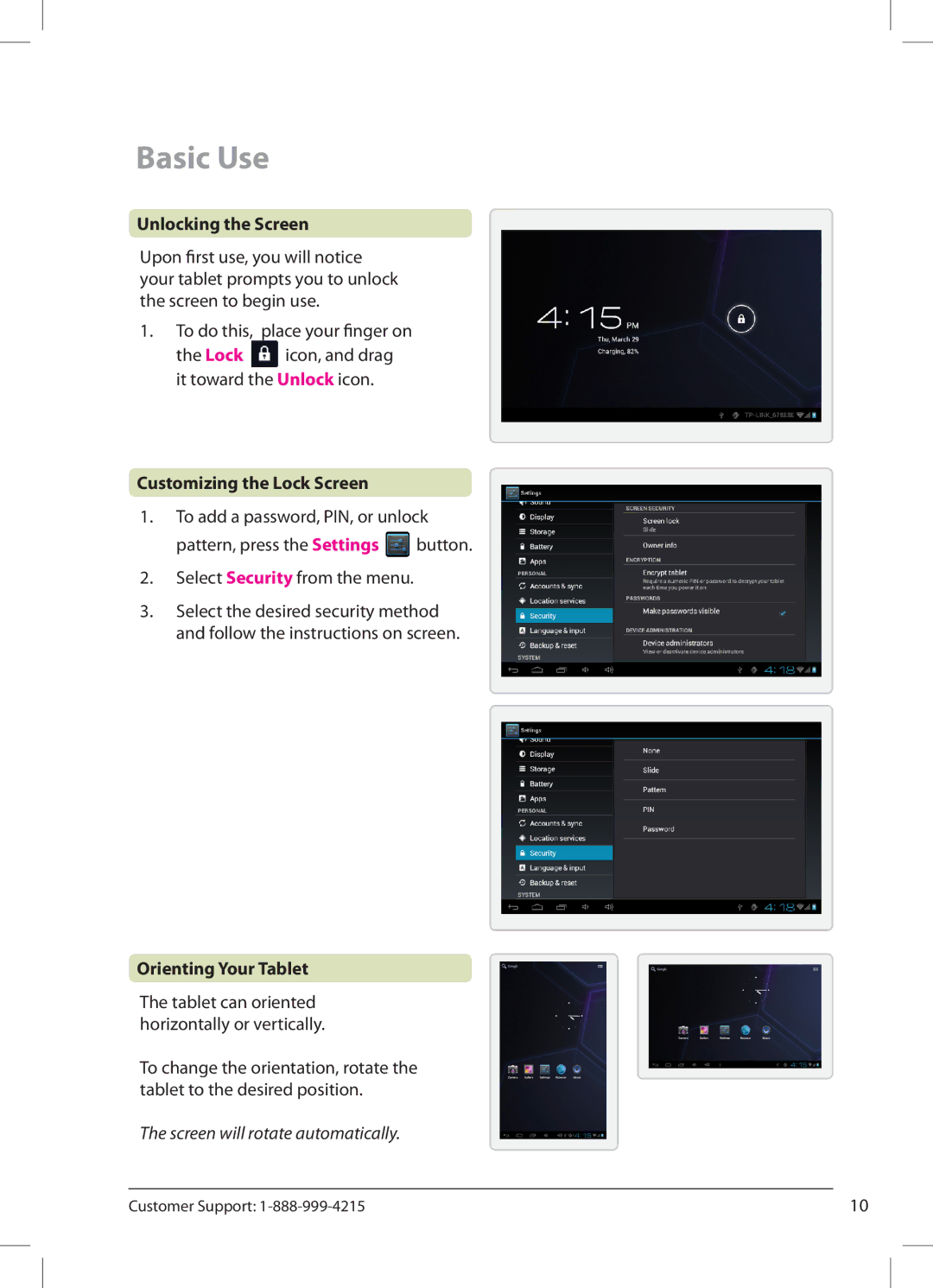Basic Use
Unlocking the Screen
Upon first use, you will notice your tablet prompts you to unlock the screen to begin use.
1.To do this, place your finger on
the Lock ![]() icon, and drag it toward the Unlock icon.
icon, and drag it toward the Unlock icon.
Customizing the Lock Screen
1.To add a password, PIN, or unlock pattern, press the Settings ![]() button.
button.
2.Select Security from the menu.
3.Select the desired security method and follow the instructions on screen.
Orienting Your Tablet
The tablet can oriented horizontally or vertically.
To change the orientation, rotate the tablet to the desired position.
The screen will rotate automatically.
Customer Support: | 10 |