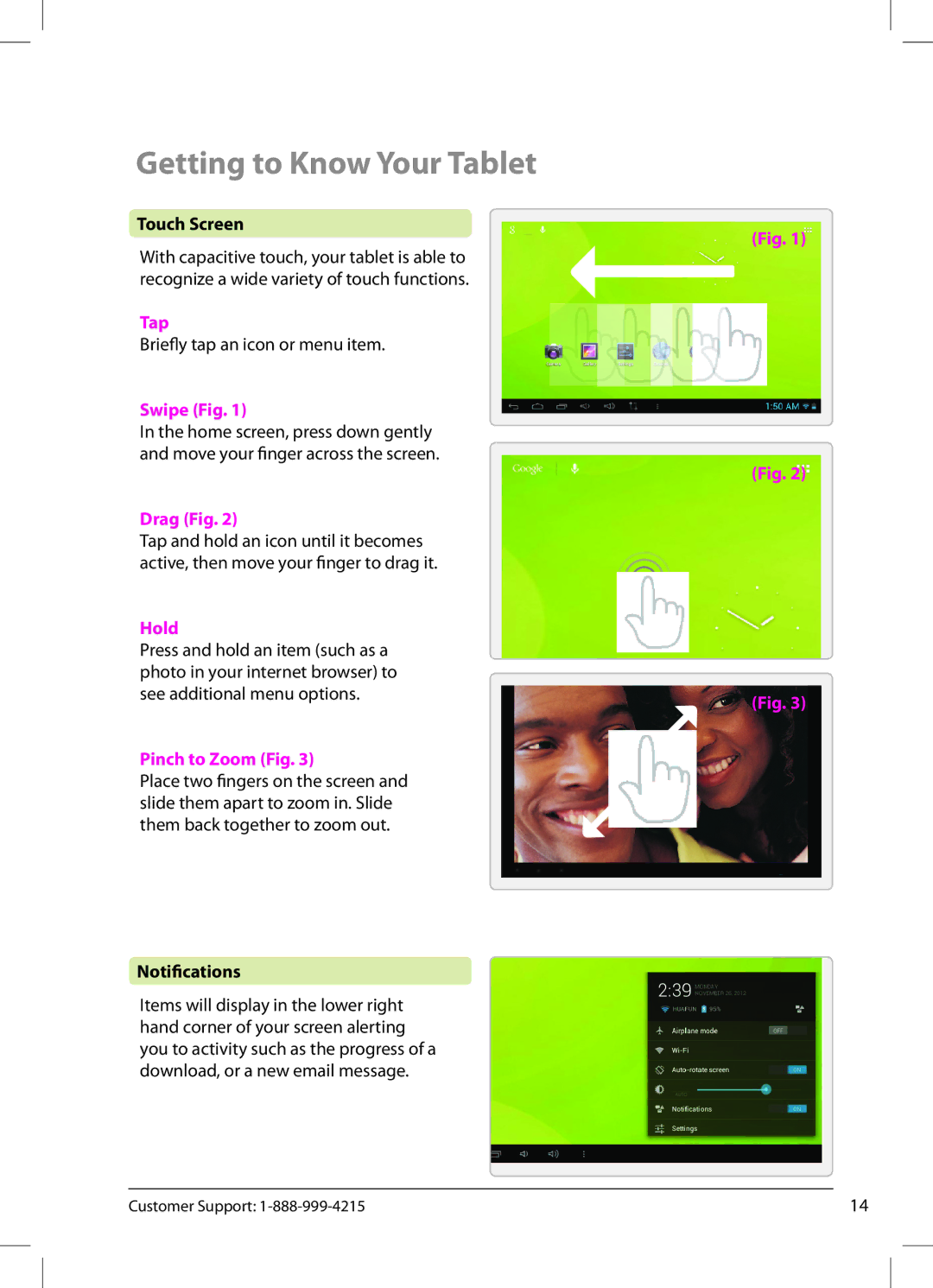Getting to Know Your Tablet
Touch Screen
With capacitive touch, your tablet is able to recognize a wide variety of touch functions.
Tap
Briefly tap an icon or menu item.
Swipe (Fig. 1)
In the home screen, press down gently and move your finger across the screen.
Drag (Fig. 2)
Tap and hold an icon until it becomes active, then move your finger to drag it.
Hold
Press and hold an item (such as a photo in your internet browser) to see additional menu options.
Pinch to Zoom (Fig. 3)
Place two fingers on the screen and slide them apart to zoom in. Slide them back together to zoom out.
Notifications
Items will display in the lower right hand corner of your screen alerting you to activity such as the progress of a download, or a new email message.
(Fig. 1)
(Fig. 2)
(Fig. 3)
Customer Support: | 14 |