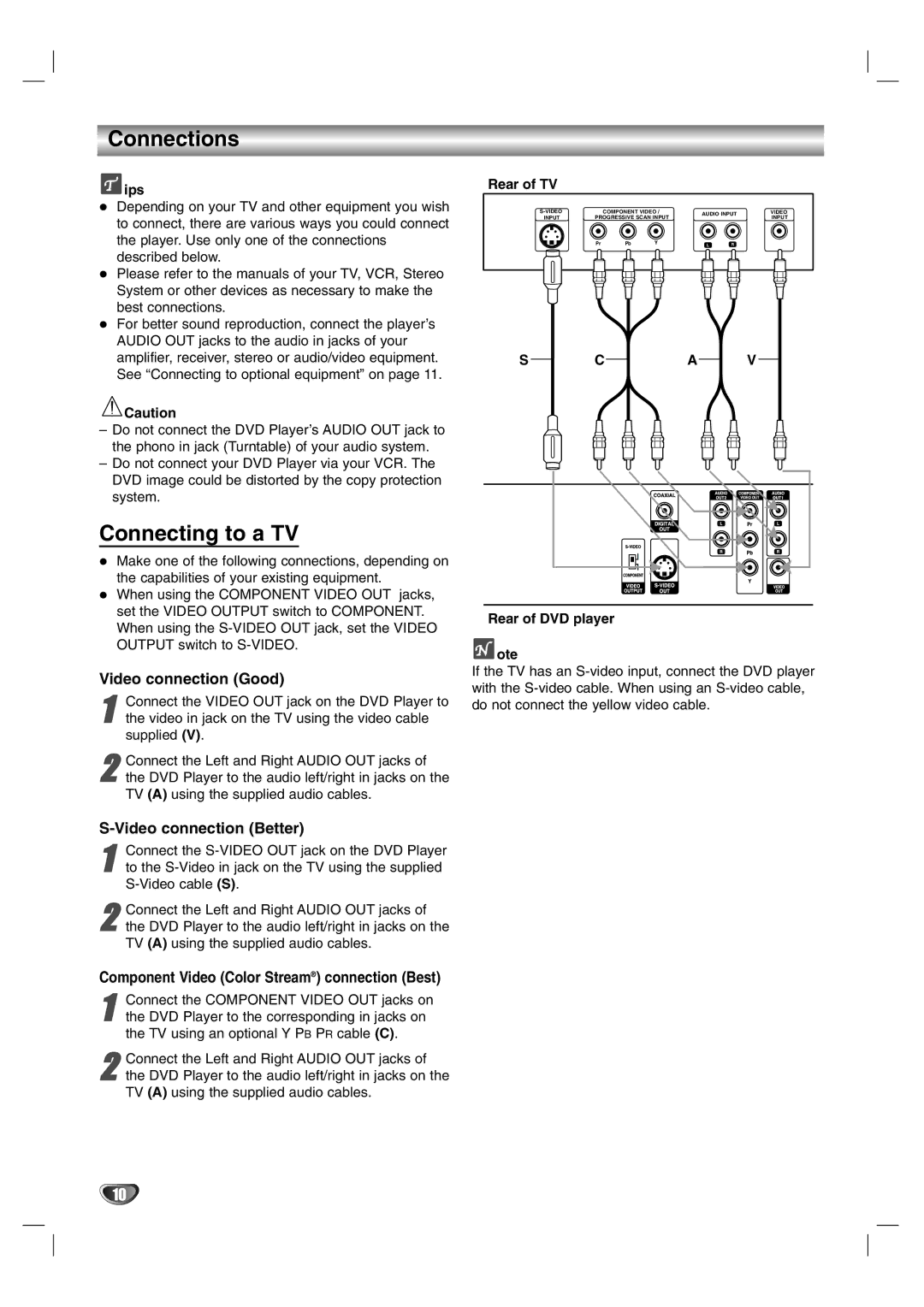Connections
 ips
ips
Depending on your TV and other equipment you wish to connect, there are various ways you could connect the player. Use only one of the connections described below.
Please refer to the manuals of your TV, VCR, Stereo System or other devices as necessary to make the best connections.
For better sound reproduction, connect the player’s AUDIO OUT jacks to the audio in jacks of your amplifier, receiver, stereo or audio/video equipment. See “Connecting to optional equipment” on page 11.
![]() Caution
Caution
–Do not connect the DVD Player’s AUDIO OUT jack to the phono in jack (Turntable) of your audio system.
–Do not connect your DVD Player via your VCR. The DVD image could be distorted by the copy protection system.
Connecting to a TV
Make one of the following connections, depending on the capabilities of your existing equipment.
When using the COMPONENT VIDEO OUT jacks, set the VIDEO OUTPUT switch to COMPONENT. When using the
Video connection (Good)
1 Connect the VIDEO OUT jack on the DVD Player to the video in jack on the TV using the video cable supplied (V).
2the DVD Player to the audio left/right in jacks on the TV (A) using the supplied audio cables.Connect the Left and Right AUDIO OUT jacks of
S-Video connection (Better)
1to the
2the DVD Player to the audio left/right in jacks on the TV (A) using the supplied audio cables.Connect the Left and Right AUDIO OUT jacks of
Component Video (Color Stream®) connection (Best)
1the DVD Player to the corresponding in jacks on the TV using an optional Y PB PR cable (C).Connect the COMPONENT VIDEO OUT jacks on
2the DVD Player to the audio left/right in jacks on the TV (A) using the supplied audio cables.Connect the Left and Right AUDIO OUT jacks of
Rear of TV
| COMPONENT VIDEO / | AUDIO INPUT | VIDEO | ||||
INPUT | PROGRESSIVE SCAN INPUT | INPUT | |||||
|
| ||||||
| Pr | Pb | Y | L | R | L | |
SCA V
Rear of DVD player
 ote
ote
If the TV has an
10