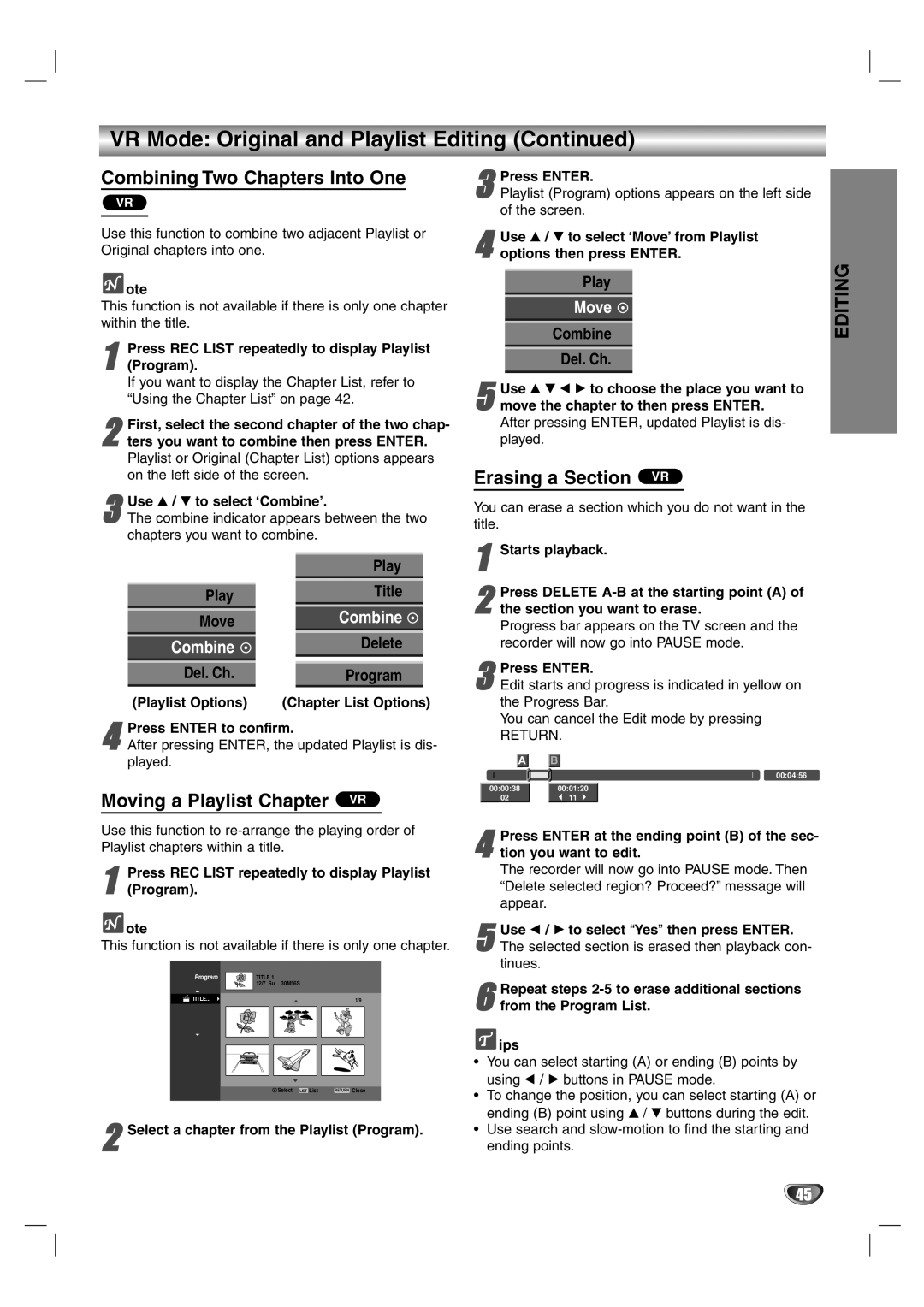DVR313 specifications
The Zenith DVR313 is a versatile digital video recorder that has garnered attention for its combination of functionality, innovative features, and user-friendly design. This device stands out in an era where consumers seek seamless integration of their home entertainment systems, and it delivers on many fronts.One of the primary features of the Zenith DVR313 is its dual-tuner capability. This allows users to record two programs simultaneously while watching a third. The convenience of not having to choose between two exciting programs is a significant advantage for those who often find themselves torn between shows. Additionally, the DVR313 supports series recording, ensuring that viewers never miss an episode of their favorite shows, even if they forget to set a timer.
The user interface is another noteworthy aspect of the Zenith DVR313. The device is equipped with an intuitive on-screen guide that simplifies navigation through channels and recorded programs. Users can easily browse, search for content, and manage their recordings with a few clicks, making the viewing experience more enjoyable and less time-consuming.
Connectivity options are abundant in the Zenith DVR313, allowing for flexibility in how users connect to their televisions and other devices. It features multiple HDMI and composite outputs, alongside USB ports for easy access to external drives, enhancing the playback experience. Furthermore, the HDMI output supports 1080p resolution, ensuring high-definition video quality that caters to the demands of modern viewing.
Another characteristic that makes the Zenith DVR313 appealing is its storage capacity. The internal hard drive offers ample space for storing recorded content, accommodating the viewing habits of even the most avid watchers. Users can easily manage storage space and delete old recordings to make room for new content, all while accessing their recorded library with ease.
In terms of technology, the Zenith DVR313 employs advanced encoding techniques that ensure crisp, high-quality recordings. It also supports a variety of video formats, providing versatility for users who wish to watch content from different sources. The device's reliable performance, coupled with its robust feature set, makes it an excellent choice for consumers looking to enhance their home entertainment setups.
Overall, the Zenith DVR313 combines functionality with modern design and technology, appealing to a broad spectrum of users. Its dual-tuner, user-friendly interface, and excellent connectivity options are just a few of the features that position it as a superior digital video recorder in today’s market. Whether watching live television or catching up on recorded shows, the Zenith DVR313 is designed to enrich the viewing experience.