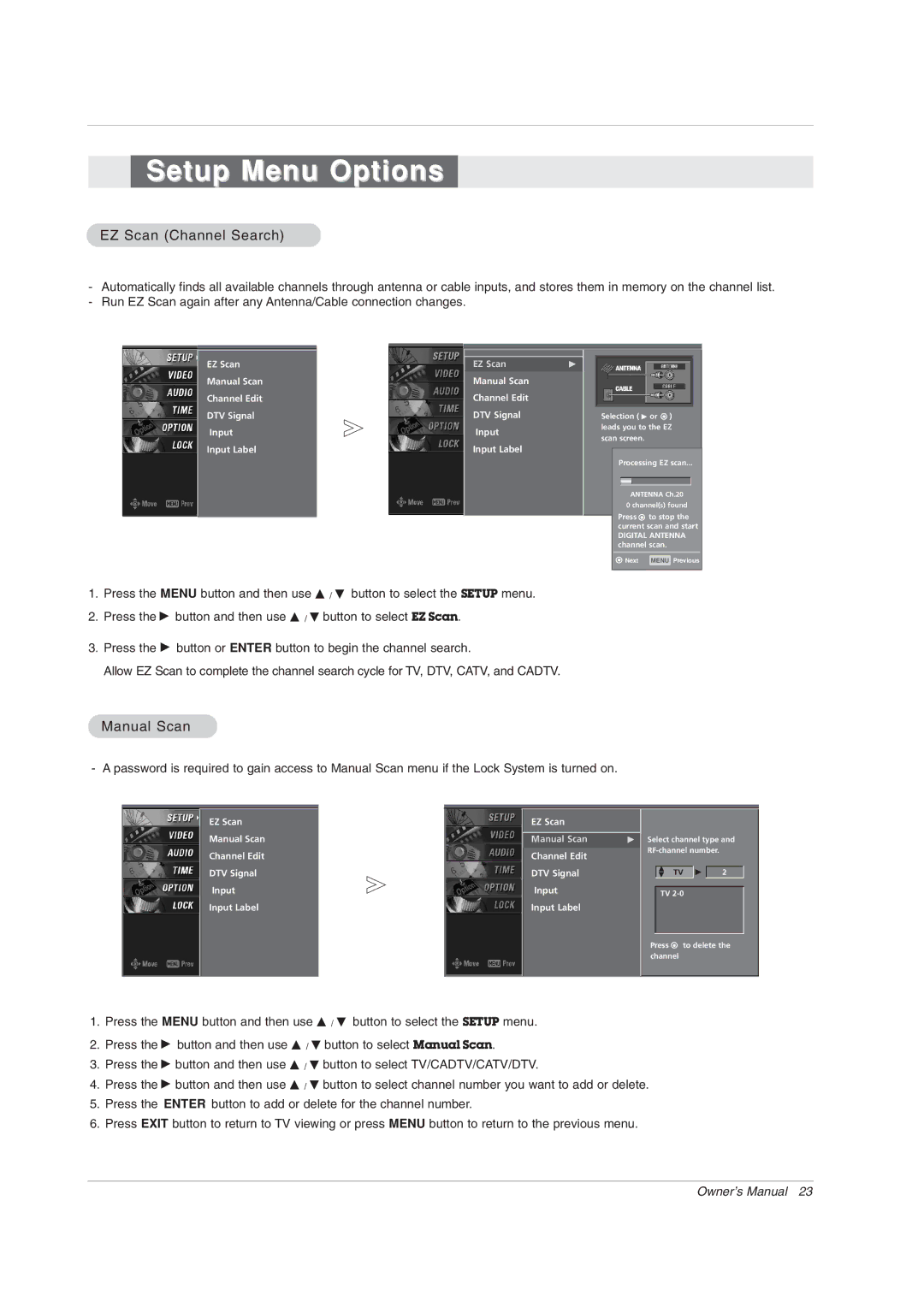Z56DC1D, Z62DC1D, Z52DC2D specifications
The Zenith Z52DC2D, Z62DC1D, and Z56DC1D are three advanced printing solutions designed to meet the needs of modern offices, significantly enhancing productivity and efficiency. Each model integrates state-of-the-art technology, tailored features, and impressive specifications.The Zenith Z52DC2D stands out for its versatile functionality, supporting multiple print formats, including duplex printing, scanning, and copying. With a maximum resolution of 1200 x 1200 dpi, it ensures sharp and vibrant print quality. It boasts a robust paper handling capacity, accommodating a wide array of media types, including envelopes, card stock, and heavy paper. The Z52DC2D is equipped with a user-friendly touchscreen interface that simplifies operation, allowing users to access functions quickly. Its connectivity options include USB, Ethernet, and wireless capabilities, supporting seamless integration into any office network.
The Zenith Z62DC1D, on the other hand, emphasizes speed without compromising quality. Capable of producing up to 65 pages per minute, it is ideal for high-volume printing environments. This model features advanced paper management systems that enable efficient workflow, including an automatic document feeder for quick scanning and copying. The Z62DC1D also incorporates energy-efficient technology, reducing power consumption during idle times. Its intuitive control panel enhances user experience, while compatibility with various mobile printing solutions allows users to print directly from smartphones and tablets.
The Zenith Z56DC1D is designed for businesses looking for a balance between performance and efficiency. This model offers a print speed of 56 pages per minute, along with a maximum monthly duty cycle that supports heavy usage. The Z56DC1D ensures reliable performance with automatic duplexing and professional-quality print output. It features advanced security protocols, including user authentication and data encryption, making it suitable for sensitive environments. Additionally, its comprehensive suite of management tools provides businesses with the ability to monitor print usage and optimize workflows effectively.
In summary, the Zenith Z52DC2D, Z62DC1D, and Z56DC1D printers offer distinct characteristics tailored to specific business needs. With features such as high-resolution output, impressive print speeds, and enhanced connectivity options, these models are well-equipped to handle the demands of any modern office environment. Whether the focus is on versatility, speed, or efficiency, Zenith printers deliver outstanding performance and reliability.