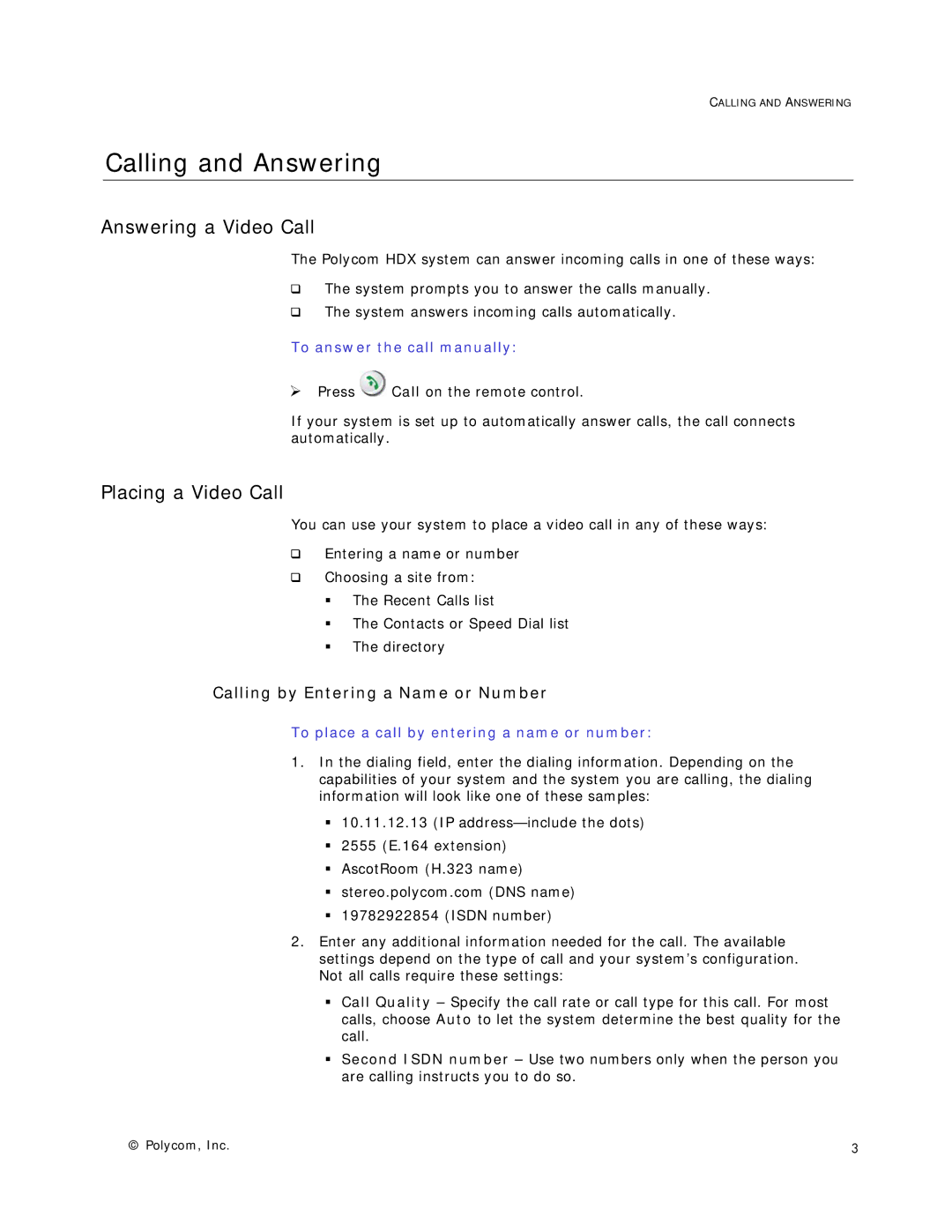CALLING AND ANSWERING
Calling and Answering
Answering a Video Call
The Polycom HDX system can answer incoming calls in one of these ways:
The system prompts you to answer the calls manually.
The system answers incoming calls automatically.
To answer the call manually:
¾Press ![]() Call on the remote control.
Call on the remote control.
If your system is set up to automatically answer calls, the call connects automatically.
Placing a Video Call
You can use your system to place a video call in any of these ways:
Entering a name or number
Choosing a site from:
The Recent Calls list
The Contacts or Speed Dial list
The directory
Calling by Entering a Name or Number
To place a call by entering a name or number:
1.In the dialing field, enter the dialing information. Depending on the capabilities of your system and the system you are calling, the dialing information will look like one of these samples:
10.11.12.13 (IP
2555 (E.164 extension)
AscotRoom (H.323 name)
stereo.polycom.com (DNS name)
19782922854 (ISDN number)
2.Enter any additional information needed for the call. The available settings depend on the type of call and your system’s configuration. Not all calls require these settings:
Call Quality – Specify the call rate or call type for this call. For most calls, choose Auto to let the system determine the best quality for the call.
Second ISDN number – Use two numbers only when the person you are calling instructs you to do so.
© Polycom, Inc. | 3 |