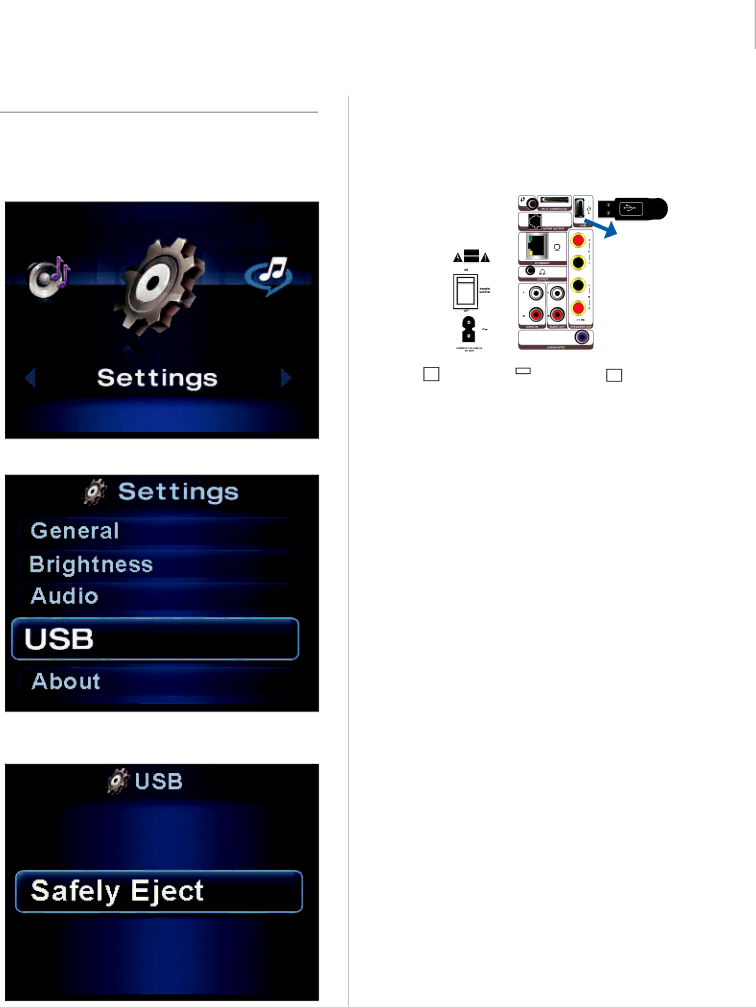
Wireless Home Audio | Disconnecting USB Drives |
Disconnecting USB Drives
When you want to remove your USB drive, be sure to go to Settings > USB > Safely Eject. Perform the following steps from your Director.
1. Navigate to Settings and select it.
2. Go to USB and select it.
3.Select Safely Eject and wait for the message that indicates You may safely remove your USB device.
4.Disconnect your USB drive from the back of the Director.
43 |