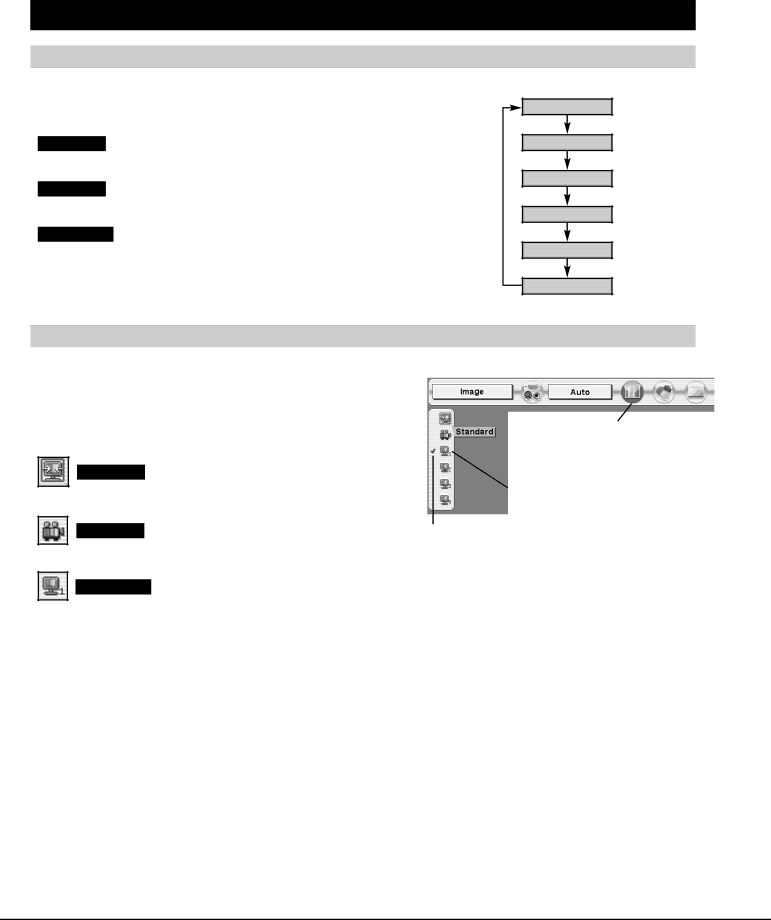
VIDEO INPUT
PICTURE IMAGE SELECT
IMAGE LEVEL SELECT (DIRECT)
Select image level among Standard, Cinema, Image 1, Image 2,
Image 3 and Image 4 by pressing IMAGE button on Top Control or on
Remote Control Unit.
Standard
Normal picture level preset on this projector.
Cinema
Picture level adjusted for picture with fine tone.
IMAGE 1~4
User preset picture adjustment in IMAGE ADJUST Menu (P36).
IMAGE button
Standard
Cinema
Image 1
Image 2
Image 3
Image 4
IMAGE LEVEL SELECT (MENU)
1 | Press MENU button and |
POINT LEFT/RIGHT button to move a red frame pointer to | |
| IMAGE SELECT Menu icon. |
2 | Press POINT UP/DOWN button to move a red frame pointer to |
level that you want to set and then press SELECT button. |
Standard
Normal picture level preset on this projector.
Cinema
Picture level adjusted for picture with fine tone.
IMAGE 1~4
User preset picture adjustment in IMAGE ADJUST Menu (P36).
IMAGE SELECT MENU
IMAGE SELECT
Menu icon
Move red frame pointer to level and press SELECT button.
Level being selected.
32