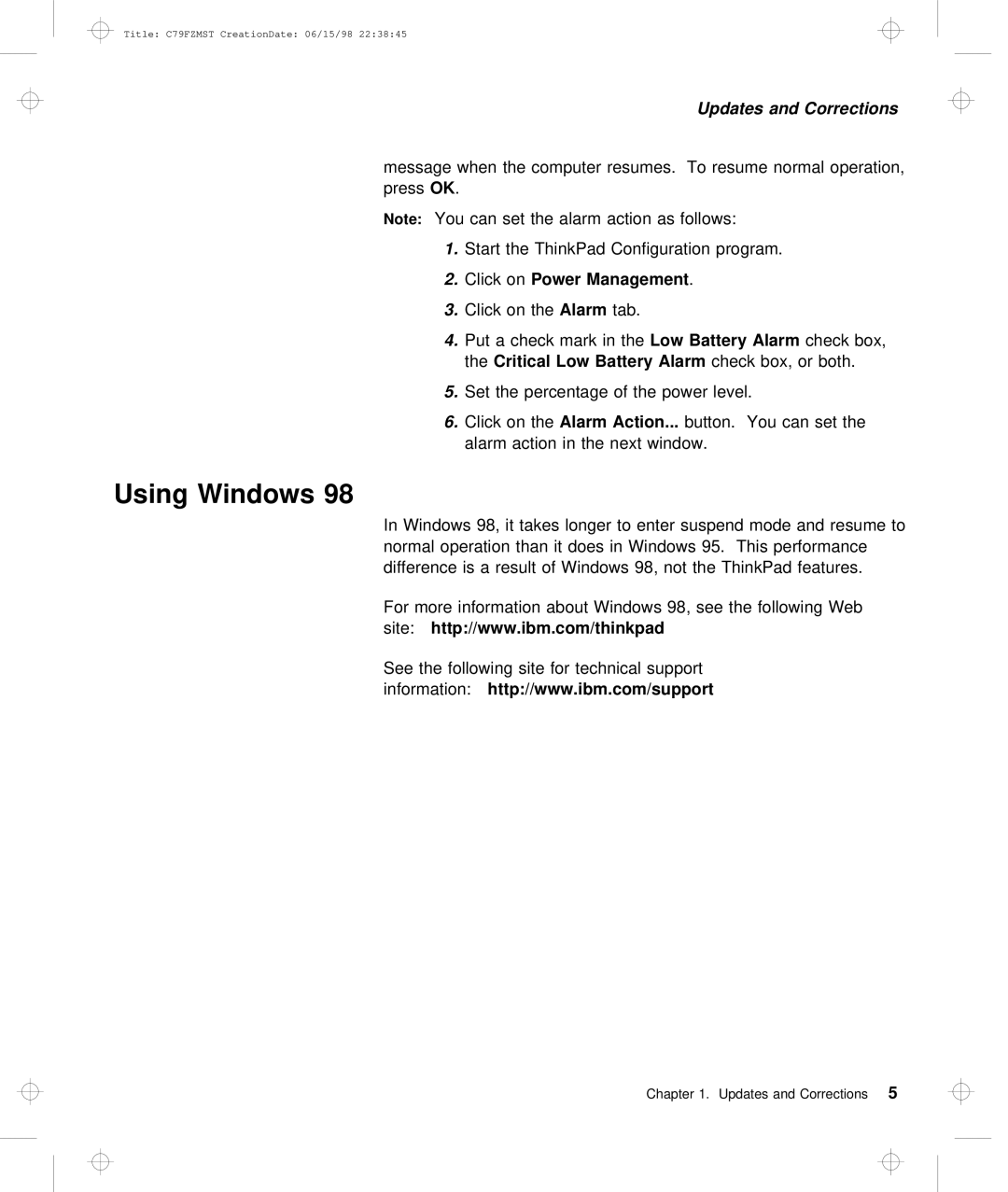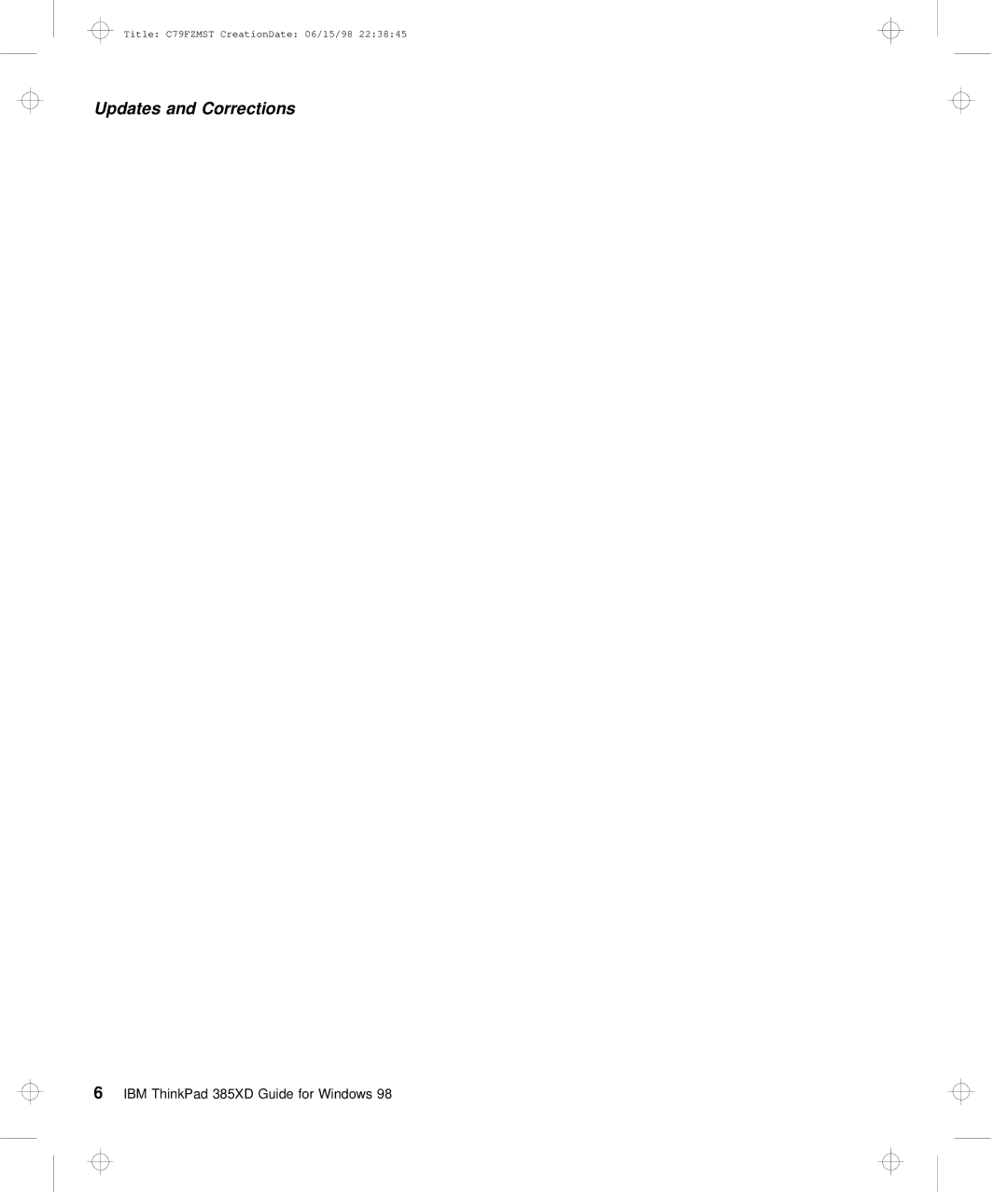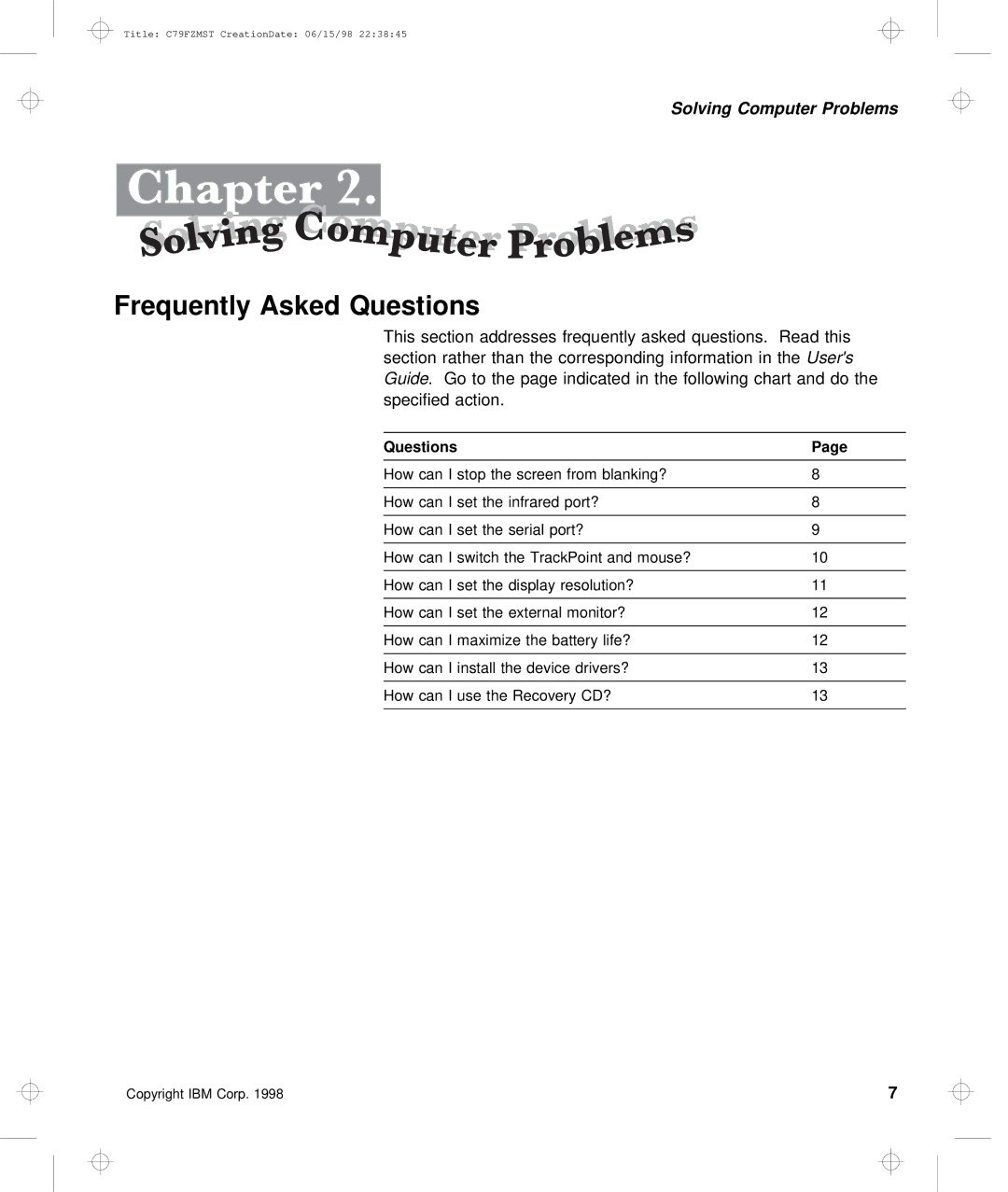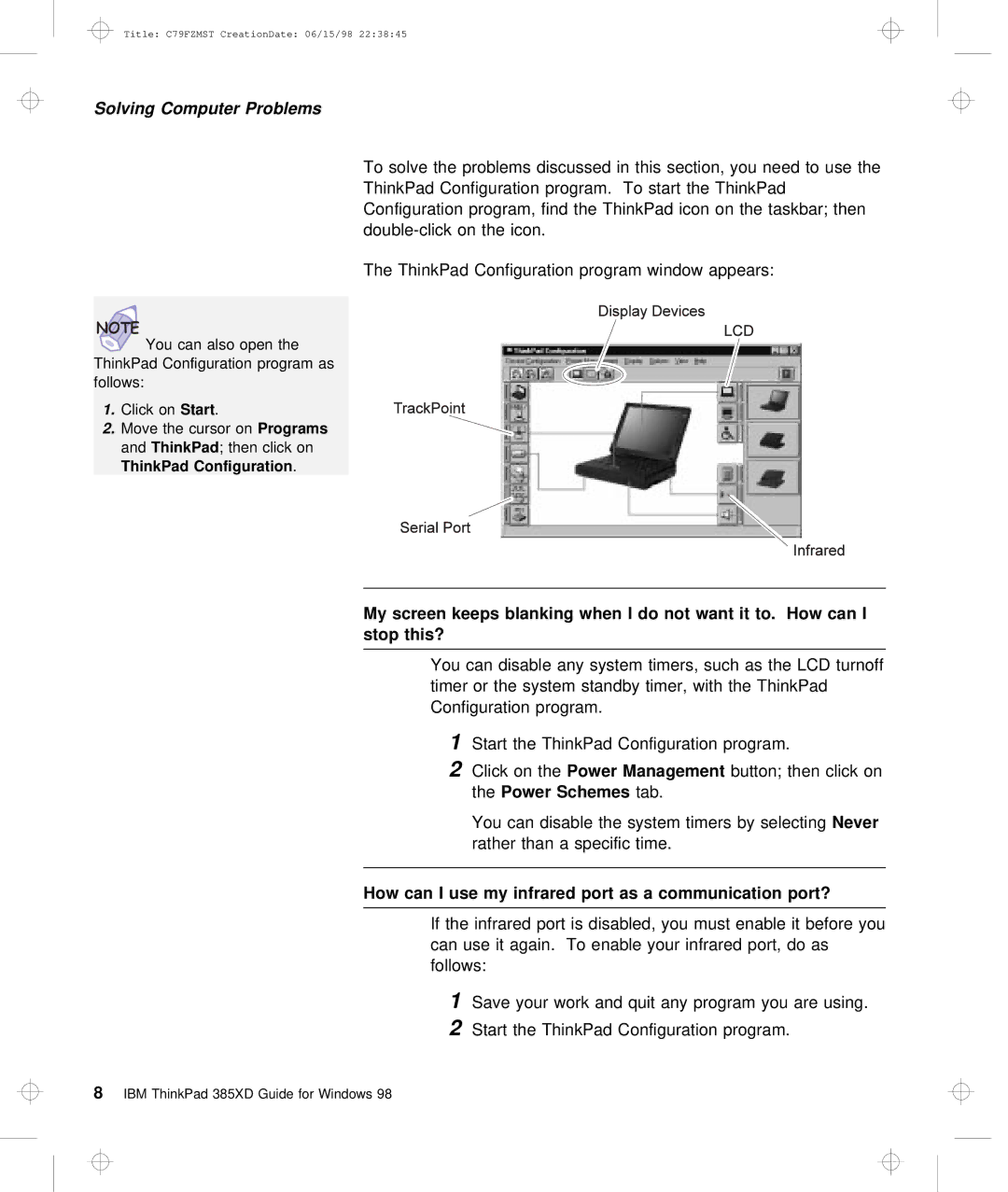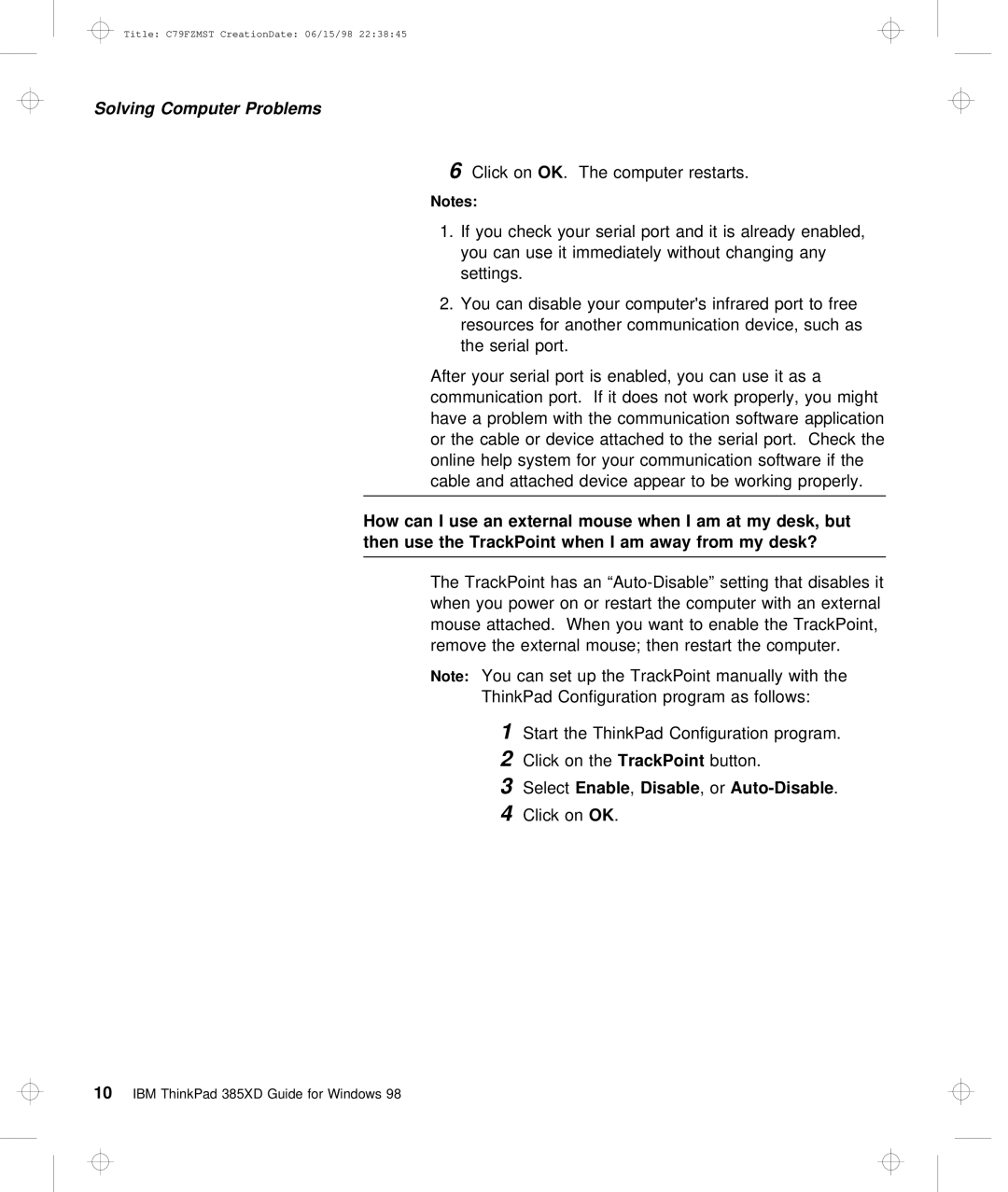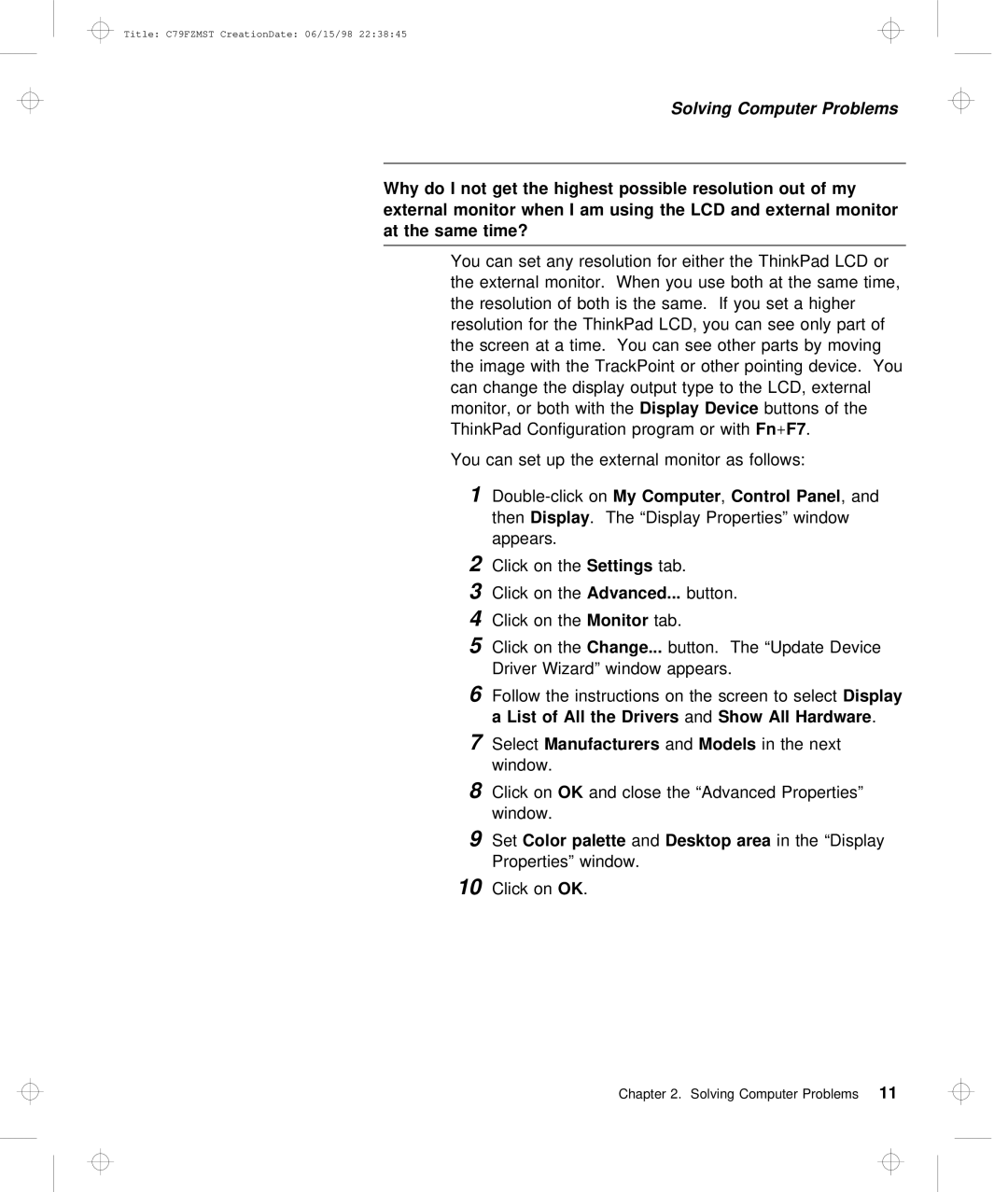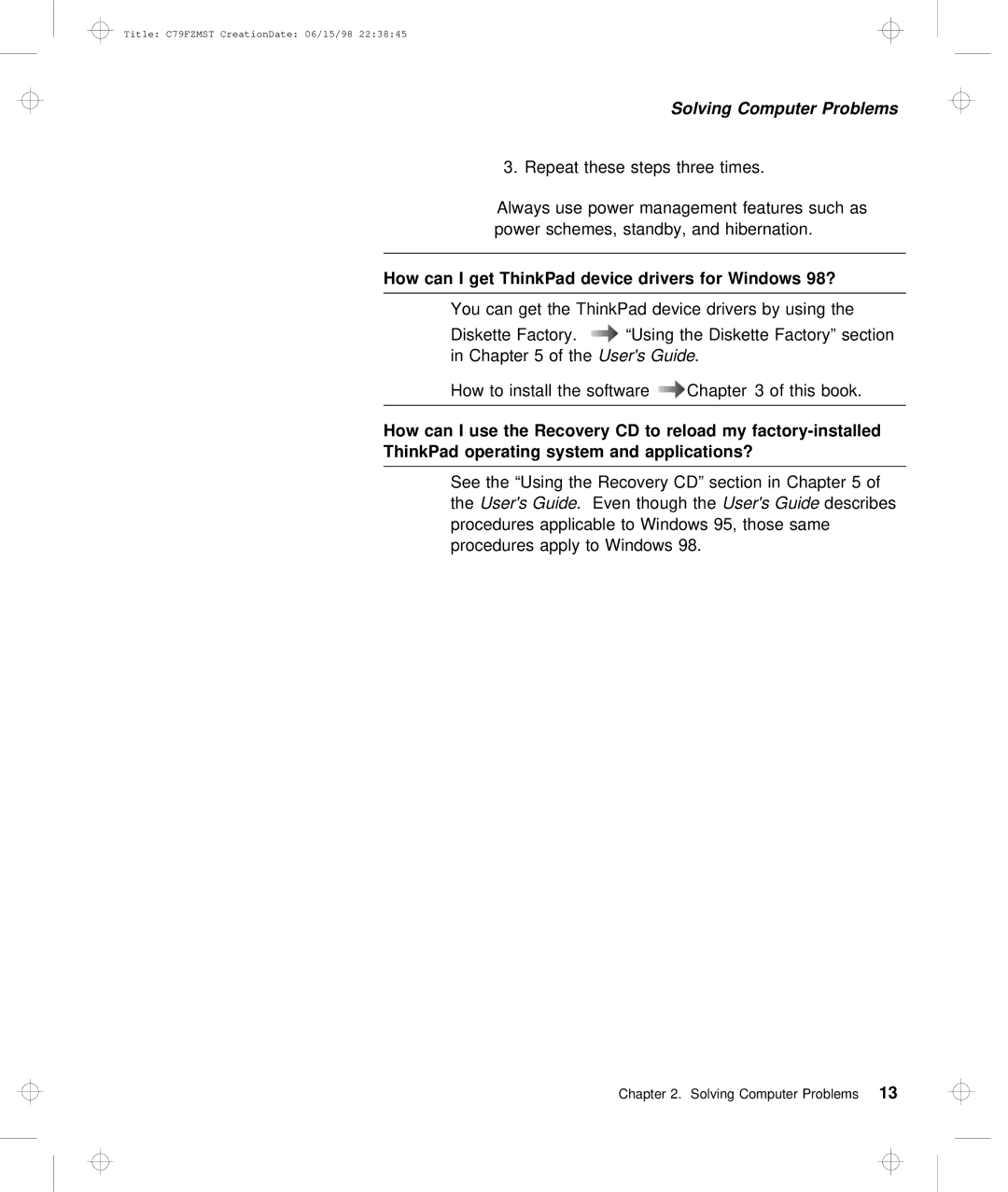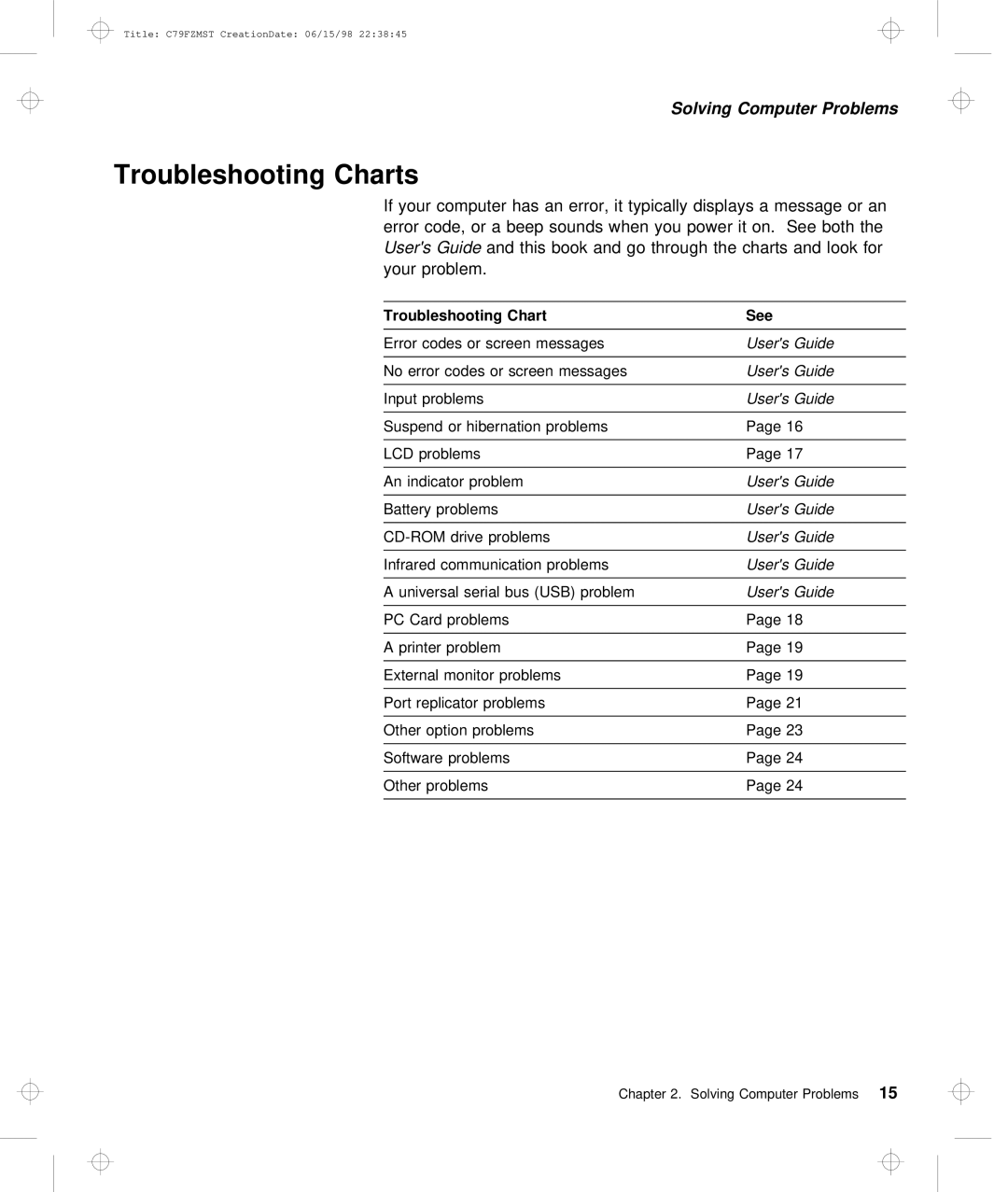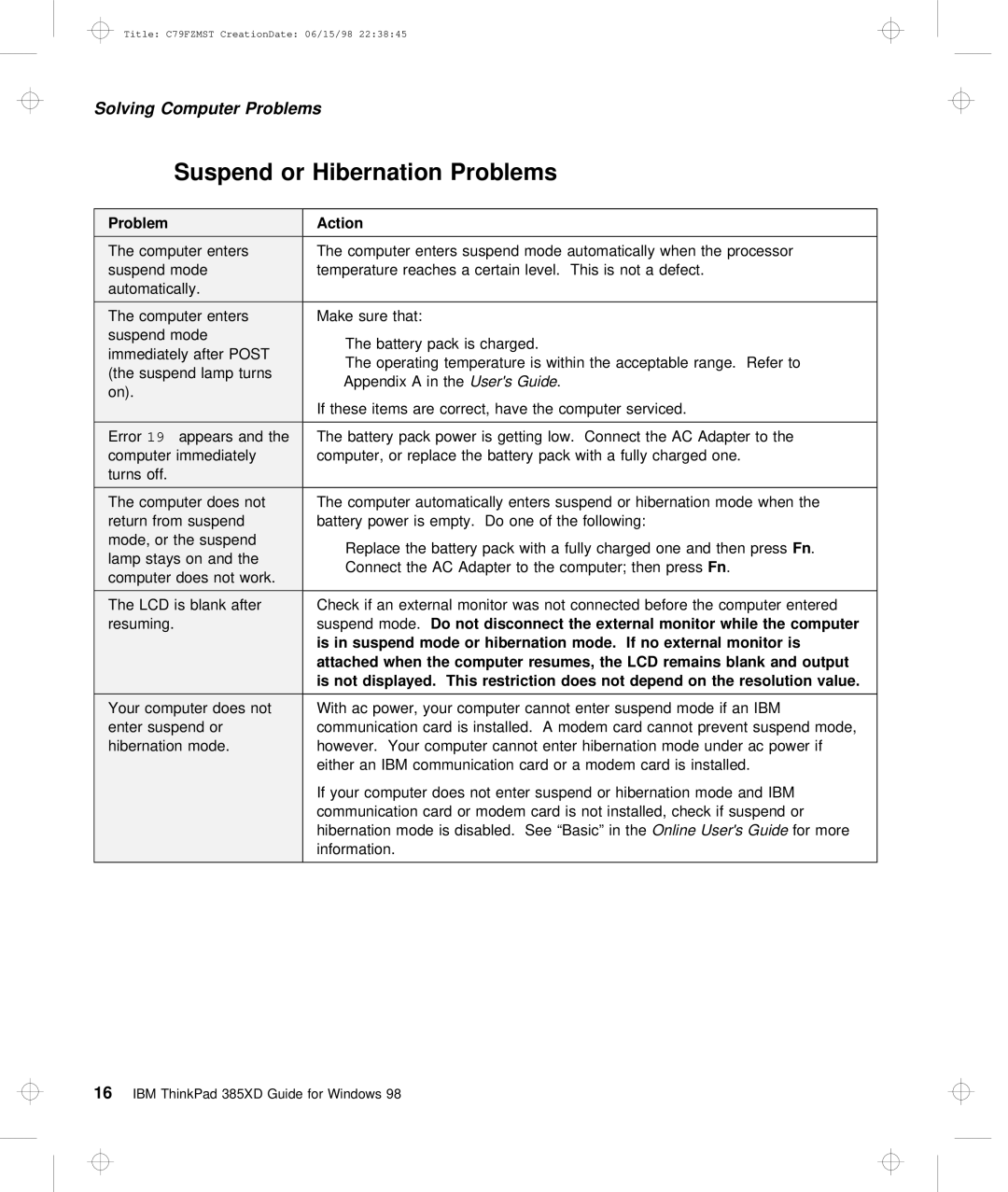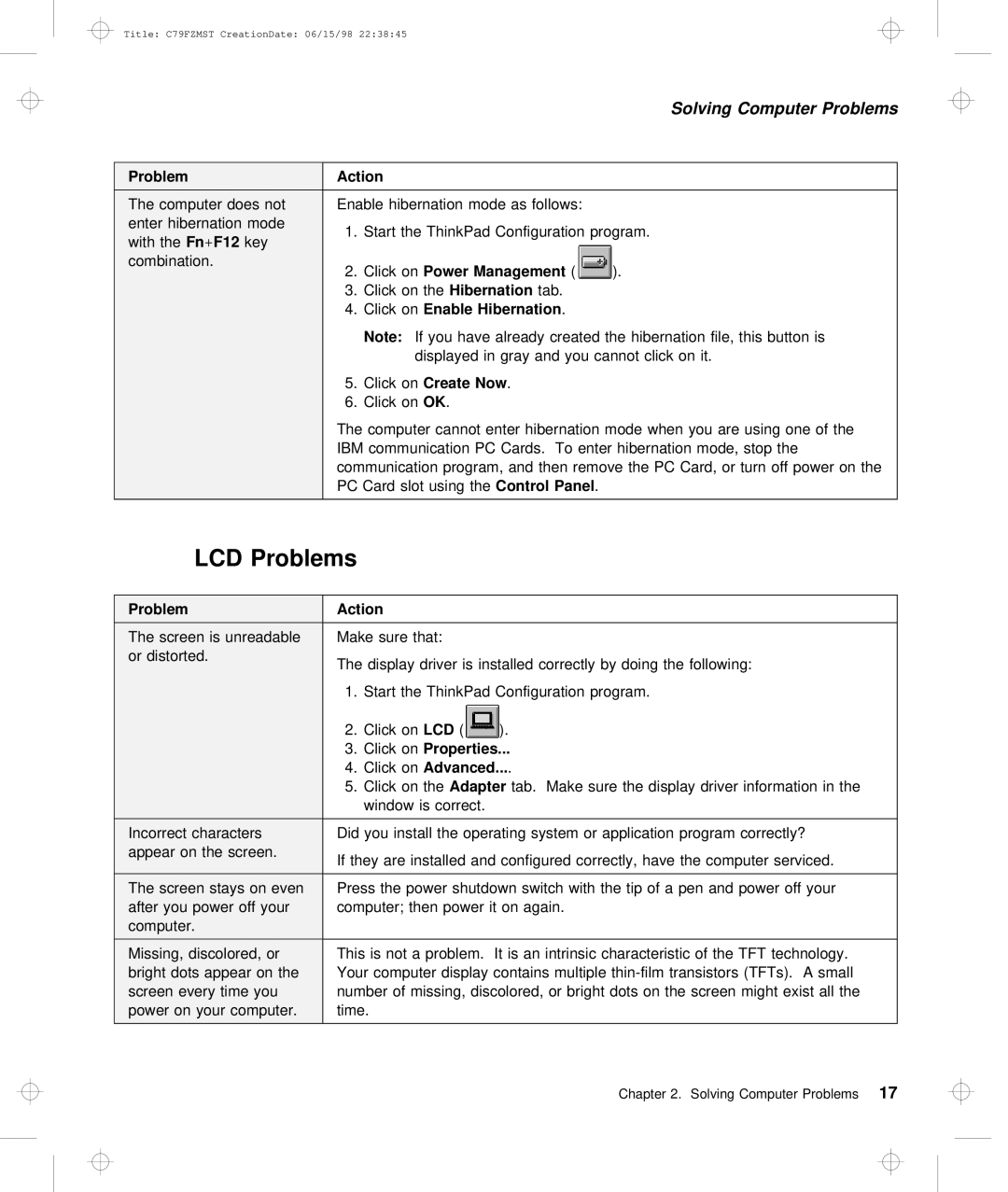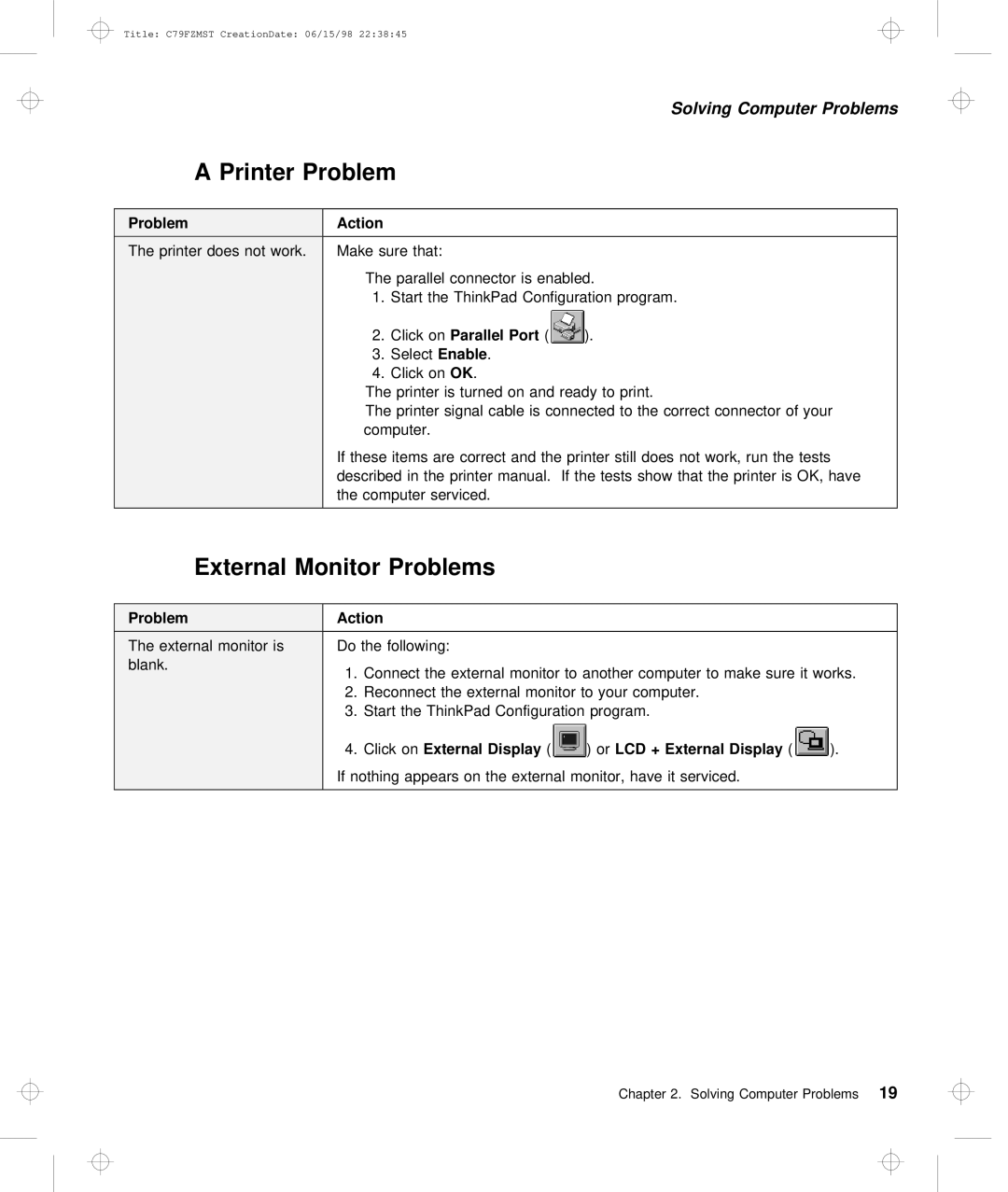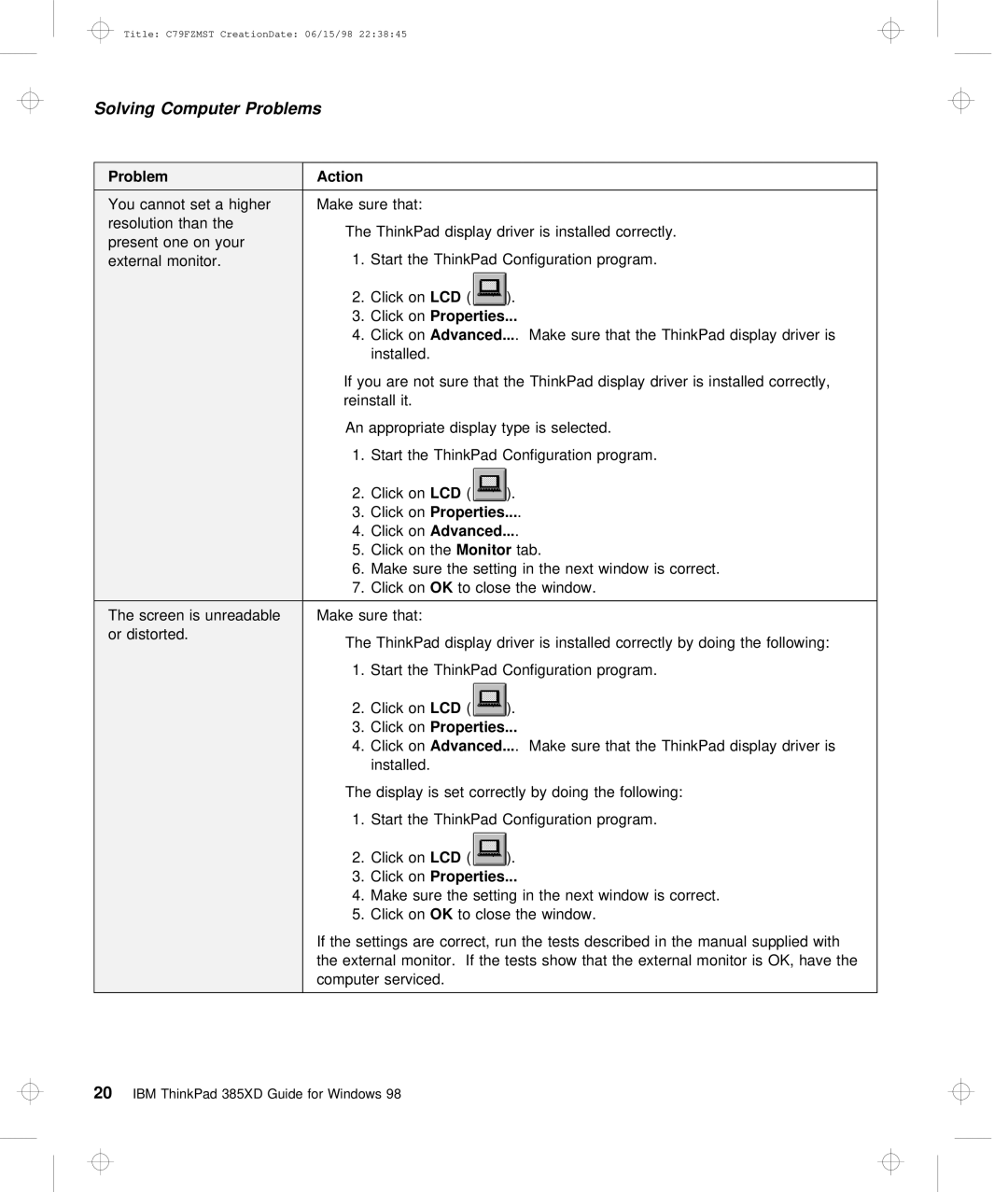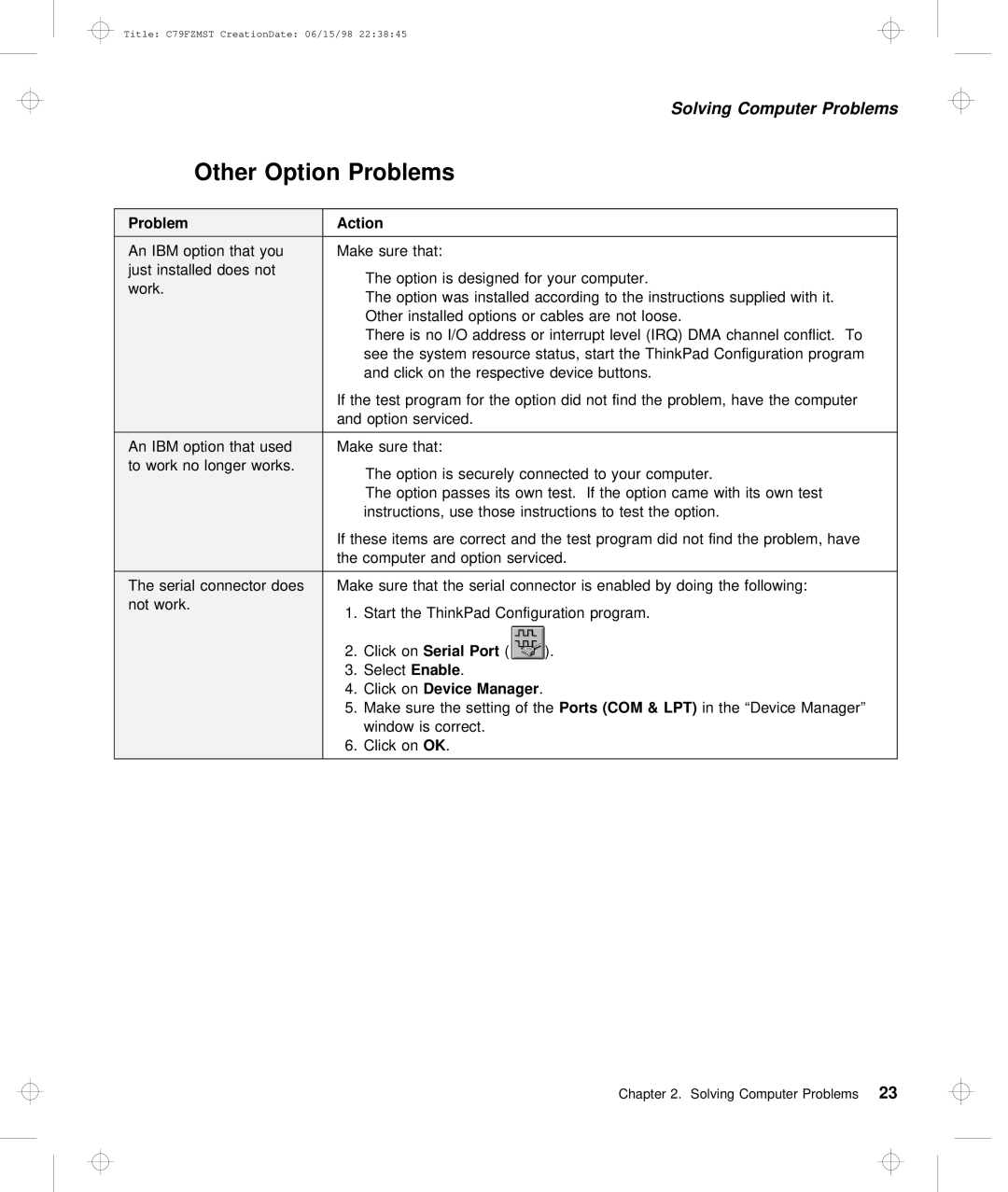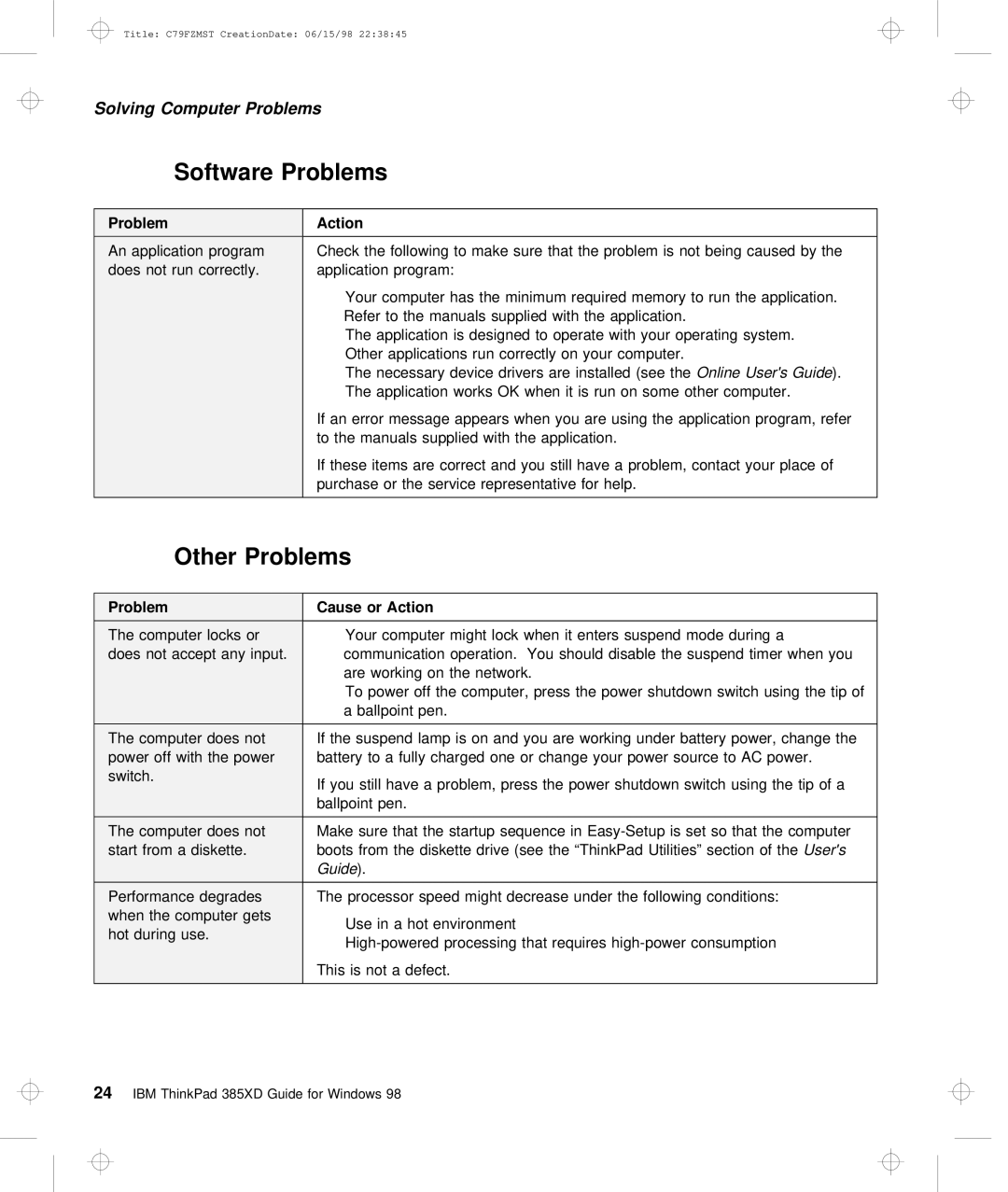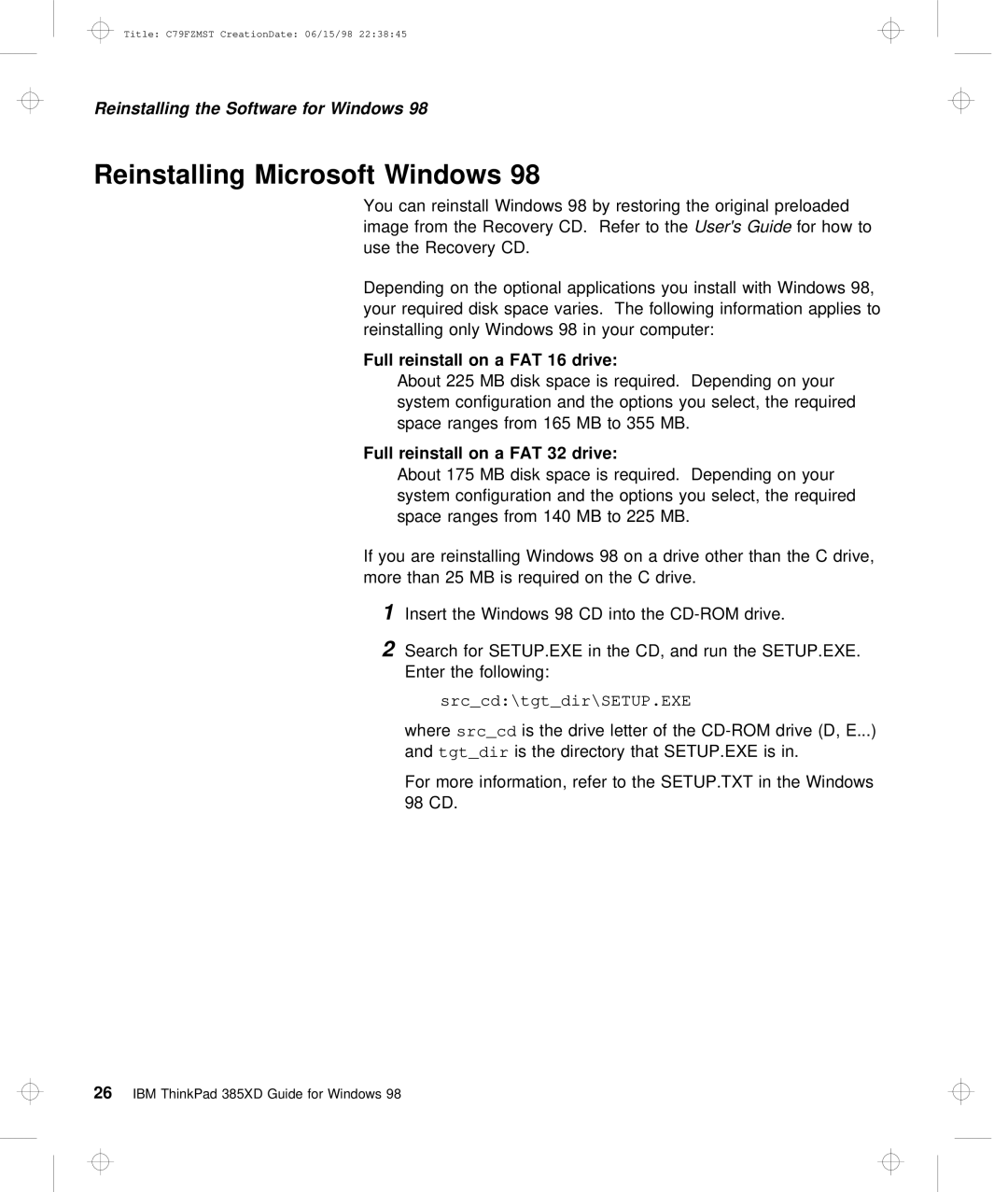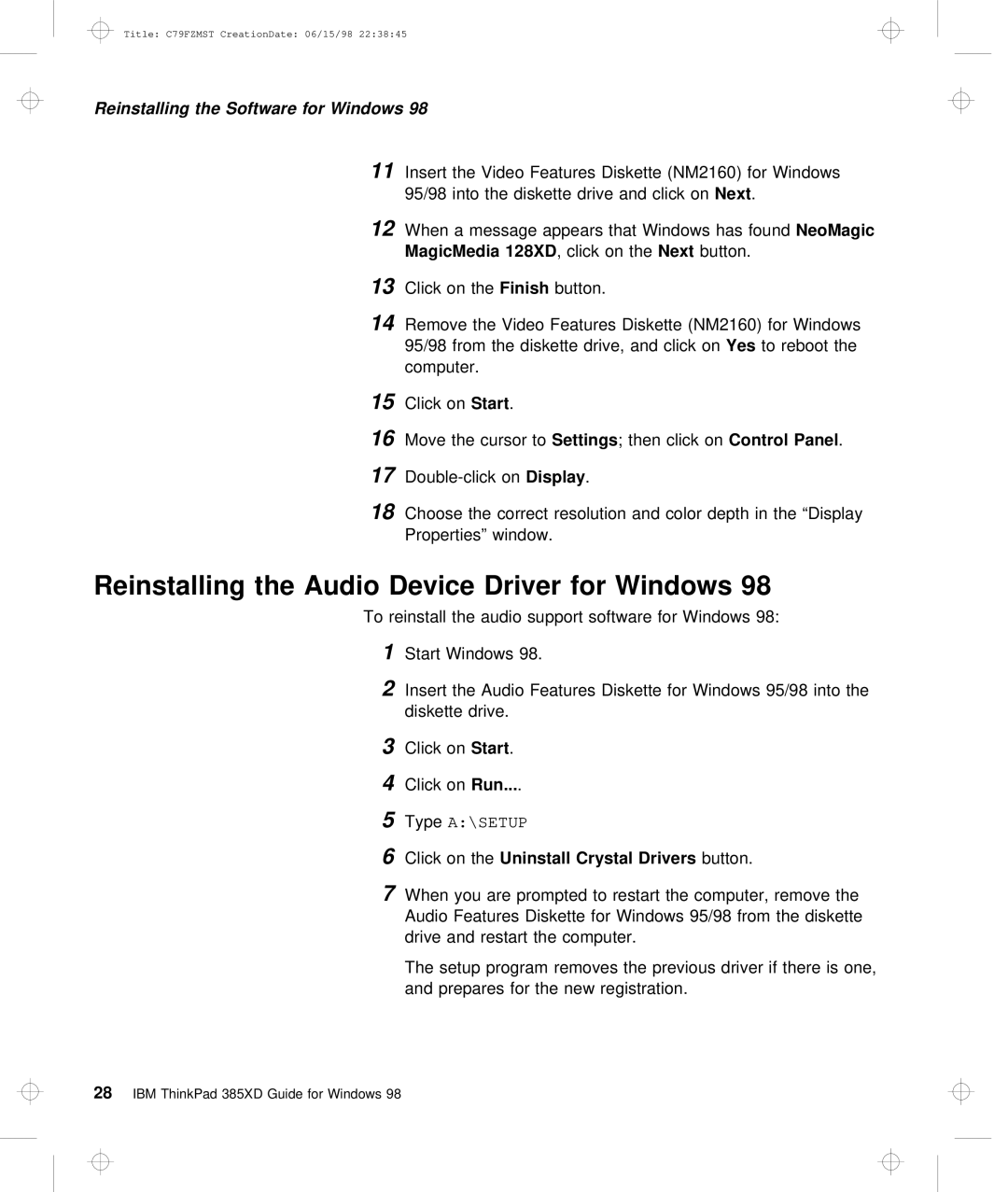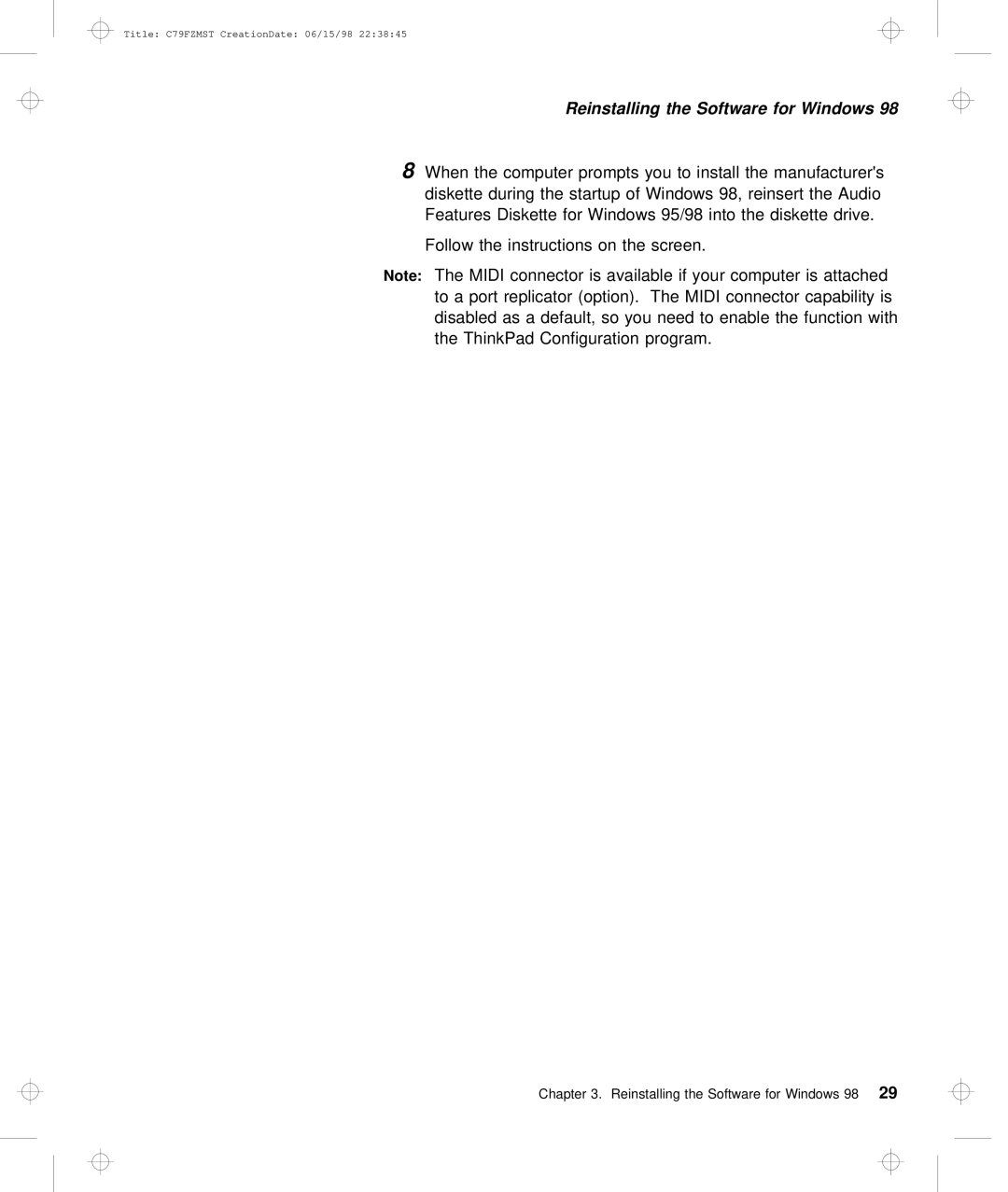LEU specifications
Lenovo, a renowned technology leader, has continually pushed the boundaries of innovation and performance in the computing world. One of the latest entries in its diverse portfolio is the Lenovo LEU, a cutting-edge device designed to cater to the needs of modern users across various applications. The Lenovo LEU stands out for its performance, versatility, and design, making it an attractive option for both professionals and casual users alike.At the heart of the Lenovo LEU is its powerful processing capabilities, driven by the latest generation of Intel and AMD processors. Users can choose processors that best suit their workload, whether it's for intensive tasks like 3D rendering or everyday browsing and office applications. The availability of high-performance graphics options ensures that the LEU can handle graphics-intensive tasks with ease, delivering smooth visuals and responsive gameplay.
The Lenovo LEU features an innovative thermal management system, allowing for efficient cooling even during demanding operations. This not only extends the lifespan of the device but also ensures that users can enjoy high performance without the hindrance of overheating. Coupled with a durable build, the LEU is designed to withstand the rigors of daily use, making it an ideal choice for those on the go.
Display quality is another key characteristic of the Lenovo LEU. It boasts a high-resolution display that offers vibrant colors and exceptional clarity, making it suitable for tasks ranging from content creation to media consumption. With options for touch functionality, users can experience an intuitive interaction with their device, enhancing productivity and creativity.
Connectivity is also a strong suit for the Lenovo LEU. Equipped with a range of ports and wireless options, including USB-C, HDMI, and the latest Wi-Fi standards, this device enables seamless integration with various peripherals and networks. This versatility is essential for users who need to connect multiple devices and tools to their workflow.
Additionally, the Lenovo LEU incorporates advanced security features to protect user data. With options for biometric authentication, such as fingerprint readers and facial recognition technology, users can enjoy peace of mind knowing their information is secure.
In summary, the Lenovo LEU encapsulates the essence of what modern computing should be. With its powerful performance, innovative technologies, stunning visuals, robust durability, and strong security features, the Lenovo LEU is positioned to meet the evolving needs of users in a fast-paced digital landscape. Whether for work, play, or creativity, this device promises an exceptional experience that empowers users to achieve their goals.