Chapter 2. Learning the basics
Connecting a Bluetooth device (Select models only)
If your computer has an integrated Bluetooth adapter card, it can connect to and transfer data wirelessly to other Bluetooth enabled devices, such as notebook computers, PDAs and cell phones. You can transfer data between these devices without cables and up to 10 meters range in open space.
Note: The actual maximum range may vary due to interference and transmission barriers. To get the best possible connection speed, place the device as near your computer as possible.
Enabling Bluetooth communications on your computer
1Slide the integrated wireless device switch from ![]() to
to ![]()
![]()
![]() .
.
2Press Fn + F5 to make configuration.
Notes:
•When you do not need to use the Bluetooth function, turn it off to save battery power.
•You need to pair the Bluetooth enabled device with your computer before you can transfer data between them. Read the documentation supplied with the Bluetooth enabled device for details on how to pair the device with your computer.
20