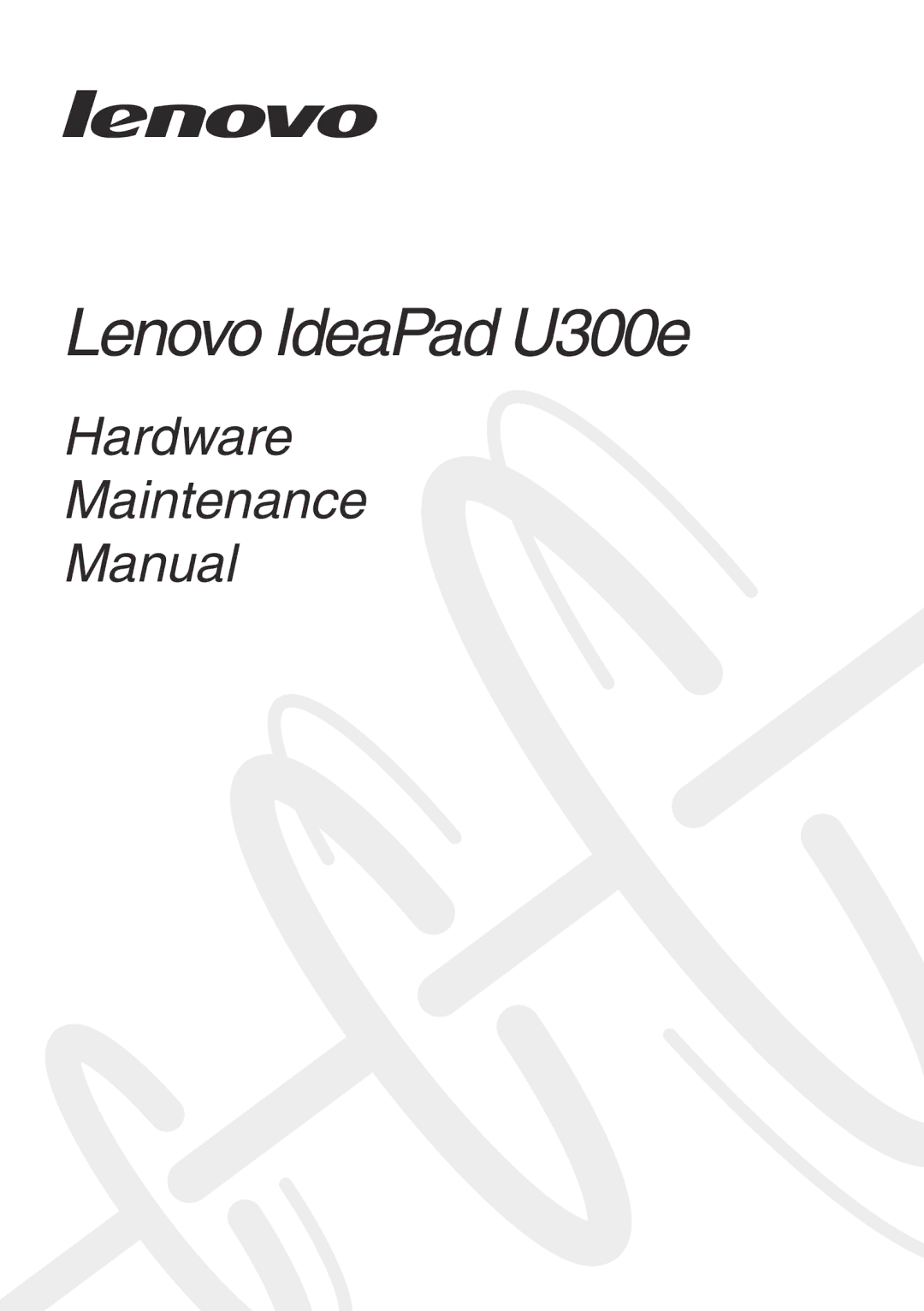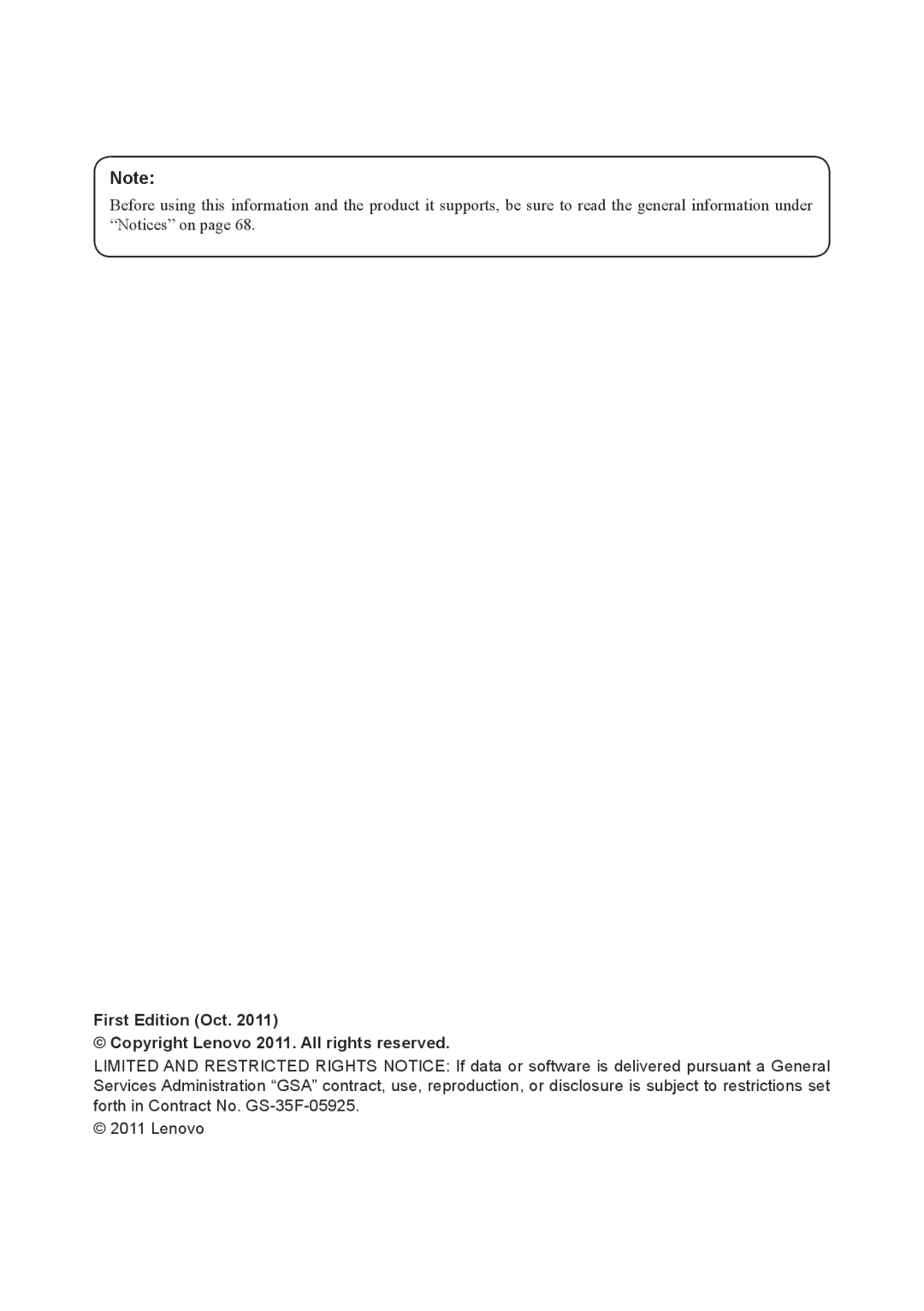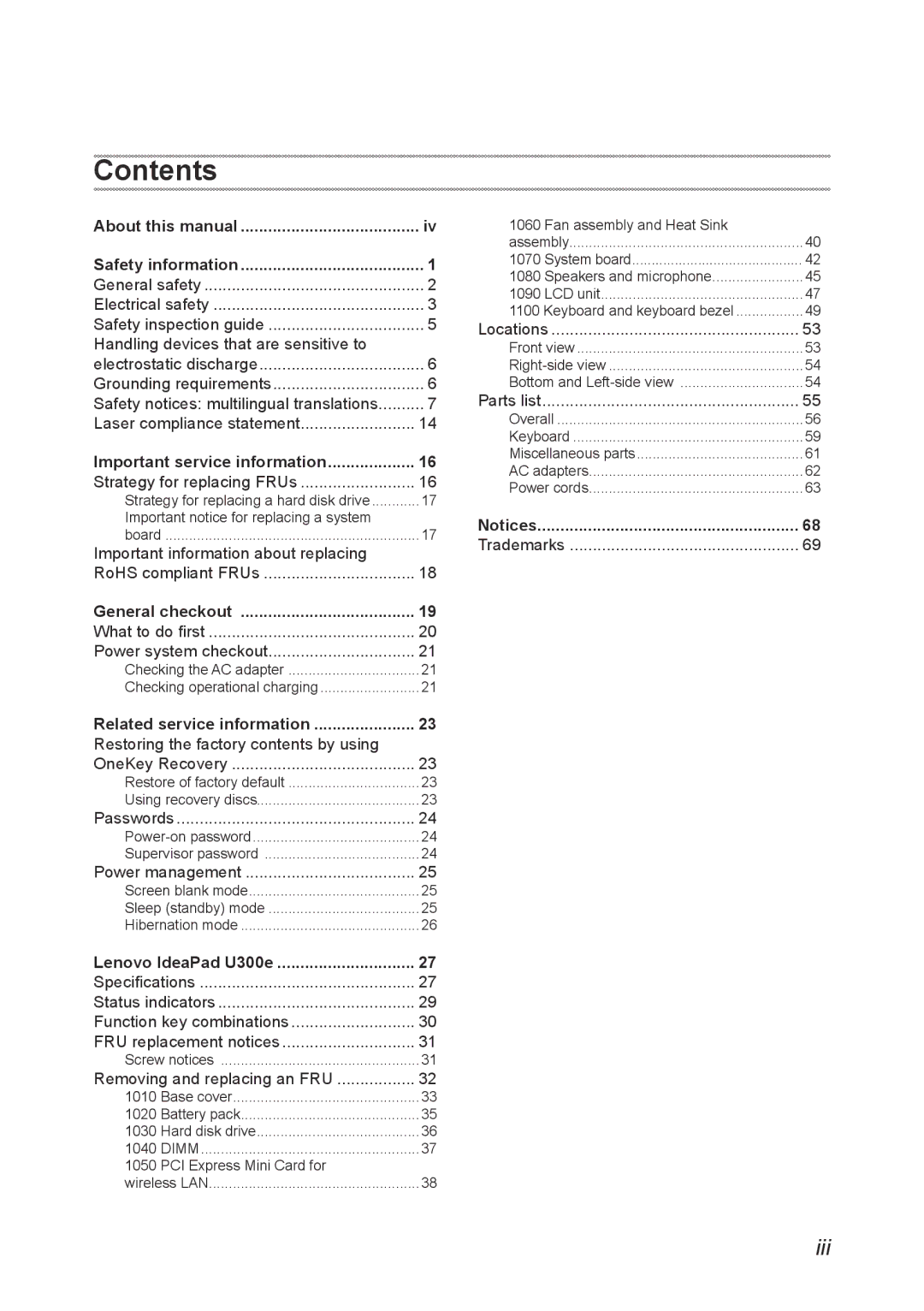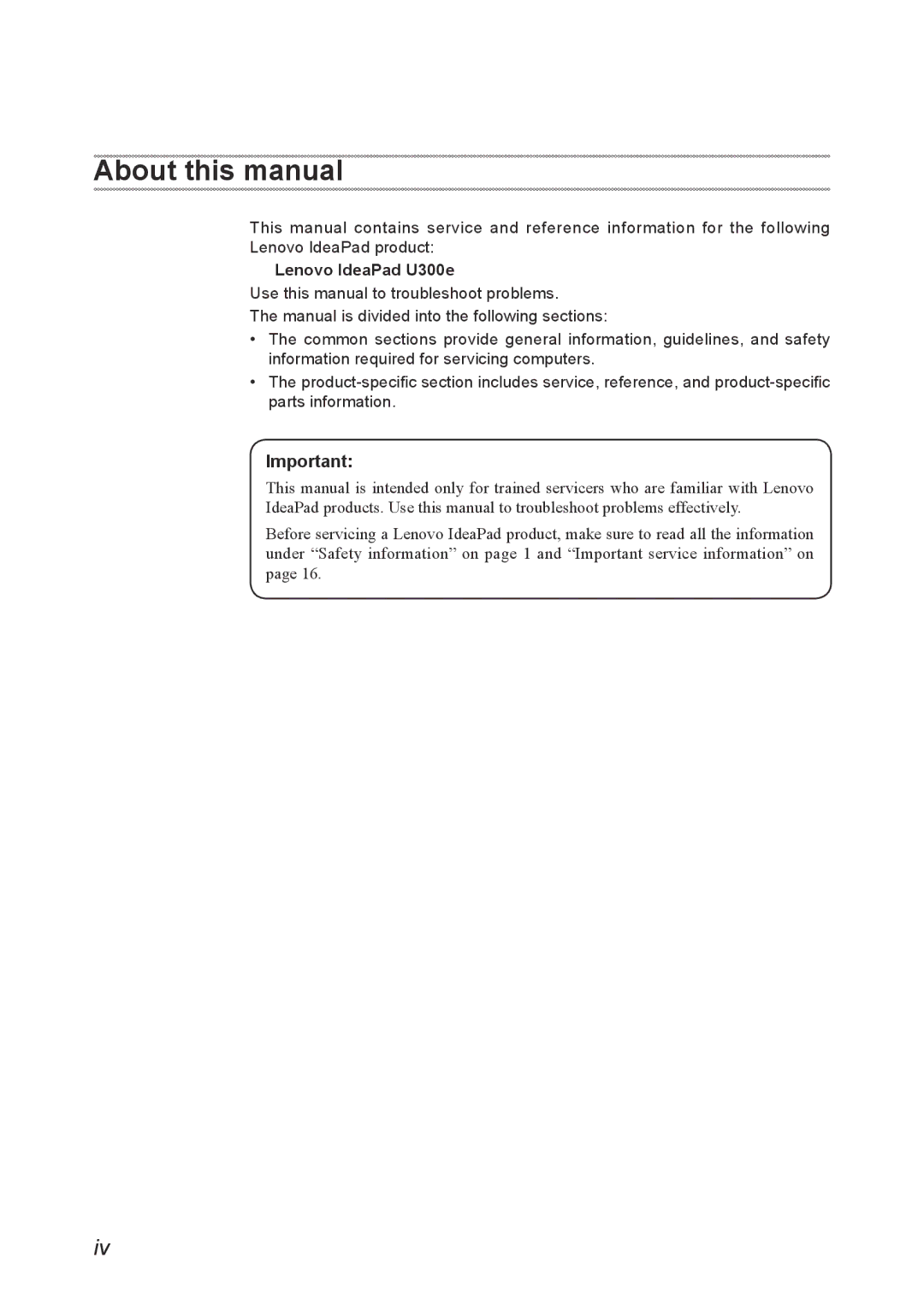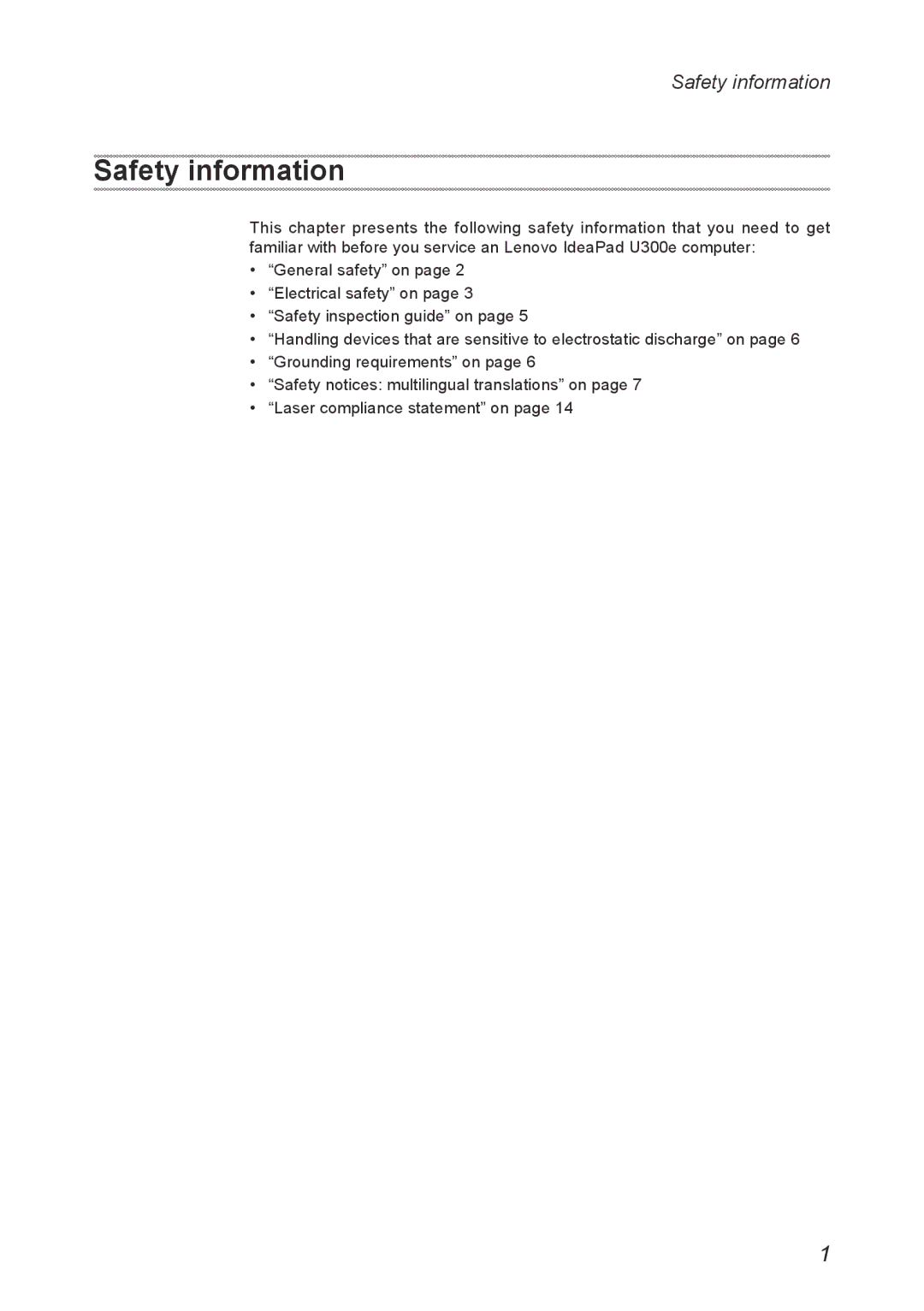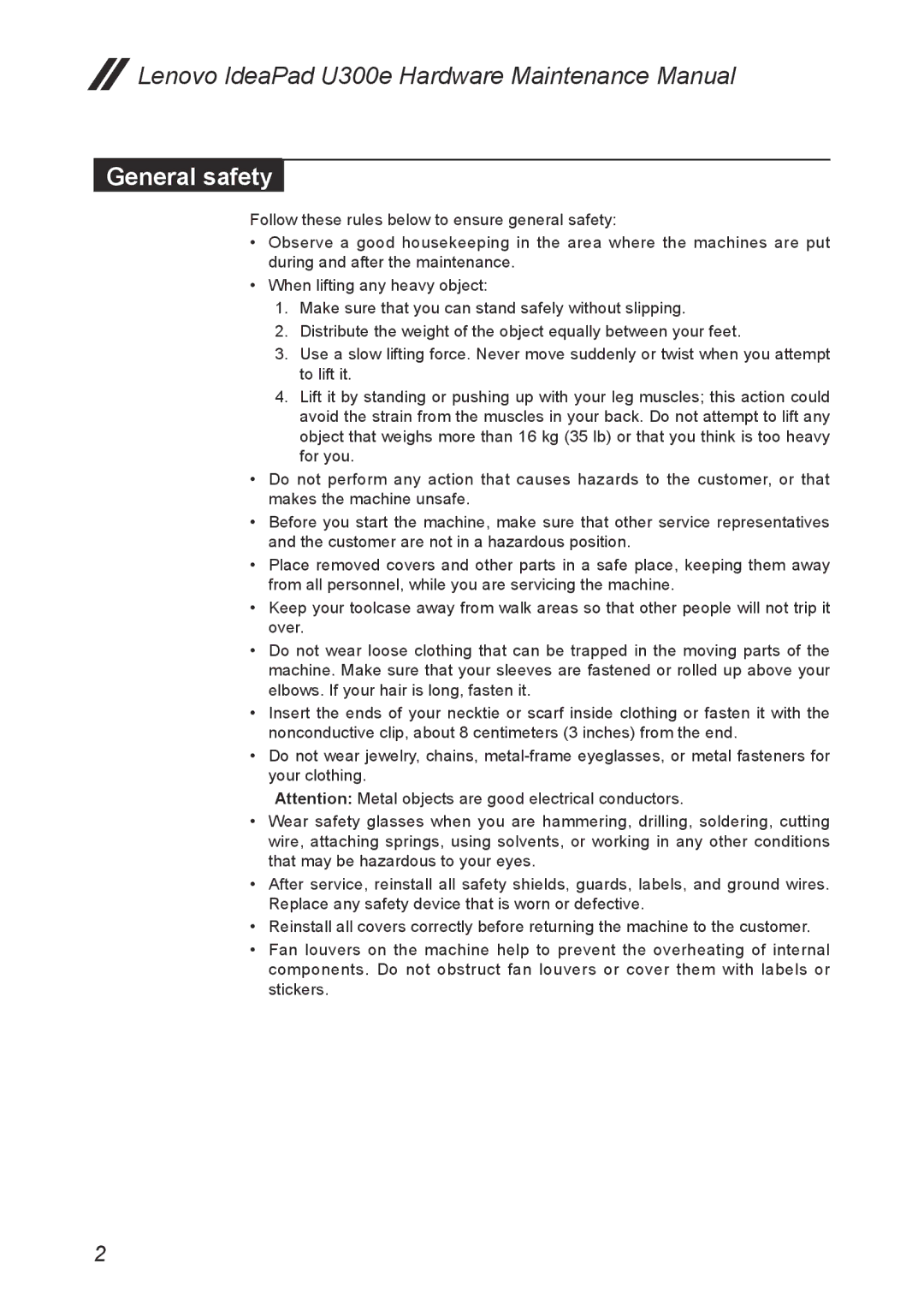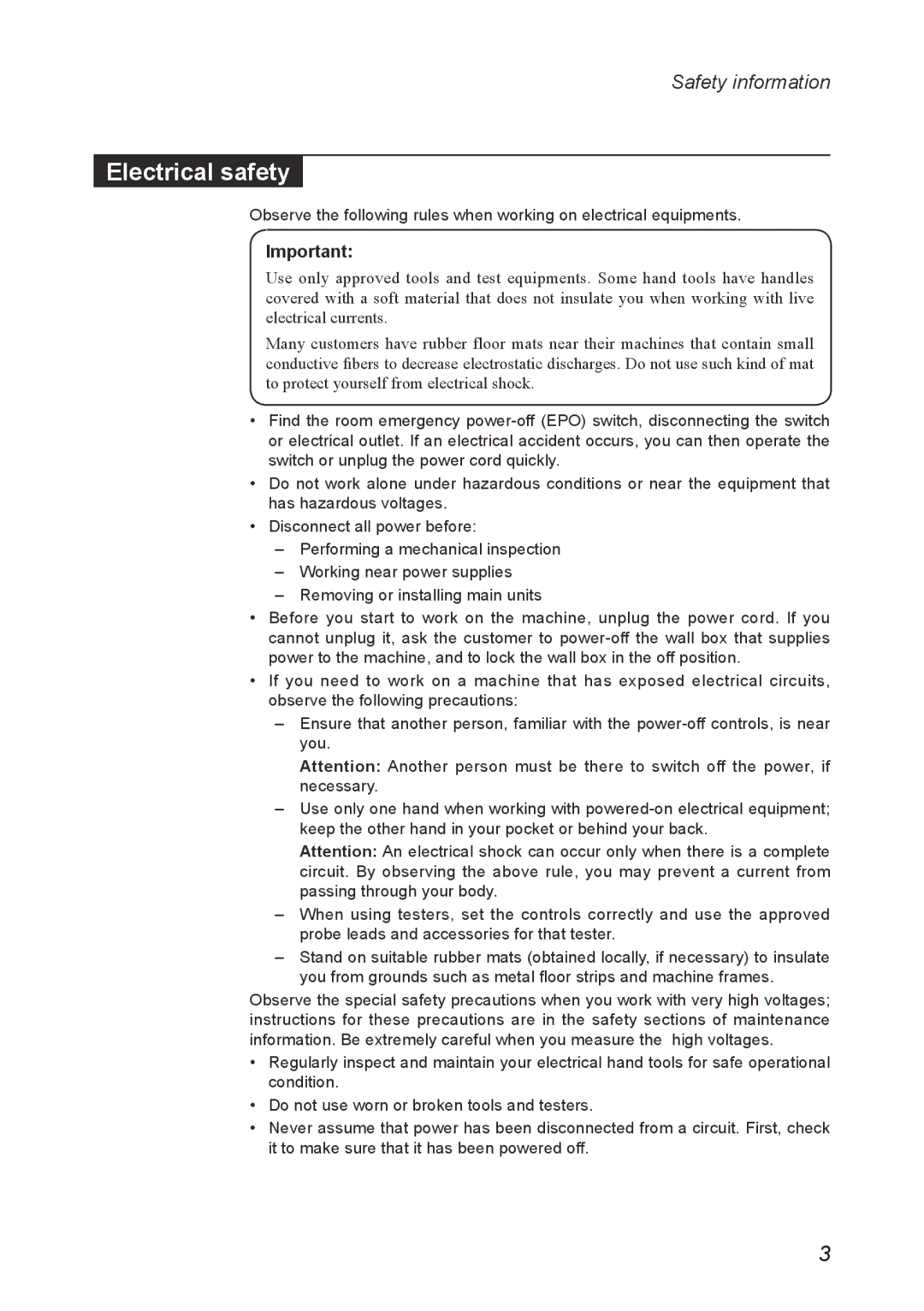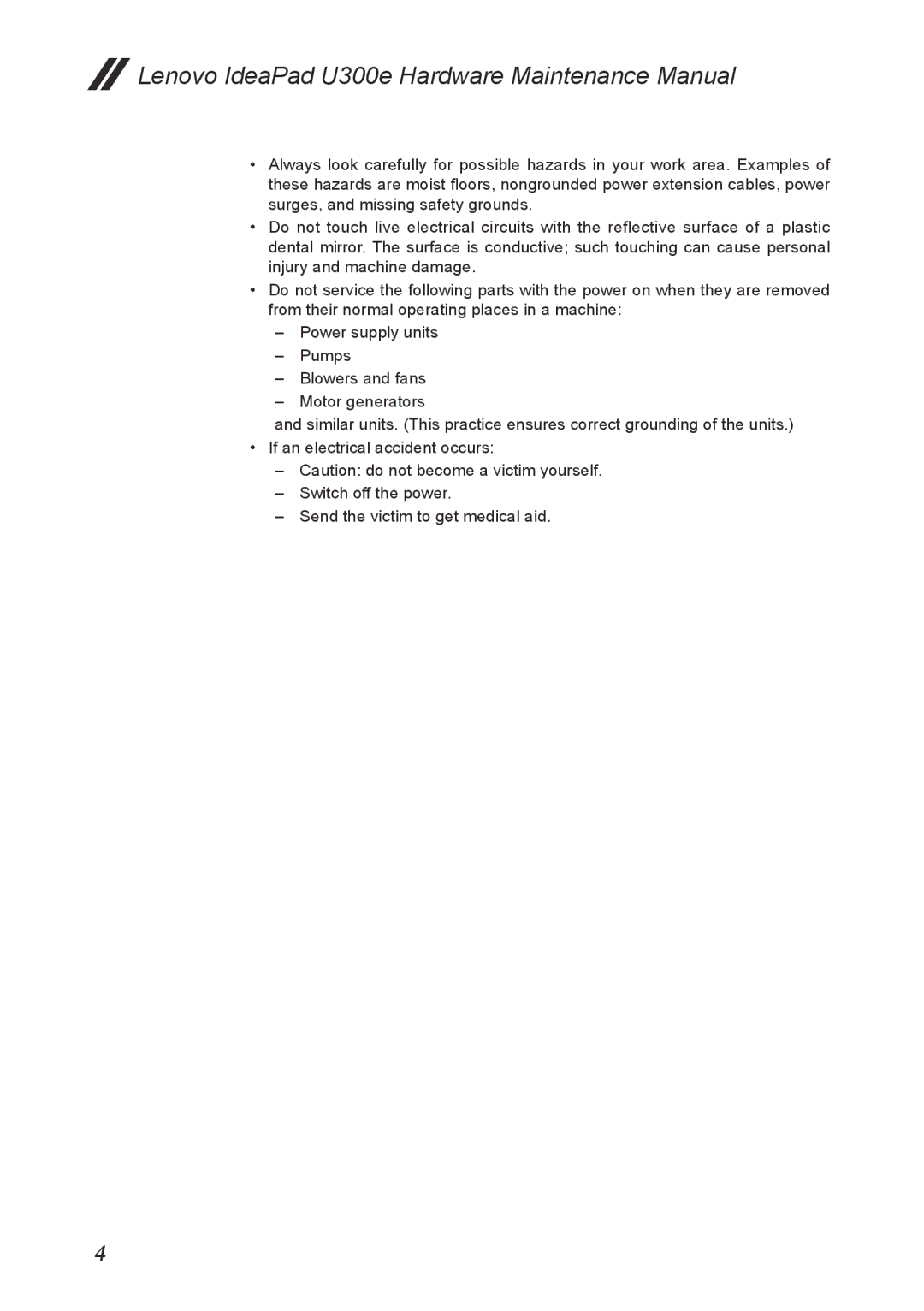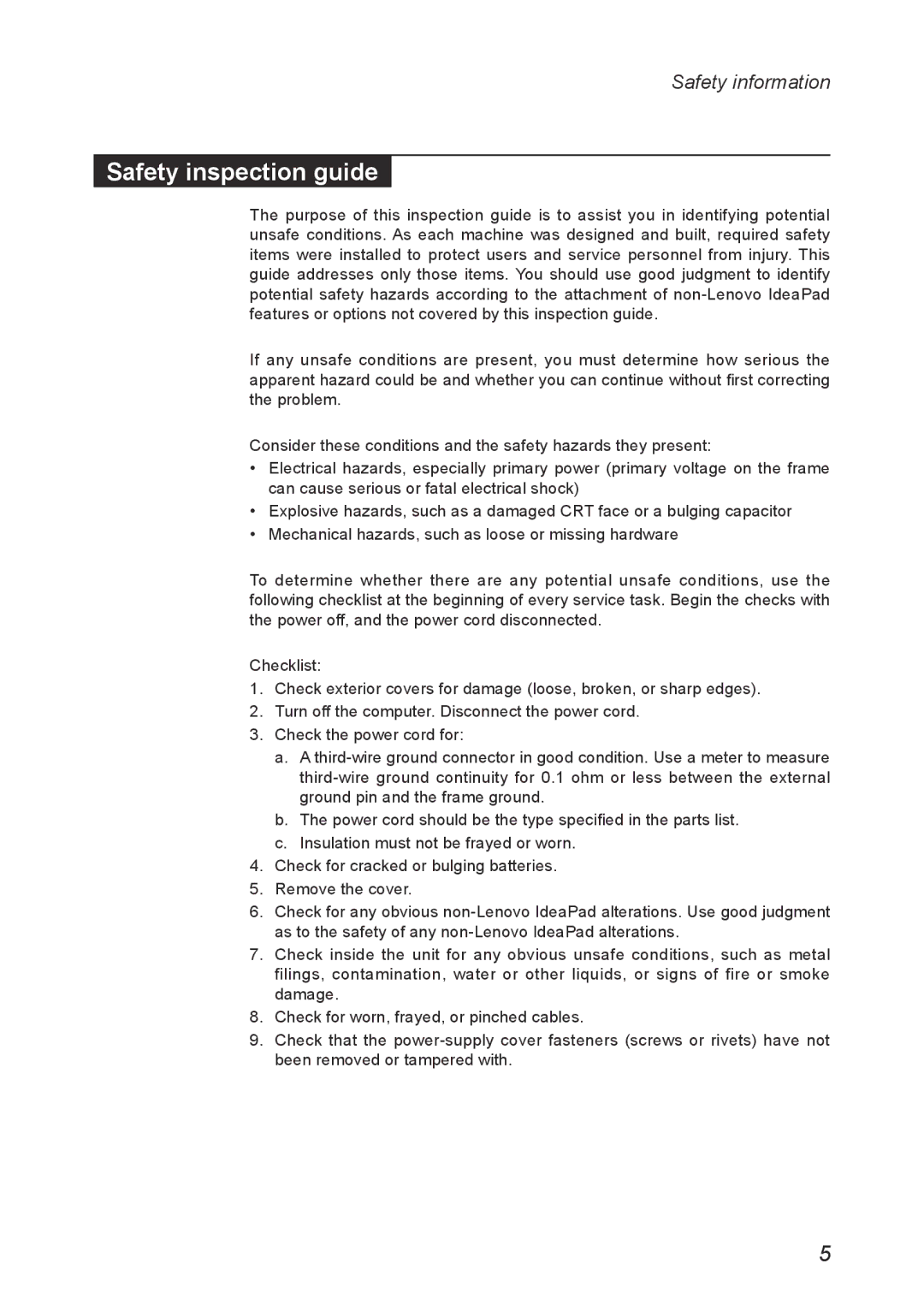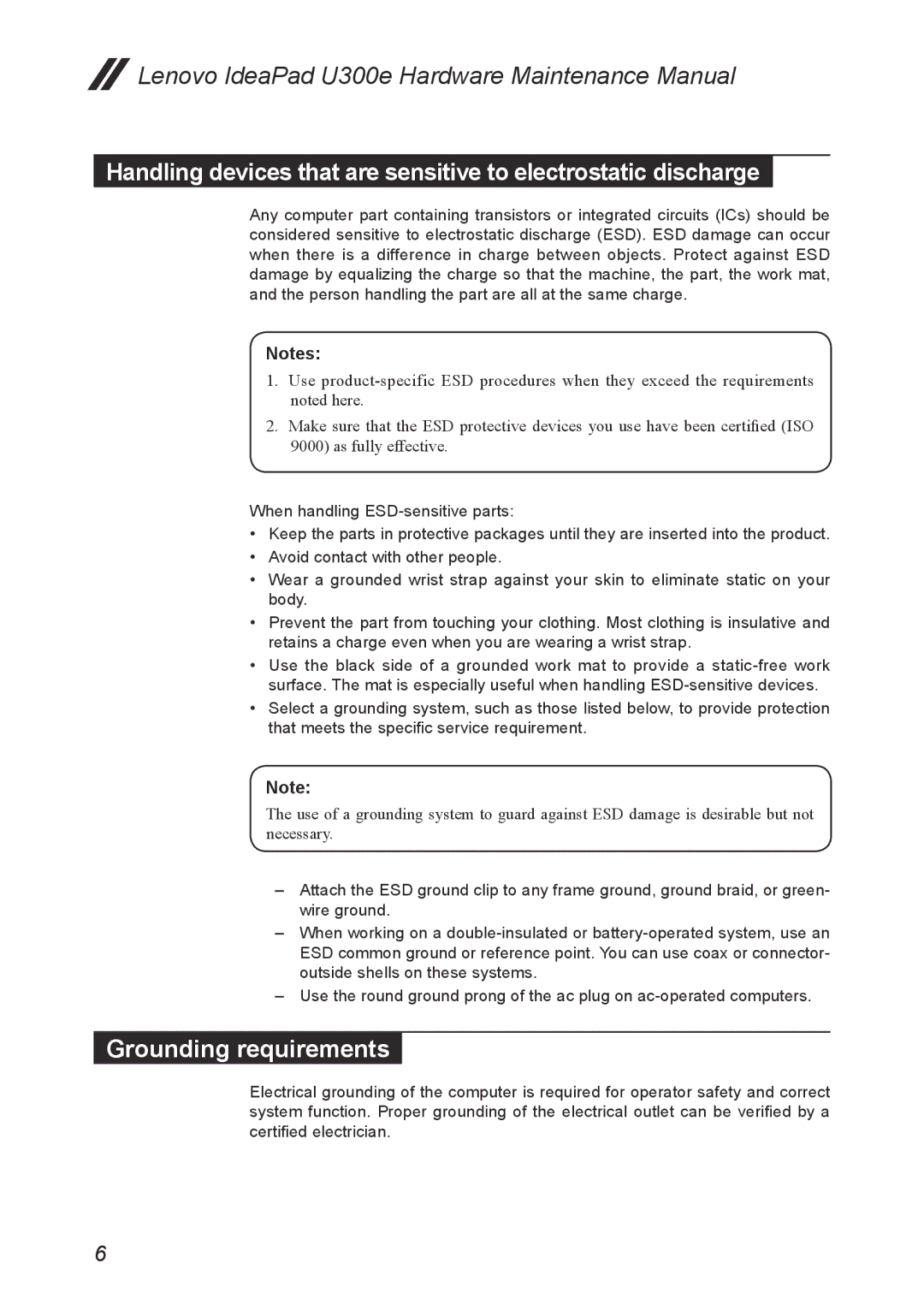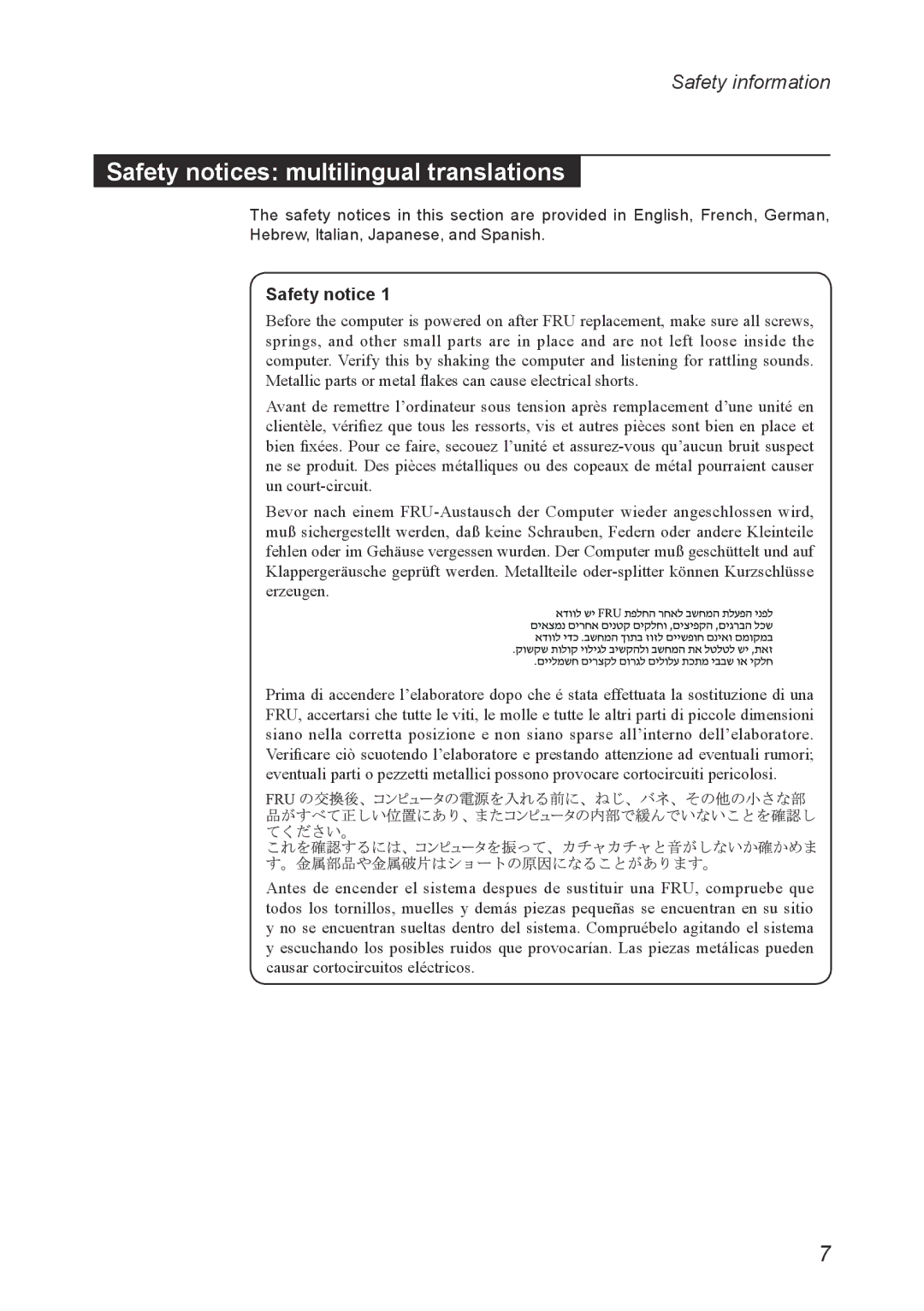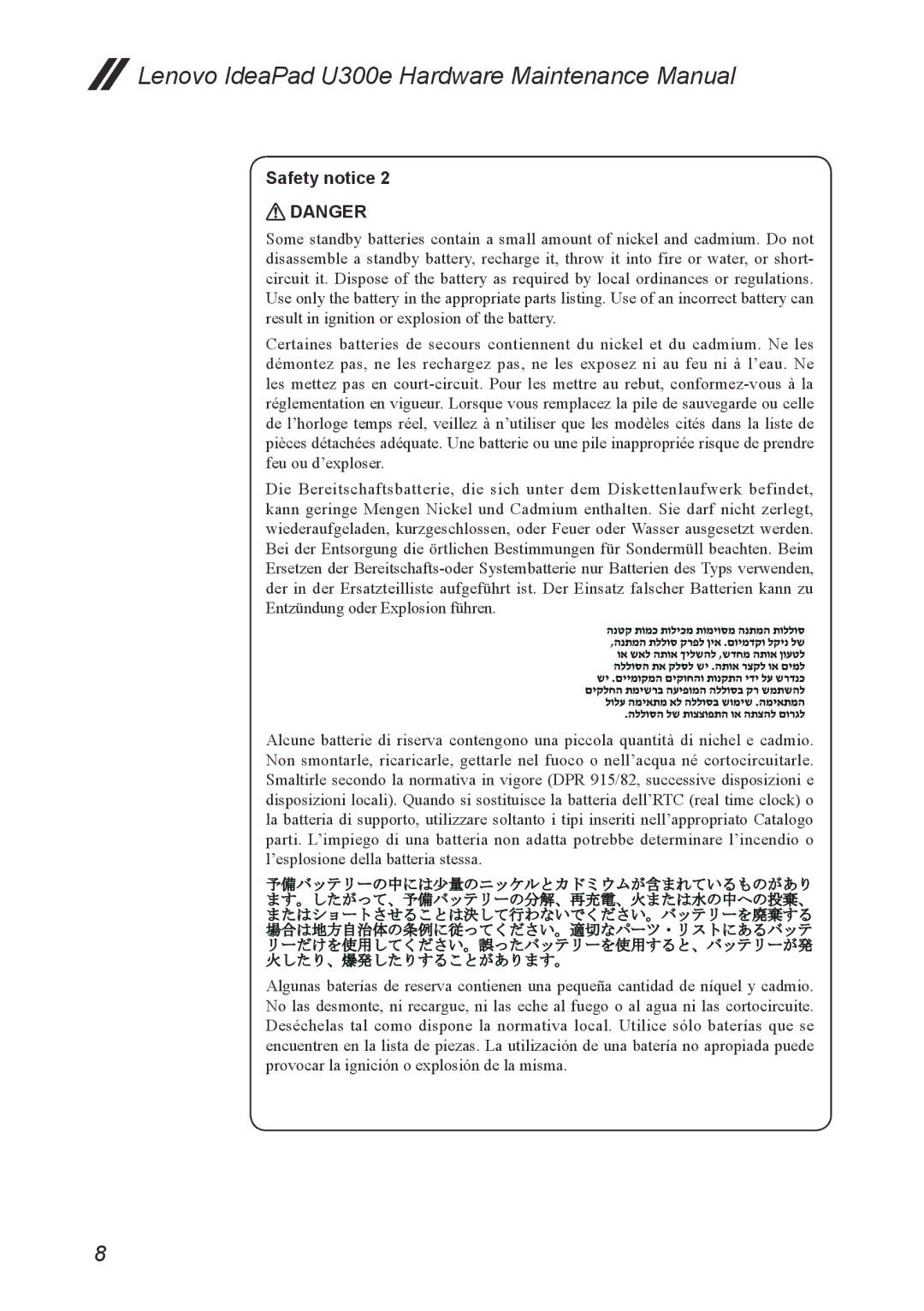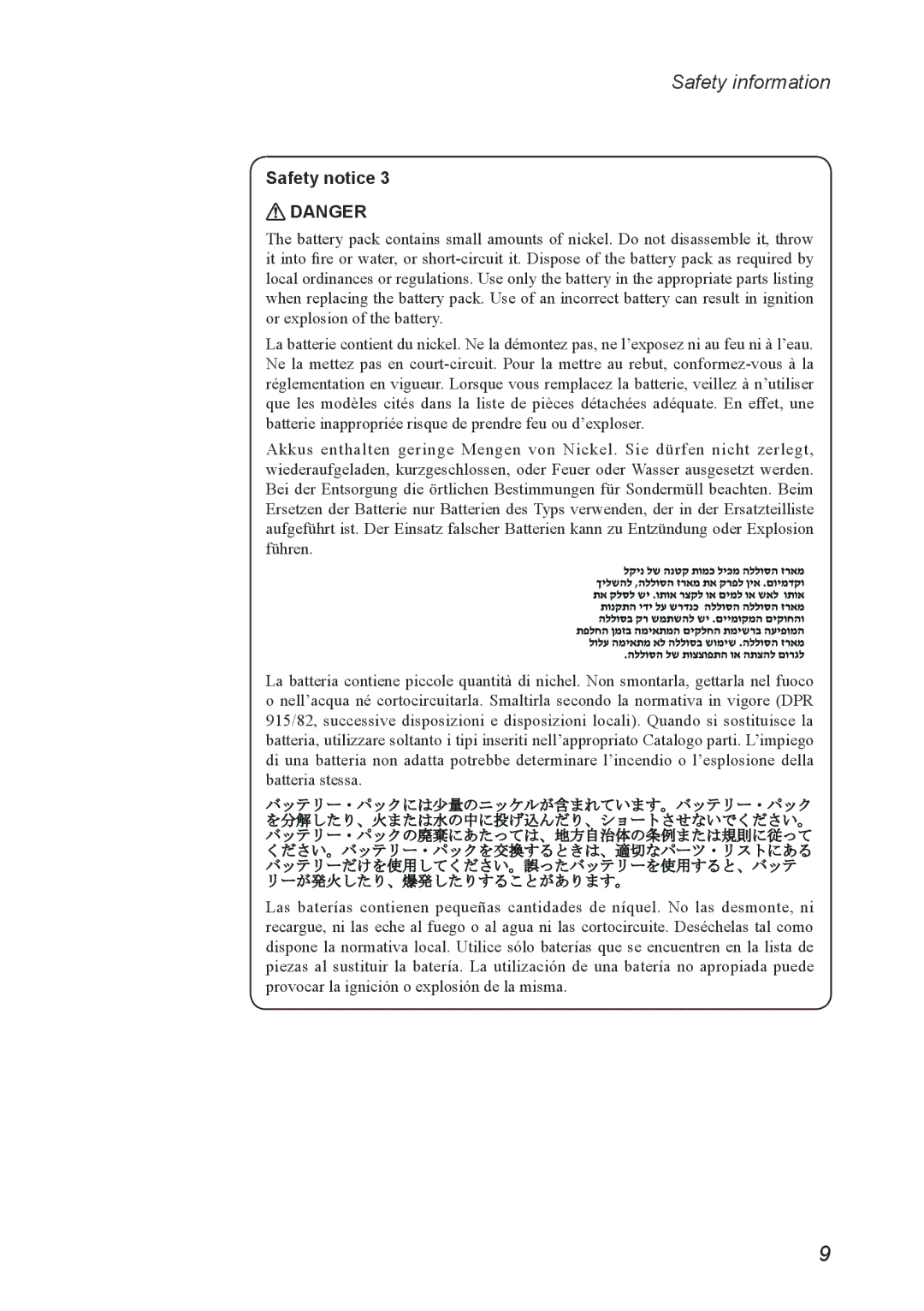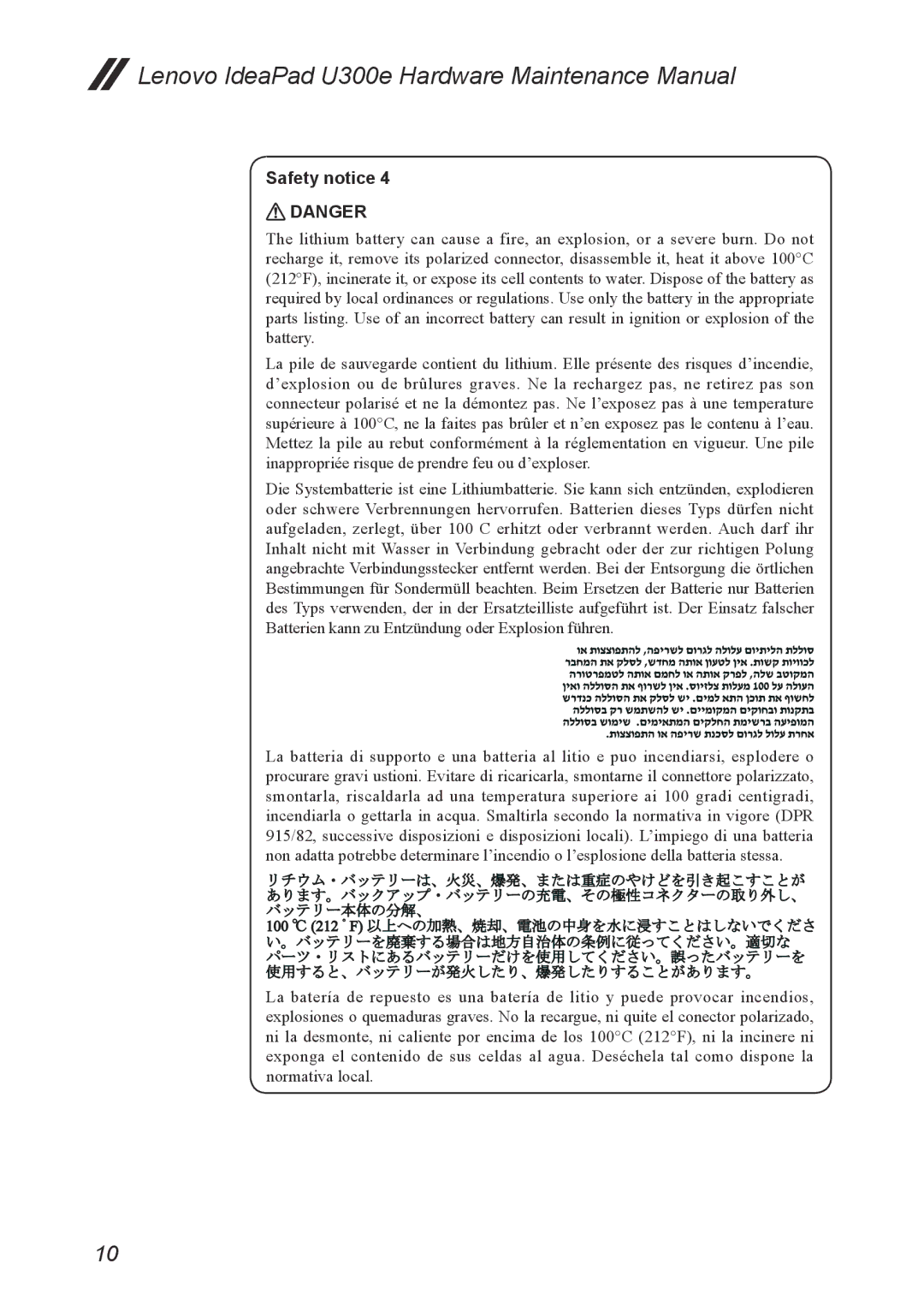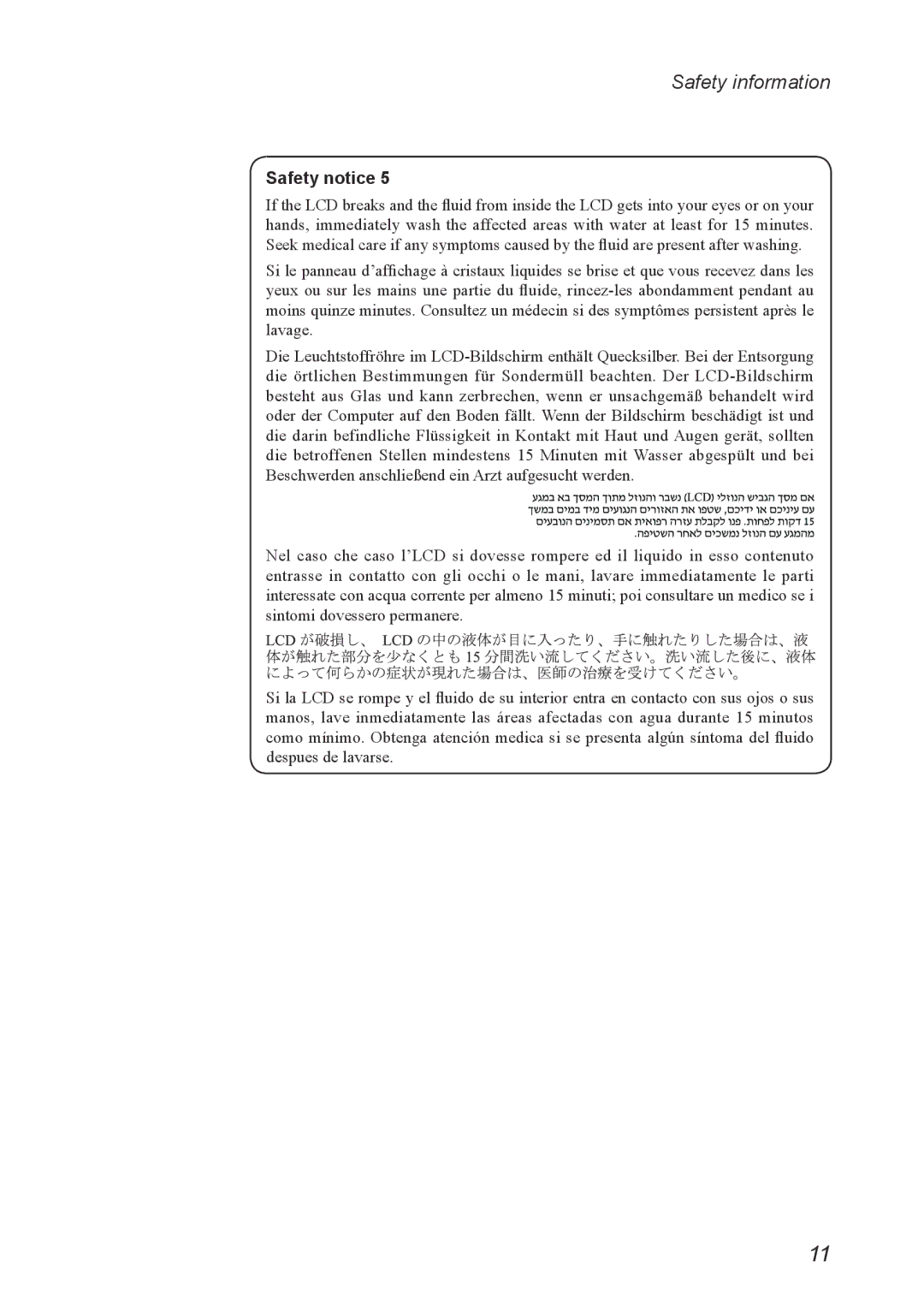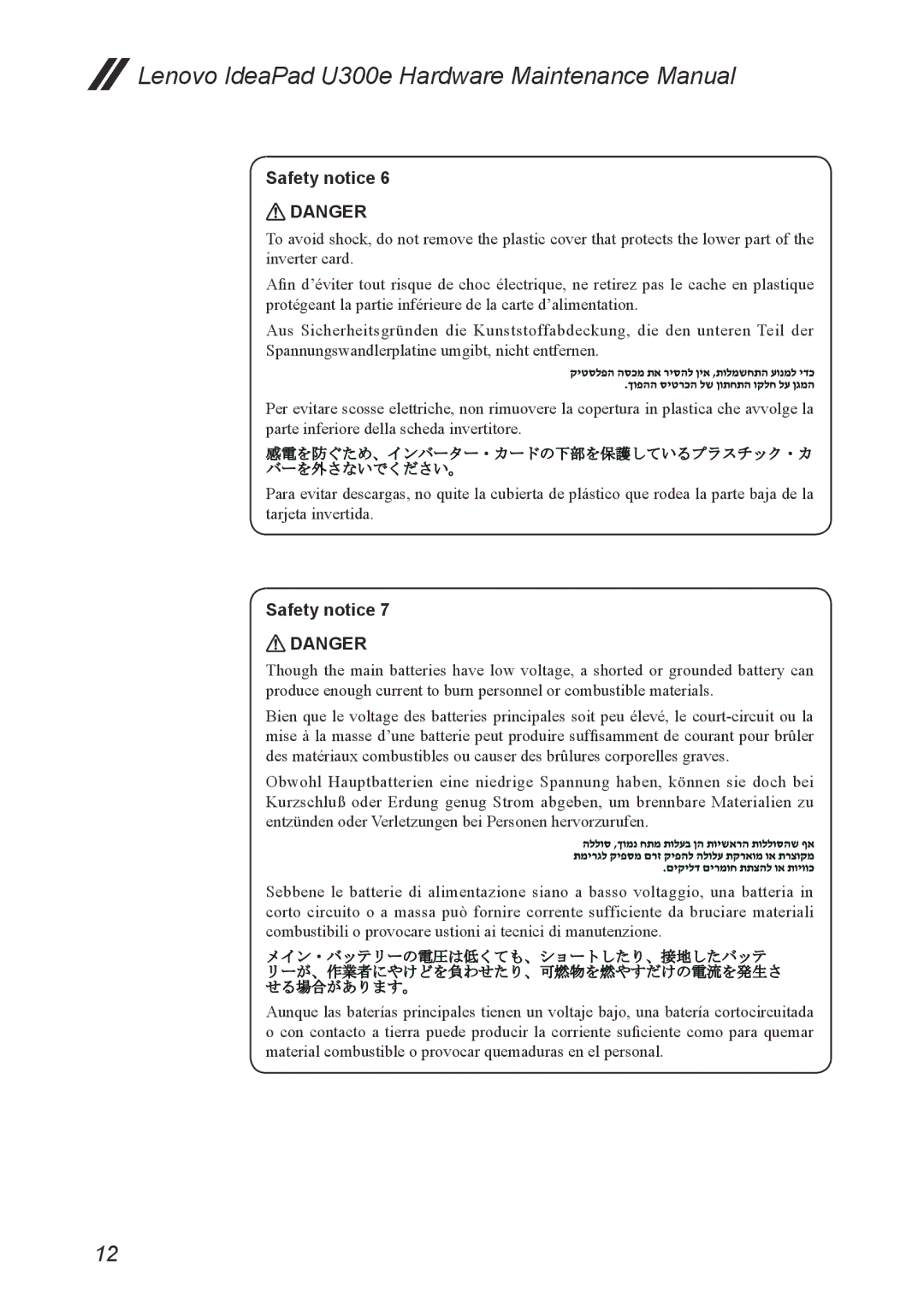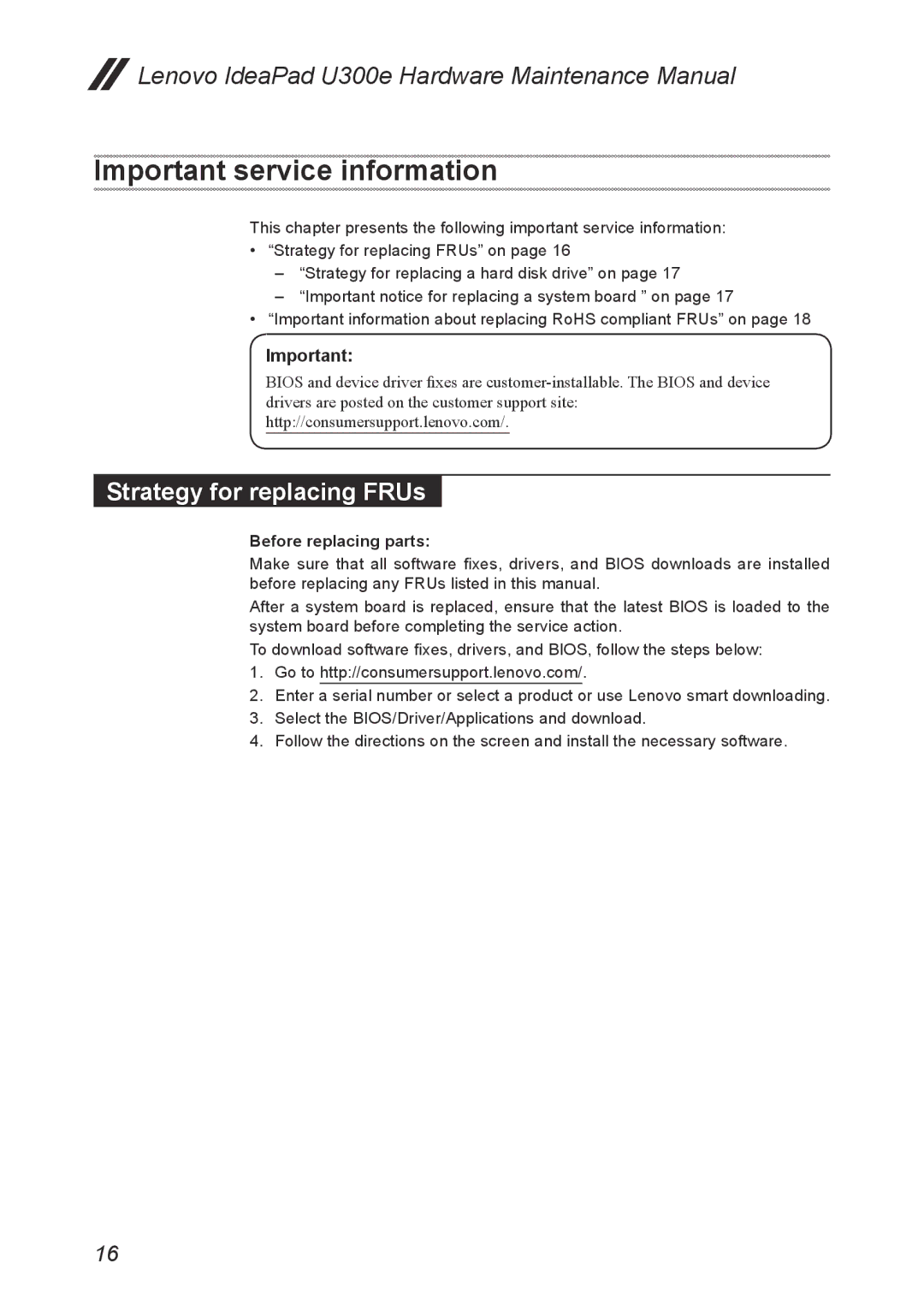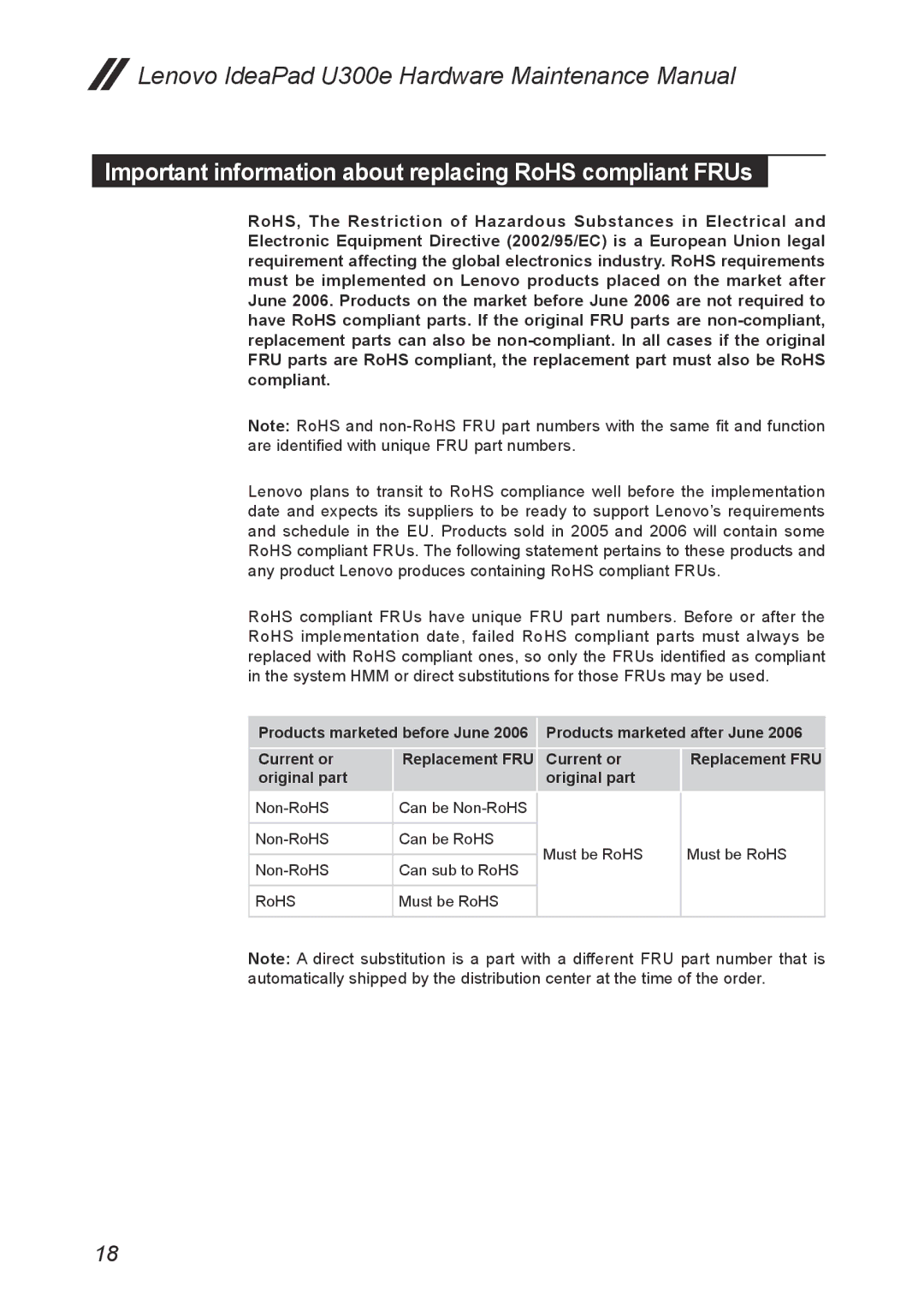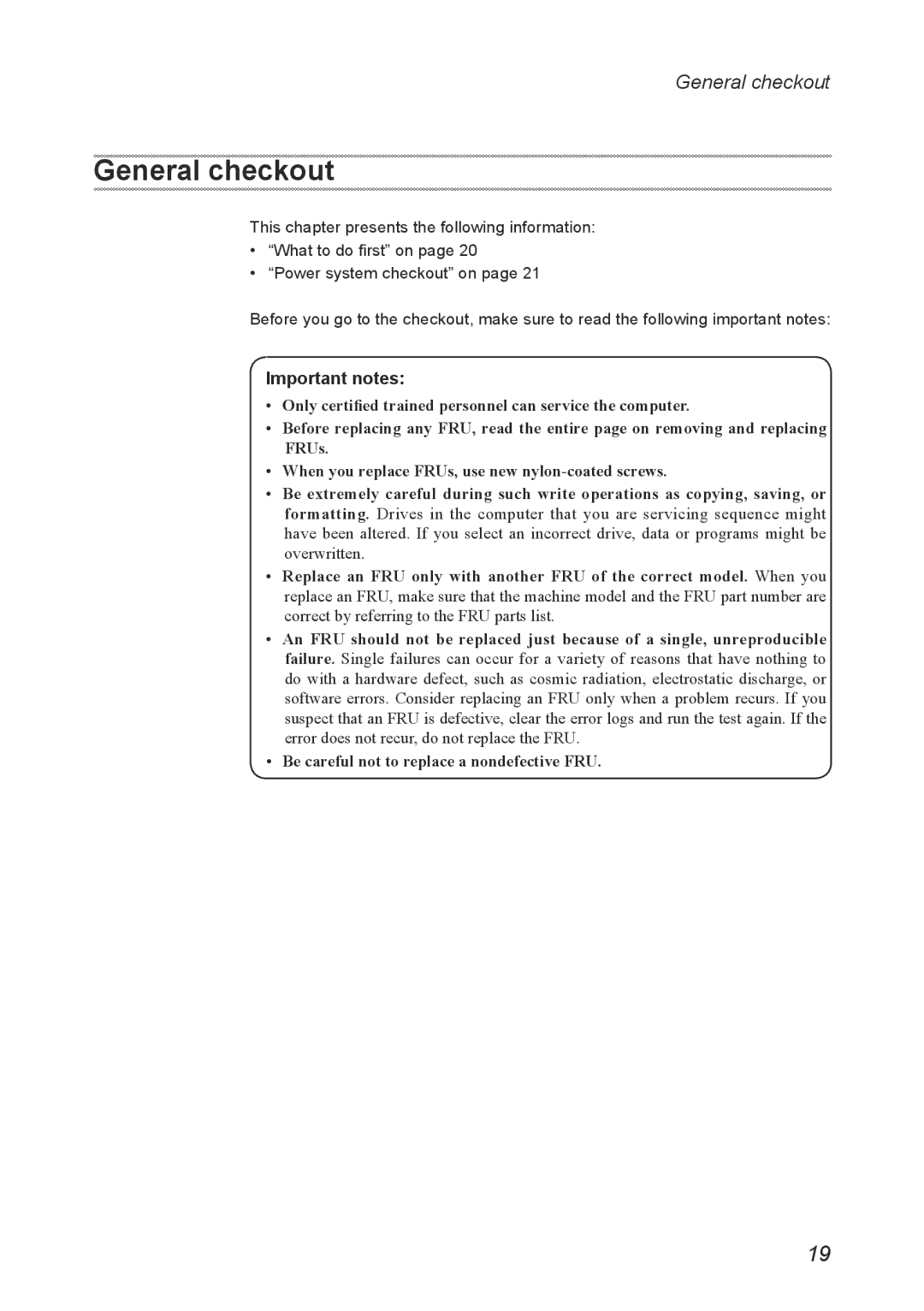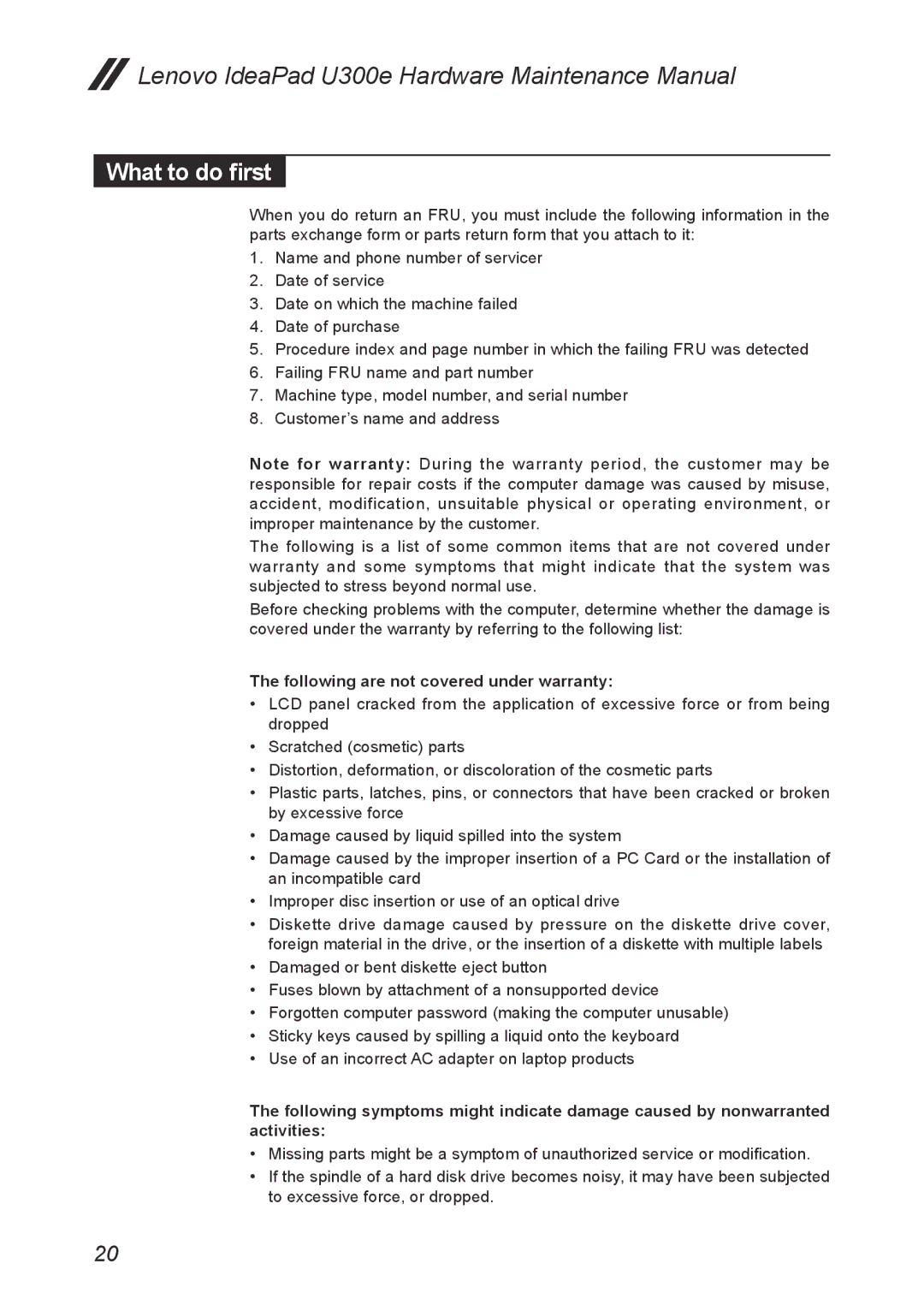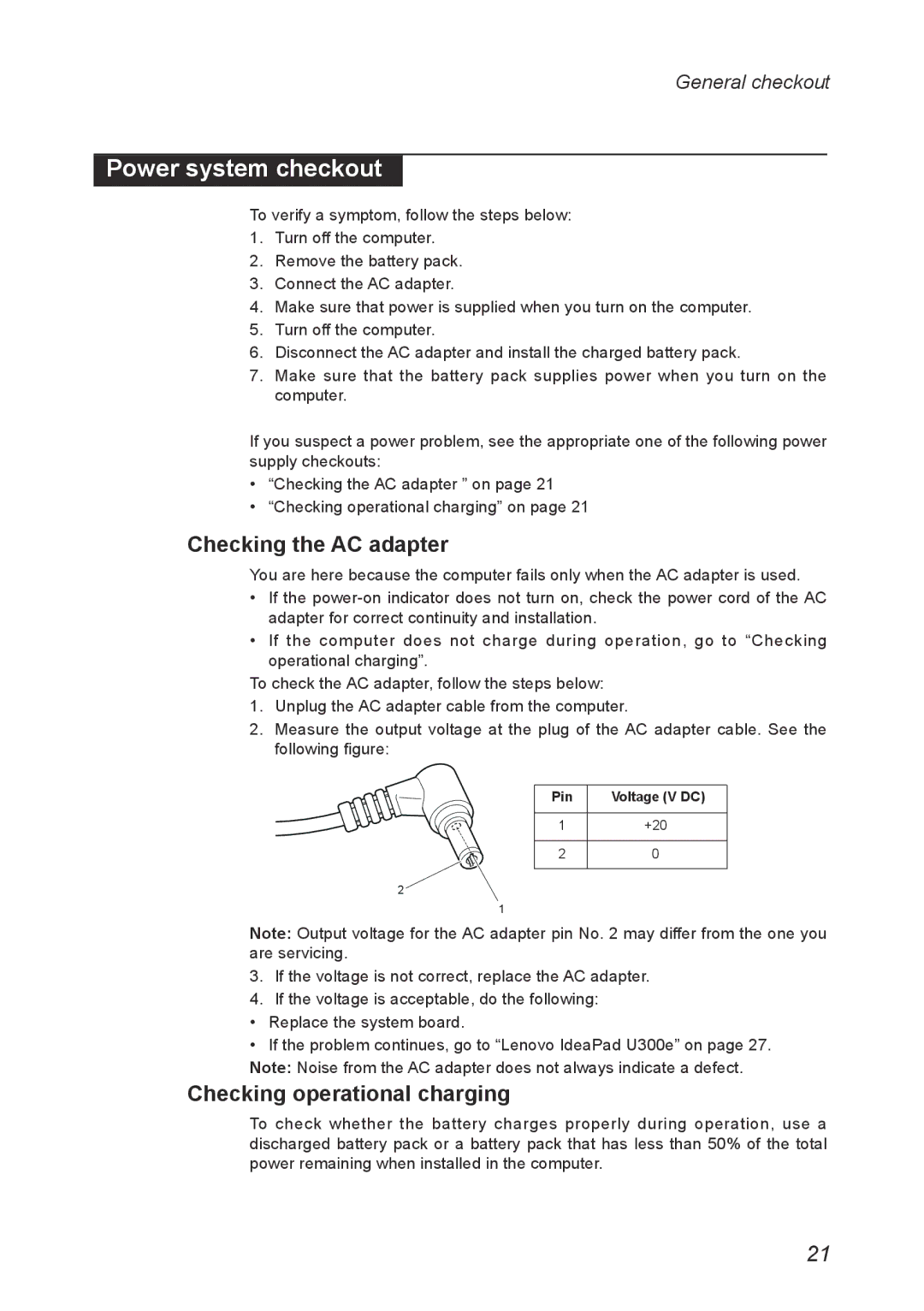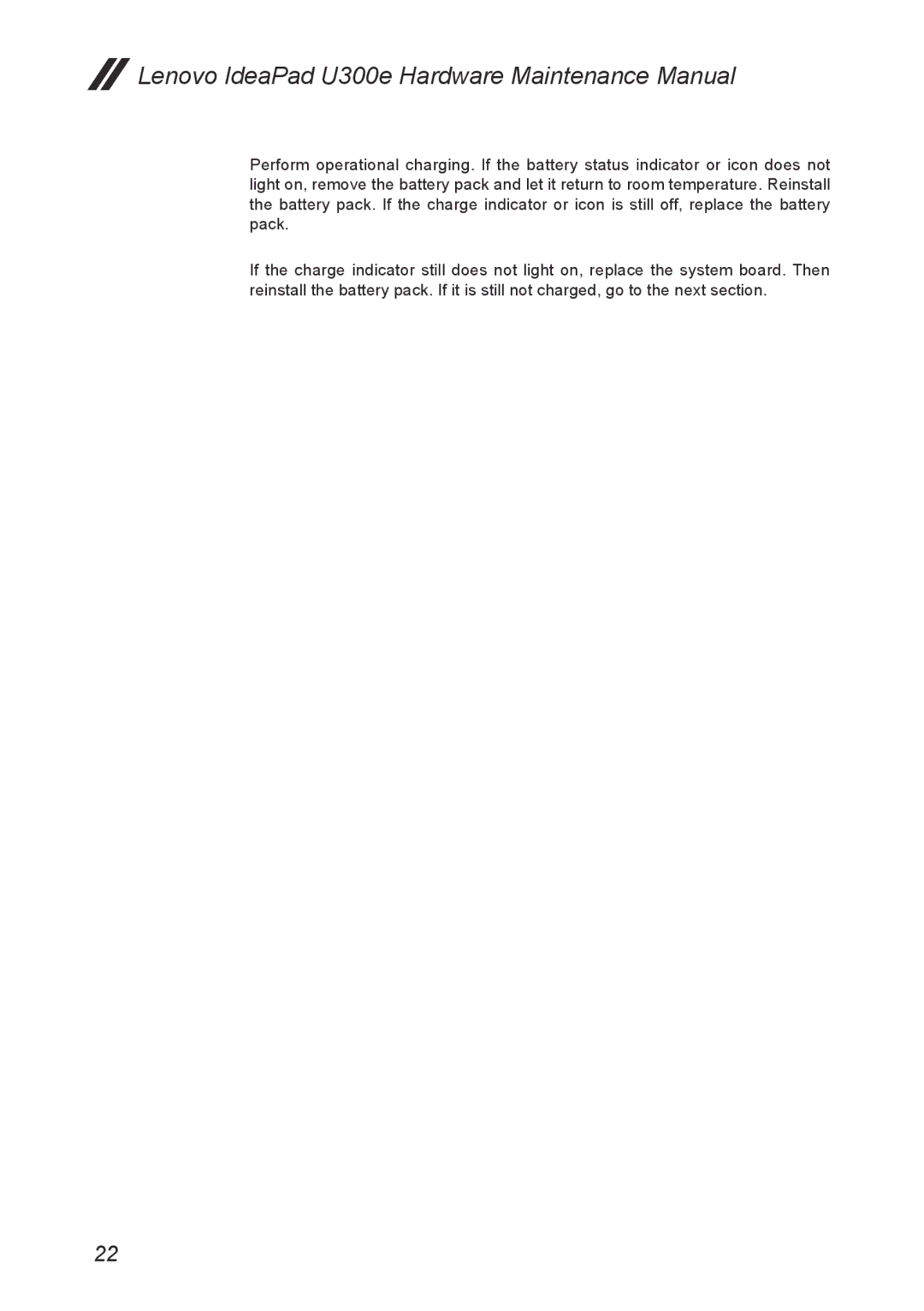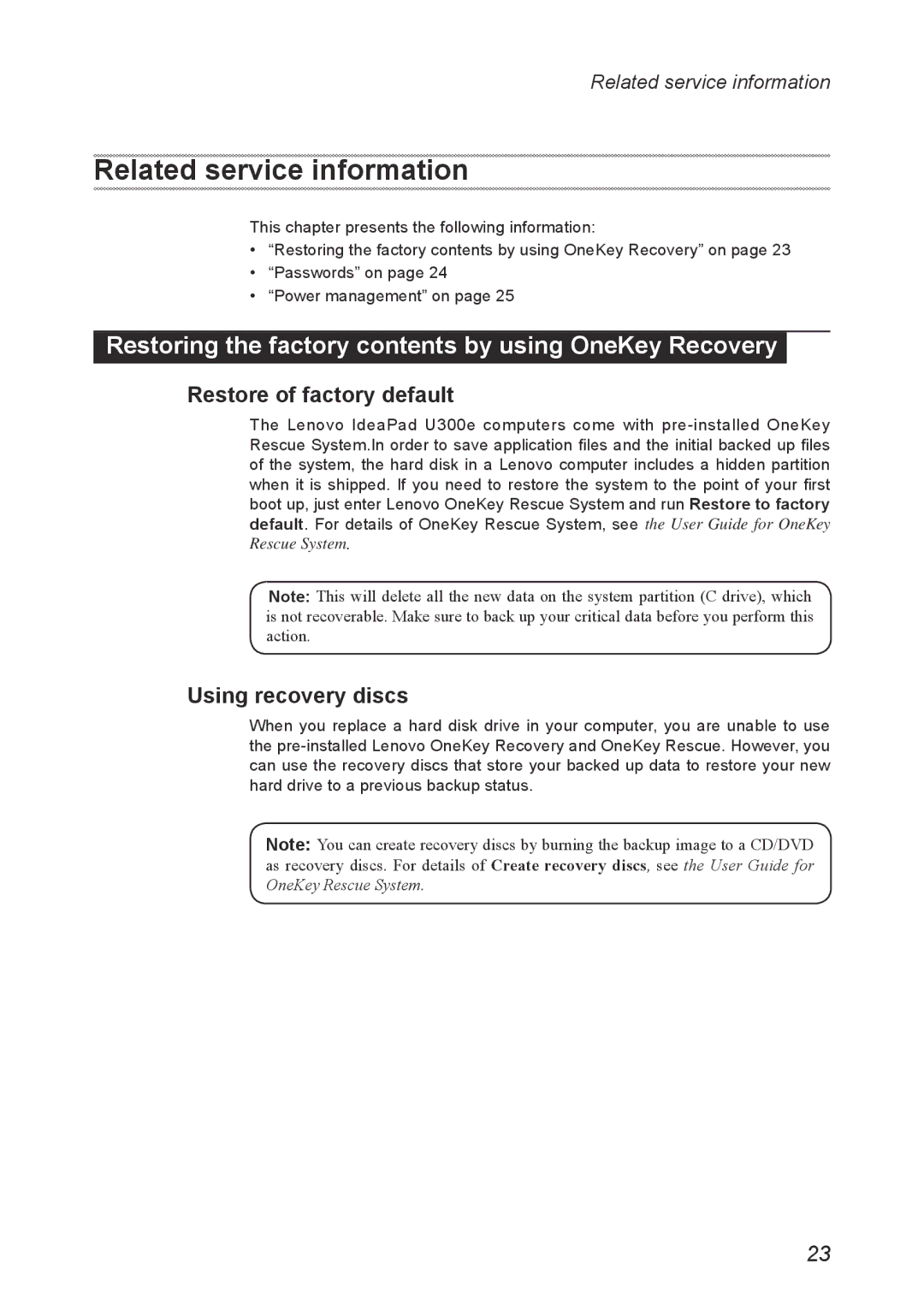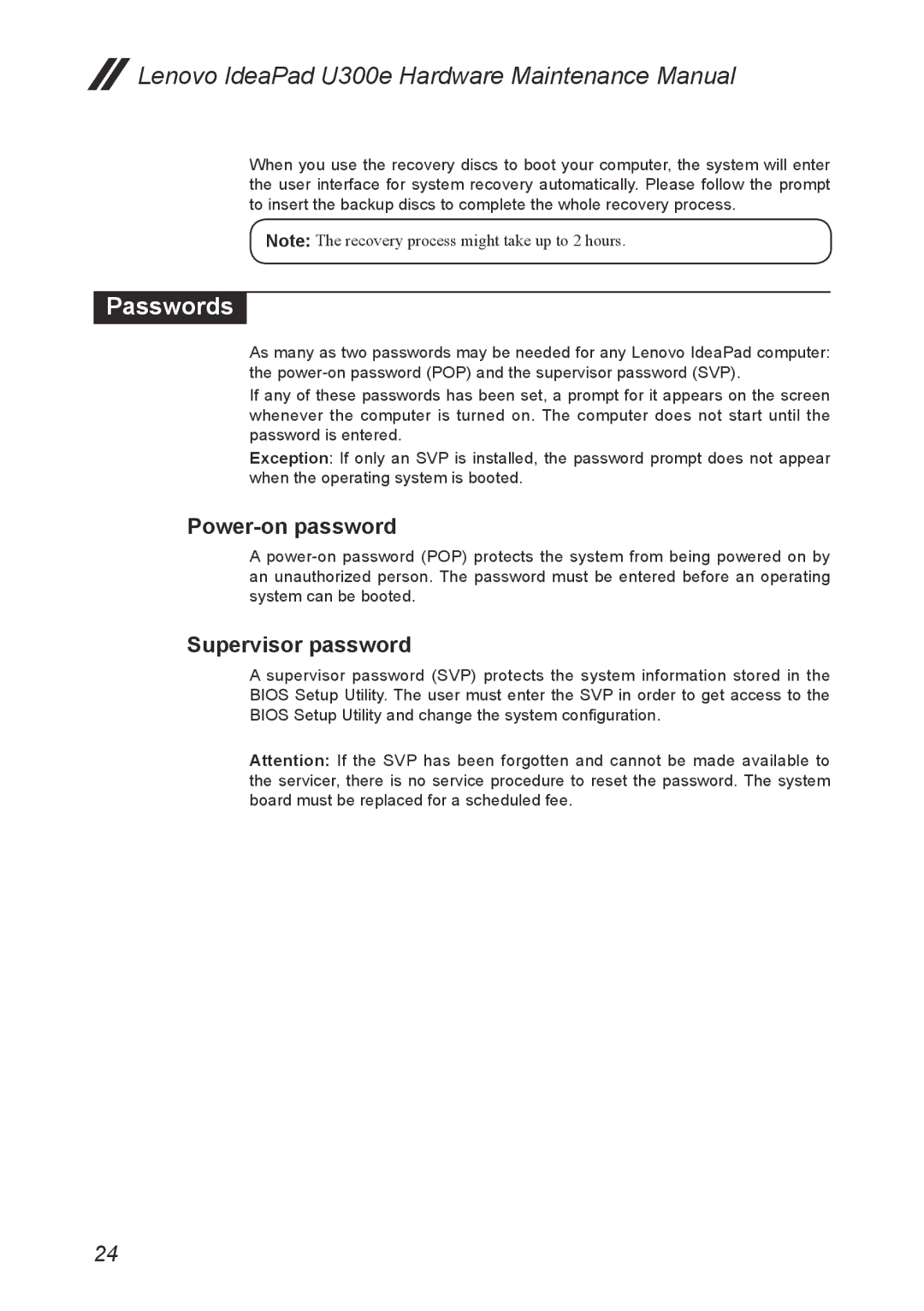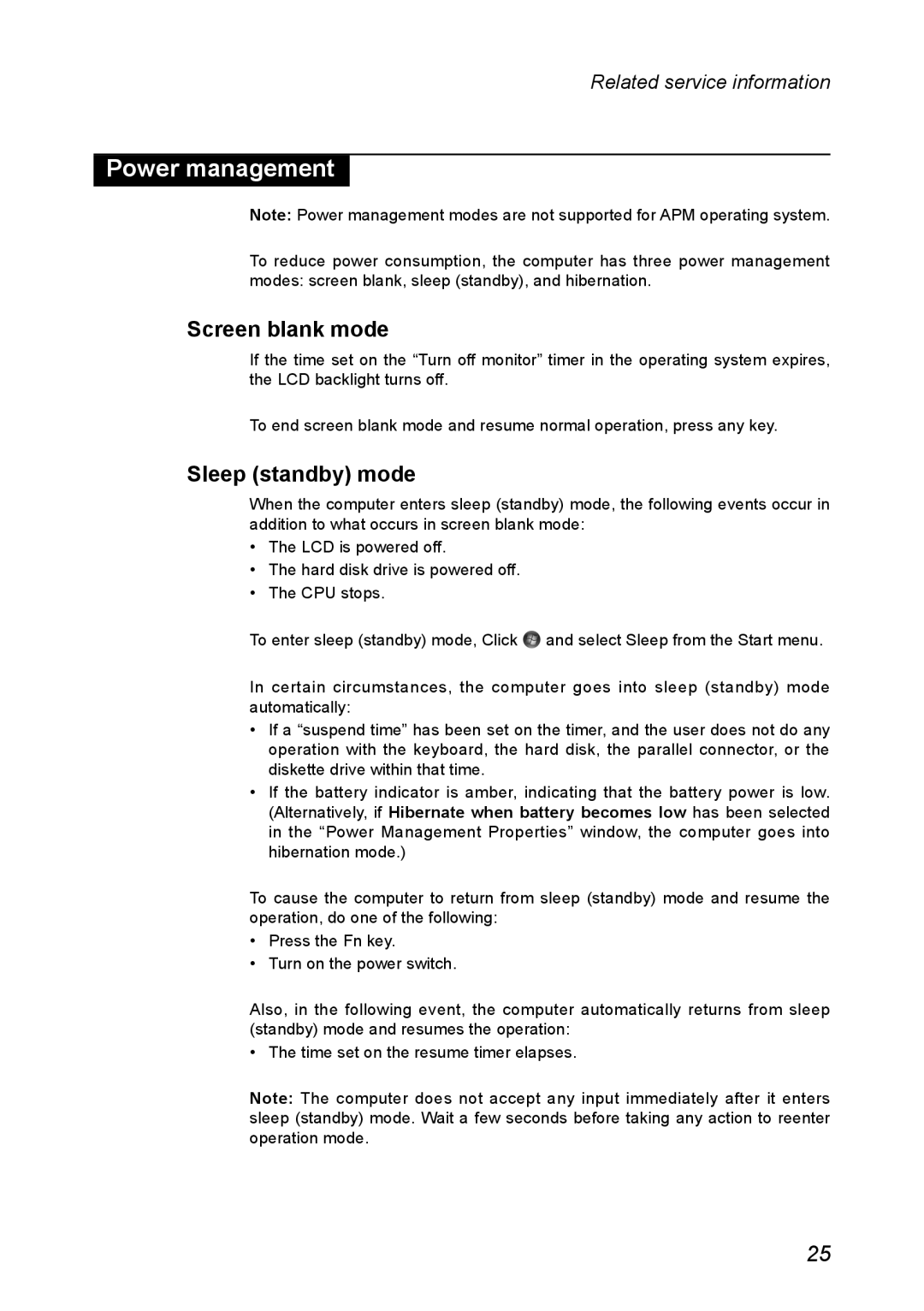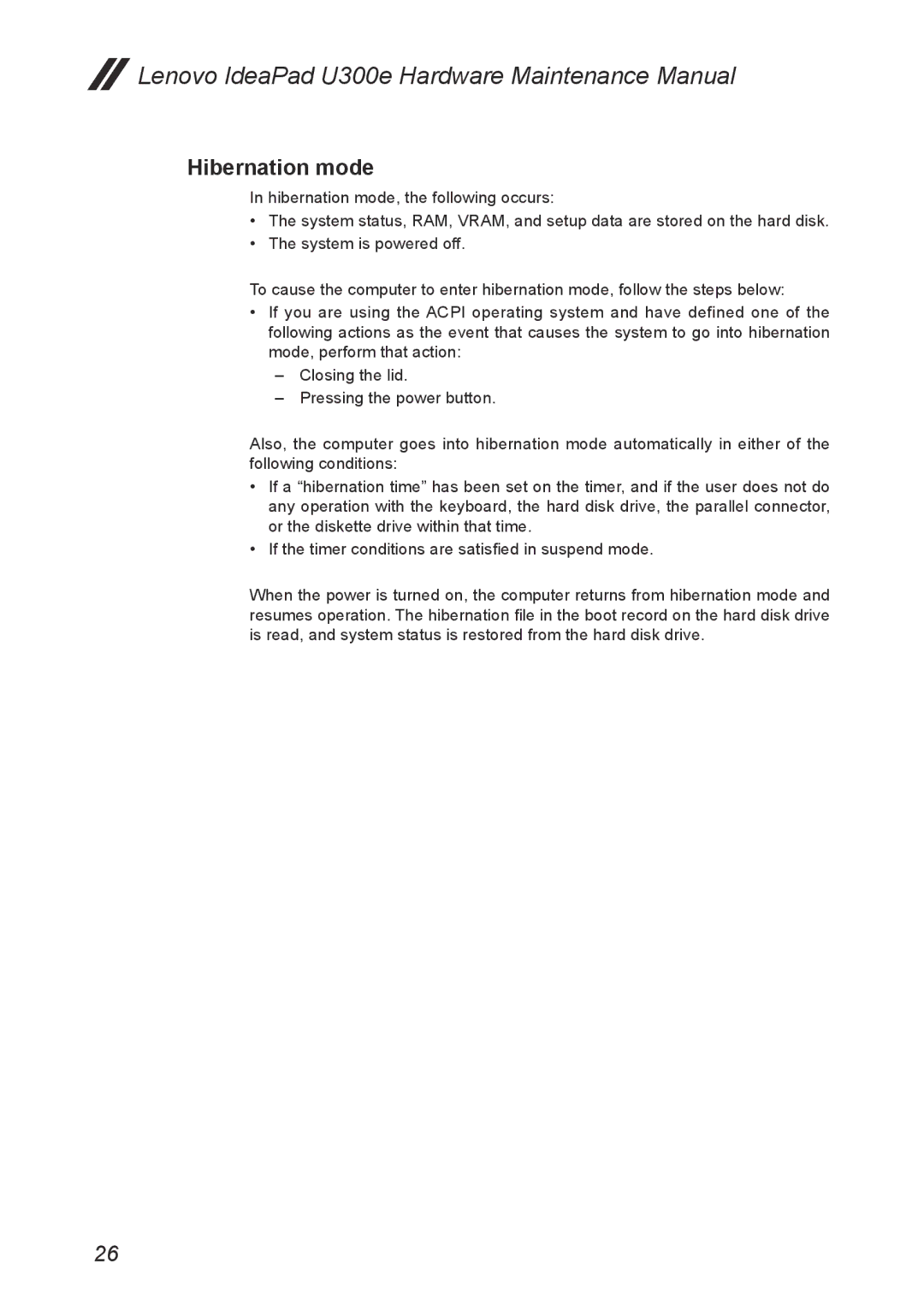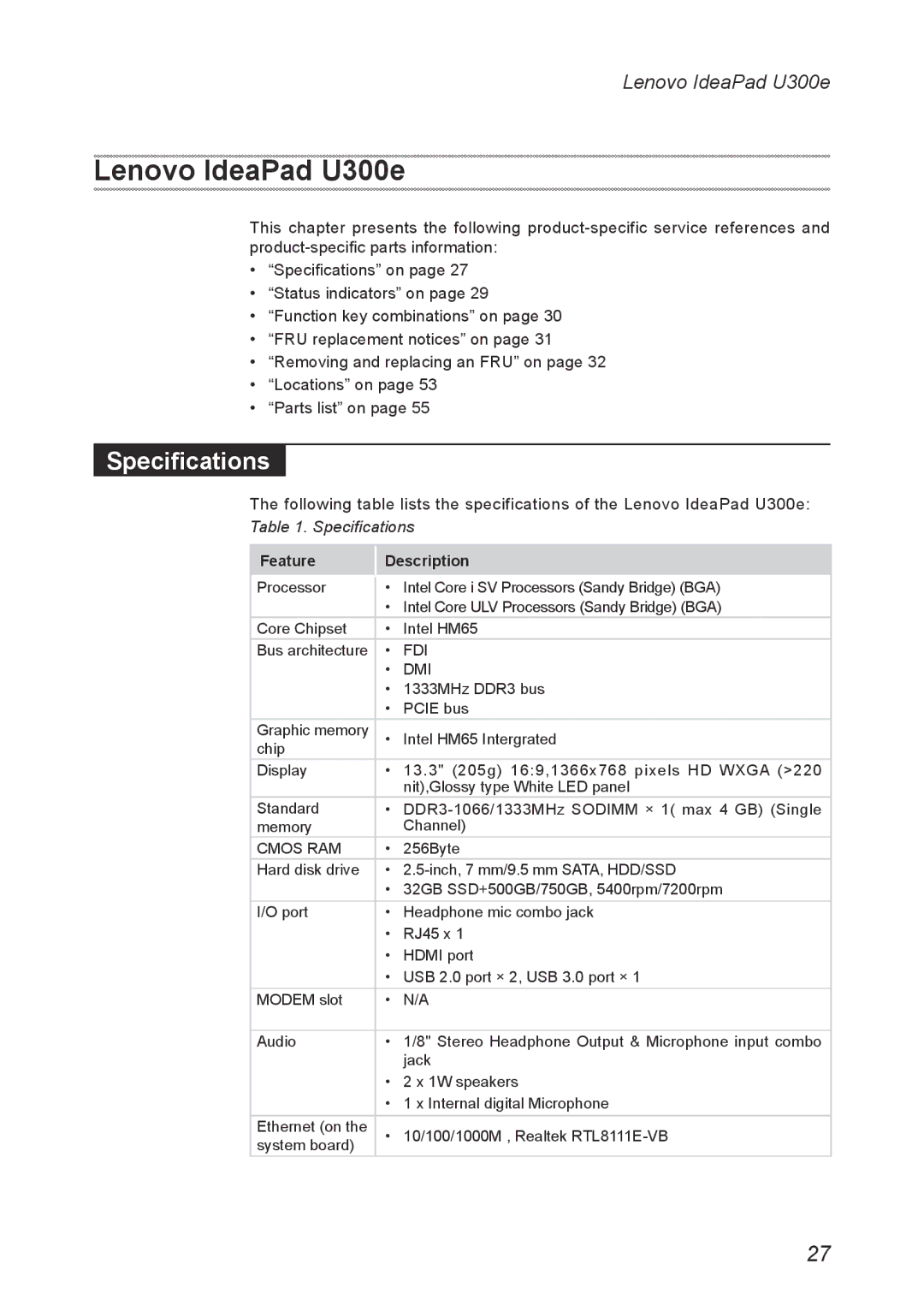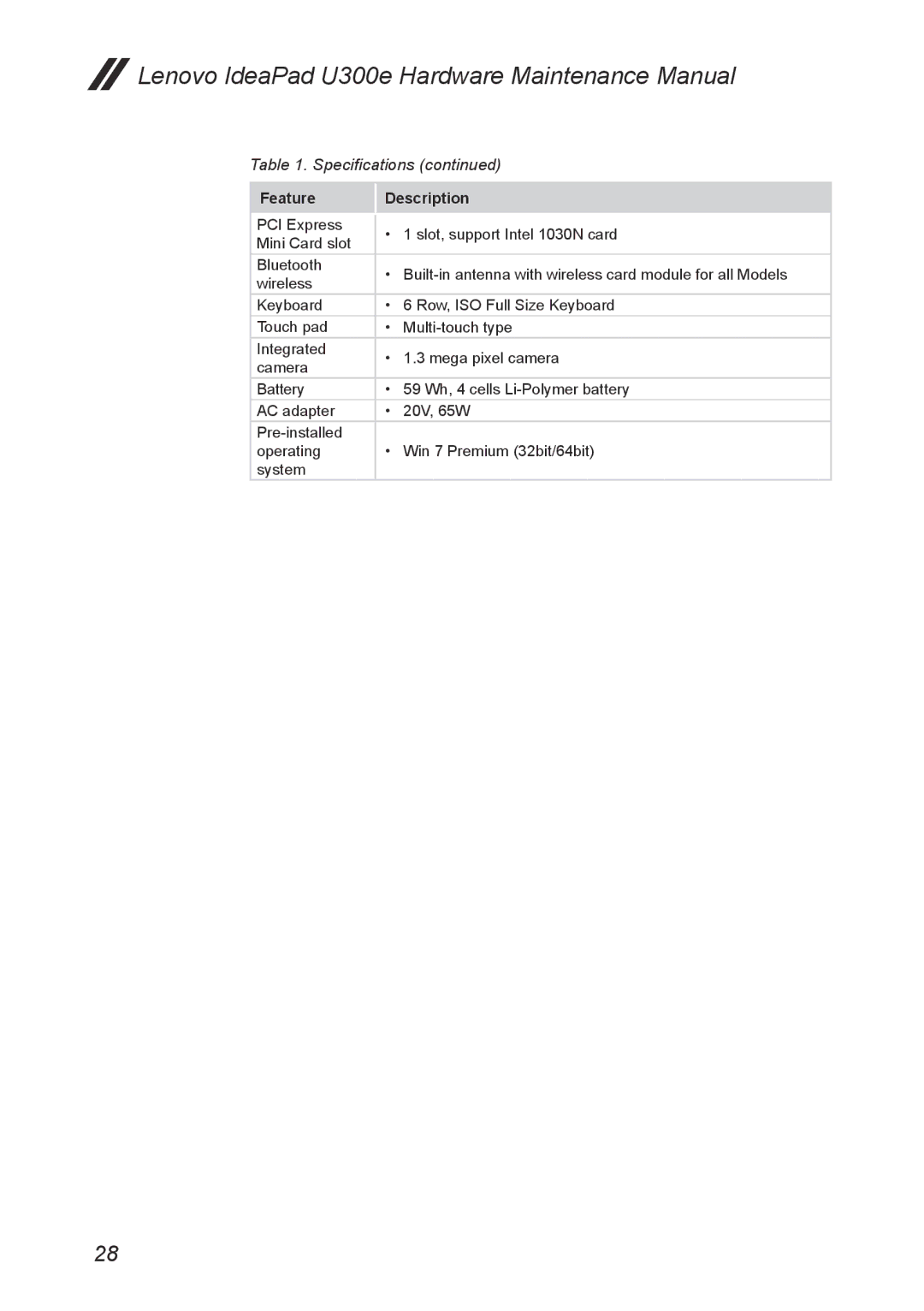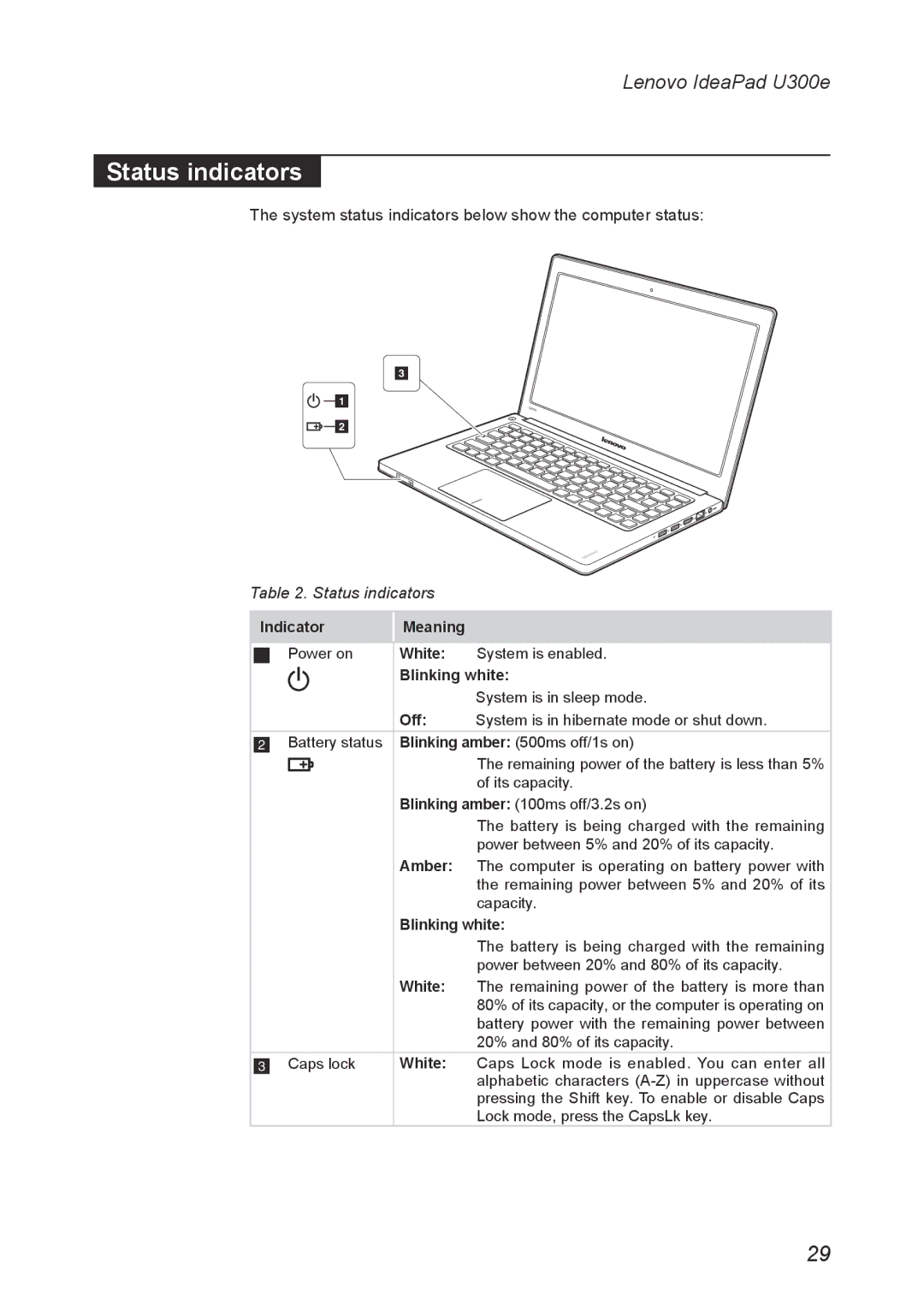Lenovo IdeaPad U300e Hardware Maintenance Manual
Lenovo IdeaPad U300e Hardware Maintenance Manual
Handling devices that are sensitive to electrostatic discharge
Any computer part containing transistors or integrated circuits (ICs) should be considered sensitive to electrostatic discharge (ESD). ESD damage can occur when there is a difference in charge between objects. Protect against ESD damage by equalizing the charge so that the machine, the part, the work mat, and the person handling the part are all at the same charge.
Notes:
1.Use
2.Make sure that the ESD protective devices you use have been certified (ISO
9000) as fully effective.
When handling
•• Keep the parts in protective packages until they are inserted into the product.
•• Avoid contact with other people.
•• Wear a grounded wrist strap against your skin to eliminate static on your body.
•• Prevent the part from touching your clothing. Most clothing is insulative and retains a charge even when you are wearing a wrist strap.
•• Use the black side of a grounded work mat to provide a
•• Select a grounding system, such as those listed below, to provide protection that meets the specific service requirement.
Note:
The use of a grounding system to guard against ESD damage is desirable but not necessary.
–Attach the ESD ground clip to any frame ground, ground braid, or green- wire ground.
–When working on a
–Use the round ground prong of the ac plug on
Grounding requirements
Electrical grounding of the computer is required for operator safety and correct system function. Proper grounding of the electrical outlet can be verified by a certified electrician.
6