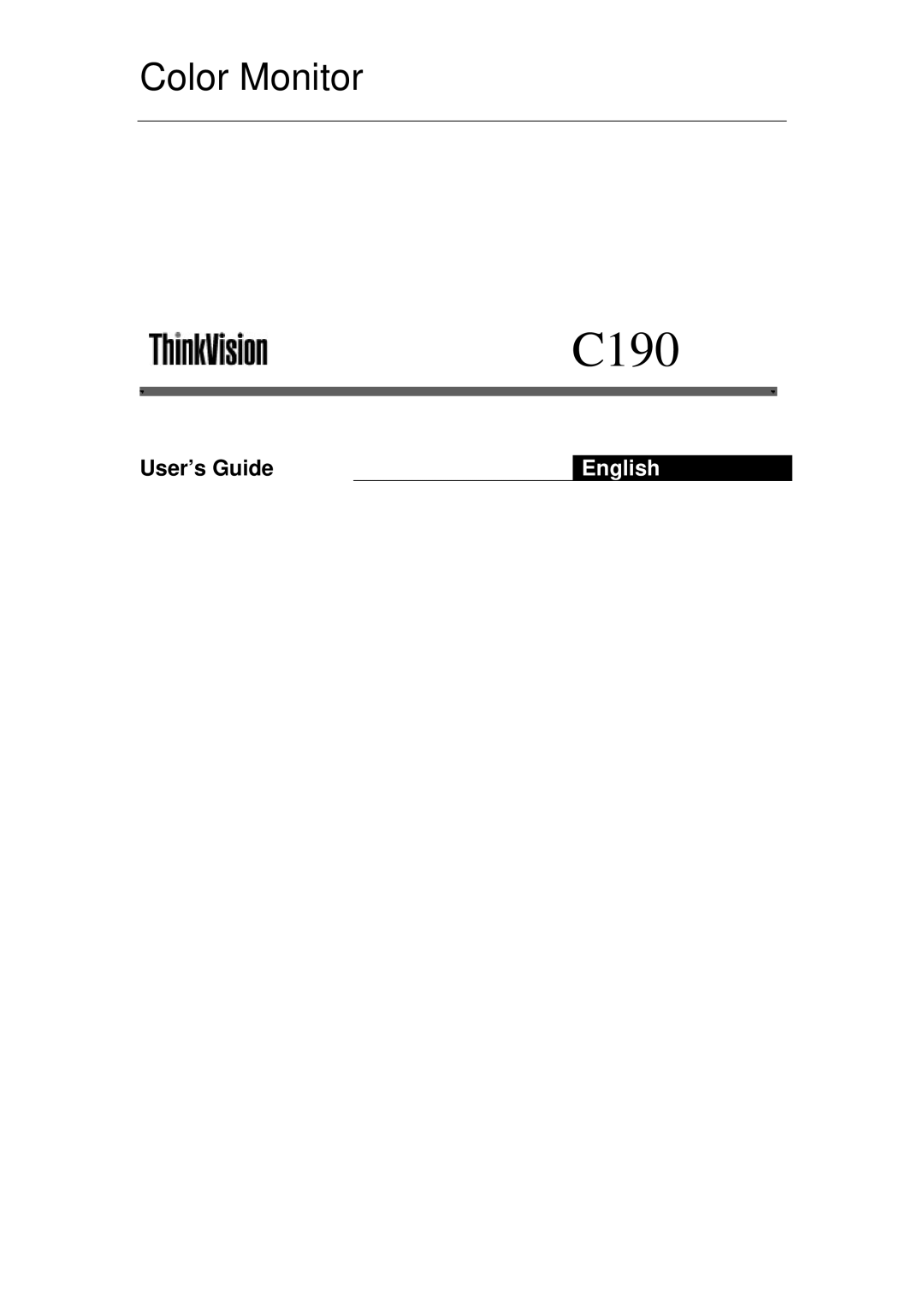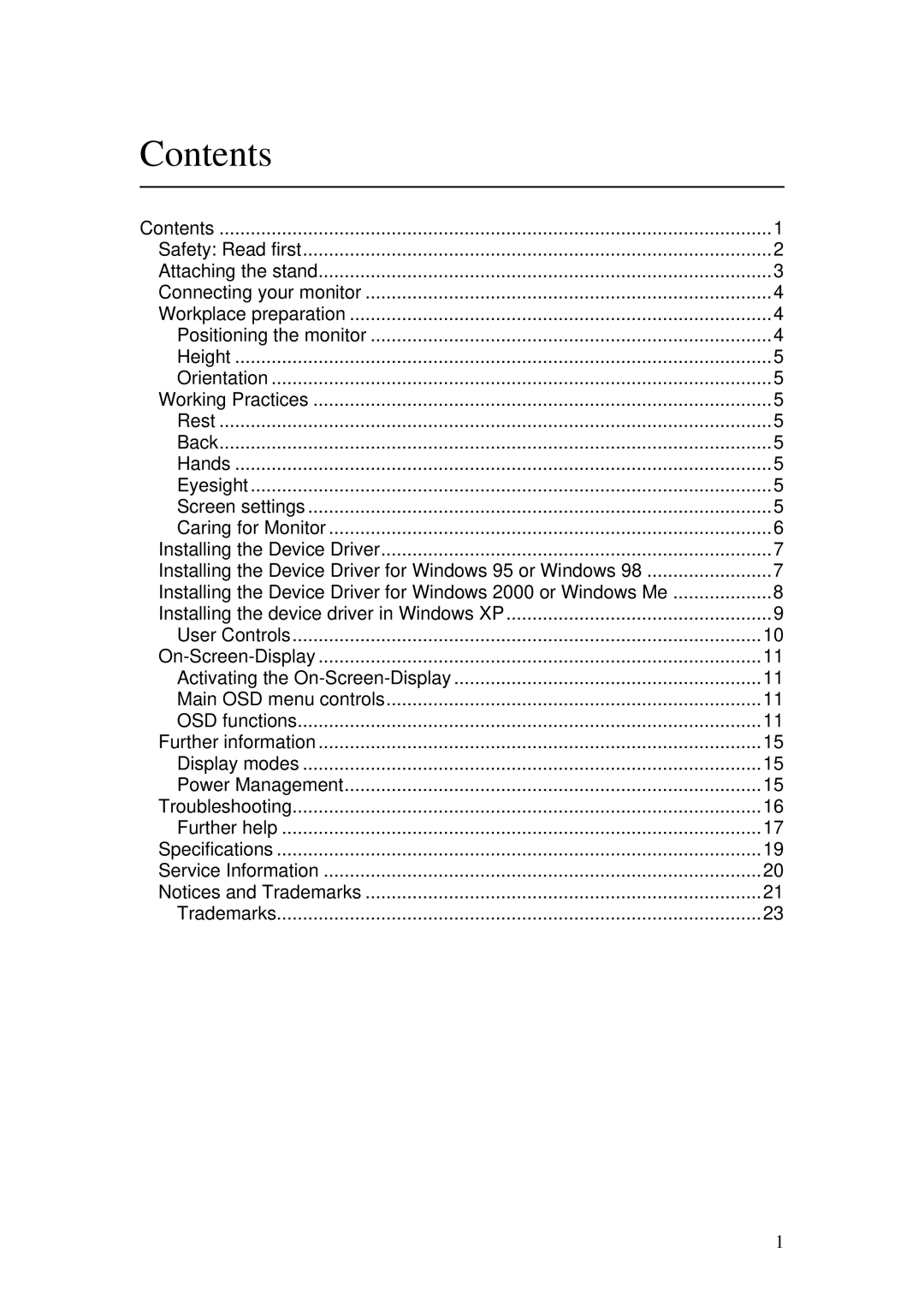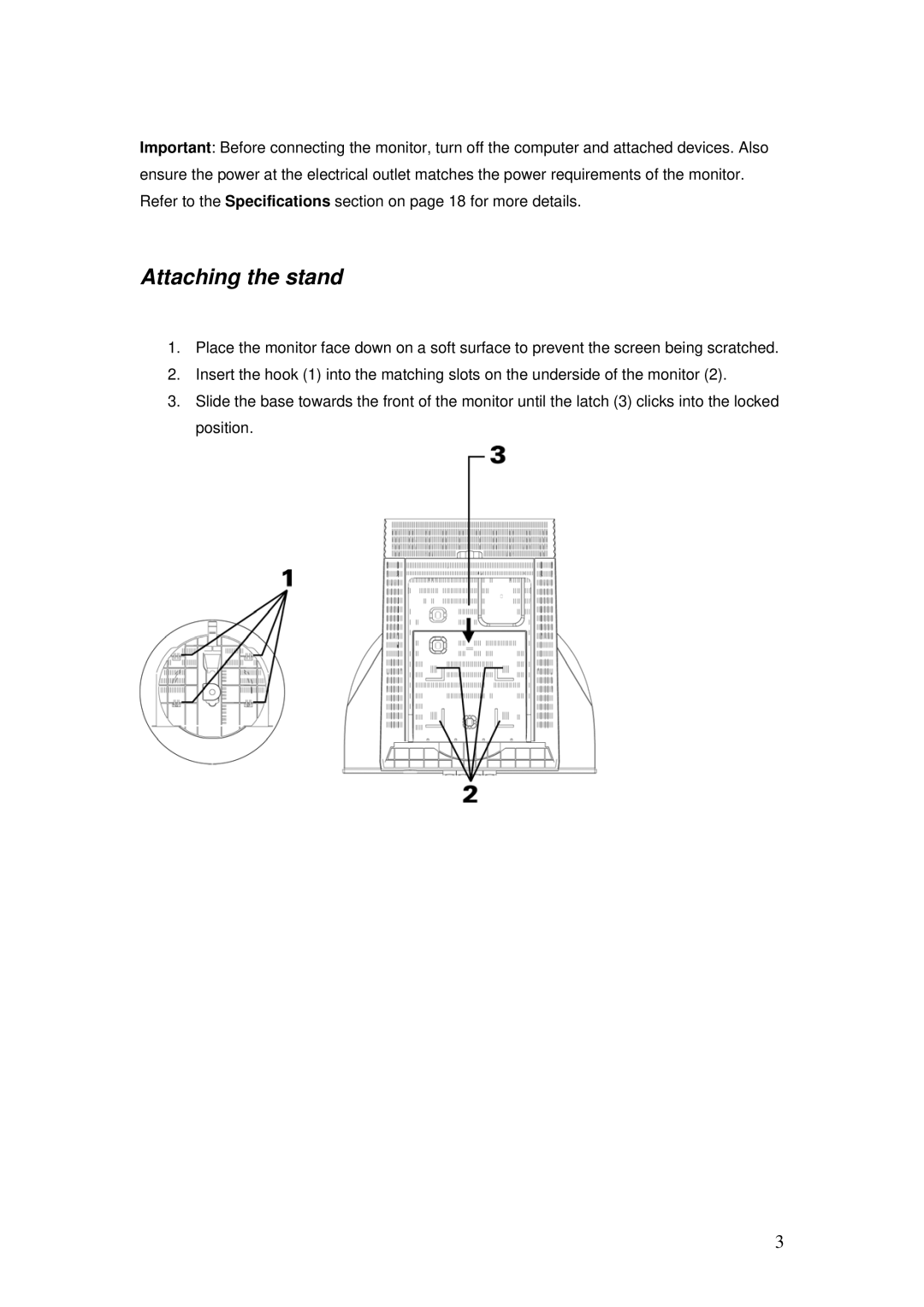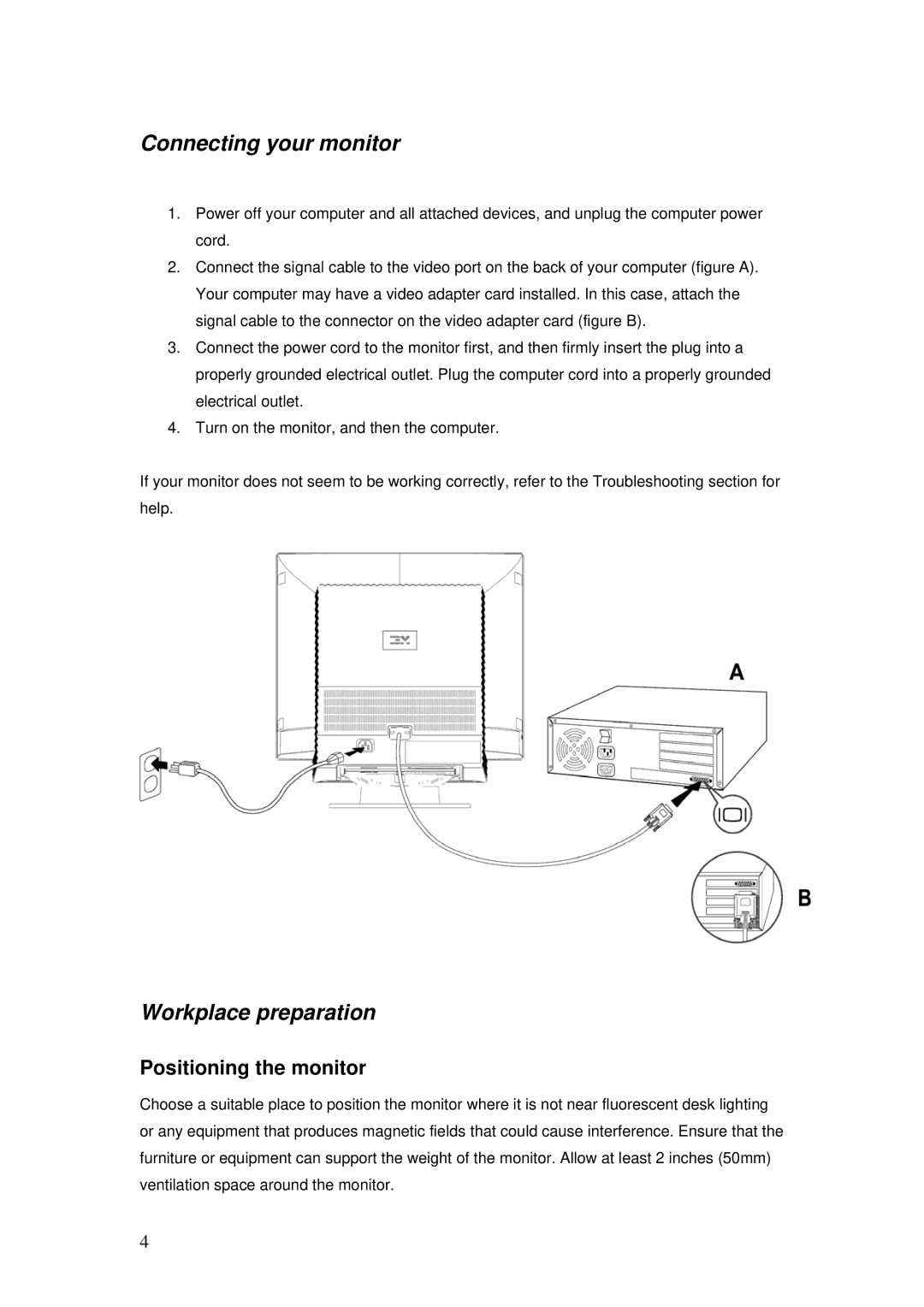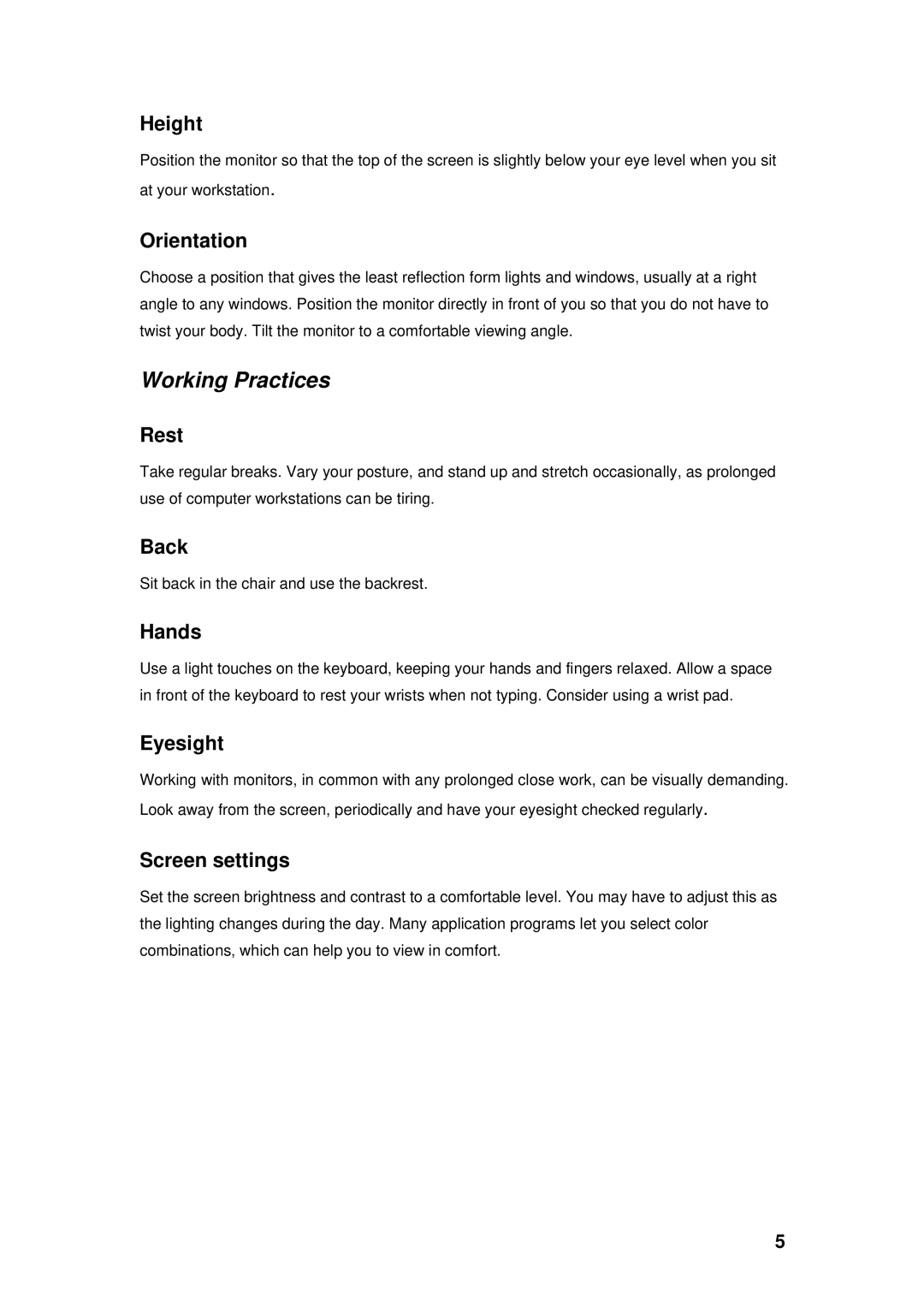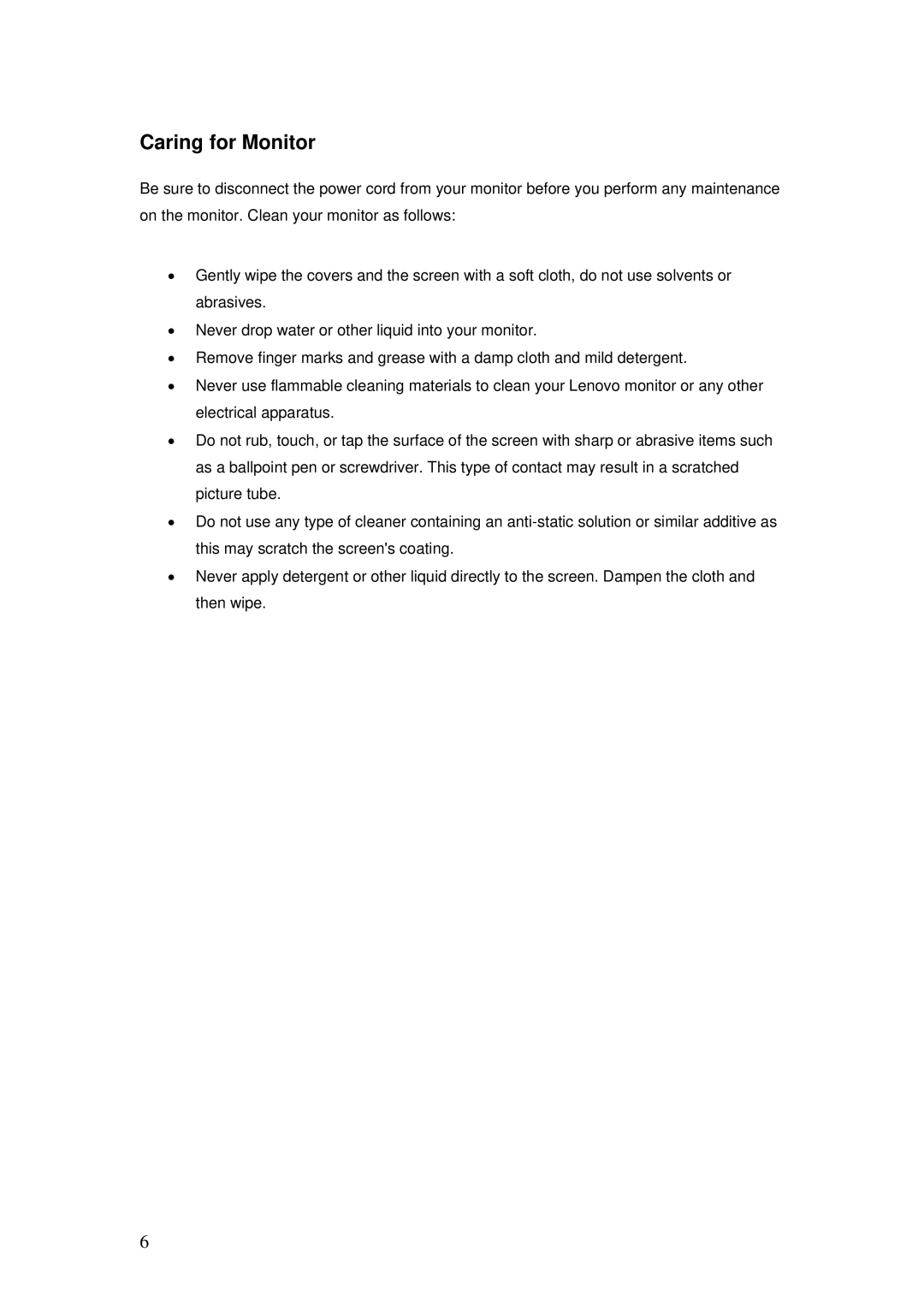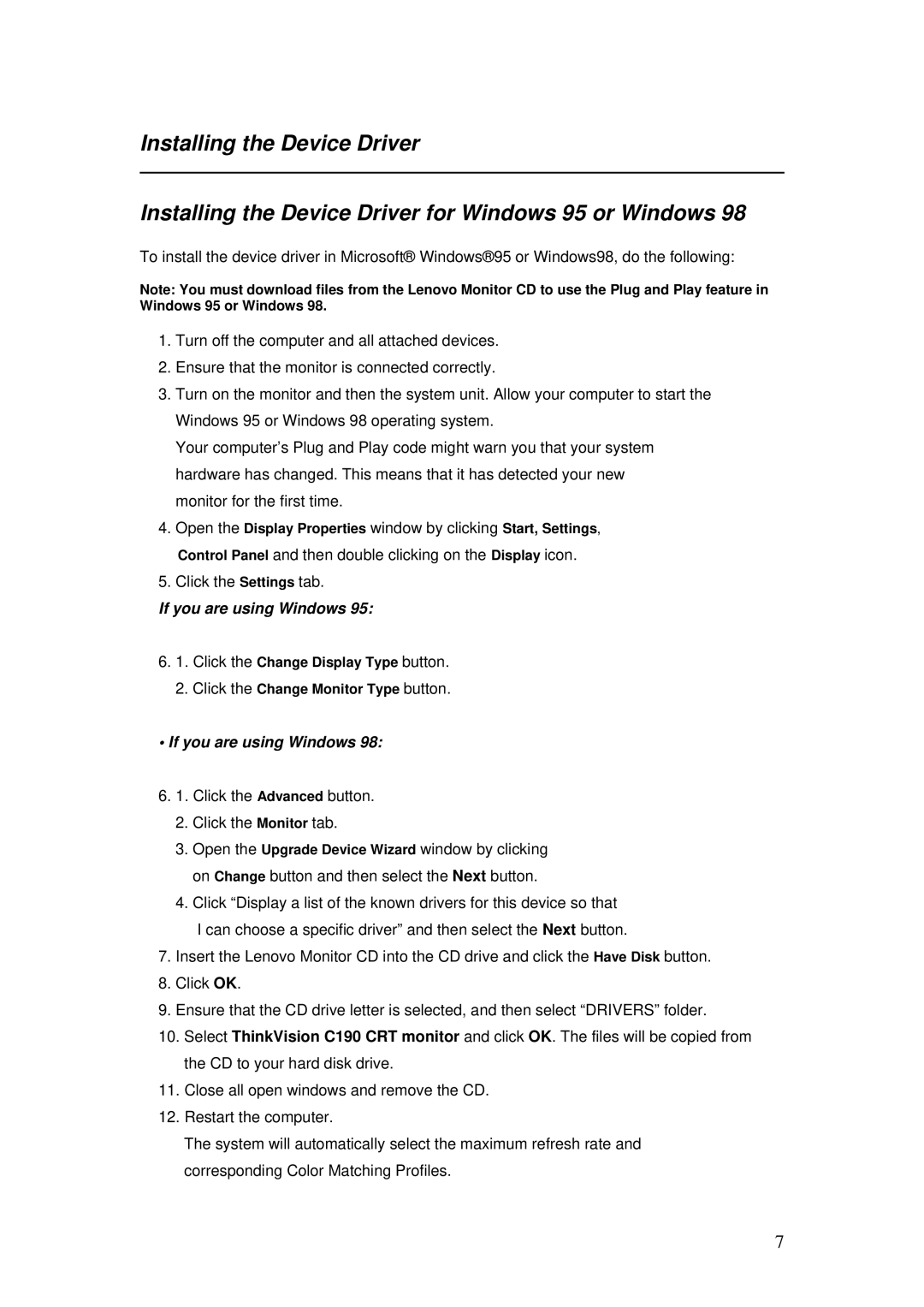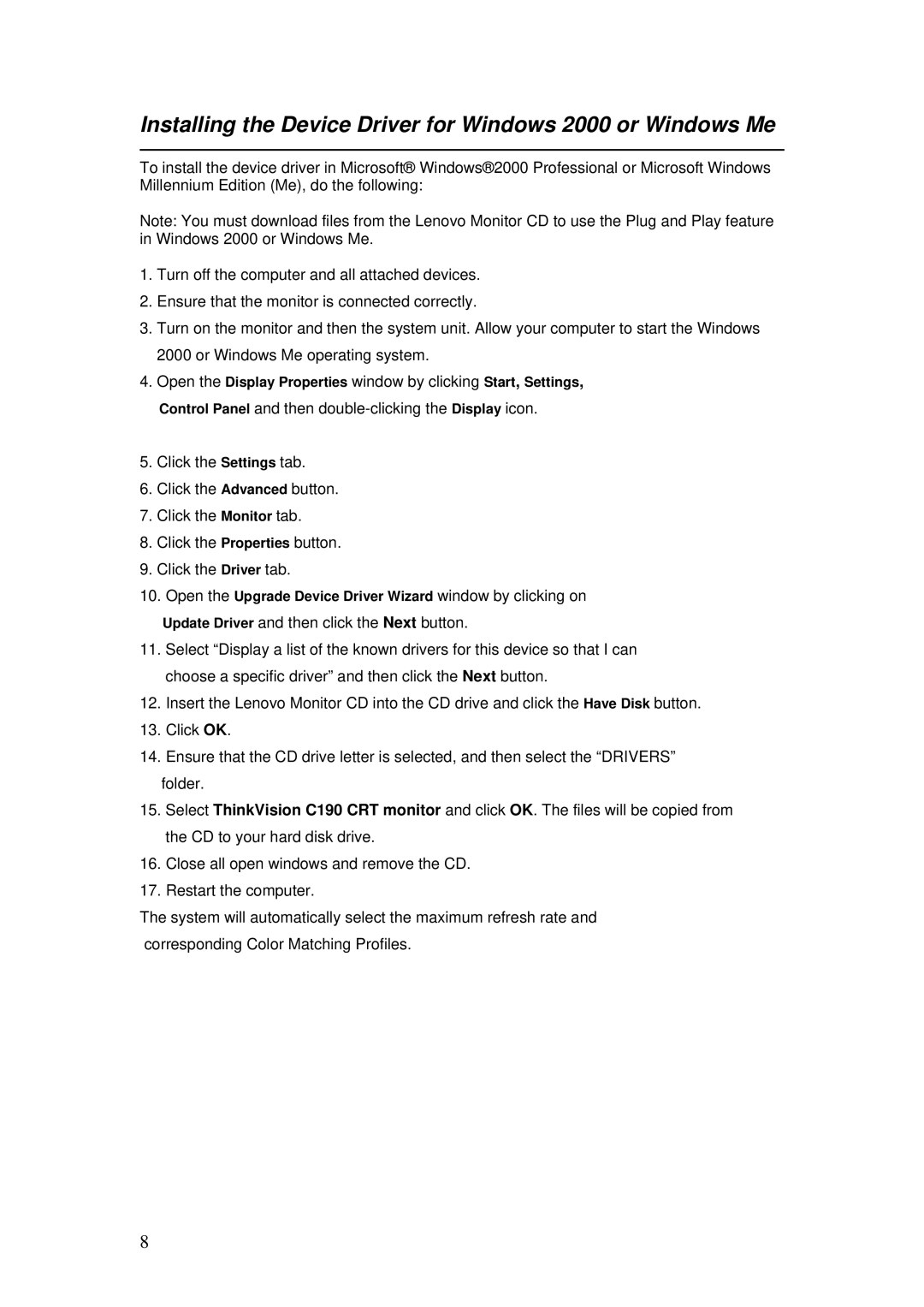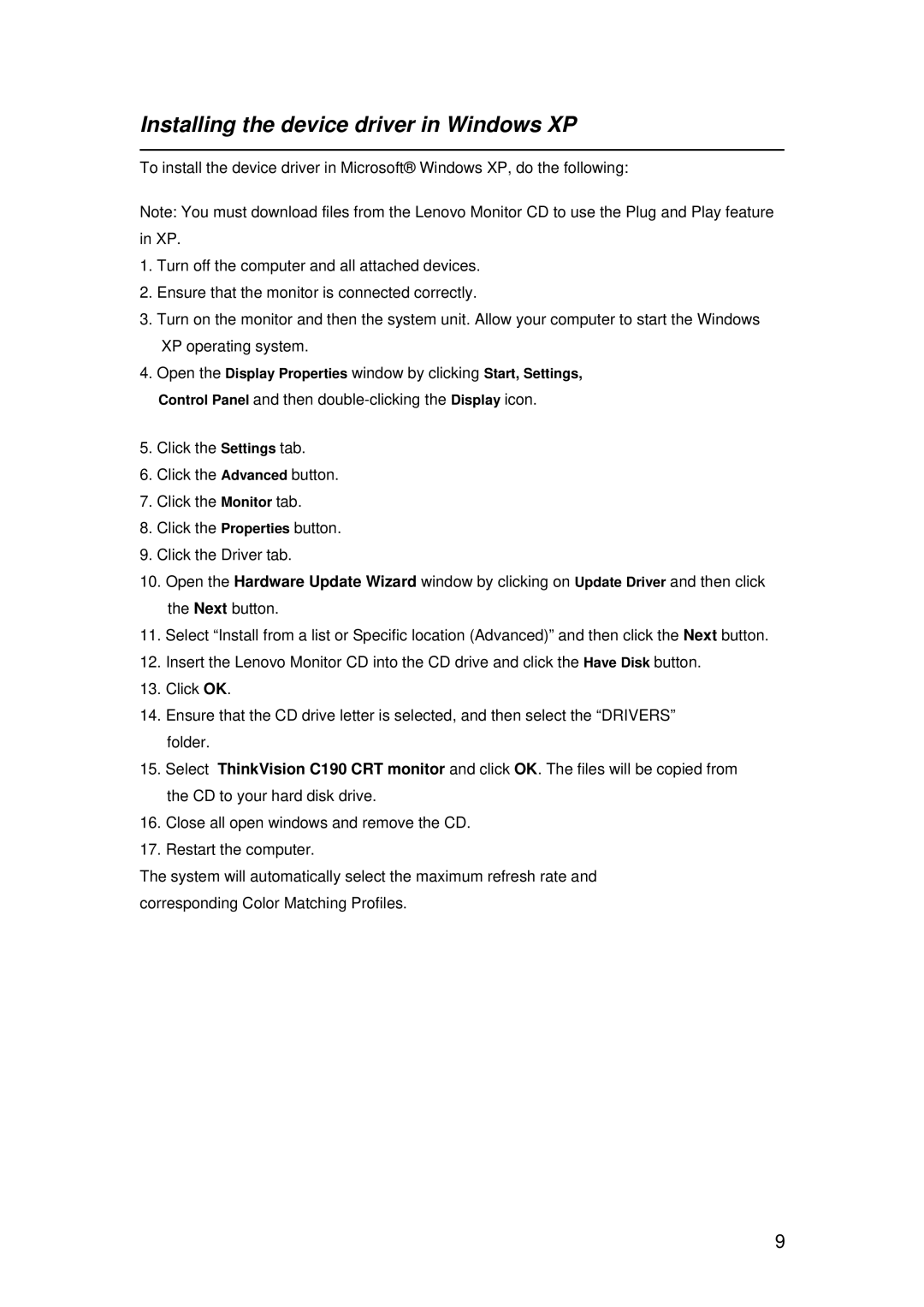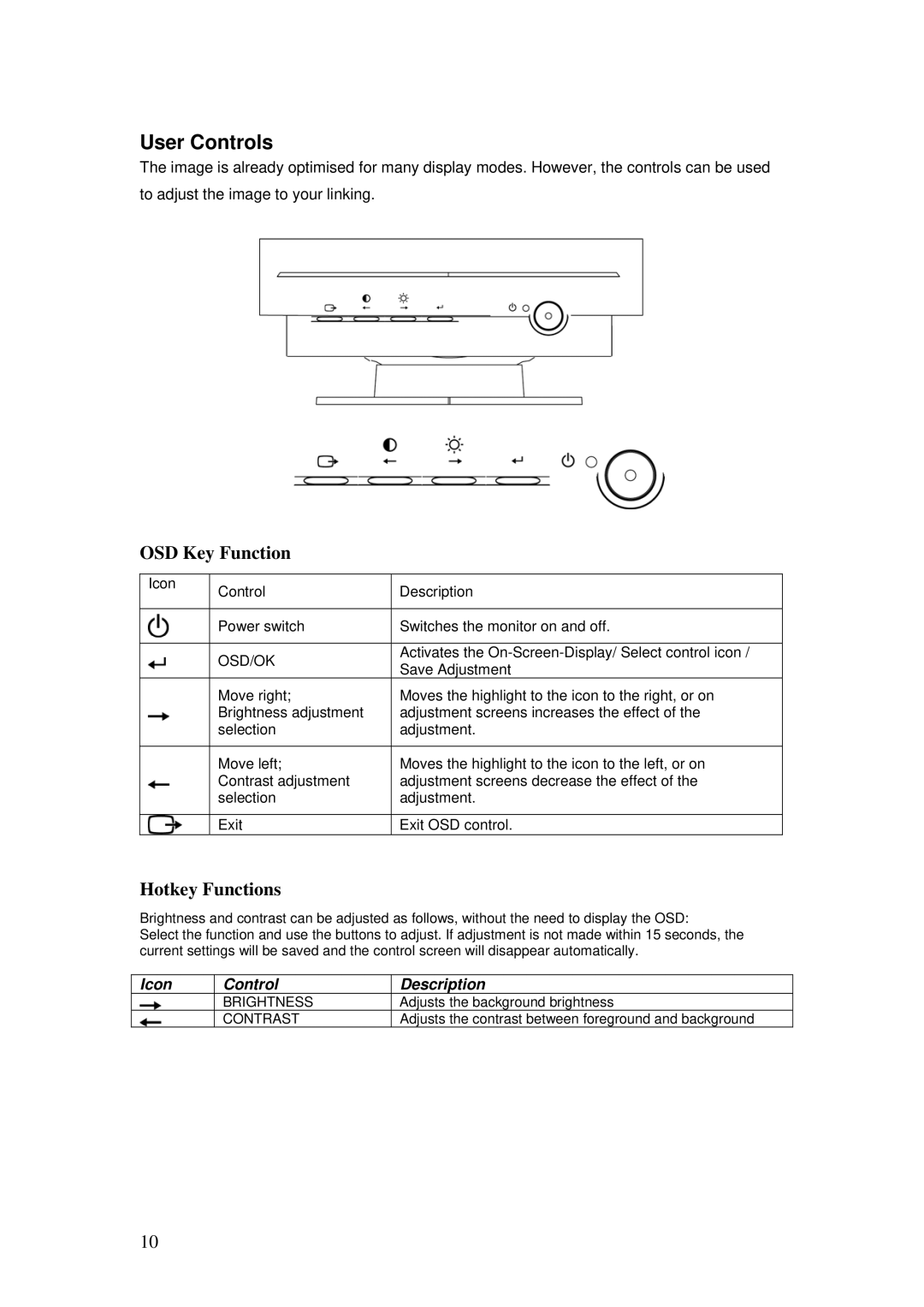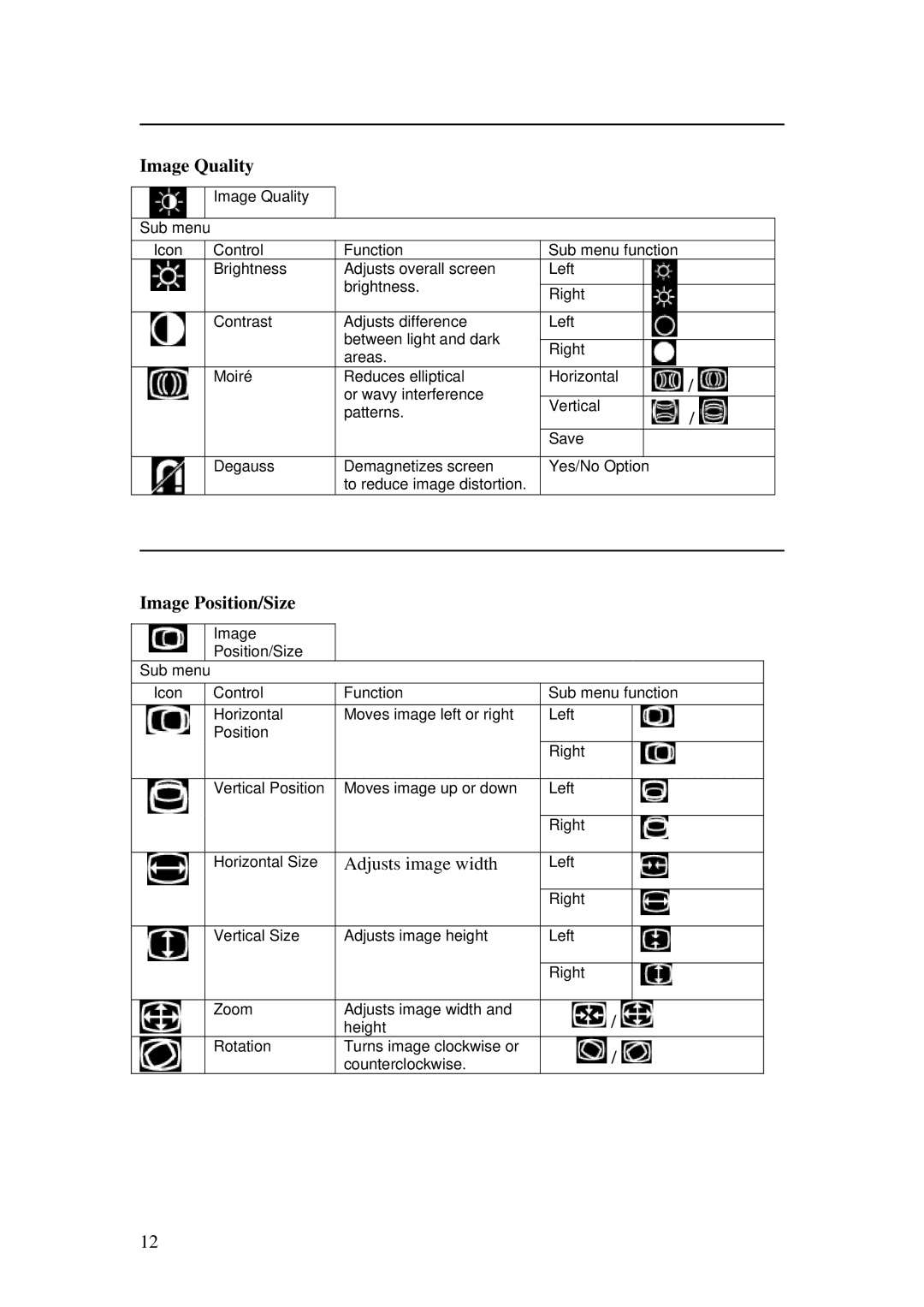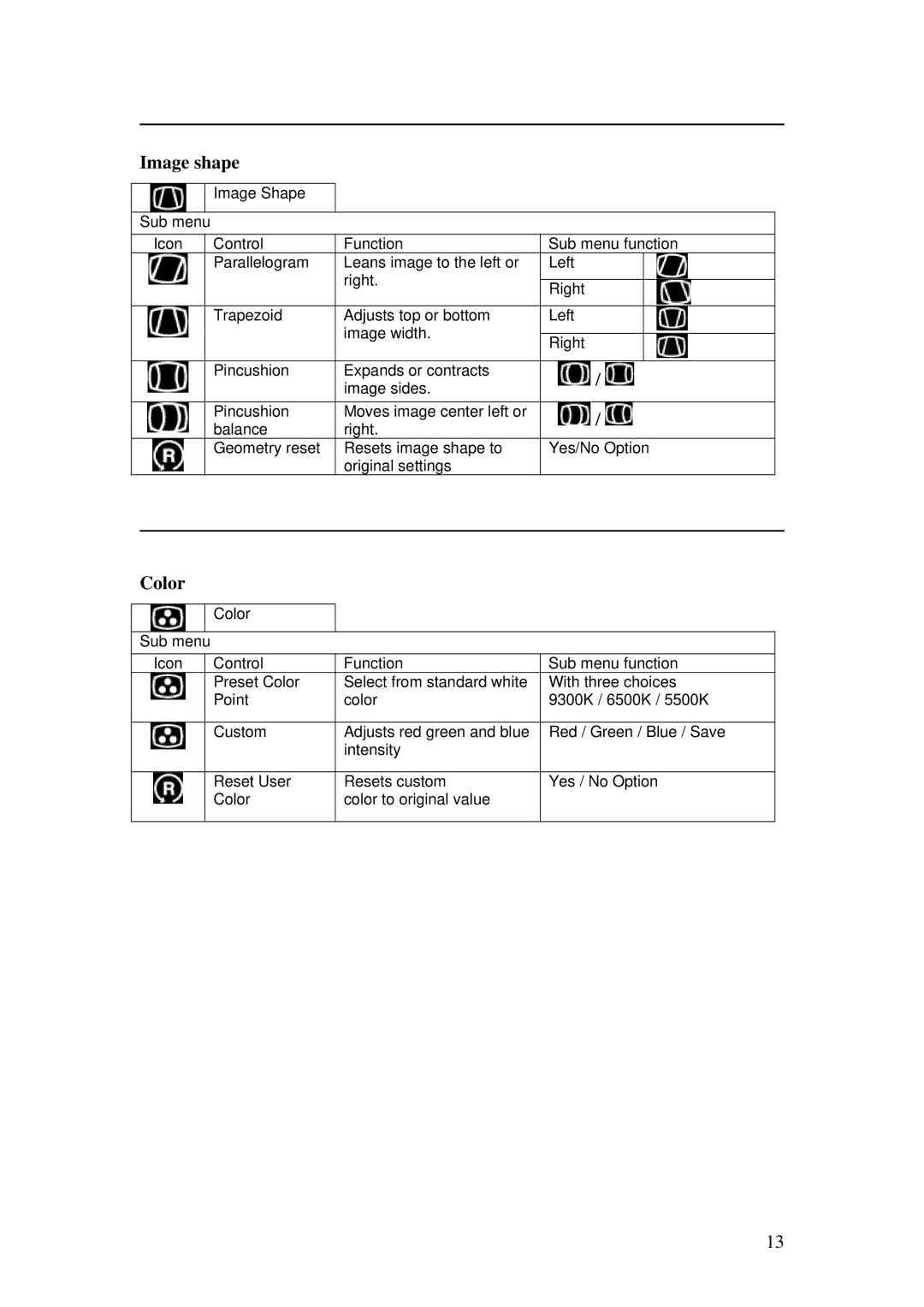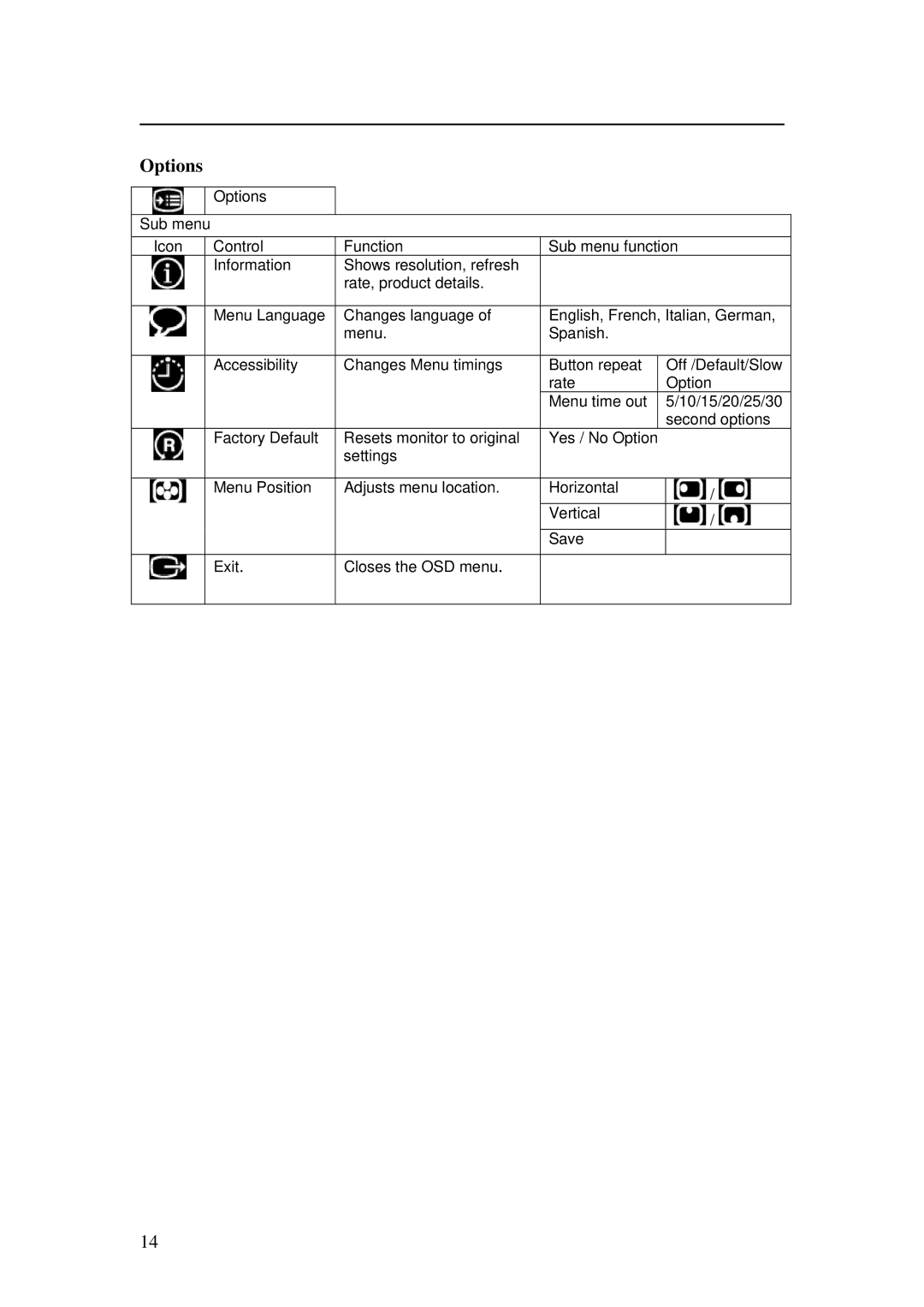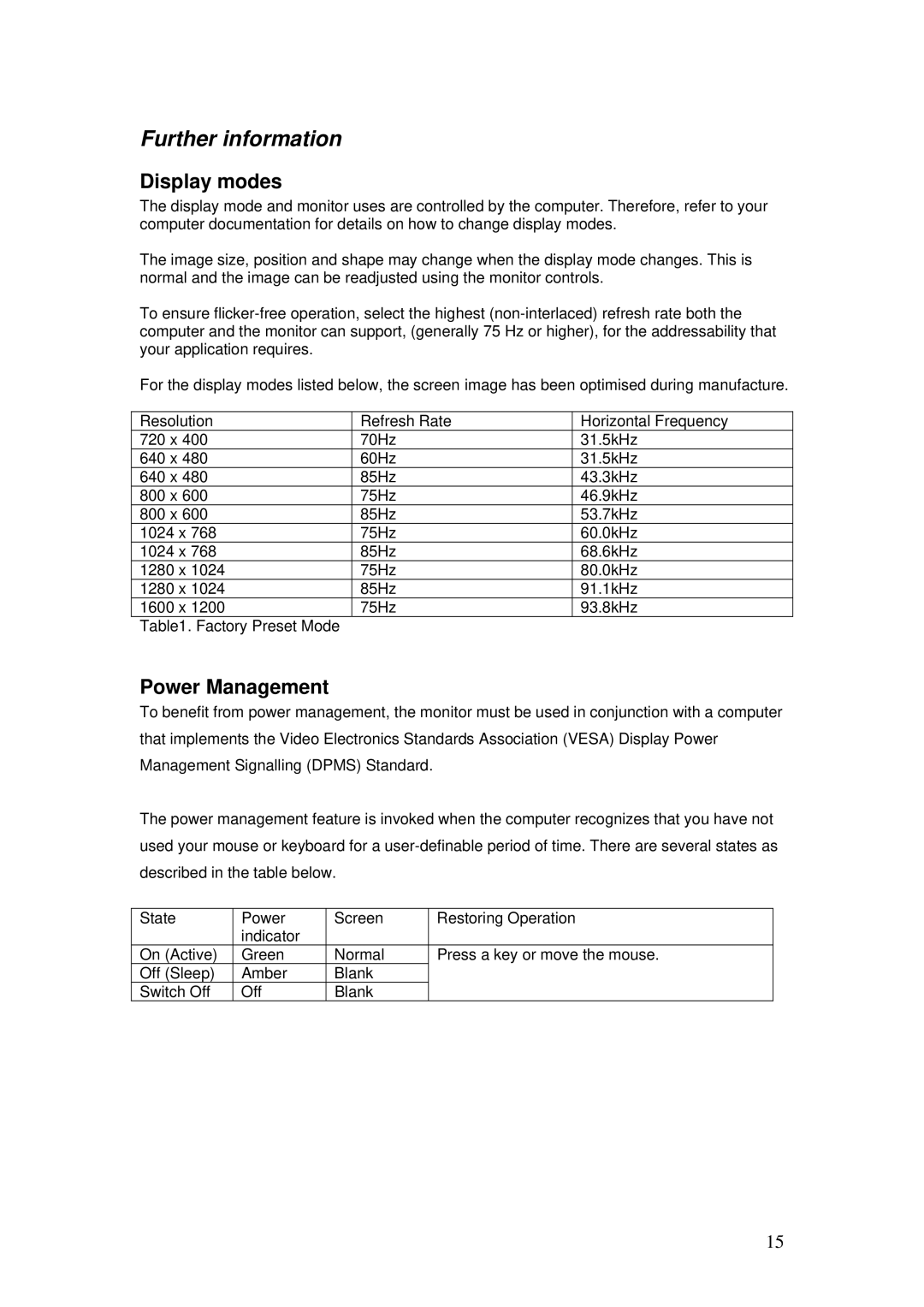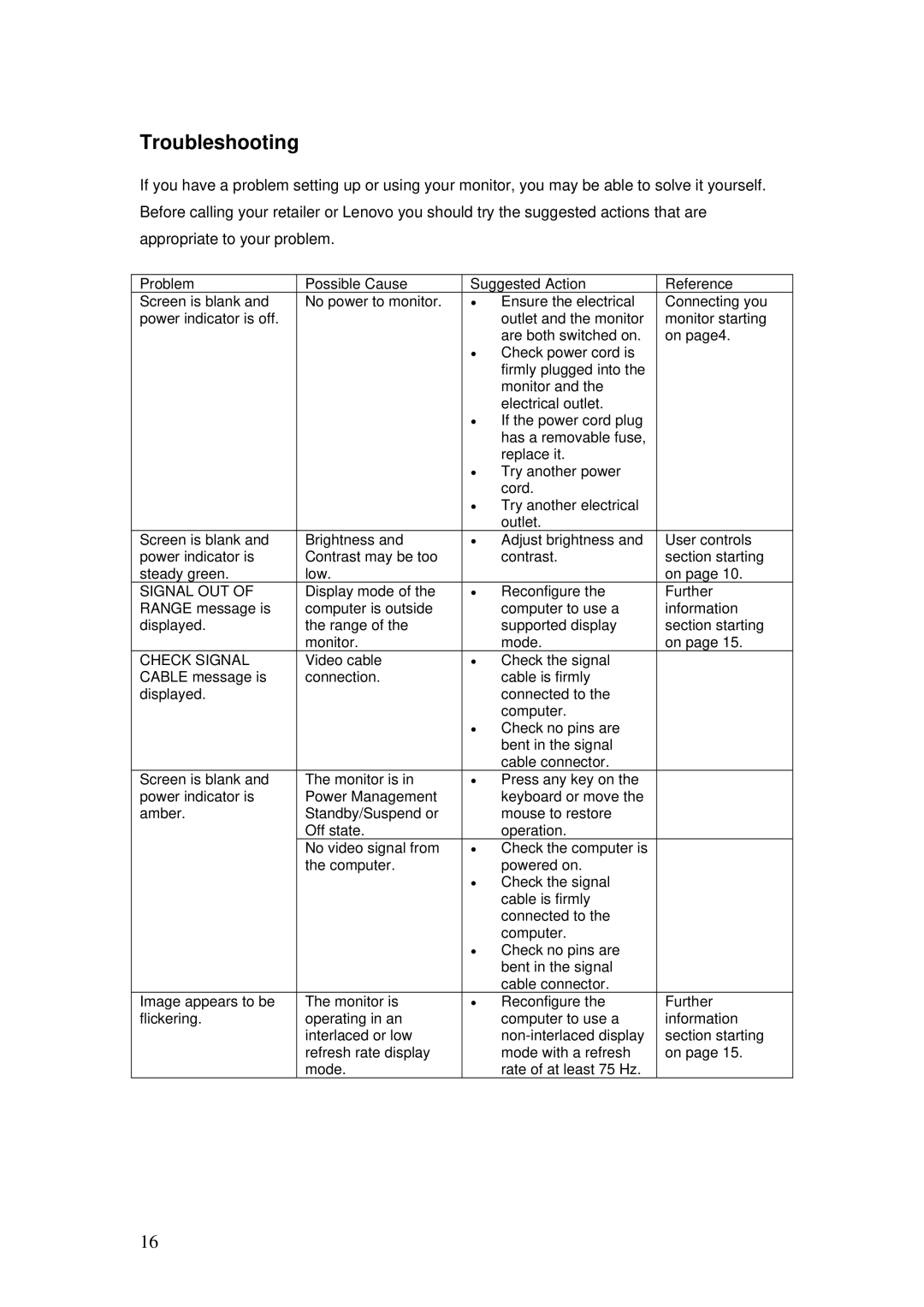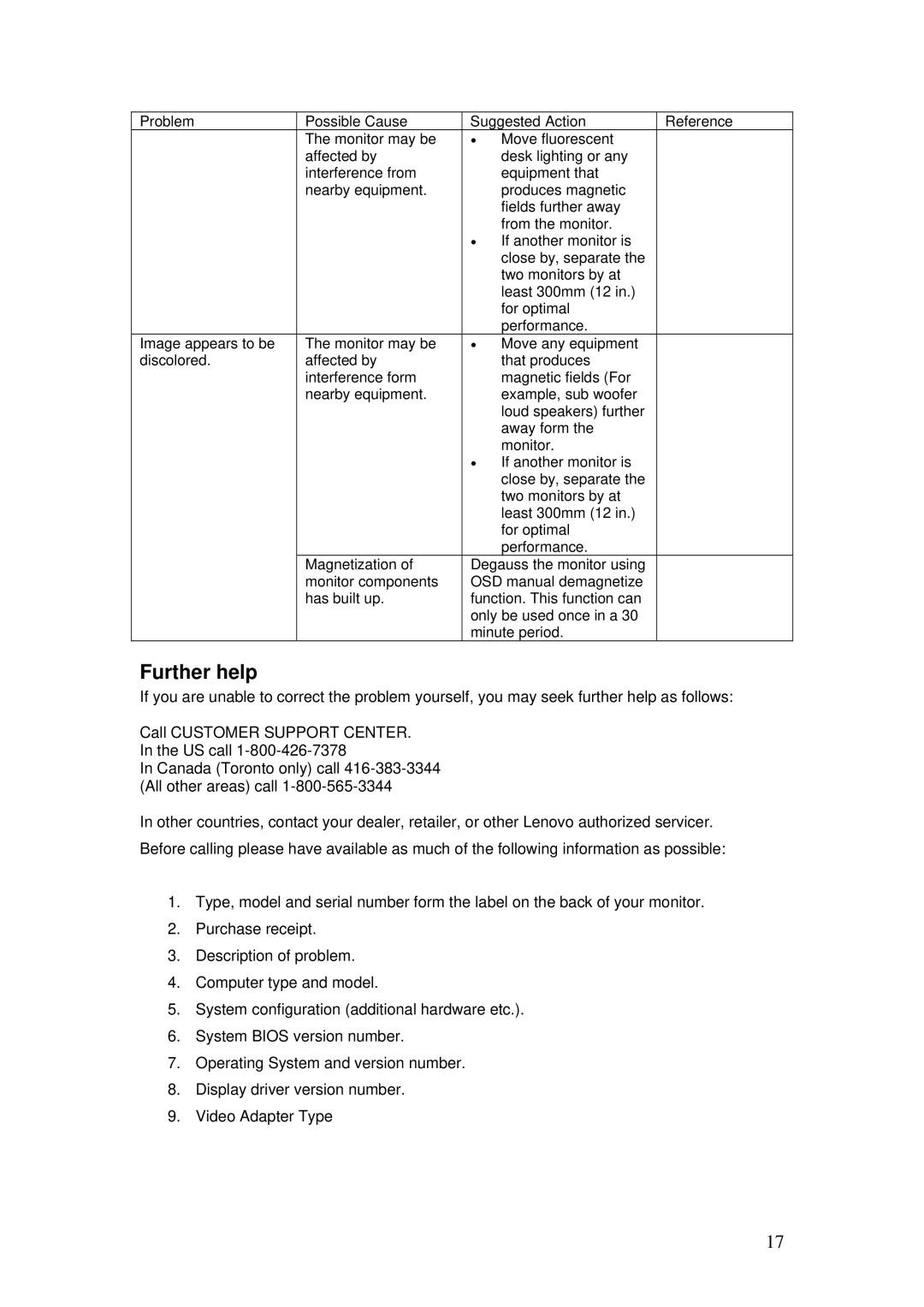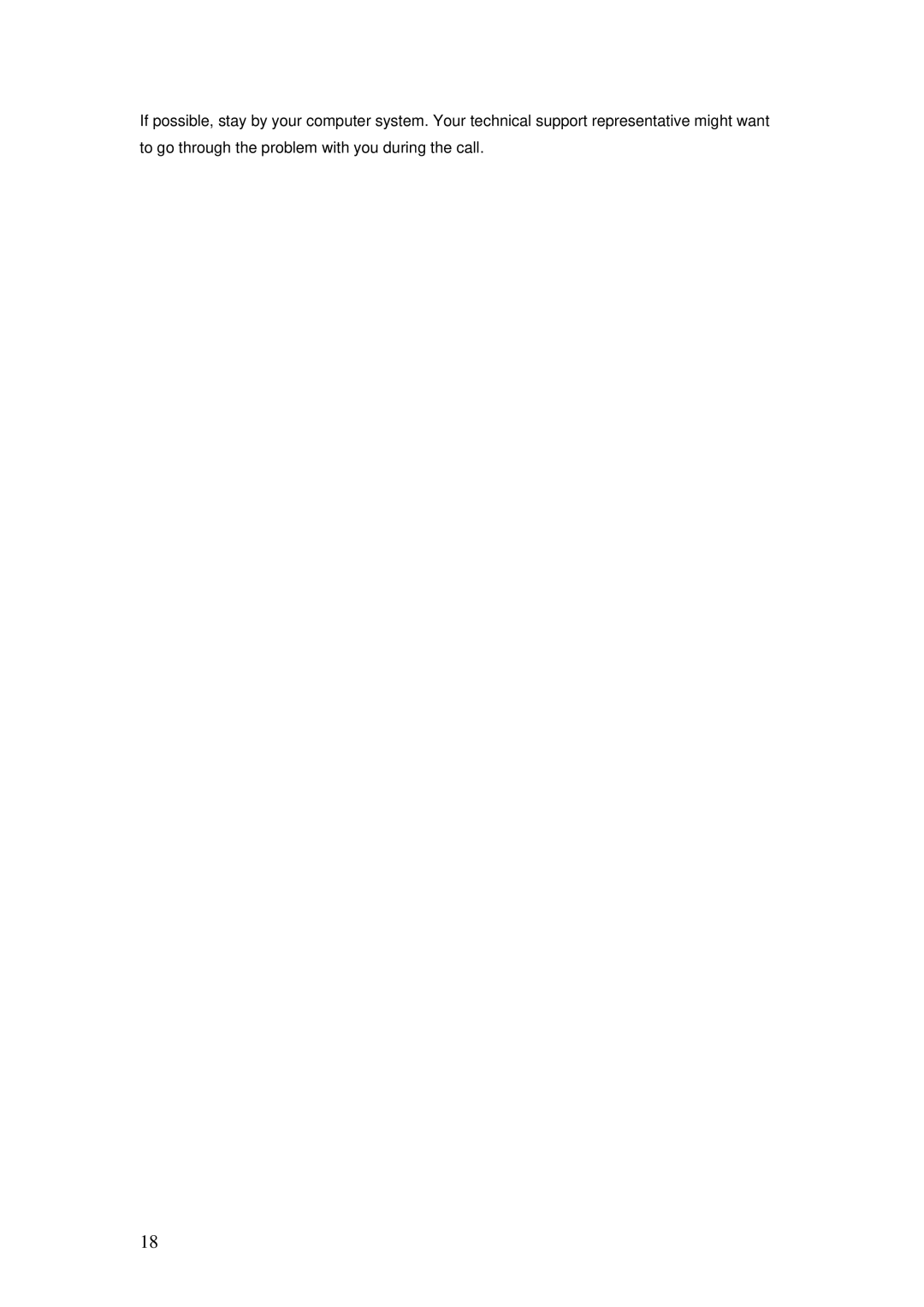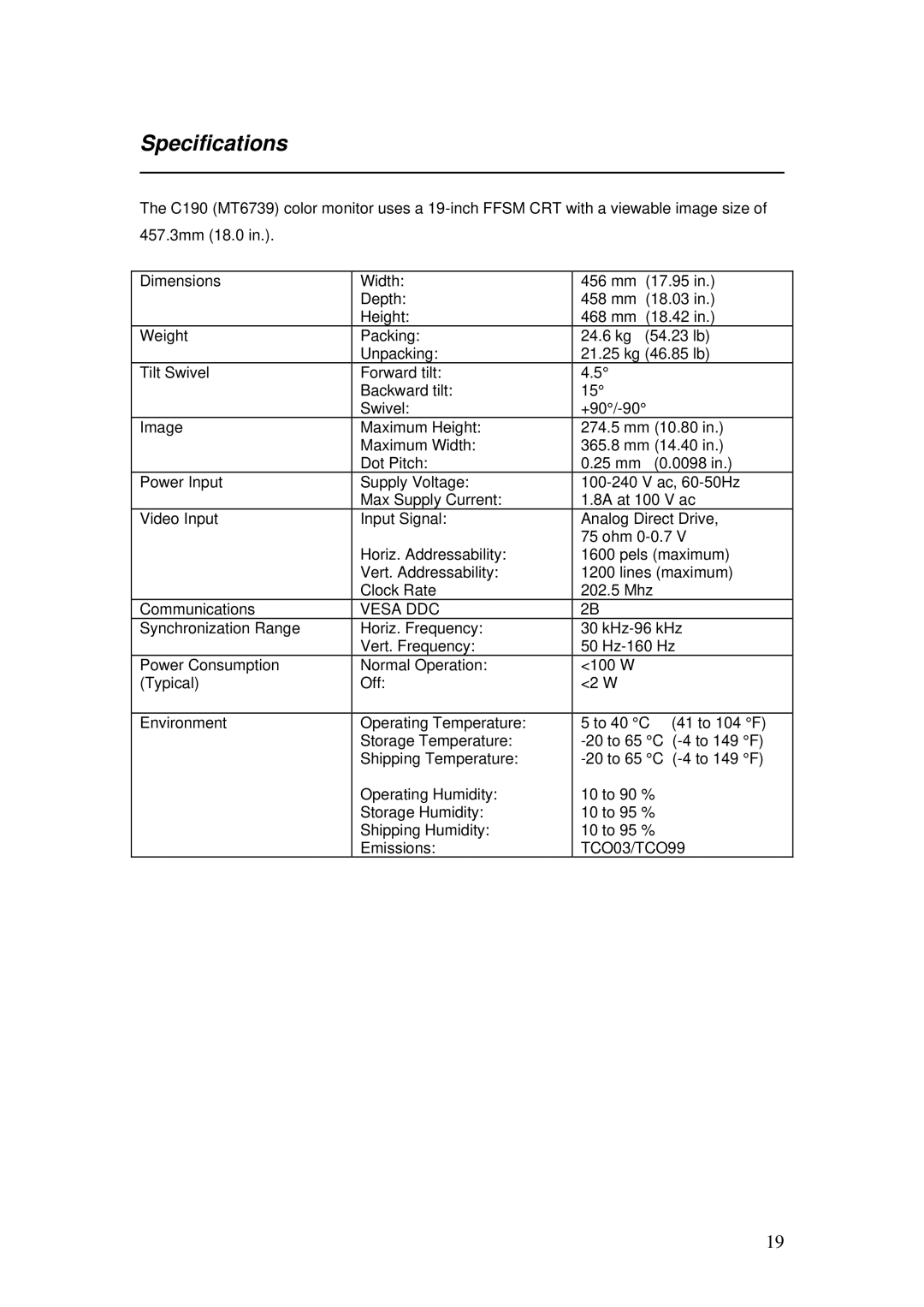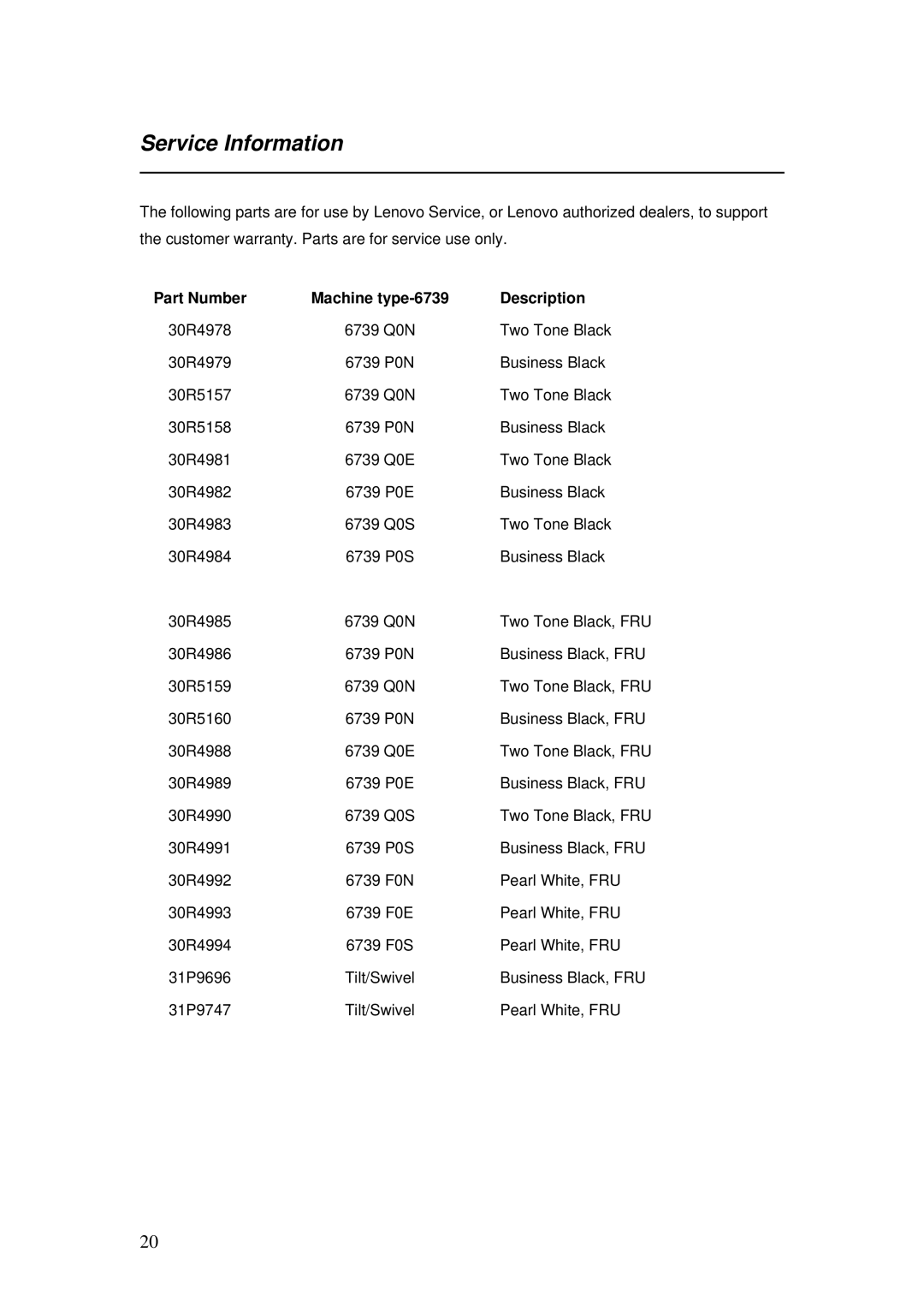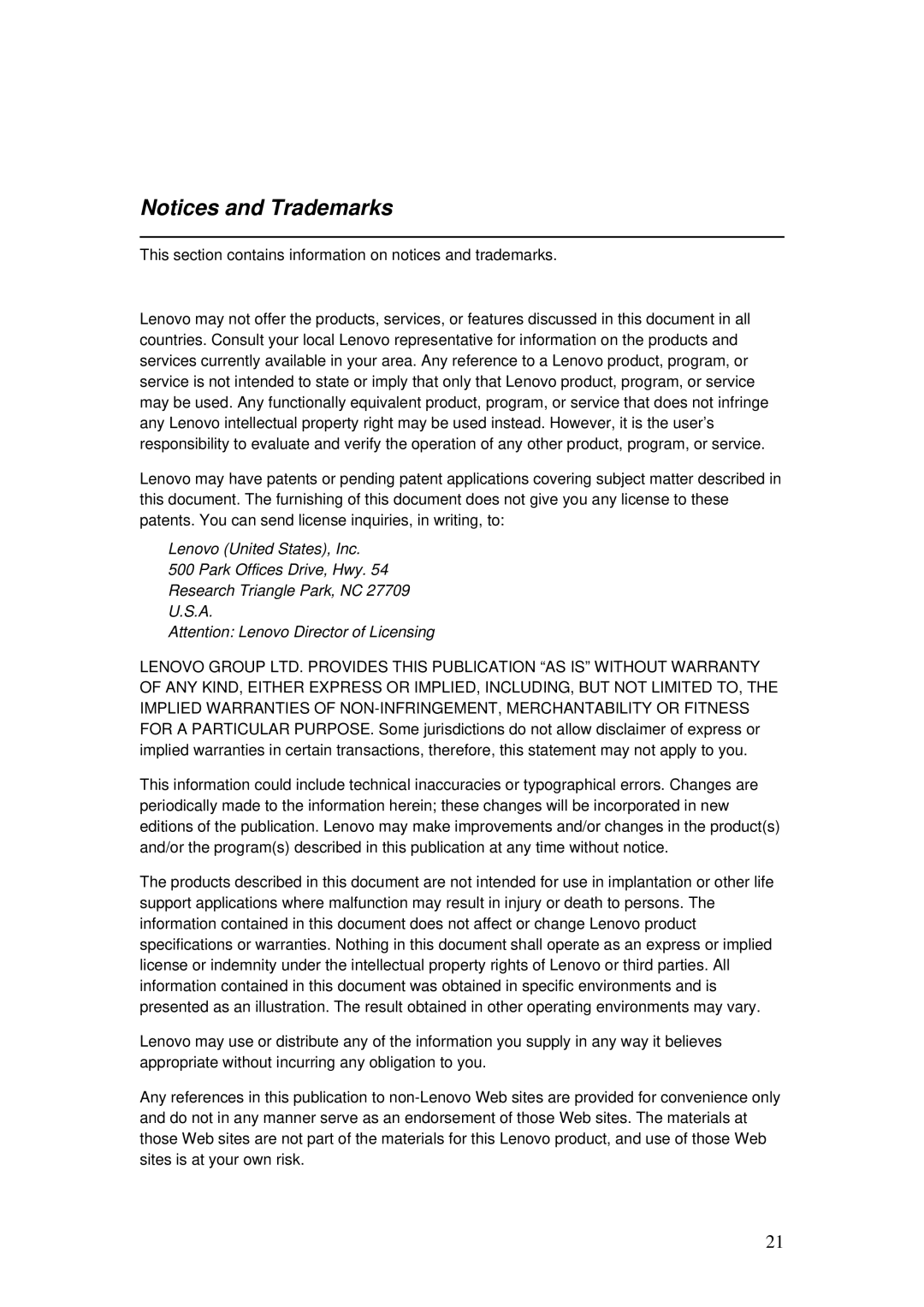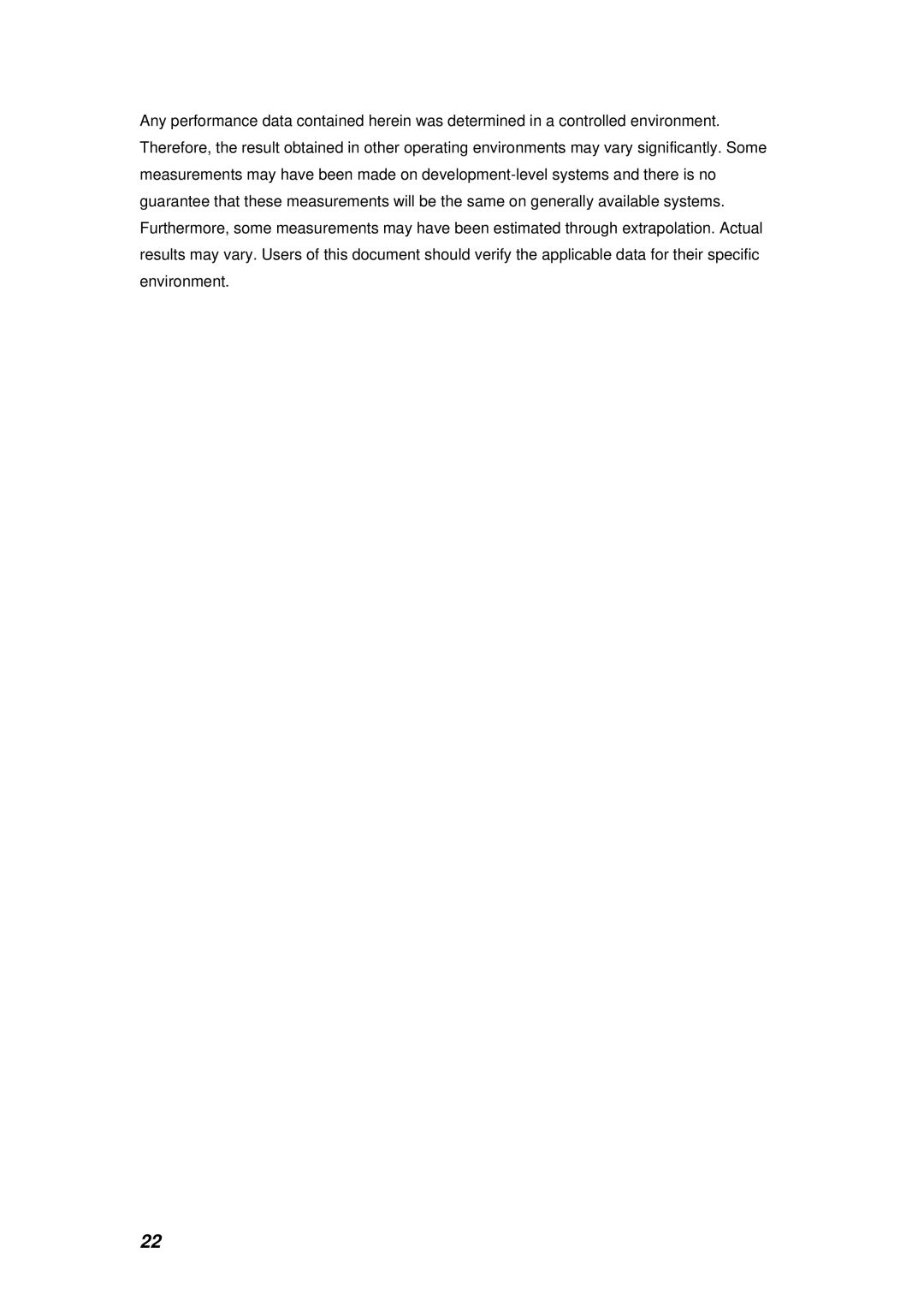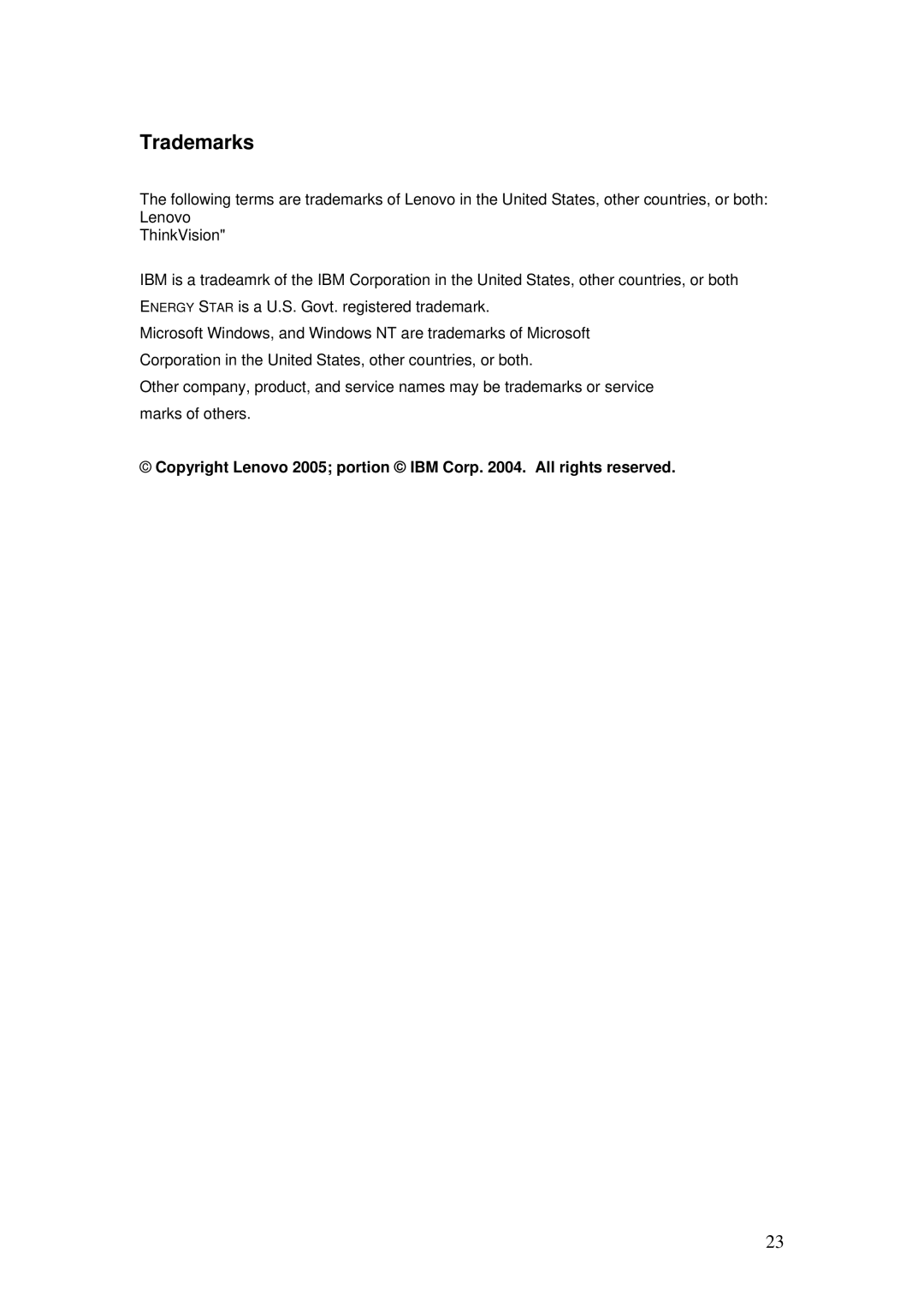Troubleshooting
If you have a problem setting up or using your monitor, you may be able to solve it yourself. Before calling your retailer or Lenovo you should try the suggested actions that are appropriate to your problem.
Problem | Possible Cause | Suggested Action | Reference | |
Screen is blank and | No power to monitor. | • | Ensure the electrical | Connecting you |
power indicator is off. |
|
| outlet and the monitor | monitor starting |
|
|
| are both switched on. | on page4. |
|
| • | Check power cord is |
|
|
|
| firmly plugged into the |
|
|
|
| monitor and the |
|
|
|
| electrical outlet. |
|
|
| • | If the power cord plug |
|
|
|
| has a removable fuse, |
|
|
|
| replace it. |
|
|
| • | Try another power |
|
|
|
| cord. |
|
|
| • | Try another electrical |
|
|
|
| outlet. |
|
Screen is blank and | Brightness and | • | Adjust brightness and | User controls |
power indicator is | Contrast may be too |
| contrast. | section starting |
steady green. | low. |
|
| on page 10. |
SIGNAL OUT OF | Display mode of the | • | Reconfigure the | Further |
RANGE message is | computer is outside |
| computer to use a | information |
displayed. | the range of the |
| supported display | section starting |
| monitor. |
| mode. | on page 15. |
CHECK SIGNAL | Video cable | • | Check the signal |
|
CABLE message is | connection. |
| cable is firmly |
|
displayed. |
|
| connected to the |
|
|
|
| computer. |
|
|
| • | Check no pins are |
|
|
|
| bent in the signal |
|
|
|
| cable connector. |
|
Screen is blank and | The monitor is in | • | Press any key on the |
|
power indicator is | Power Management |
| keyboard or move the |
|
amber. | Standby/Suspend or |
| mouse to restore |
|
| Off state. |
| operation. |
|
| No video signal from | • | Check the computer is |
|
| the computer. |
| powered on. |
|
|
| • | Check the signal |
|
|
|
| cable is firmly |
|
|
|
| connected to the |
|
|
|
| computer. |
|
|
| • | Check no pins are |
|
|
|
| bent in the signal |
|
|
|
| cable connector. |
|
Image appears to be | The monitor is | • | Reconfigure the | Further |
flickering. | operating in an |
| computer to use a | information |
| interlaced or low |
| section starting | |
| refresh rate display |
| mode with a refresh | on page 15. |
| mode. |
| rate of at least 75 Hz. |
|
16