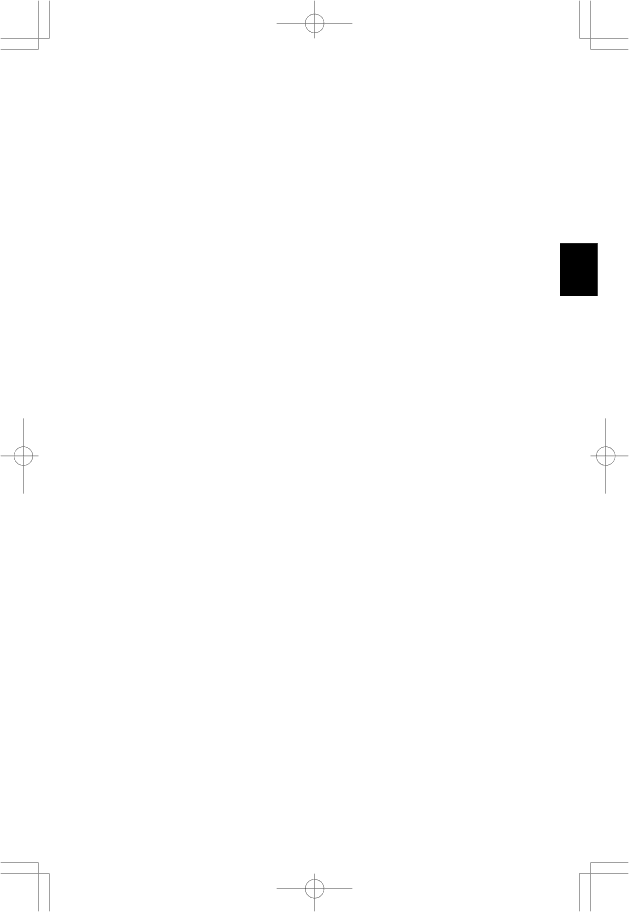
|
|
|
|
|
|
|
|
|
|
|
|
|
|
|
|
|
|
|
|
|
| Troubleshooting/Support |
|
|
|
|
|
|
|
|
| E - 17 |
| ||||
|
|
|
|
|
|
|
|
|
|
|
|
|
|
|
|
|
|
|
Troubleshooting/Support
|
|
Problem | Check These Items |
|
|
No picture | - The signal cable should be completely connected to |
| the display card/computer. |
| - The display card should be completely seated in its slot. |
| - Power button and computer power switch should be in |
| the ON position. |
| - Check to make sure that a supported mode has been |
| selected on the display card or system being used. |
| (Please consult display card or system manual to change |
| graphics mode.) |
| - Check the monitor and your display card with respect |
| to compatibility and recommended settings. |
| - Check the signal cable connector for bent or |
| pins. |
|
|
Power Button does | Unplug the power cord of the monitor from the AC |
not respond | outlet to turn off and reset the monitor, or simultaneously |
| press the RESET and Power buttons. |
|
|
Image persistence | Image persistence is when a “ghost” of an image remains |
| on the screen even after the monitor has been turned off. |
| Unlike CRT monitors, LCD monitors’ image persistence |
| is not permanent. To alleviate image persistence, turn |
| the monitor off for as long as an image was displayed. If |
| an image was on the monitor for one hour and a “ghost” |
| of that image remains, the monitor should be turned off |
| for one hour to erase the image. |
| NOTE: As with all personal display devices, NEC |
| recommends using a screen saver at regular intervals |
| whenever the screen is idle. |
|
|
|
|
LCD1525E.PM5 | Page 29 | 99/06/09, 14:34 | PageMaker 5.0J |