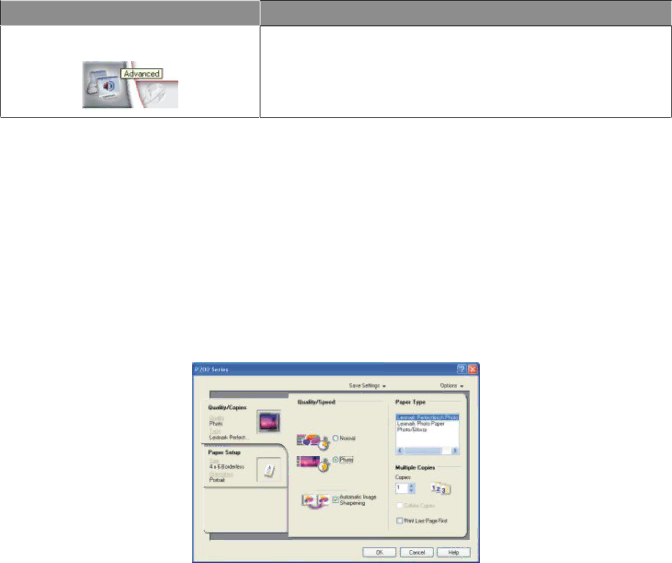
Lexmark Confidential until announced
From this tab
Advanced
You can
•Change the appearance of the Printing Status window.
•Turn printing voice notification on or off.
•Change the network printing settings.
•Obtain software version information.
Note: For more information, click Help in the lower right corner of the screen.
Using Print Properties
Opening Print Properties
Print Properties is the software that controls the printing function when the printer is connected to a computer. You can change the settings in Print Properties based on the type of project you want to create. You can open Print Properties from almost any program:
1With a document open, click File ª Print.
2From the Print dialog, click Properties, Preferences, Options, or Setup.
Using the Save Settings menu
From the Save Settings menu, you can name and save the current Print Properties settings for future use. You can save up to five custom settings.
Using the Options menu
Use the Options menu to make changes to the Quality Options and Printing Status Options settings. For more information on these settings, open the tab dialog from the menu, and then click the Help button on the dialog.
The Options menu also provides direct links to different parts of the Solution Center as well as software version information.
Learning about the software
10