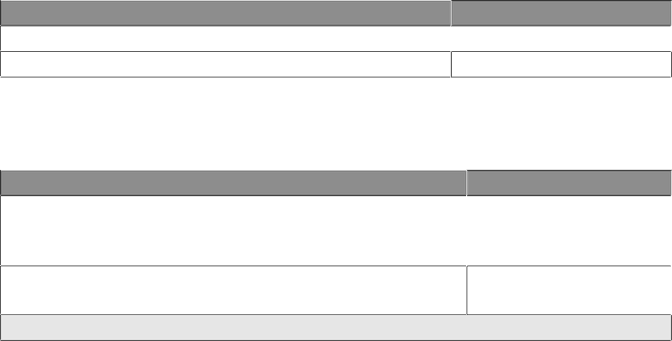
Lexmark Confidential until announced
Preserving the print cartridge
•Keep a new print cartridge in its packaging until you are ready to install it.
•Do not remove a cartridge from the printer except to replace, clean, or store it in an airtight container. The cartridge does not print correctly if left exposed for an extended period of time.
Ordering supplies
Item
Lexmark color print cartridge
USB cable
Notes:
Part number
45
1021294
•For best results, use Lexmark Perfectfinish Photo Paper or Lexmark Photo Paper.
•Do not use Lexmark Premium Photo Paper. Your print cartridge is not compatible with this type of paper.
Paper
Lexmark Perfectfinish Photo Paper
Lexmark Photo Paper
Note: Availability may vary by country or region.
Paper size
•4 x 6 in.
•10 x 15 cm
•L
•4 x 6 in.
•10 x 15 cm
Recycling Lexmark products
To return Lexmark products to Lexmark for recycling:
1Visit our Web site at www.lexmark.com/recycle.
2Follow the instructions on the computer screen.
Maintaining the printer
21