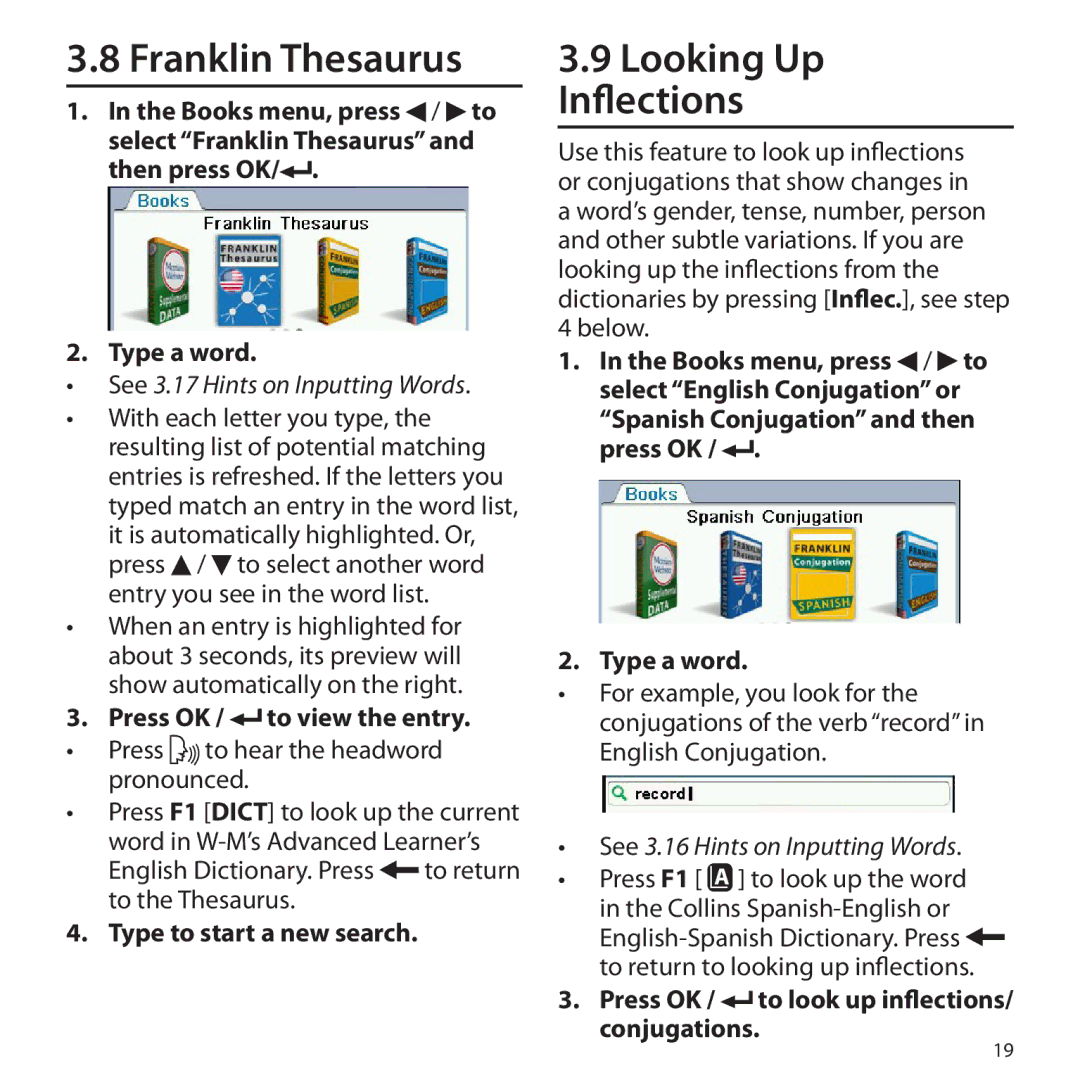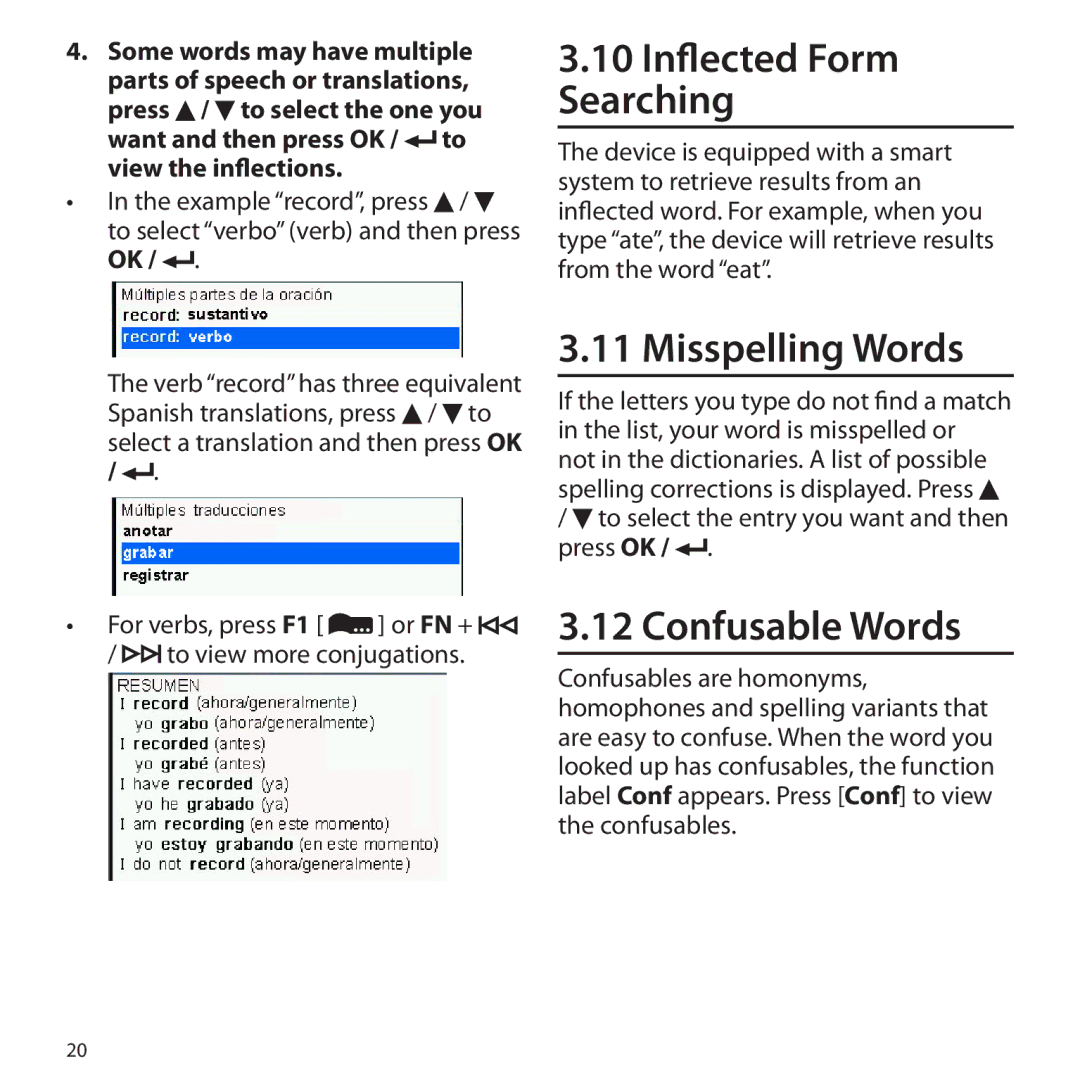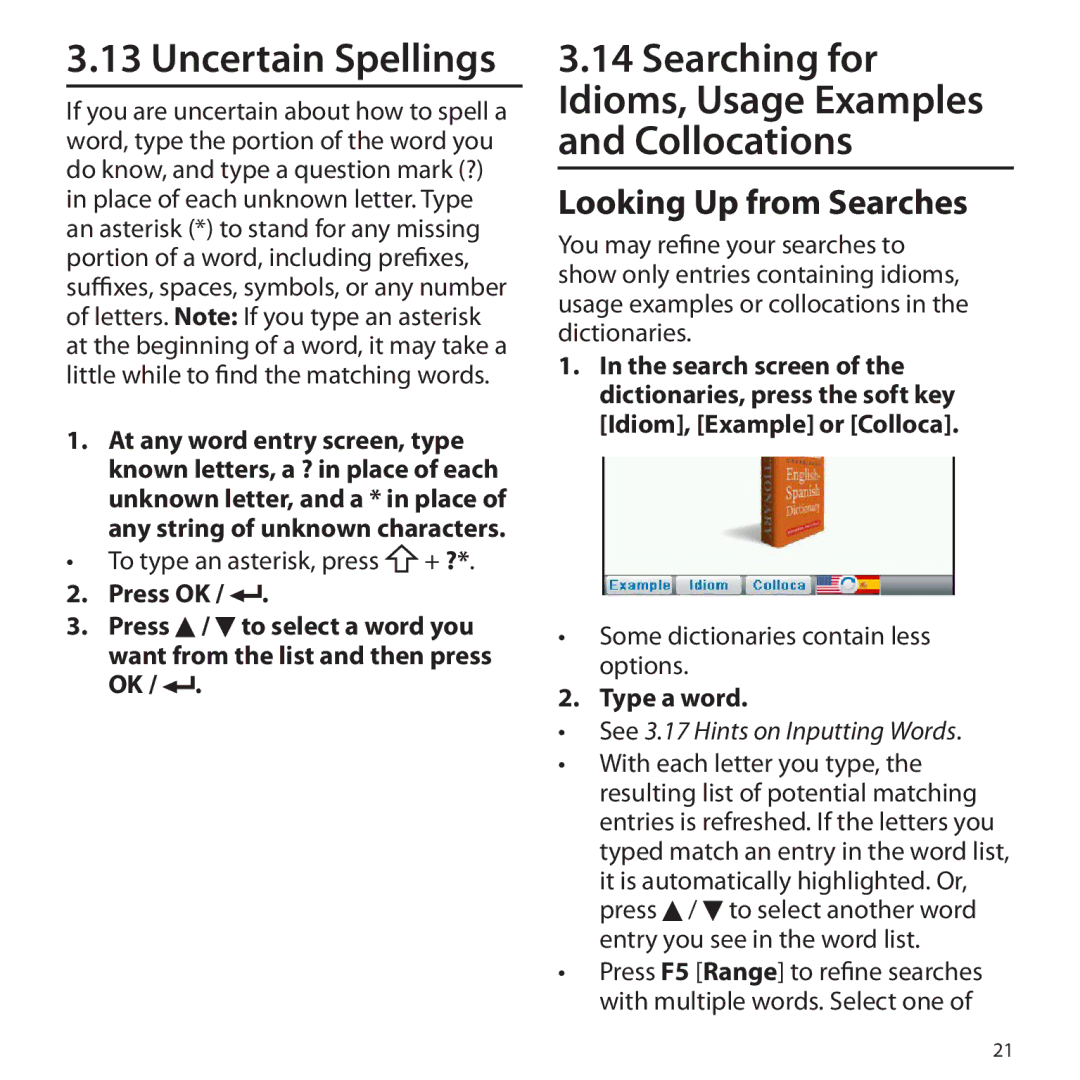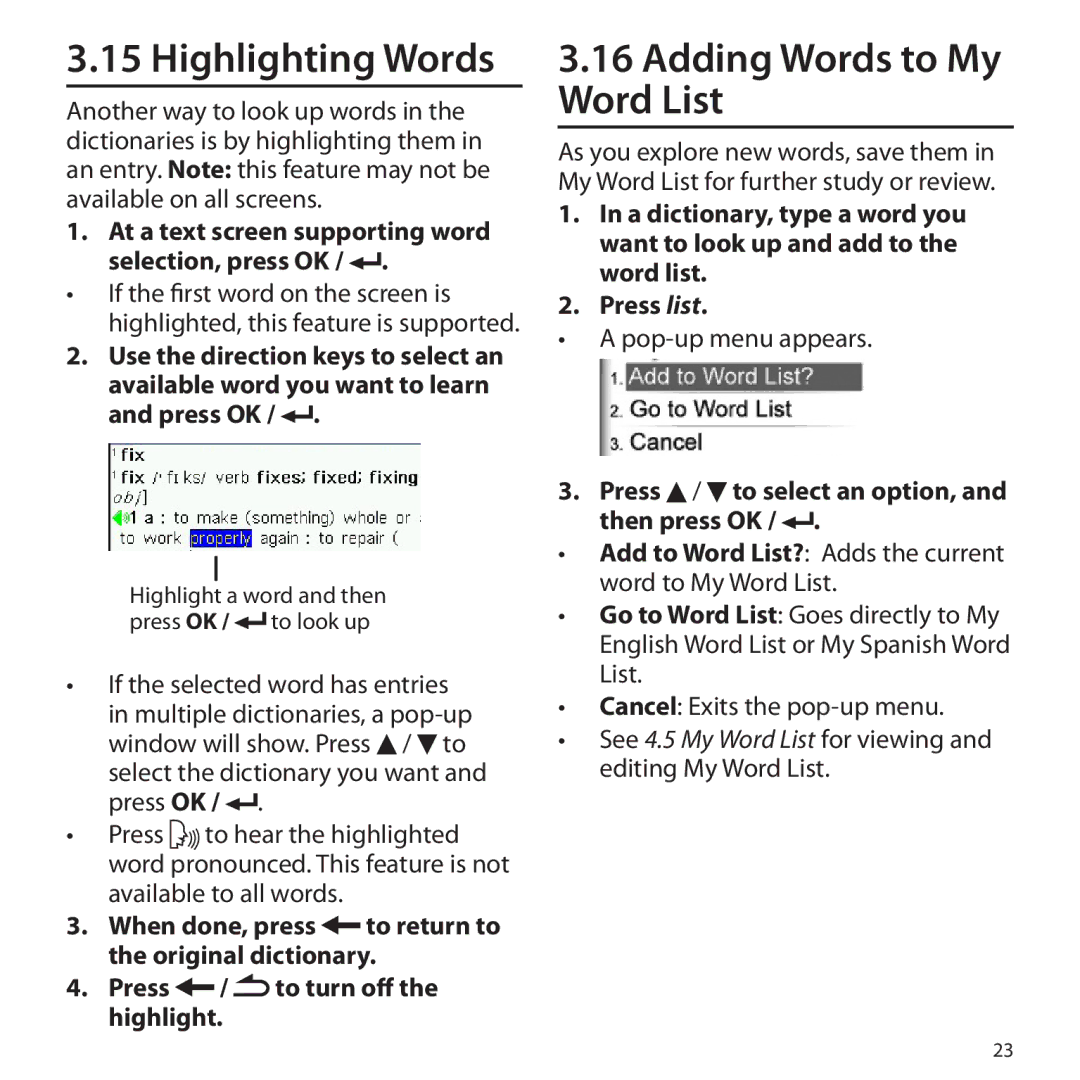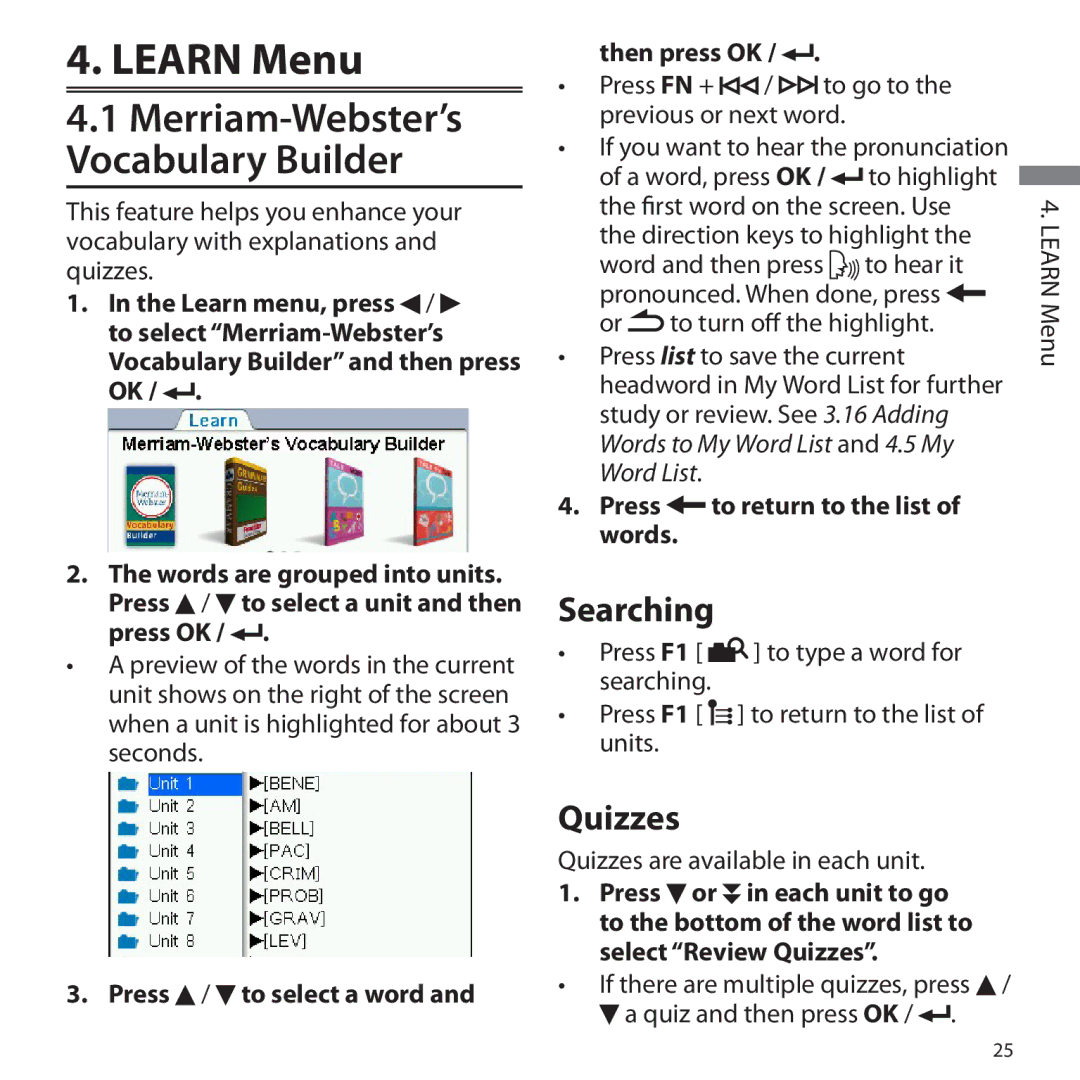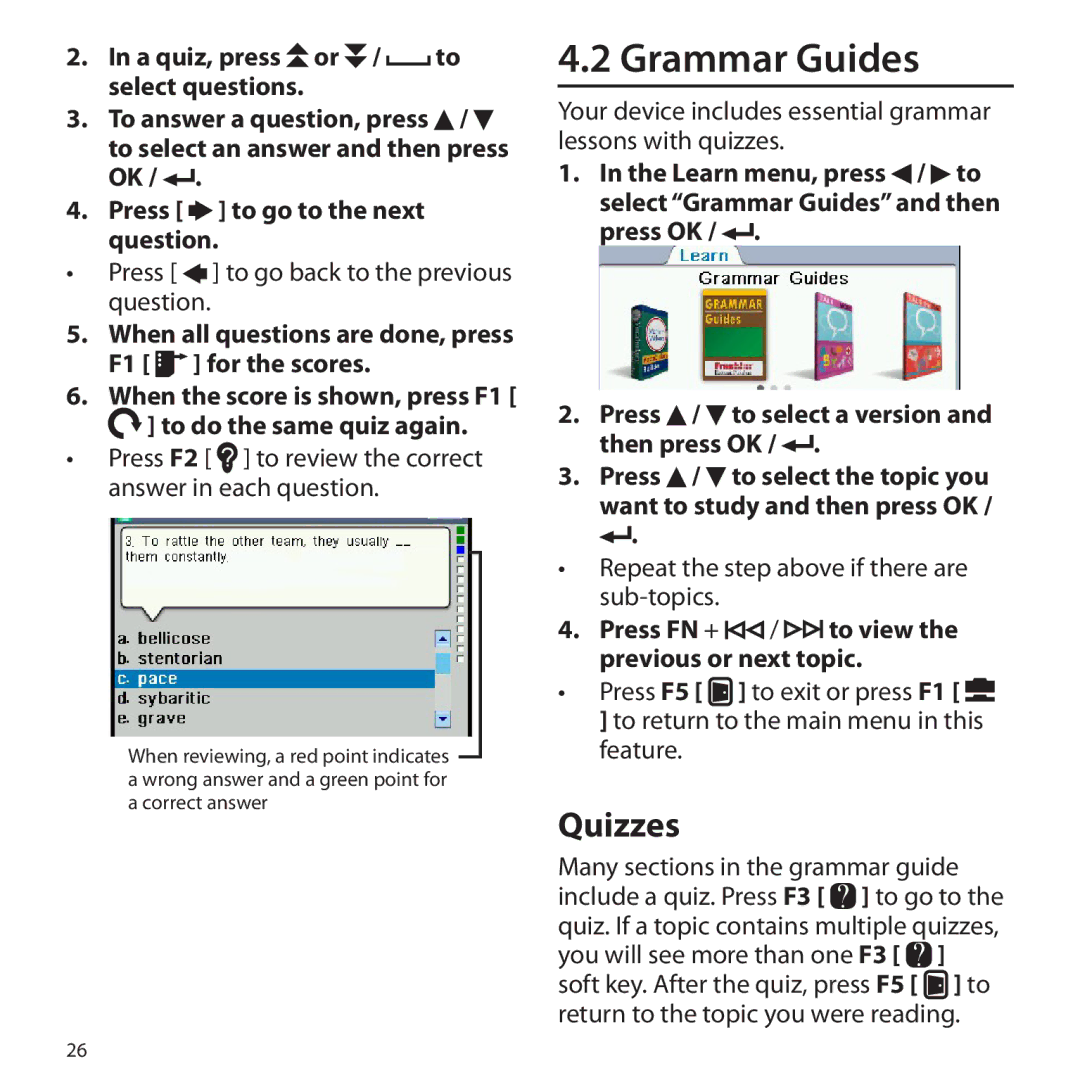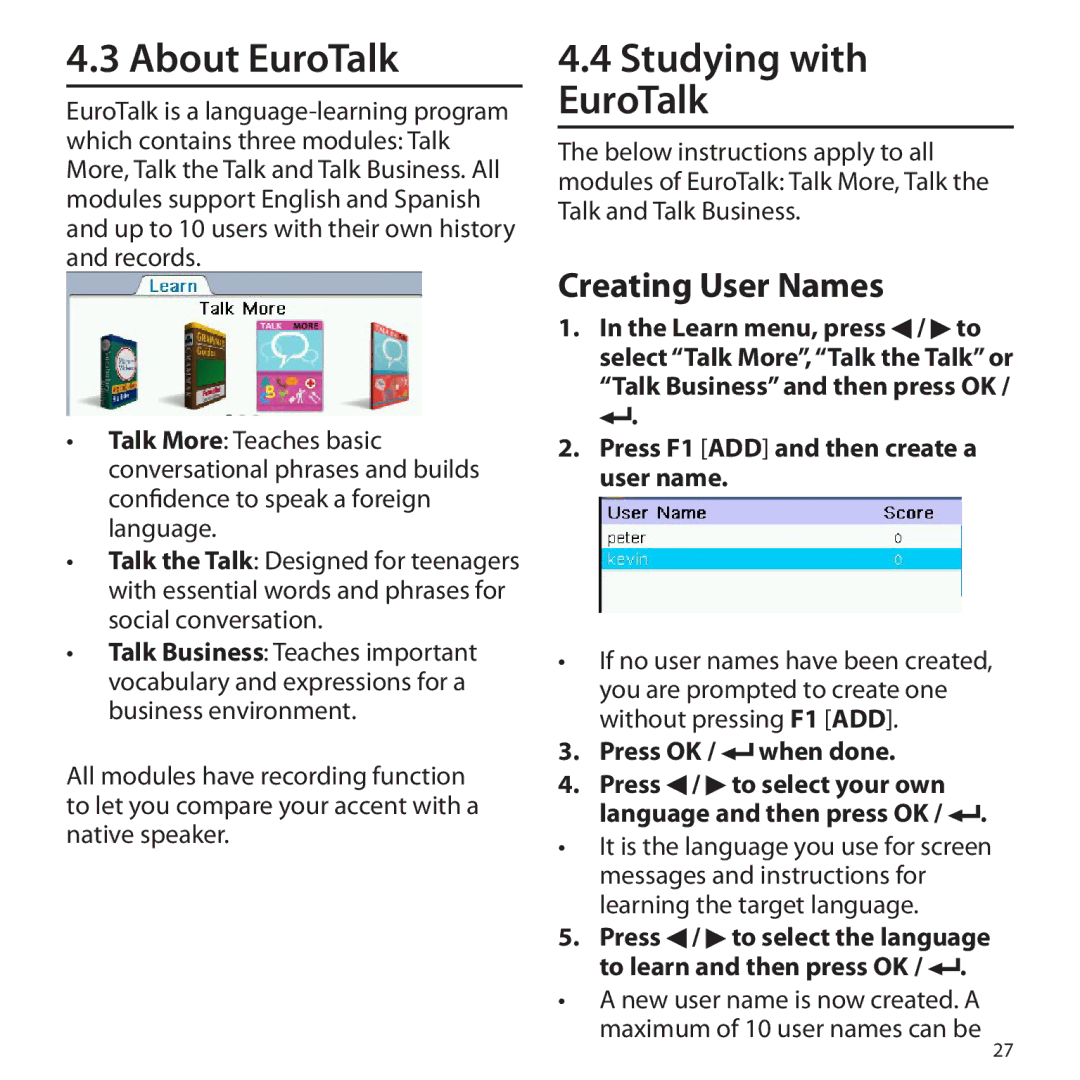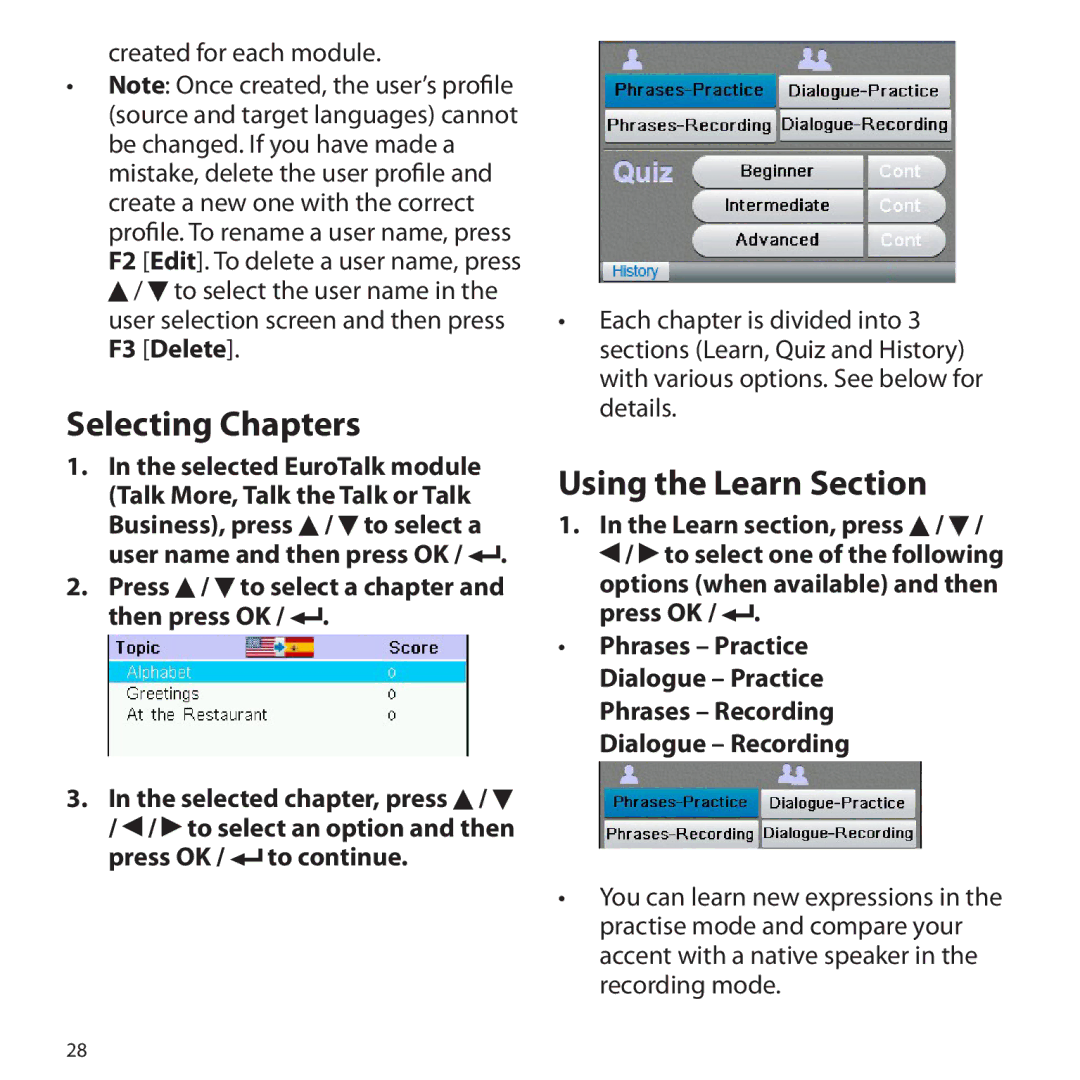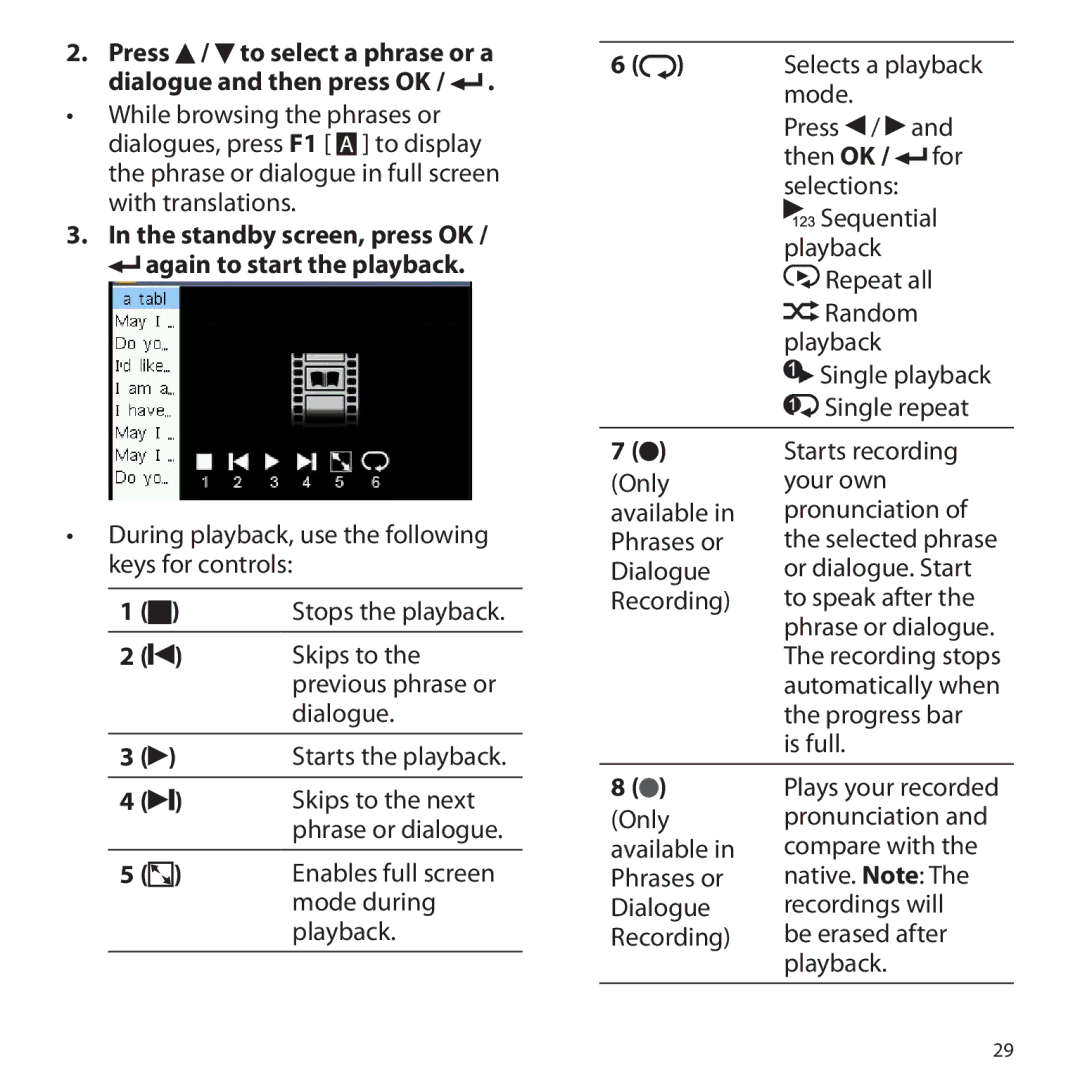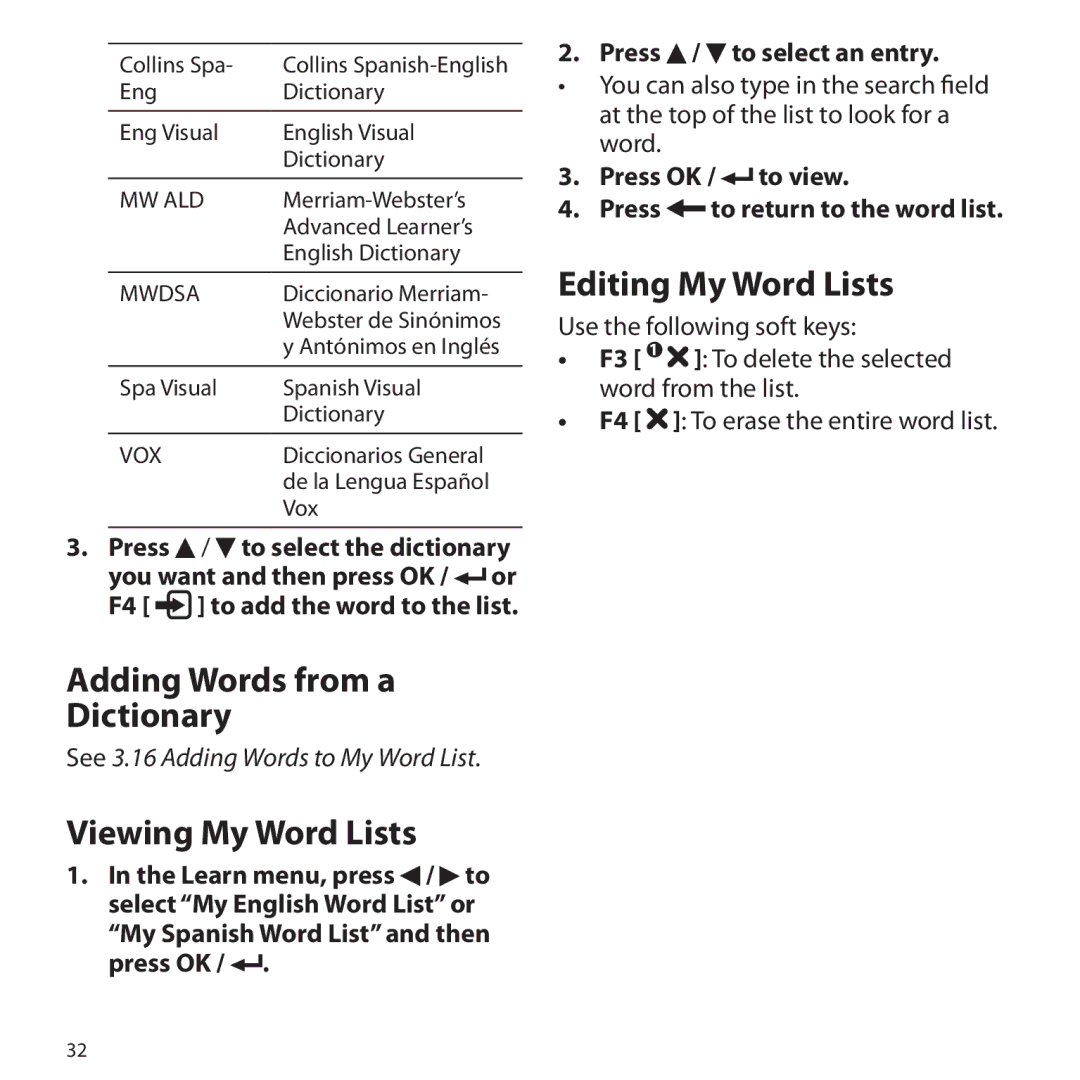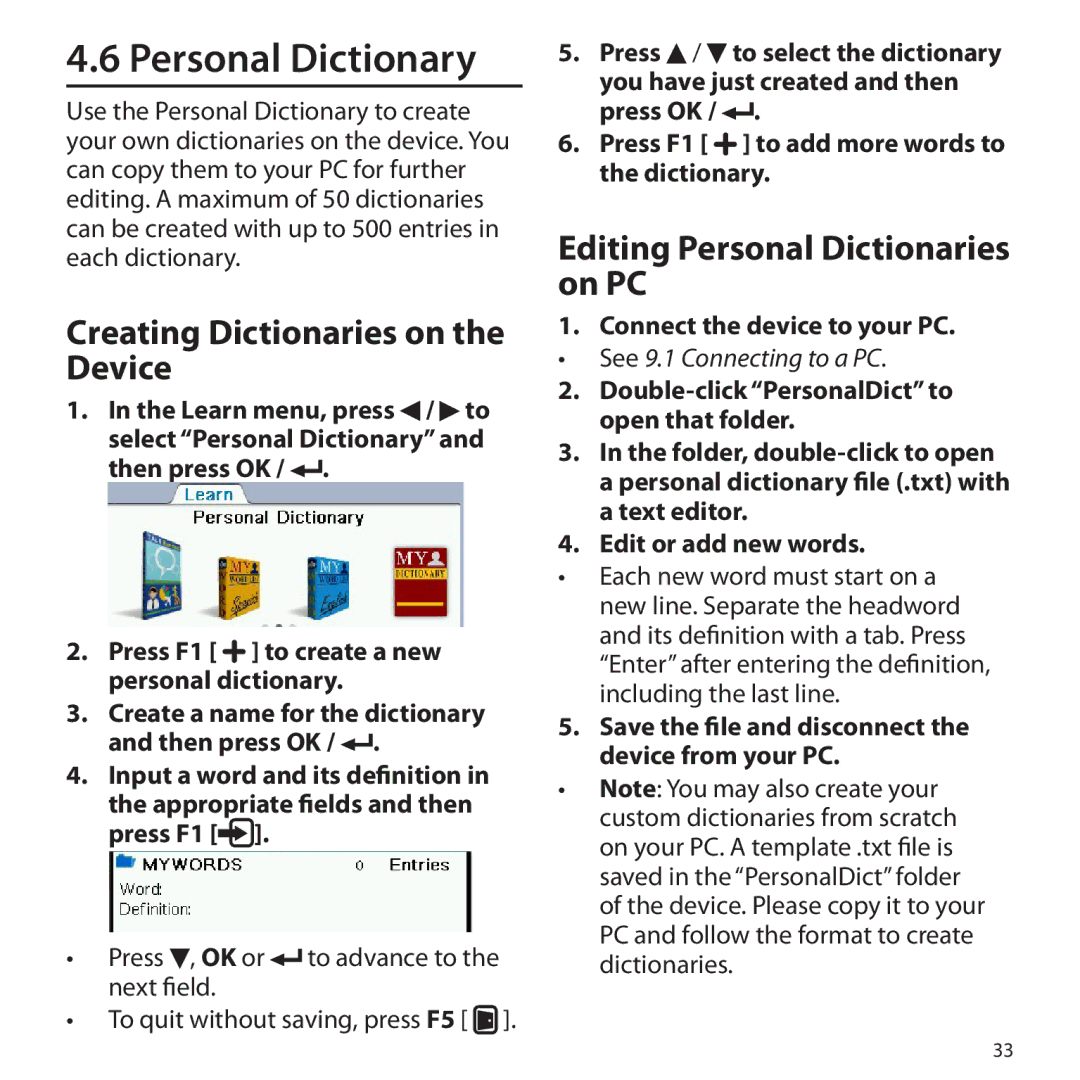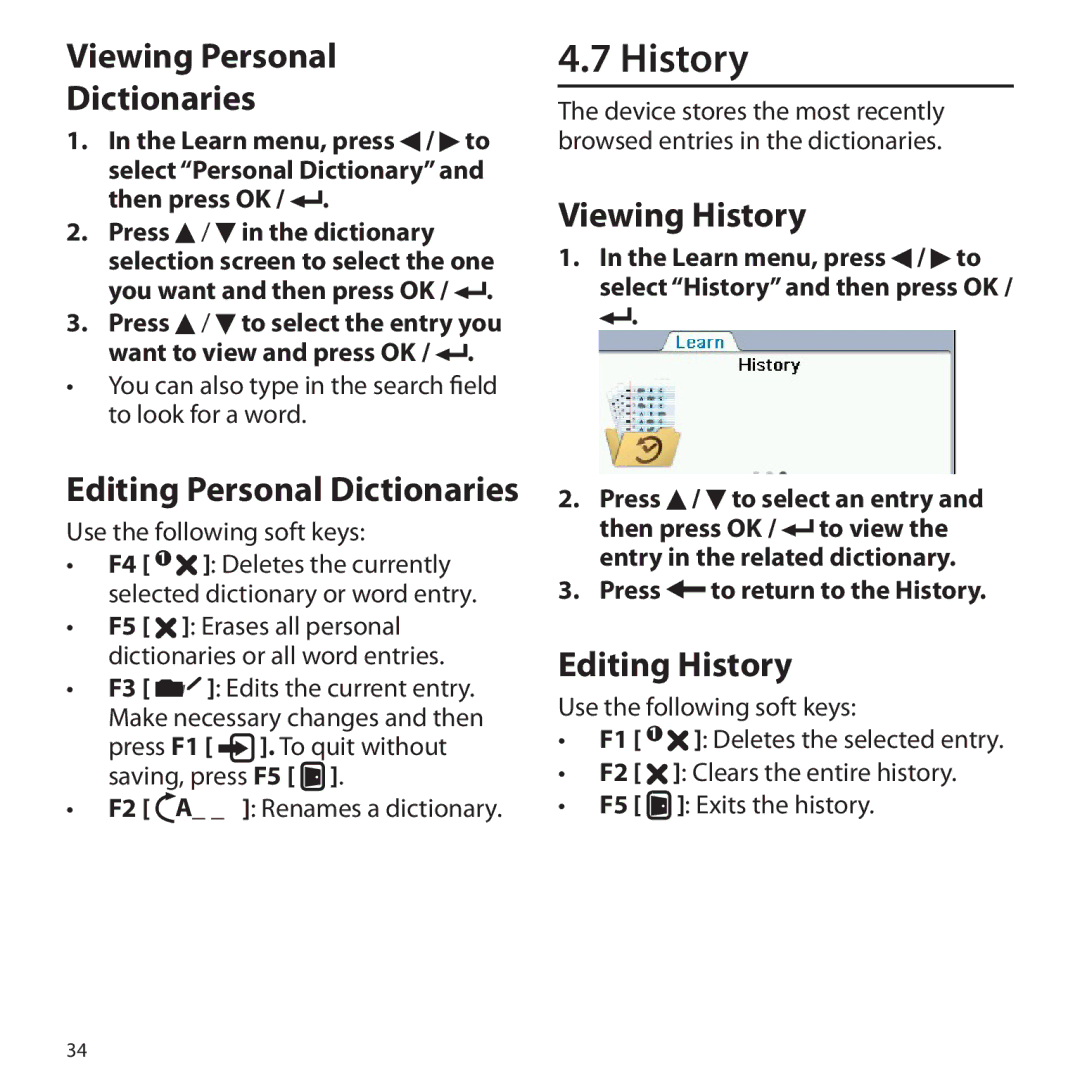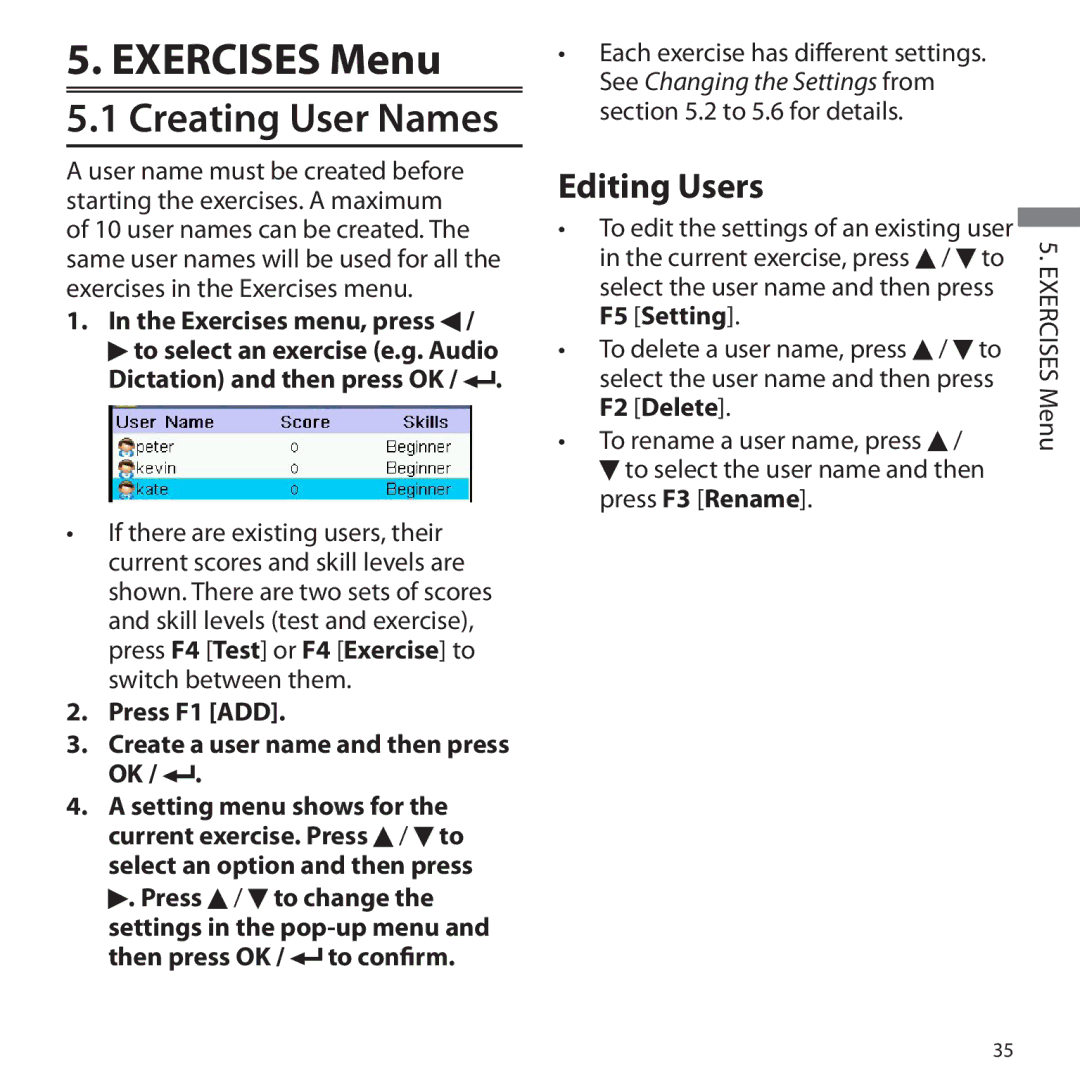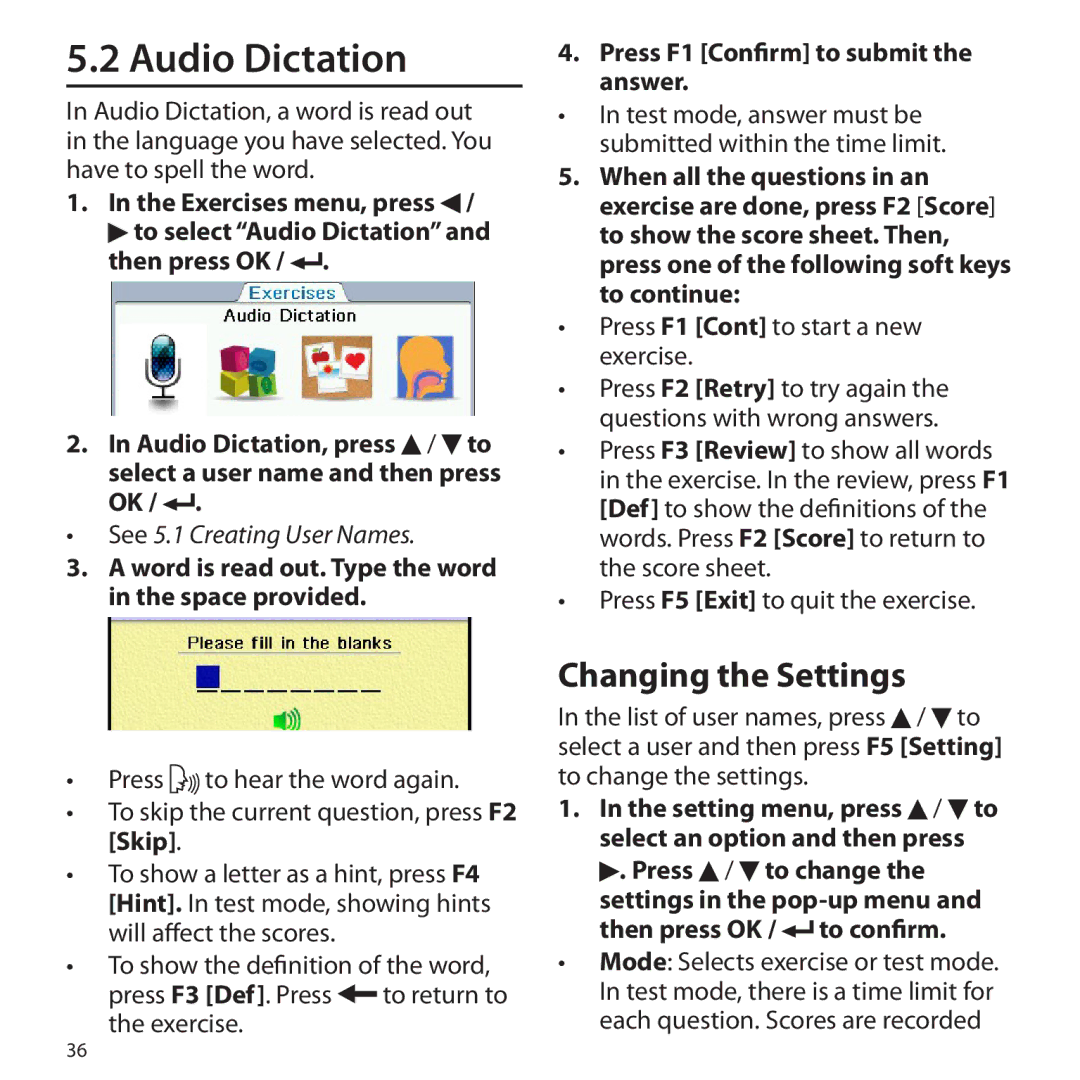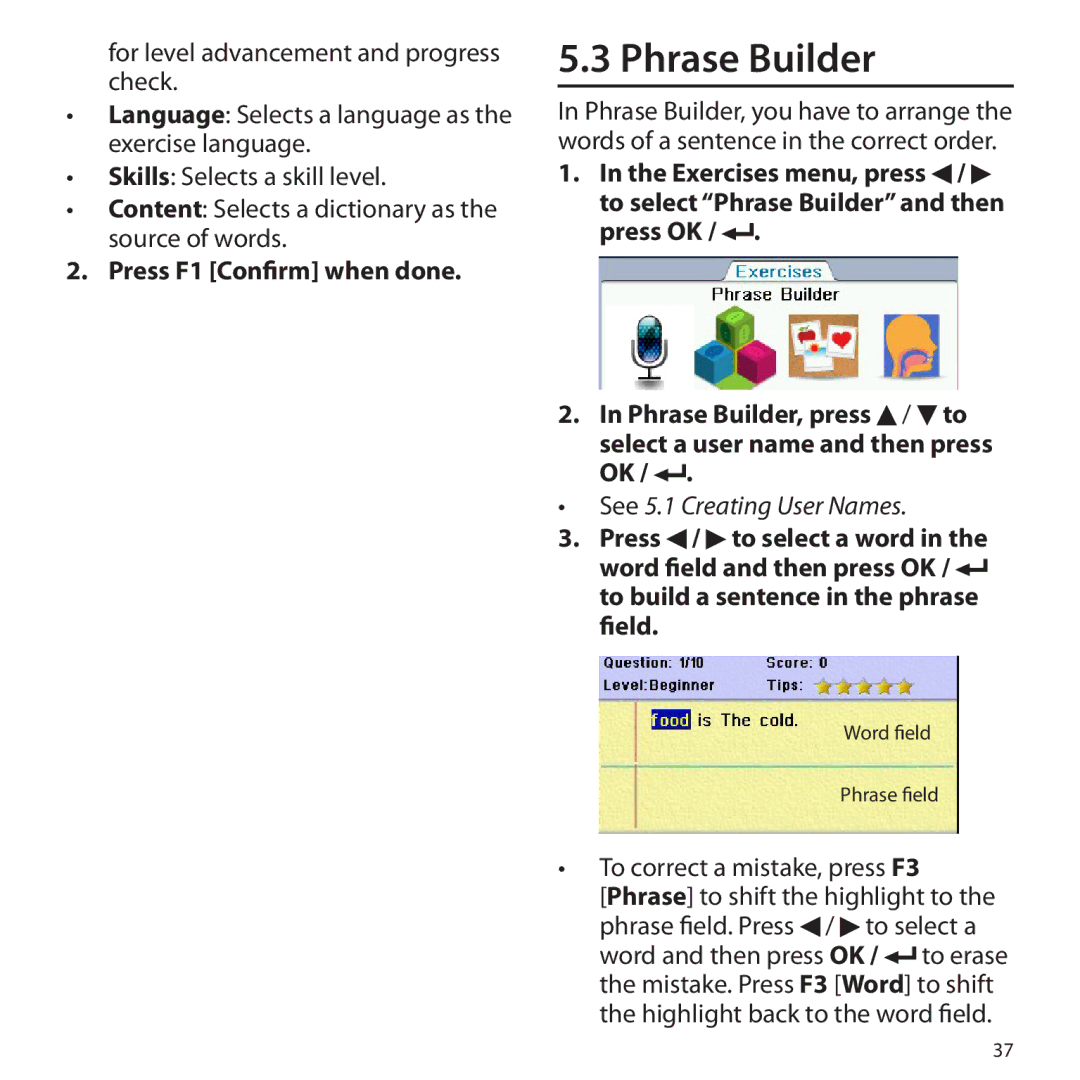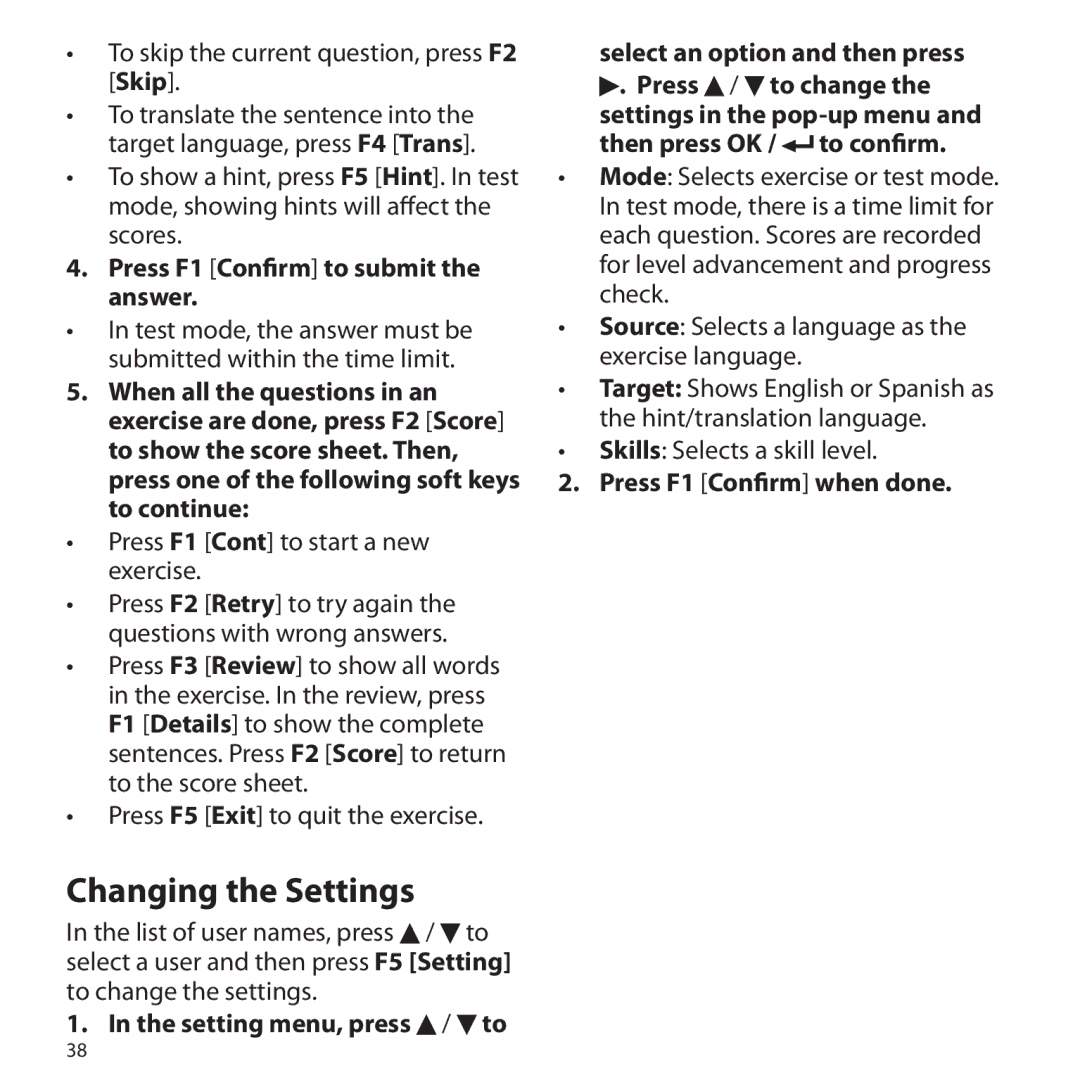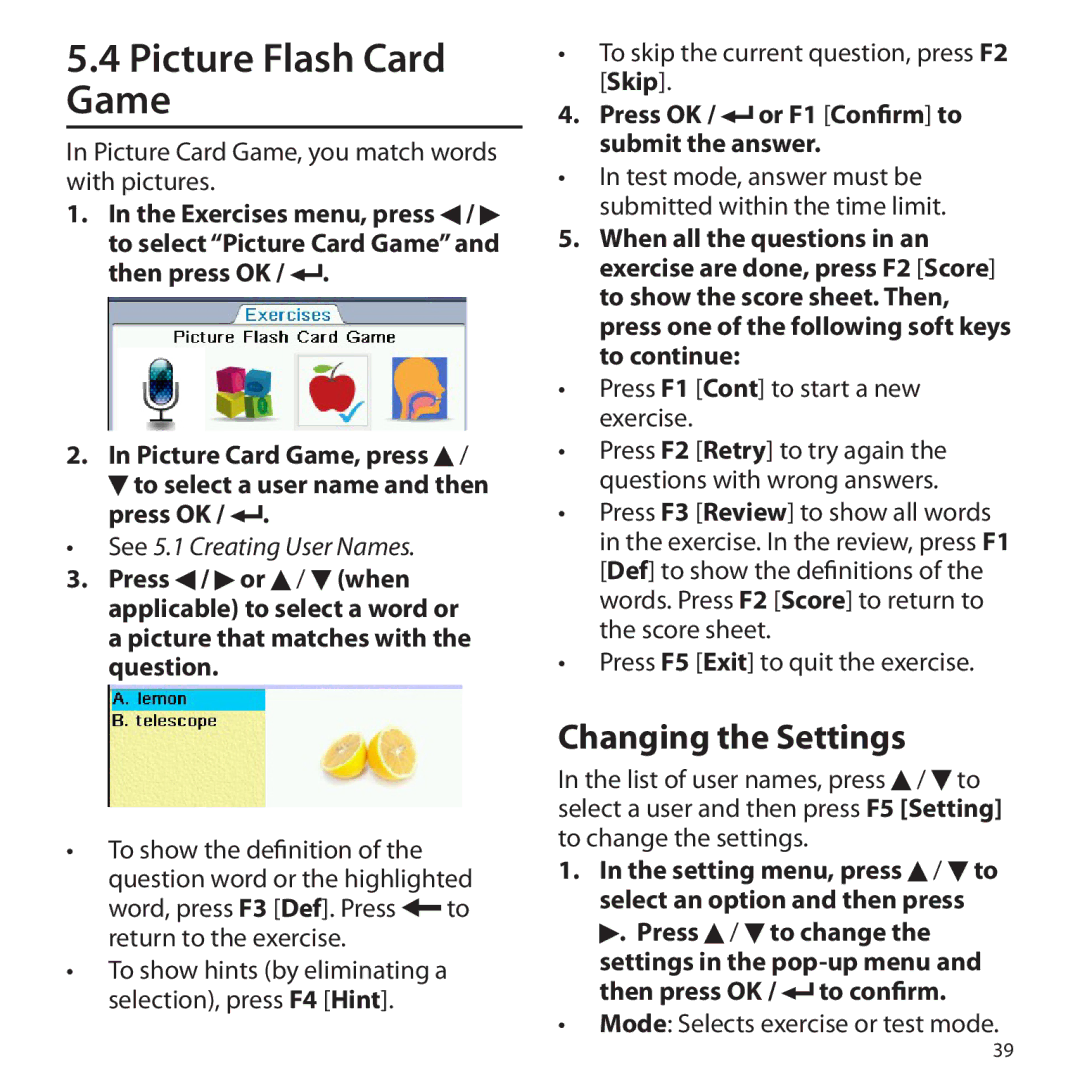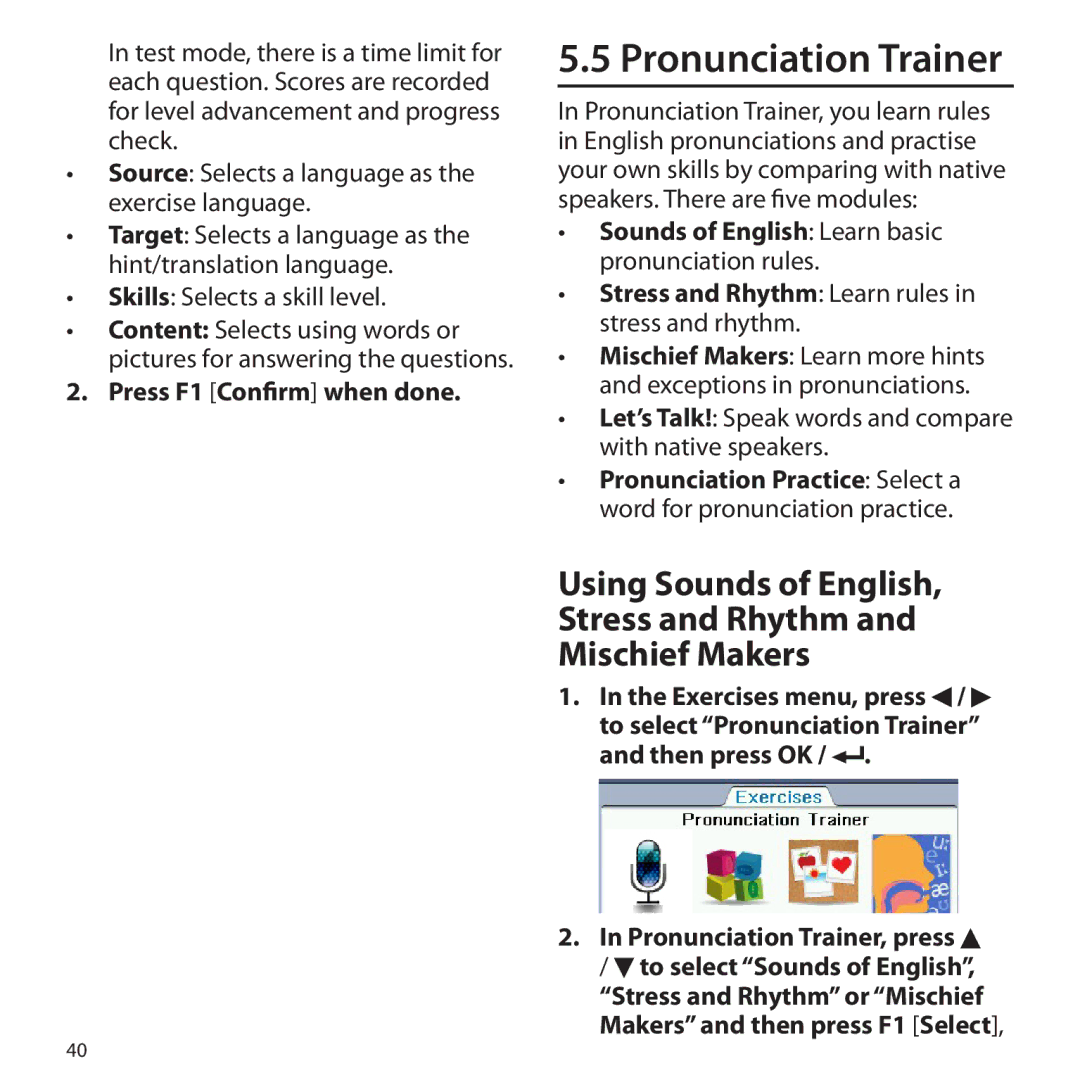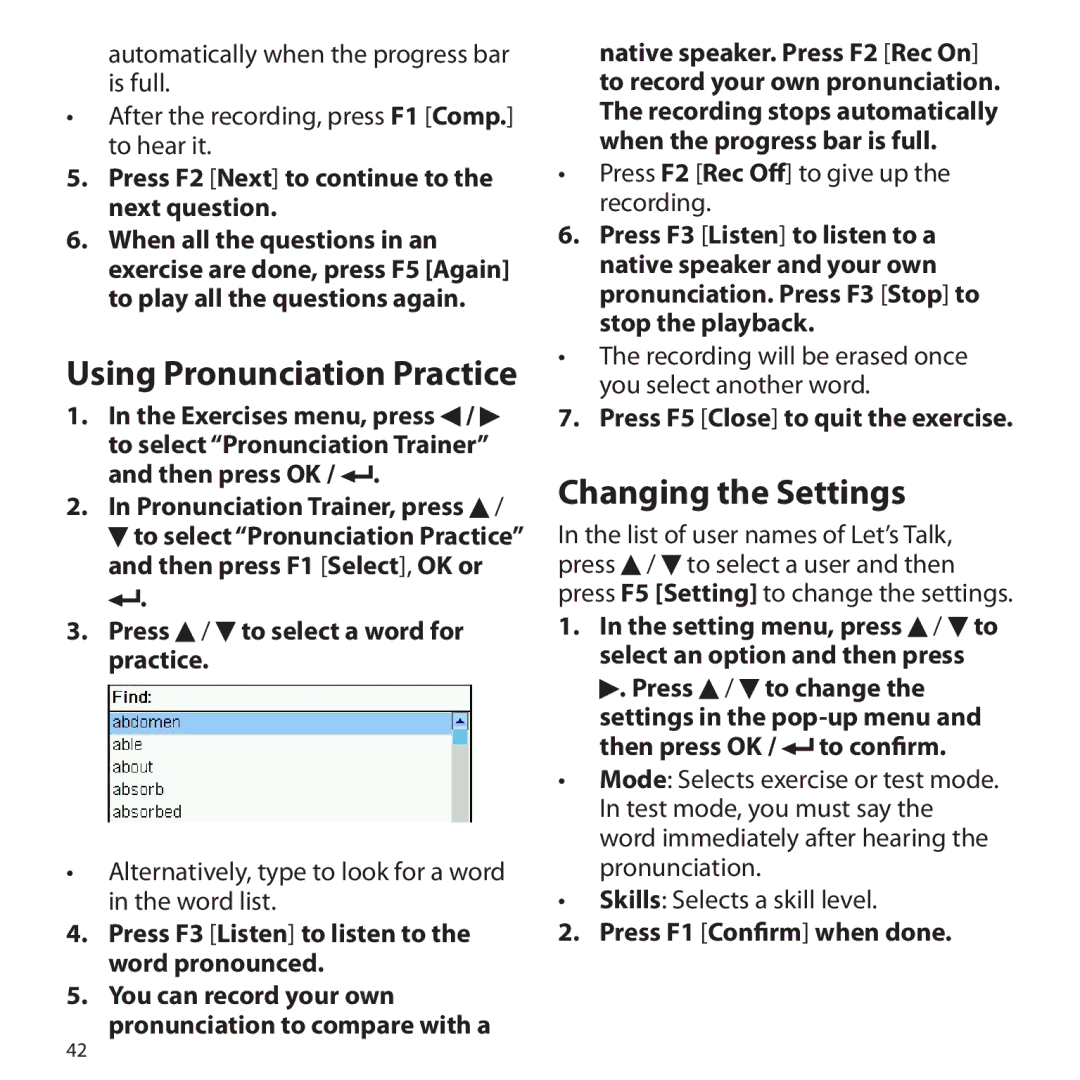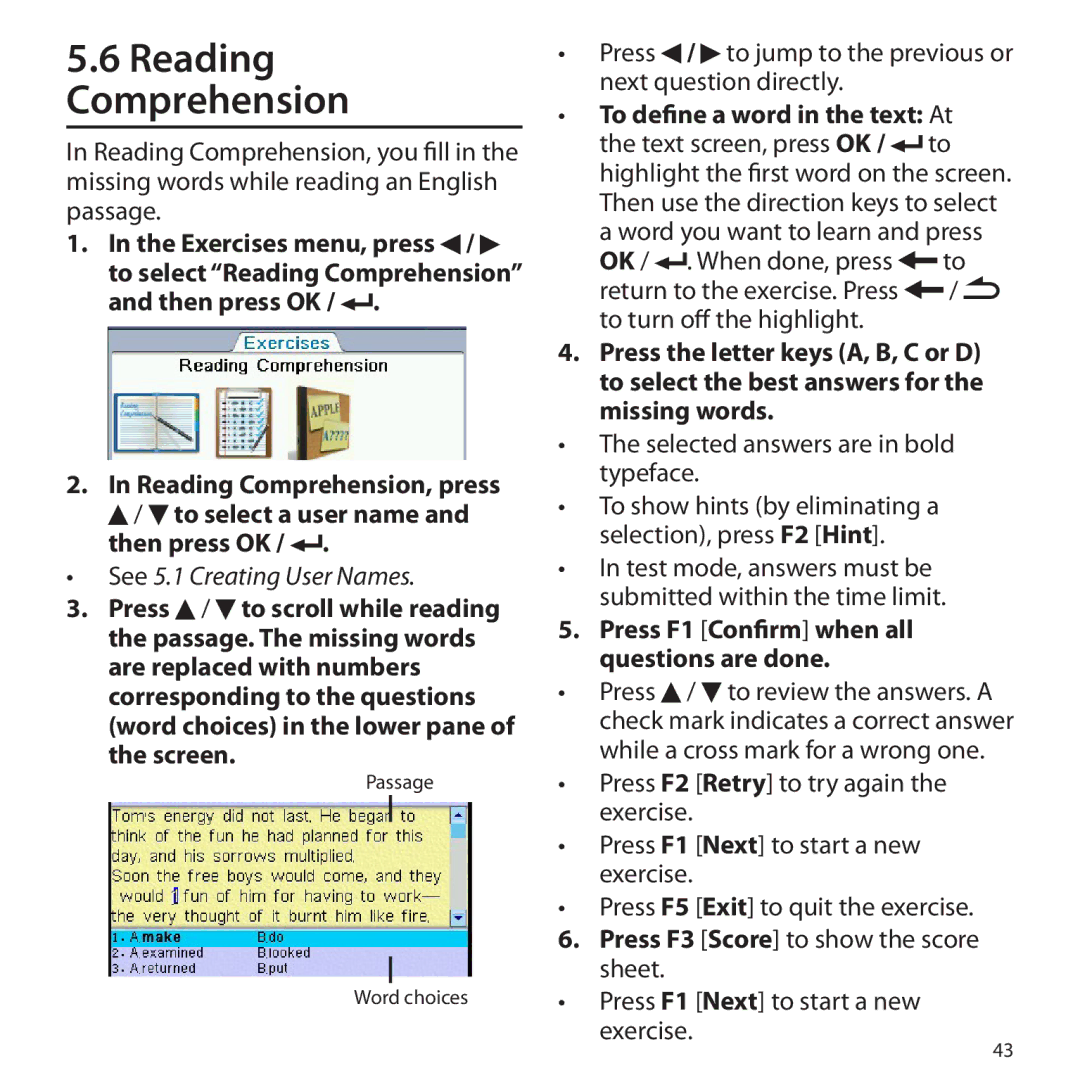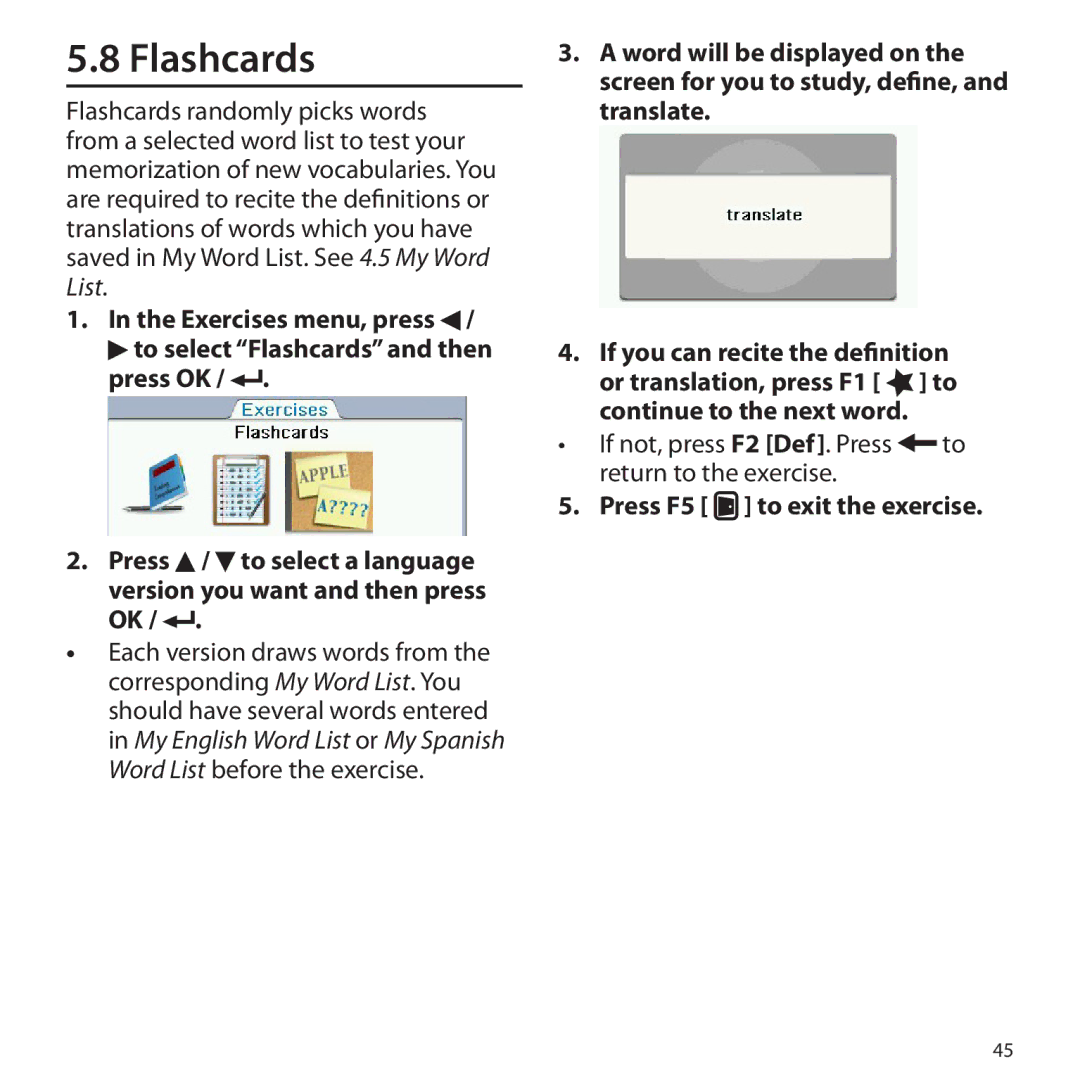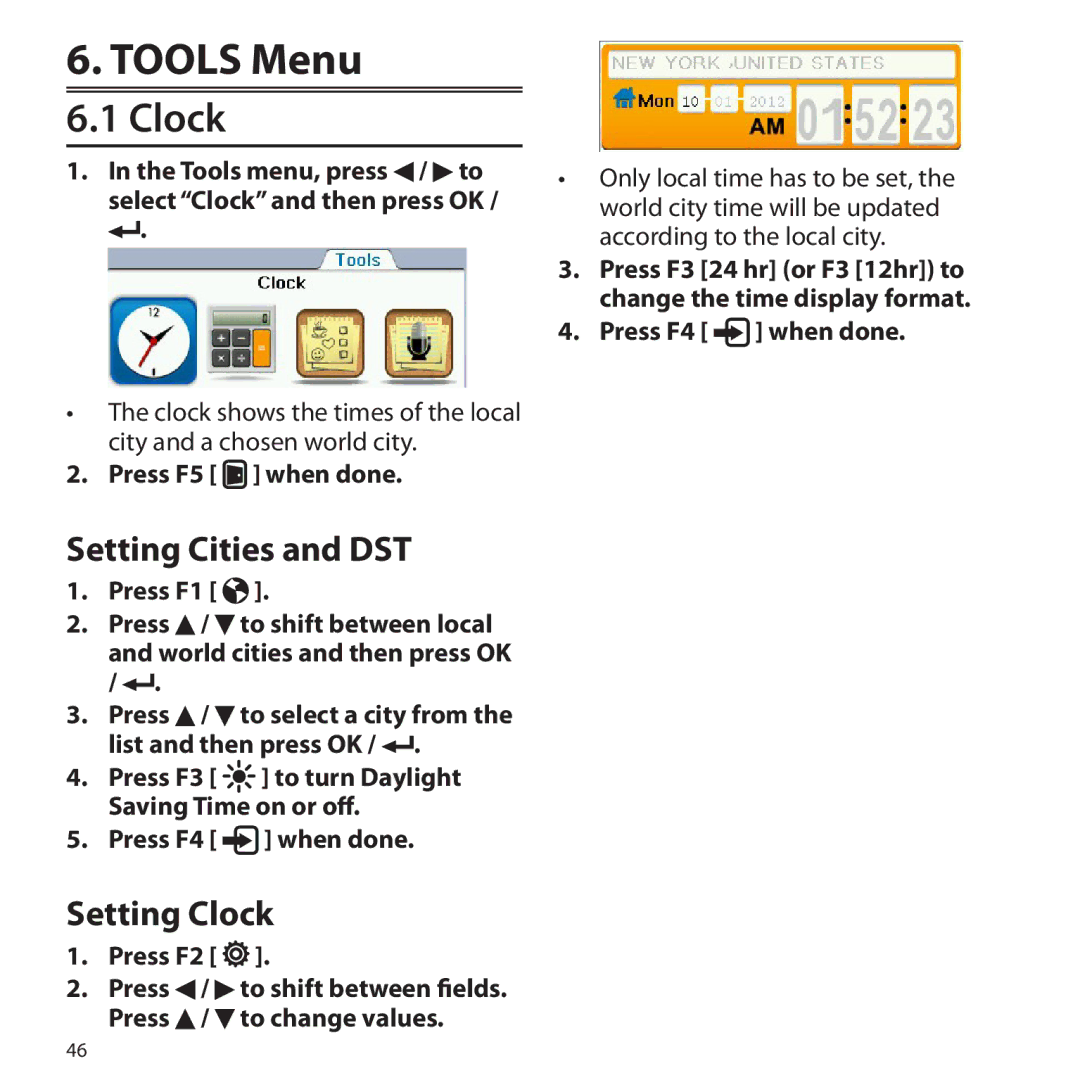Contents
Gran Maestro
User’s Guide
Quick Guide to Product Features
Tools Menu
Charging the Battery with your Computer
Charging the Battery
Installing the Battery For the First Time
Charging the Battery with the AC Adapter
Insert the AC adapter to a power outlet
Battery Precautions
Removing the Battery
Case you need to remove the battery for replacement
Switching On and Off
Press to switch the device on or off
Selecting Message Language
Key Guide
Microphone Speak the source or target language
Scrolls up or down a screen
Using the Main Menu
Combination Keys
This key is referred to as OK in this guide
Browsing in a List
Using the Soft Keys
Browsing in the Device
Browsing in an Entry
Quick Guide to Product Features
Other dictionary features
Dictionaries and Searching
To create your own dictionary
Basic Features
Other Useful Features
Section
Books menu, press / to select Search and then press OK
Search Feature
Books Menu
Type a word
F1 Example Goes to usage example search
Using Soft Keys
Collins Dictionaries
F3 Colloca Goes to collocation search
Type to start a new search
Connect the device to a PC
On your PC, open the folder Collinssuppdata in the device
Diccionario General de la Lengua Español Vox
Merriam-Webster’s Advanced Learner’s English Dictionary
Press OK to view the entry
Type a word
Visual Dictionaries
Merriam-Webster’s ALD Supplemental Data
English Dictionary. Press to return to the Thesaurus
Franklin Thesaurus
Looking Up Inflections
Press OK / to look up inflections/ conjugations
Confusable Words
Inflected Form Searching
Misspelling Words
To select the entry you want and then press OK
Looking Up from Searches
Uncertain Spellings
Searching for Idioms, Usage Examples and Collocations
To type an asterisk, press + ?
Items following specified order
Looking Up from Entries
Following optins from the menu
Press OK
At a text screen supporting word selection, press OK
Highlighting Words
Adding Words to My Word List
Pop-up menu appears
Hints on Inputting Words
Press to delete the letter to the left of the cursor
Searching
Learn Menu
Merriam-Webster’s Vocabulary Builder
Quizzes
To do the same quiz again
When all questions are done, press F1 for the scores
Grammar Guides
Press FN + / to view the previous or next topic
Studying with EuroTalk
Press OK / when done
About EuroTalk
Creating User Names
Created for each module
Using the Learn Section
Selecting Chapters
Press / to select a chapter and then press OK
Skips to
Mode during
Standby screen, press OK Again to start the playback
Previous phrase or
Using the Quiz Section
Using the History Section
Beginner Intermediate Advanced
Adding Words Directly
Using Retry
My Word List
F2 Stat Shows your score history in a table format
Editing My Word Lists
Adding Words from a Dictionary
Viewing My Word Lists
Press OK / to view Press to return to the word list
Editing Personal Dictionaries on PC
Personal Dictionary
Creating Dictionaries on the Device
Connect the device to your PC
Editing Personal Dictionaries
History
Viewing Personal Dictionaries
Viewing History
Editing Users
Each exercise has different settings
Exercises Menu
Press F1 ADD Create a user name and then press OK
Changing the Settings
Audio Dictation
Press F1 Cont to start a new exercise
Press F1 Confirmwhen done
Phrase Builder
To correct a mistake, press F3
Press F5 Exit to quit the exercise
Setting menu, press / to Select an option and then press
Press F1 Confirm when done
Source Selects a language as the exercise language
Picture Card Game, you match words with pictures
Mode Selects exercise or test mode
Picture Flash Card Game
Press OK / or F1 Confirm to submit the answer
Using Sounds of English Stress and Rhythm Mischief Makers
Pronunciation Trainer
Let’s Talk! Speak words and compare with native speakers
Using Let’s Talk
Press / or / to read the content
Close
Press F3 Listen to listen to the word pronounced
Using Pronunciation Practice
Press F2 Next to continue to the next question
Press F5 Close to quit the exercise
Press F1 Confirm when all questions are done
Reading Comprehension
To define a word in the text At
Exercise Review
Press F2 Retry to try again the same exercise
Press / and then OK / to select a user
Flashcards
If not, press F2 Def. Press to return to the exercise
Press F5 to exit the exercise
Tools Menu
Setting Cities and DST
Setting Clock
Clock
Indicates a number is stored in memory
Using the Calculator Memory
Calculator
Tools Menu
Viewing Entries
When done, press F4 Save
Memo
Editing Entries
Listening to Recordings
Voice Memo
Making Recordings
Editing Recordings
Brightness
Settings Menu
Auto Shutoff Time Message Language
Key Tone
General Controls
PC Connections
Using the Touch Screen
Connecting to a PC
Screen of the device is touch- sensitive
Backing Up Your Data
Copying Files to Your Device
About Your Device Folders
Make sure your device is connected to your PC
Specifications
Additional Information
Restoring Your Data
Device Disposal
Battery Disposal
Recycling and Disposal
Packaging Disposal
Product Care
License Agreement US only
Limited Use License
FCC Notice US only
Warranty Information
Limited Warranty U.S. only
Disclaimer of Warranties
Warranty Information
Limited Warranty EU and Switzerland
Limited Warranty Australia
Limited Warranty outside U.S., EU and Switzerland

![]() /
/ ![]() to select a phrase or a dialogue and then press OK /
to select a phrase or a dialogue and then press OK / ![]() .
.![]() ] to display the phrase or dialogue in full screen with translations.
] to display the phrase or dialogue in full screen with translations. again to start the playback.
again to start the playback.