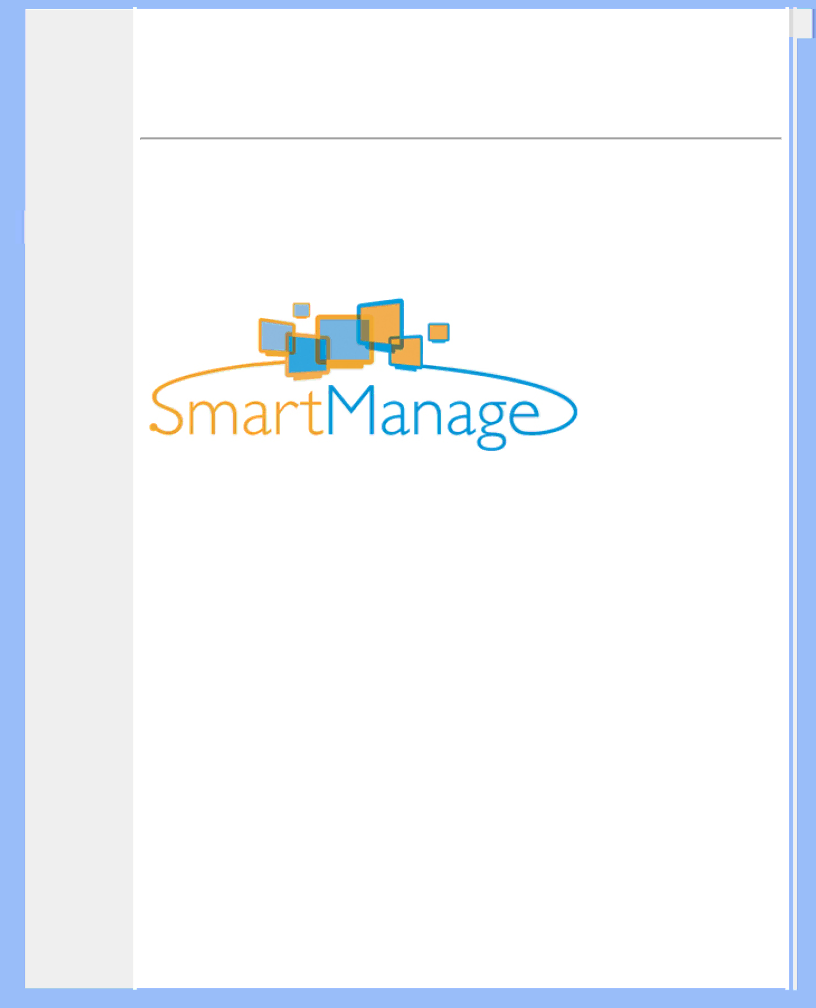
SmartManage
•Product Information
•Philips Pixel Defect Policy
•SmartManage Introduction
•SmartManage Features and Benefits
•Philips SmartControl
•Q&A
SmartManage
Introduction
Philips SmartManage is an advanced solution for users, corporate users in particular, to manage their Philips monitors as part of the asset management environment. The solution includes three essential components, Philips SmartManage Administrator, and Philips SmarControl and Agent.
Philips SmartManage is a joint developed solution between Philips and Altiris Inc.
SmartManage Features and Benefits
The Philips SmartManage is a working console for IT management to gather monitors assets information, run asset report, control assets security, monitor assets security, and issue instant messages to monitor users.
The Philips SmartManage contains the following major features:
1.Provide an additional security measure for corporate users to ensure their investments.
2.Power saving feature to reduce utility cost and manpower to turn on/off monitors.
3.SmartControl provides an extra way to adjust the performance and settings of the monitors.
4.
For more information of Philips SmartManage, please contact with Philips sales representatives in your country.
Philips SmartControl
The SmartControl and SmartManage Agent are deployed and installed in computers using Philips monitors. So the monitors and PC can interact with the Administrator's inquiries.
1.Requirement
●All graphic cards with nVDIA and ATI graphic chipsets which support DDC/CI interface
●Microsoft Windows 2000 and XP operation systems.
file:///D/My%20documents/dfu/W7/english/170p5/product/smart.htm (1 of 5)6/7/2004 5:21:24 PM