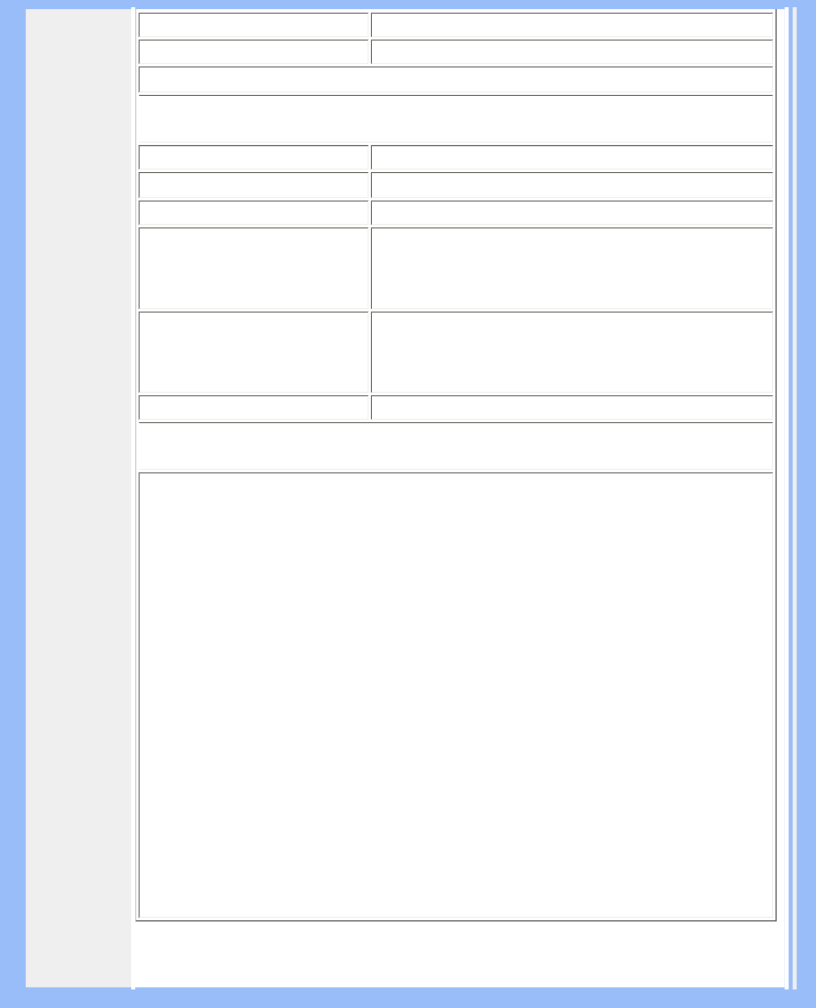
Product Information
• Headphone connector | 3.5mm mini jack |
• Input signal connector | 3.5mm mini jack |
 Optical characteristics
Optical characteristics
• Contrast ratio | 500:1 (typ.) | |
• Brightness | 260 cd/m2 (typ.) | |
• Peak contrast angle | 6 o'clock | |
| x: 0.283 y: 0.297 (at 9300°K) | |
• White Chromaticity | x: 0.313 y: 0.329 (at 6500°K) | |
x: 0.313 y: 0.329 (at sRGB) | ||
|
Upper >70° (typ.)
• Viewing Angle (C/R>5) Lower >70° (typ.)
Left >80° (typ.)
Right >80° (typ.)
• Response time | <16 ms (typ.) |
 sRGB
sRGB
sRGB is a standard for ensuring correct exchange of colors between different devices (e.g. digital cameras, monitors, printers, scanners, etc.)
Using a standard unified color space, sRGB will help represent pictures taken by an sRGB compatible device correctly on your sRGB enabled Philips monitors. In that way, the colors are calibrated and you can rely on the correctness of the colors shown on your screen.
Important with the use of sRGB is that the brightness and contrast of your monitor is fixed to a predefined setting as well as the color gamut. Therefore it is important to select the sRGB setting in the monitor's OSD.
To do so, open the OSD by pressing the OK button on the front of your monitor. Use the down button to go to Adjust Color and press OK again. Then move the down button to go to sRGB and press OK again.
Exit this OSD.
After this, please do not change the brightness or contrast setting of your monitor. If you change either of these, the monitor will exit the sRGB mode and go to a color temperature setting of 6500K.
For more information on sRGB, please visit: www.srgb.com
* This data is subject to change without notice.
file:///D/My%20documents/dfu/W7/english/170p5/product/product.htm (4 of 12)6/7/2004 5:20:31 PM