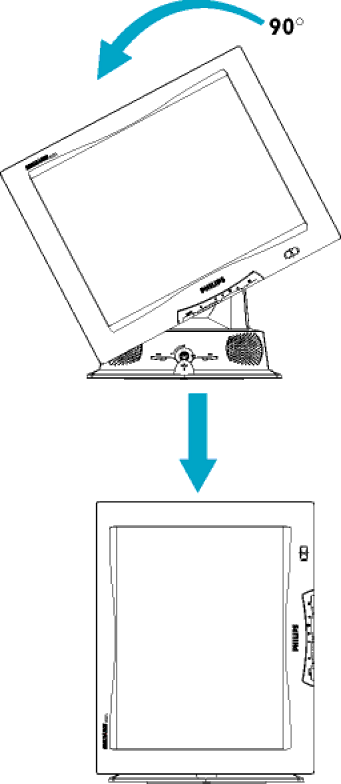
Accessories (optional)
2)Rotate the monitor body 90 degrees counter clockwise.
RETURN TO TOP OF THE PAGE
file:///D/Grace/150P2/english/150p2m/install/access.htm (9 of 9) [8/9/2001 11:28:34 AM]
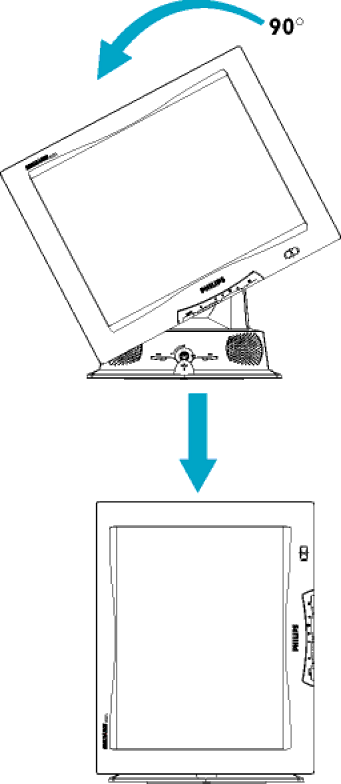
file:///D/Grace/150P2/english/150p2m/install/access.htm (9 of 9) [8/9/2001 11:28:34 AM]