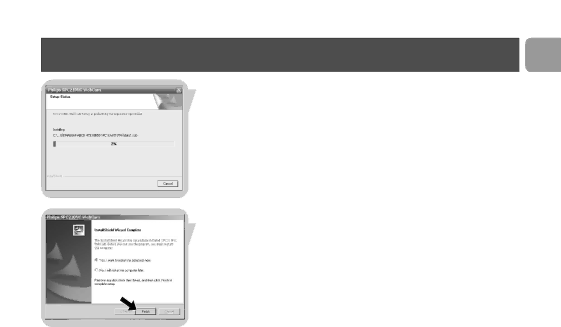
Installation
EN
> The following screen, including a progress bar, appears.
>The following screen appears when the installation was successful.
5Click on 'Finish'.
6Restart your PC / laptop when you have finished installing the software.
7You can now connect your WebCam.
Note!
The SPC210NC/SPC215NC WebCam is 'XP Plug & Play'. This means if you are running Windows XP and you have installed Service Pack 2 and the latest Microsoft Windows XP updates you don't need to install the SPC210NC/SPC215NC WebCam driver. Simply plug in the WebCam and you can start using your SPC210NC/SPC215NC WebCam.
9