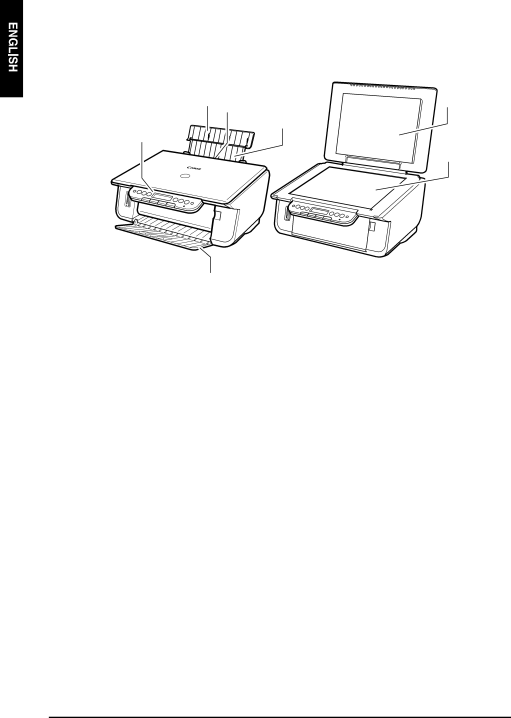
XMain Components And Their Functions
Machine
zExterior
(1) | (6) |
| (3) |
(2)
(5)
(7)
(4)
(1) Paper Support
Supports paper loaded in the Auto Sheet Feeder. Open it before loading paper.
(2) Paper Support Extension
Supports paper loaded in the Auto Sheet Feeder. Pull it out before loading paper.
(3) Auto Sheet Feeder
Load paper here. Paper feeds automatically, one sheet at a time.
(4) Paper Output Tray
Printouts are output to this tray. Open the tray before you start copying or printing. When not being used, keep it closed in the machine.
(5) Operation Panel
Displays the operating status of the machine. It is also used to change or check the settings of each function. For details, see page 10.
(6) Document Cover
Covers the Platen Glass. Open this cover when loading a document on the Platen Glass.
(7) Platen Glass
Used to load a document to be processed.
8 | Introduction | Chapter 1 |