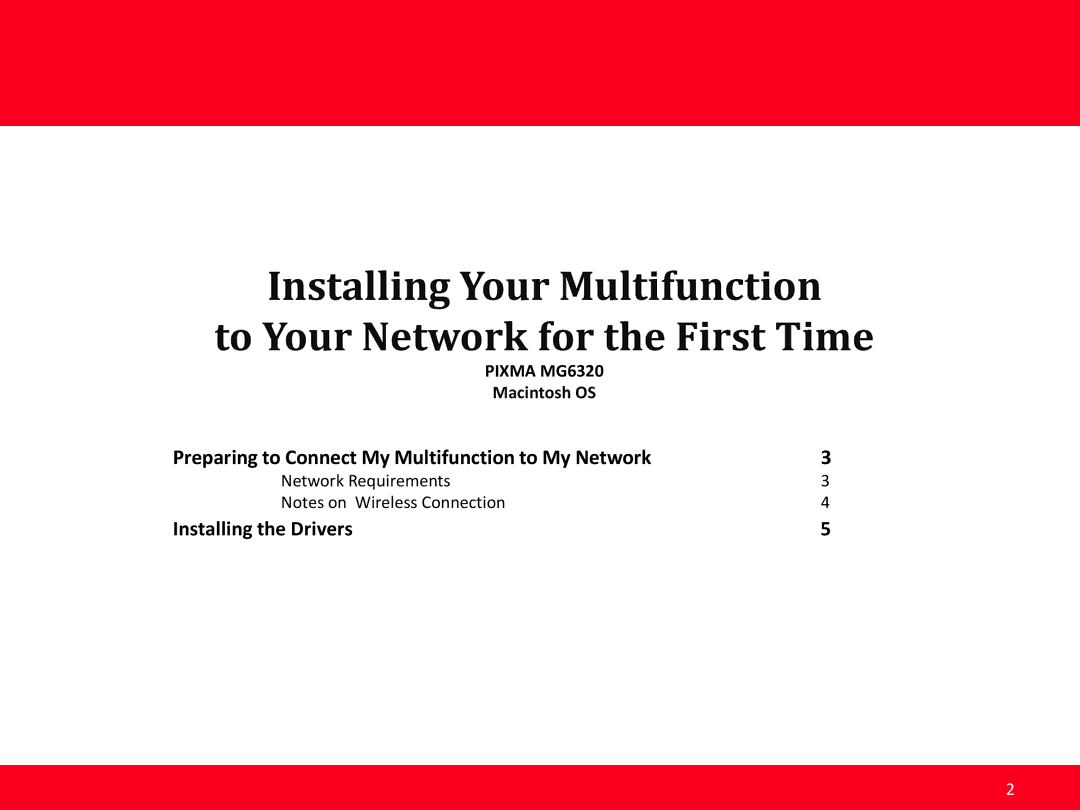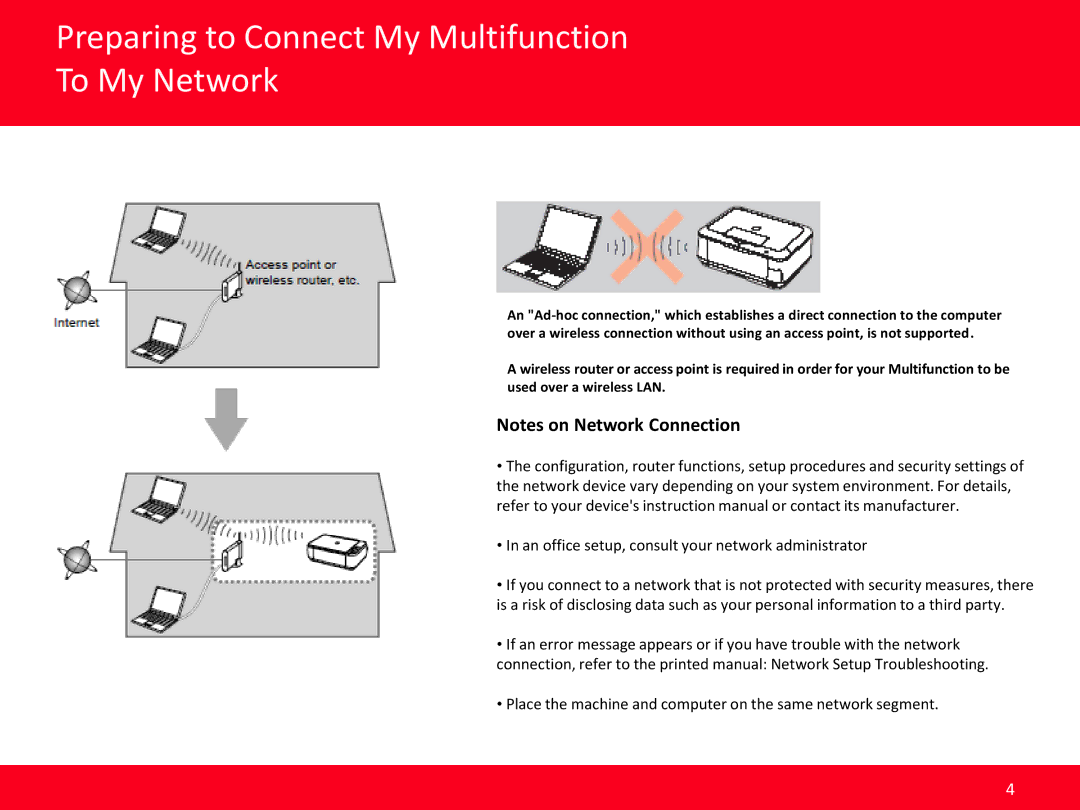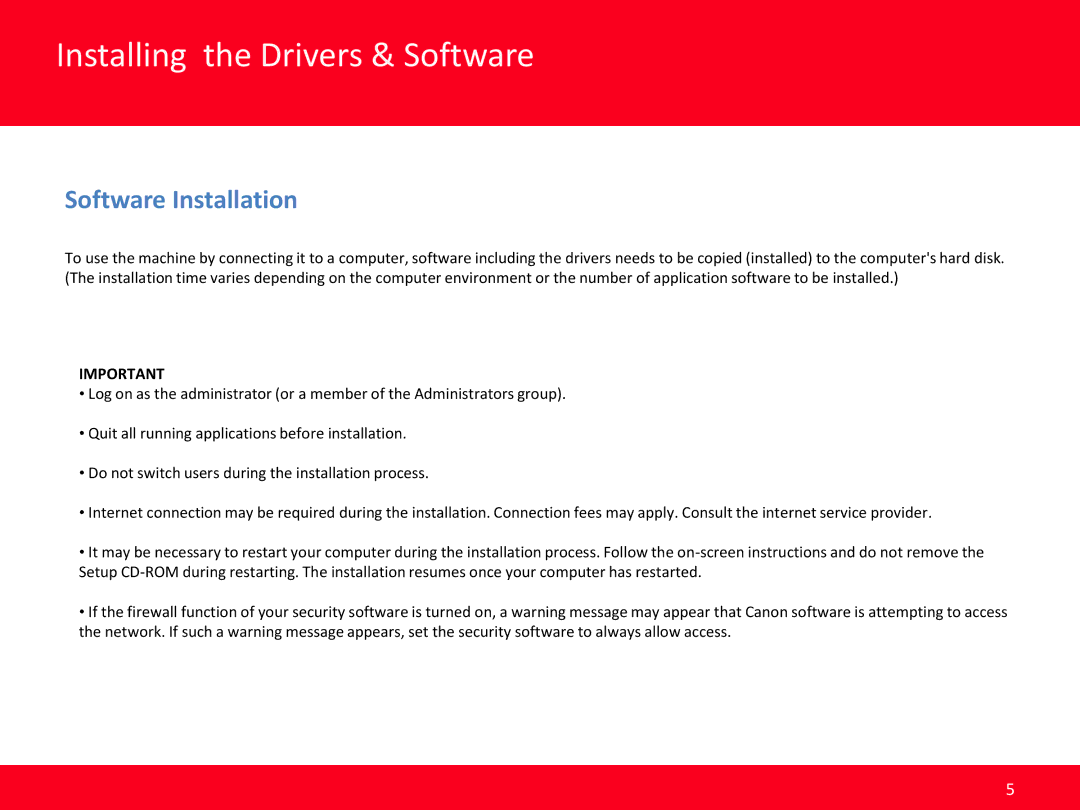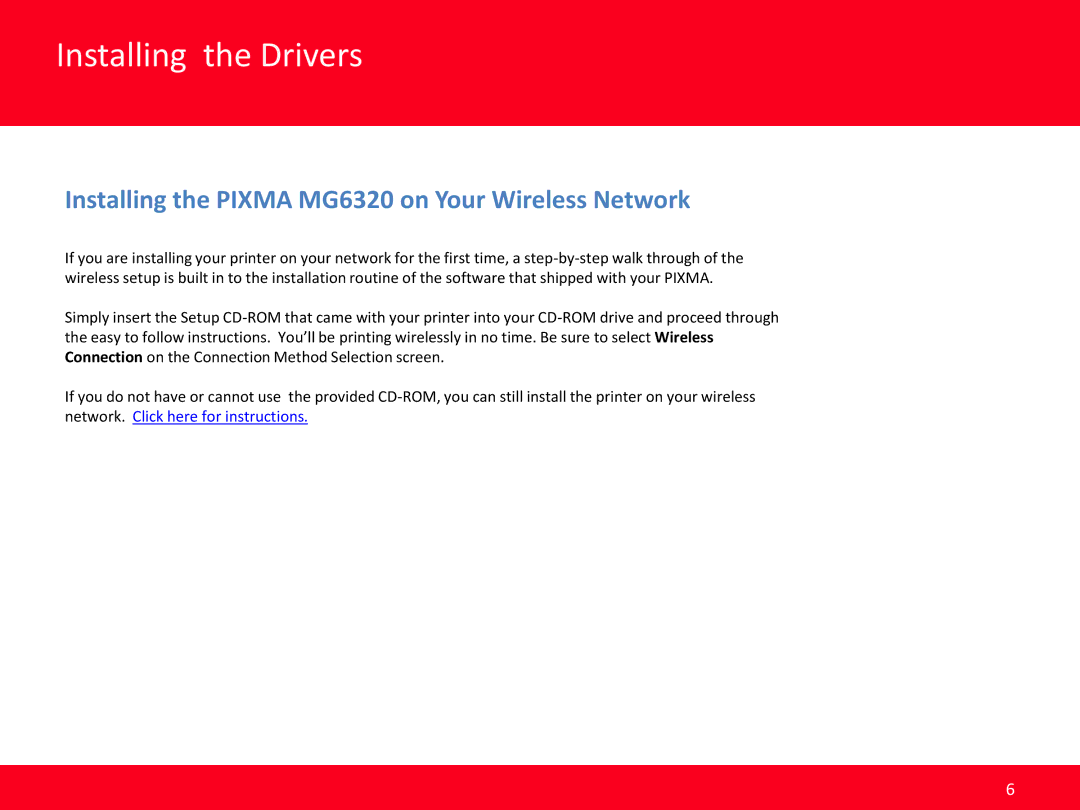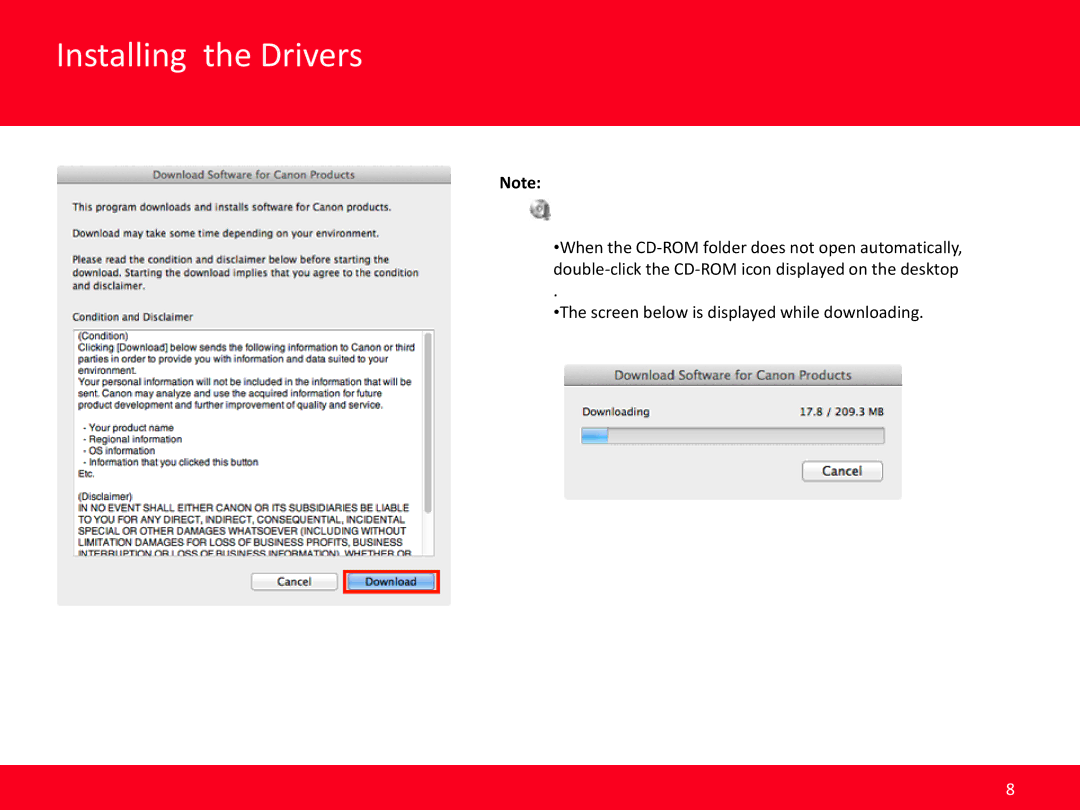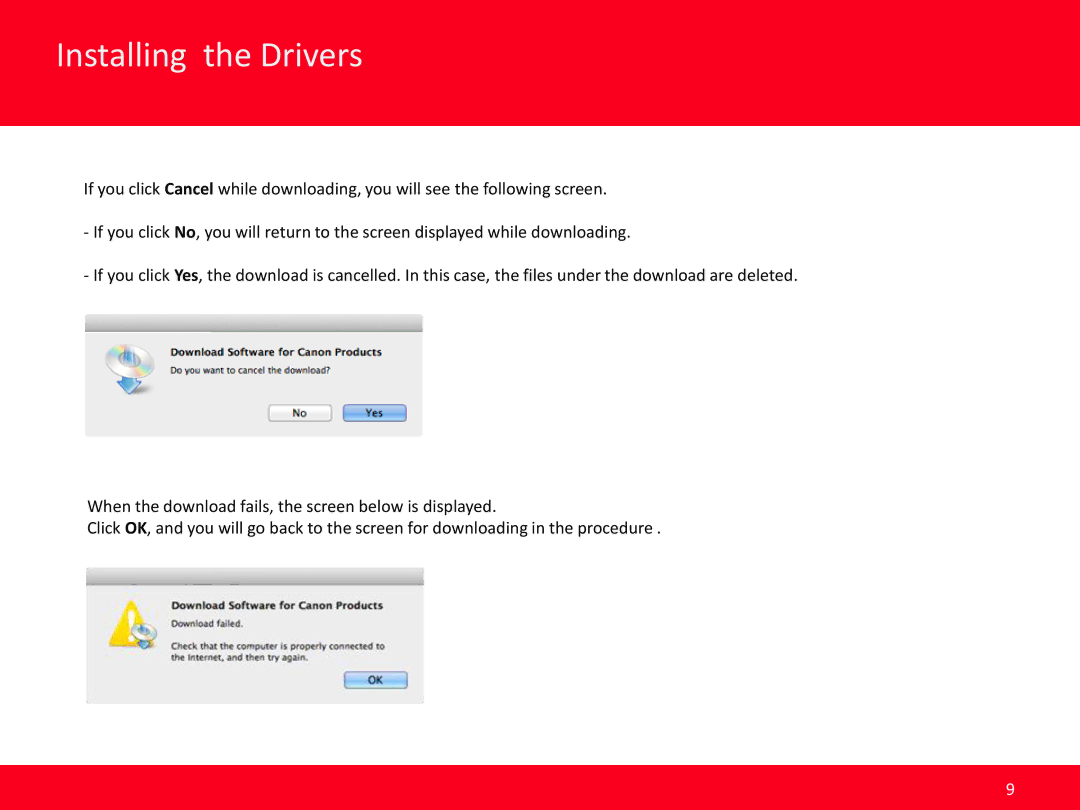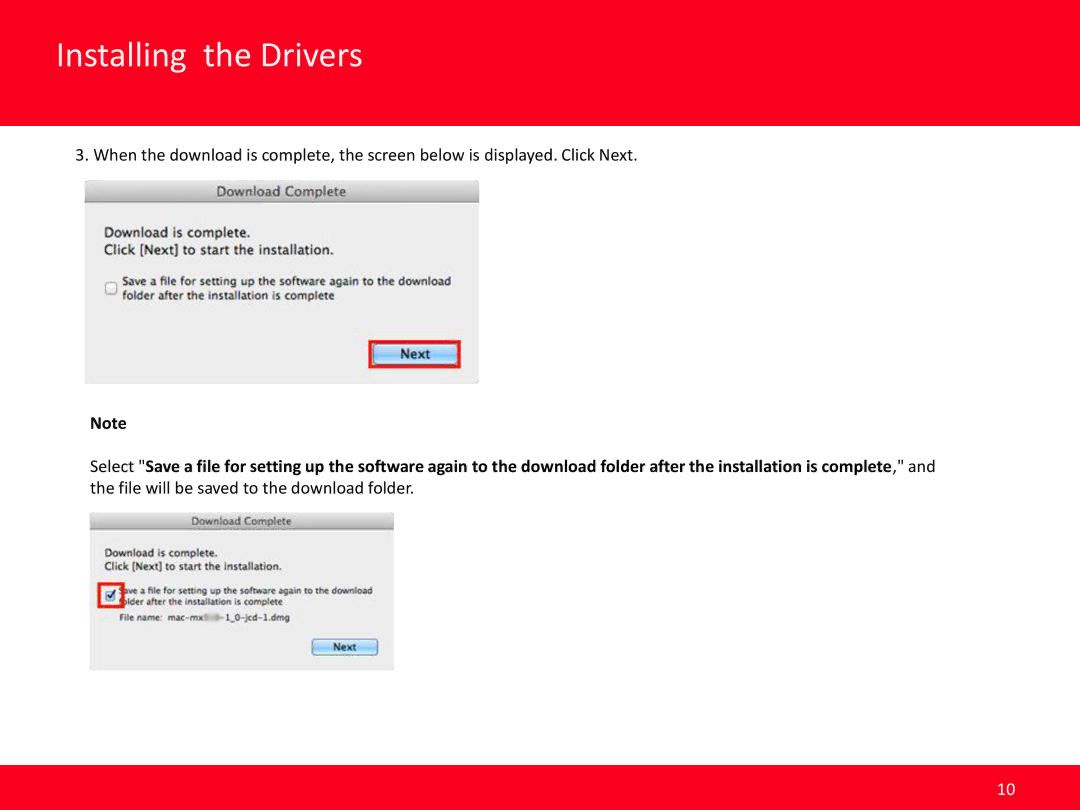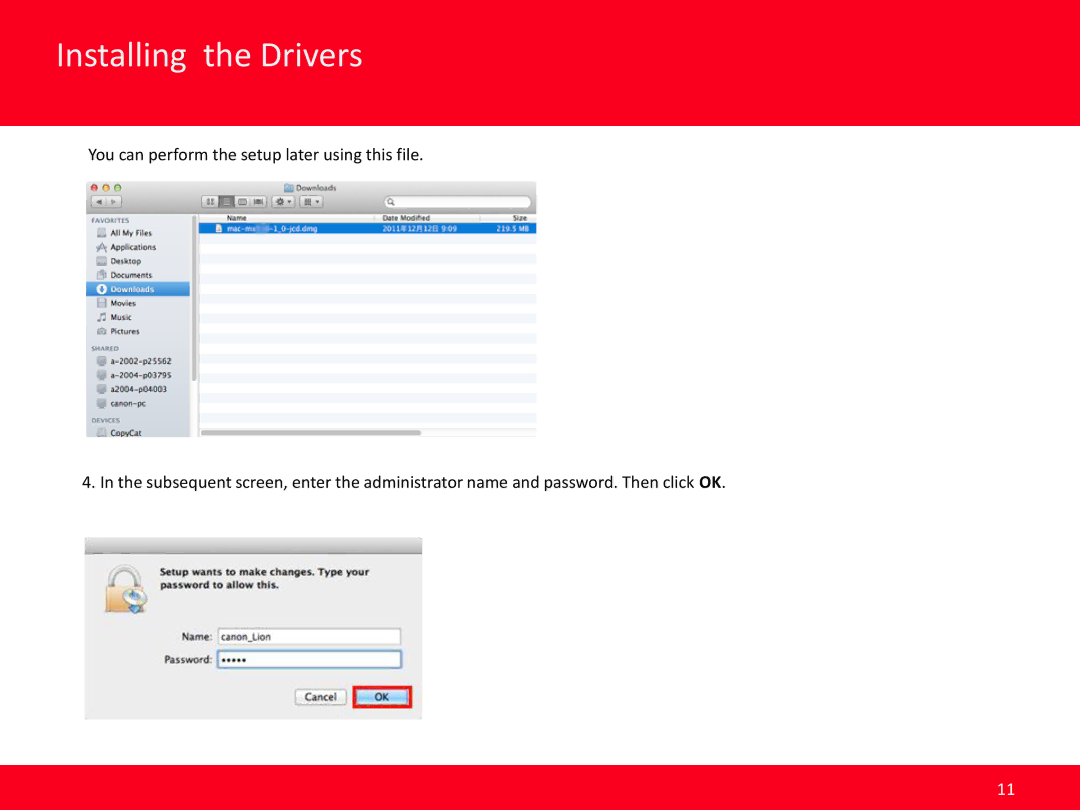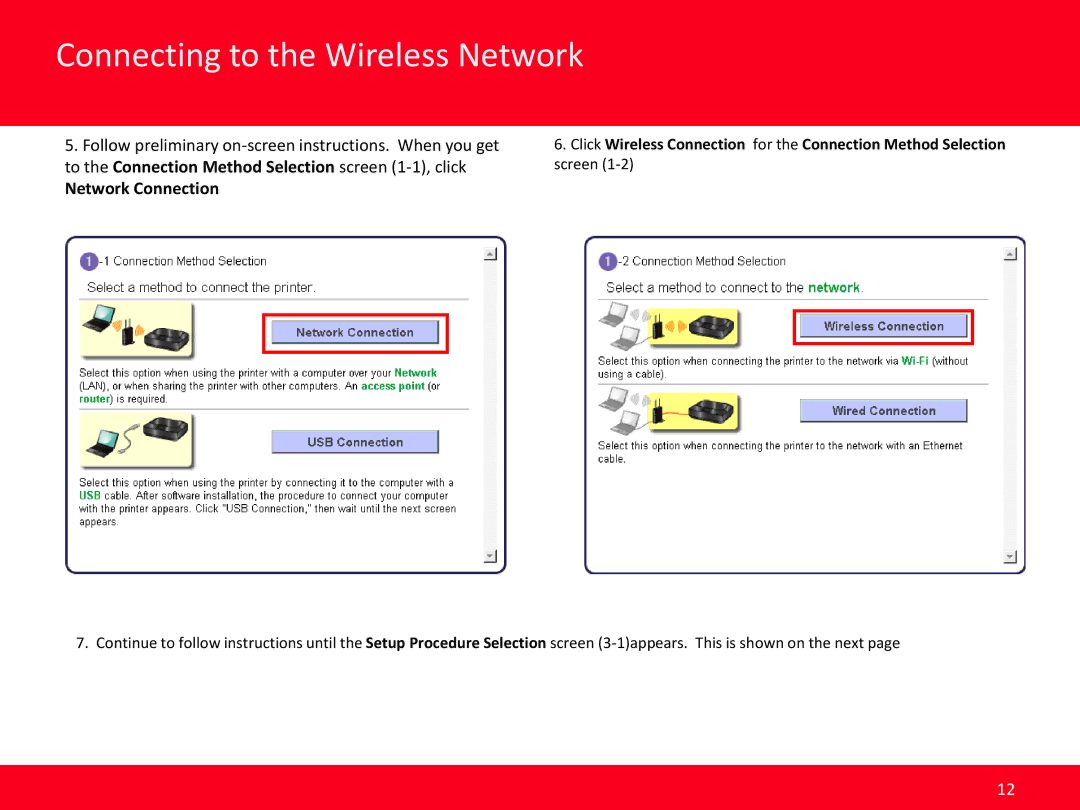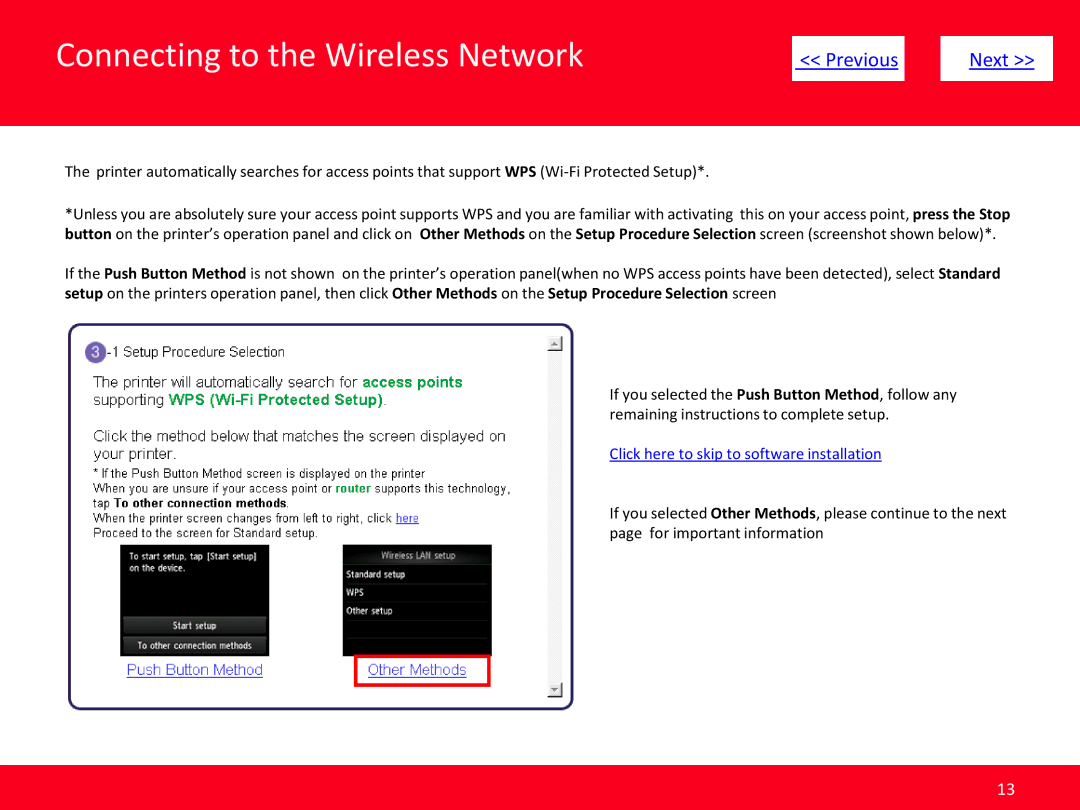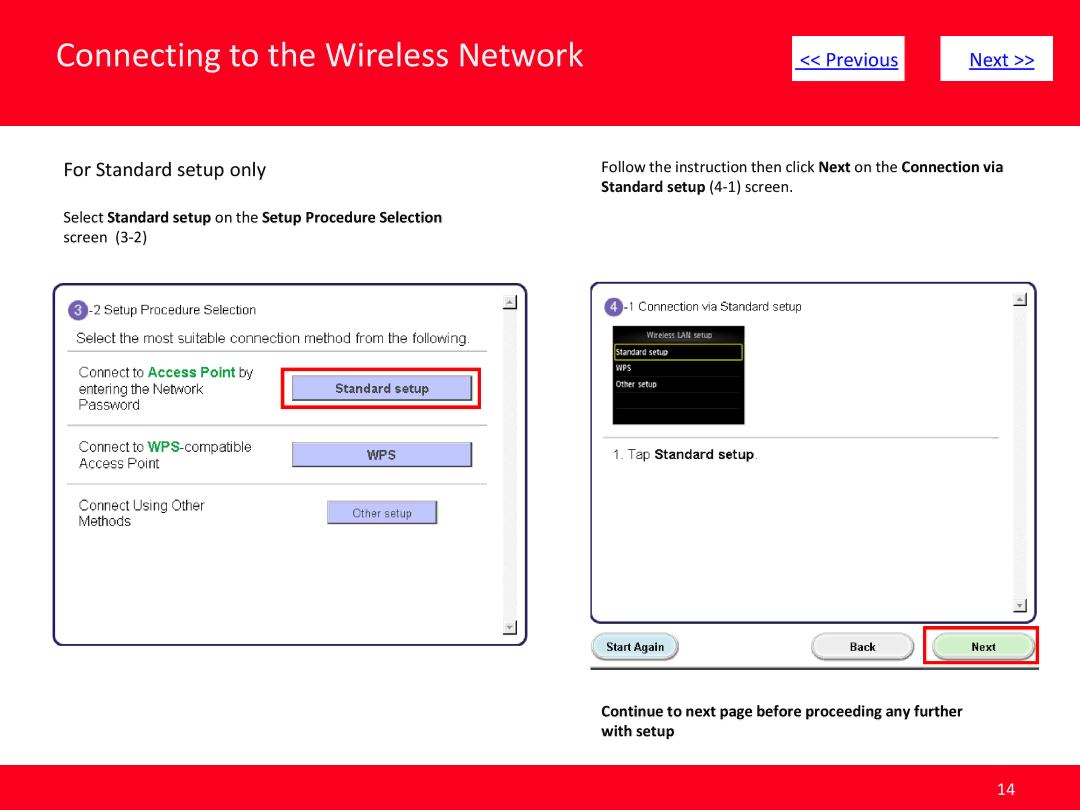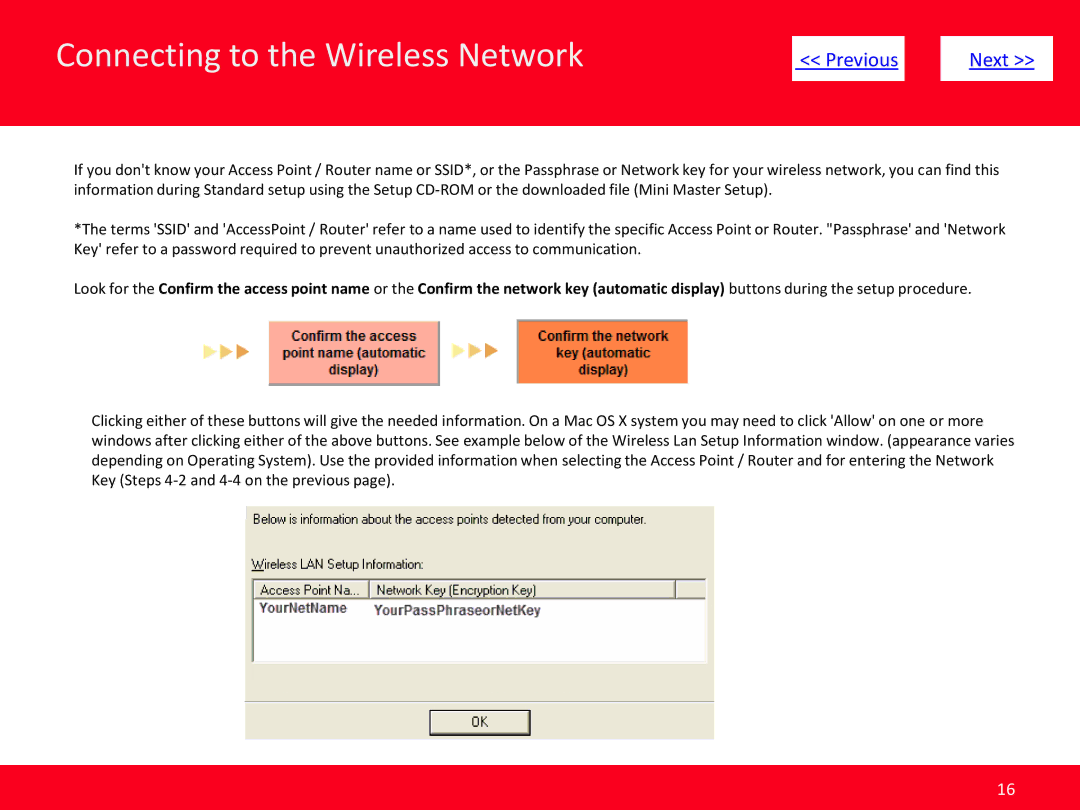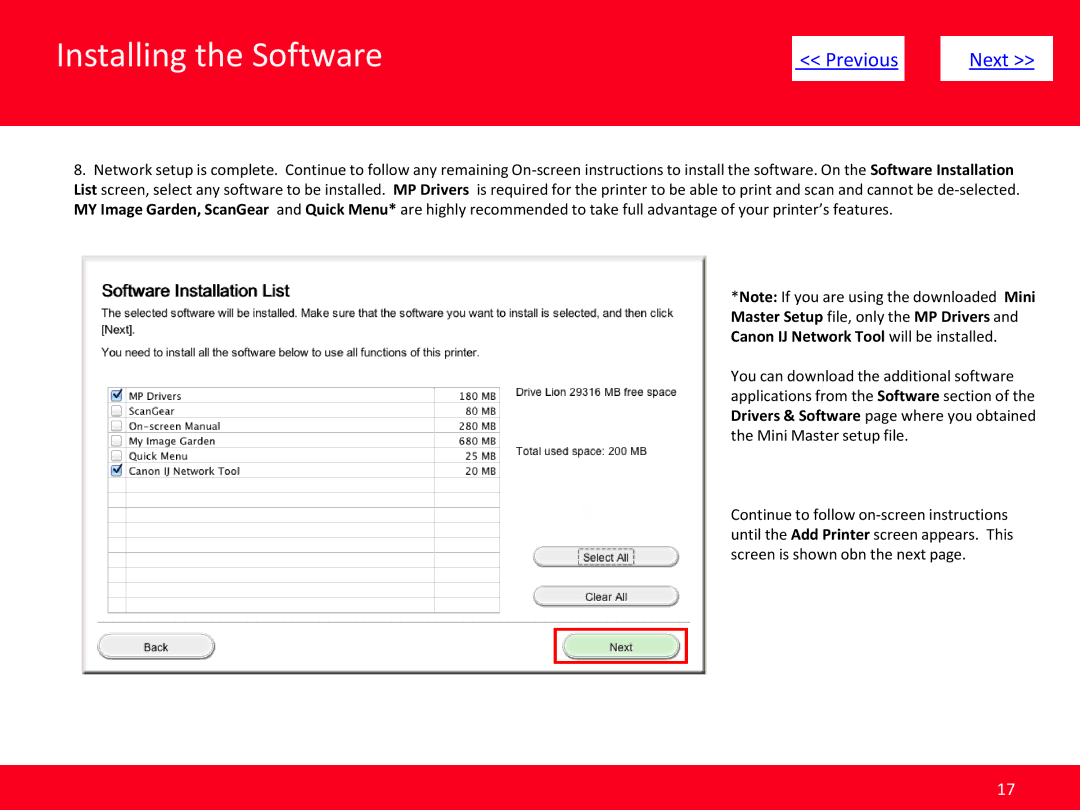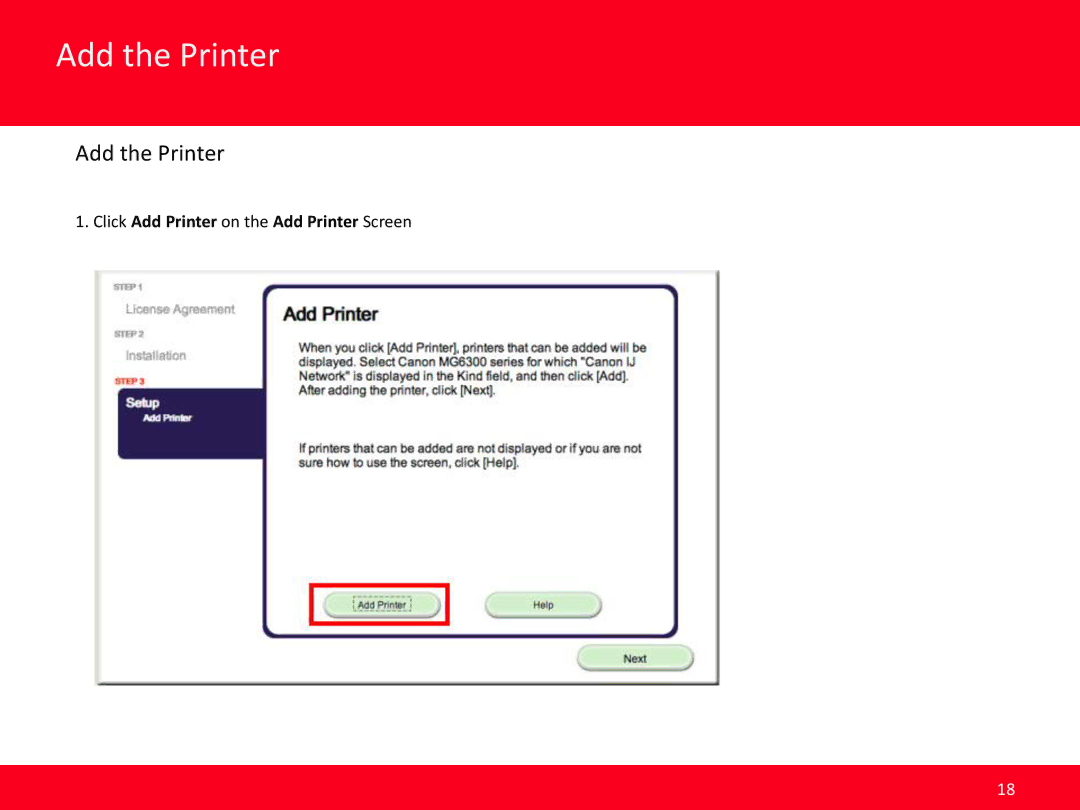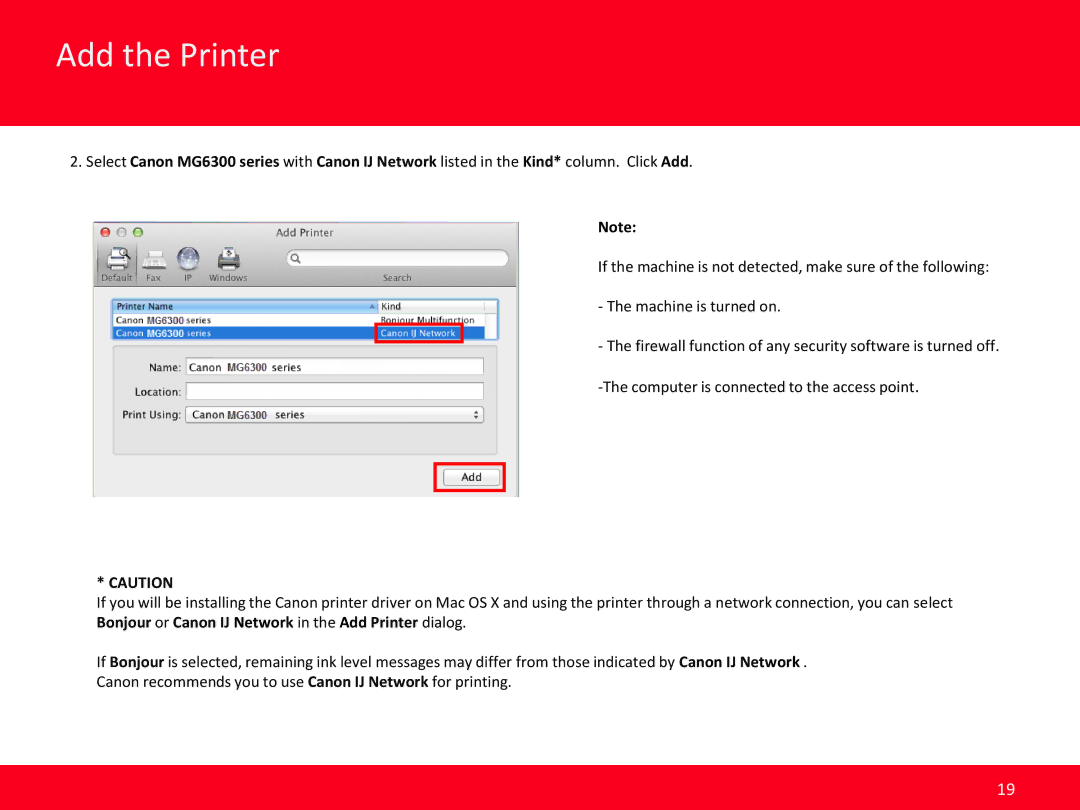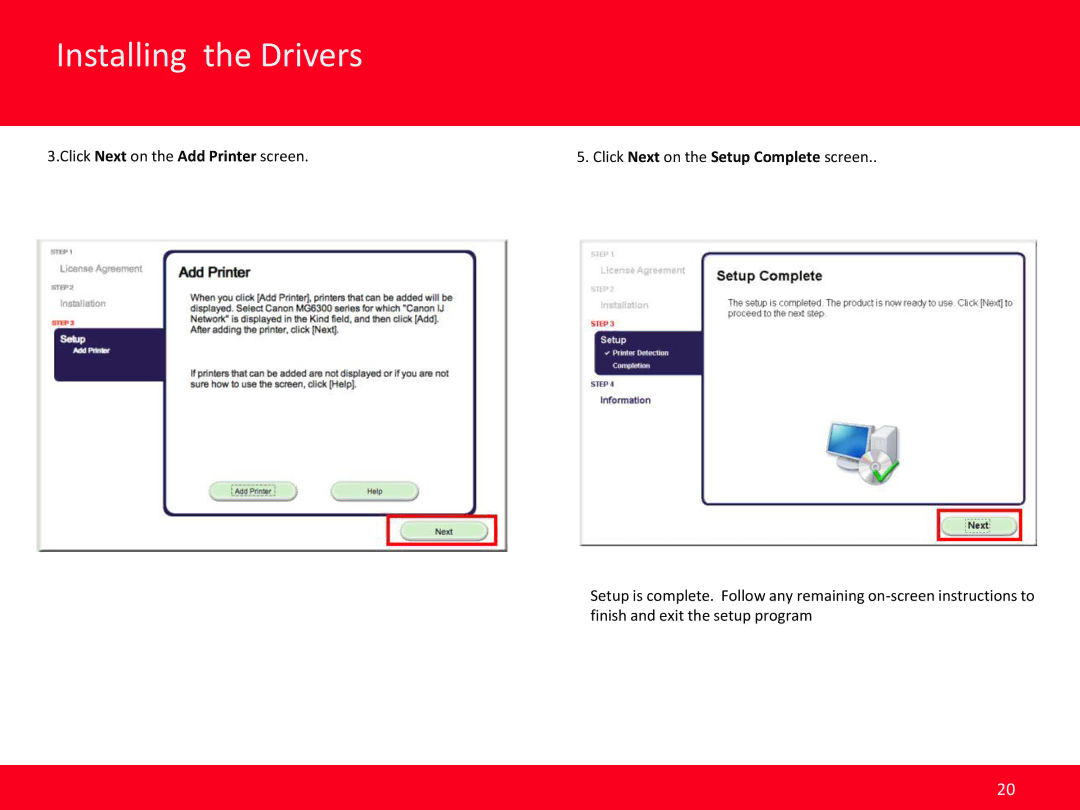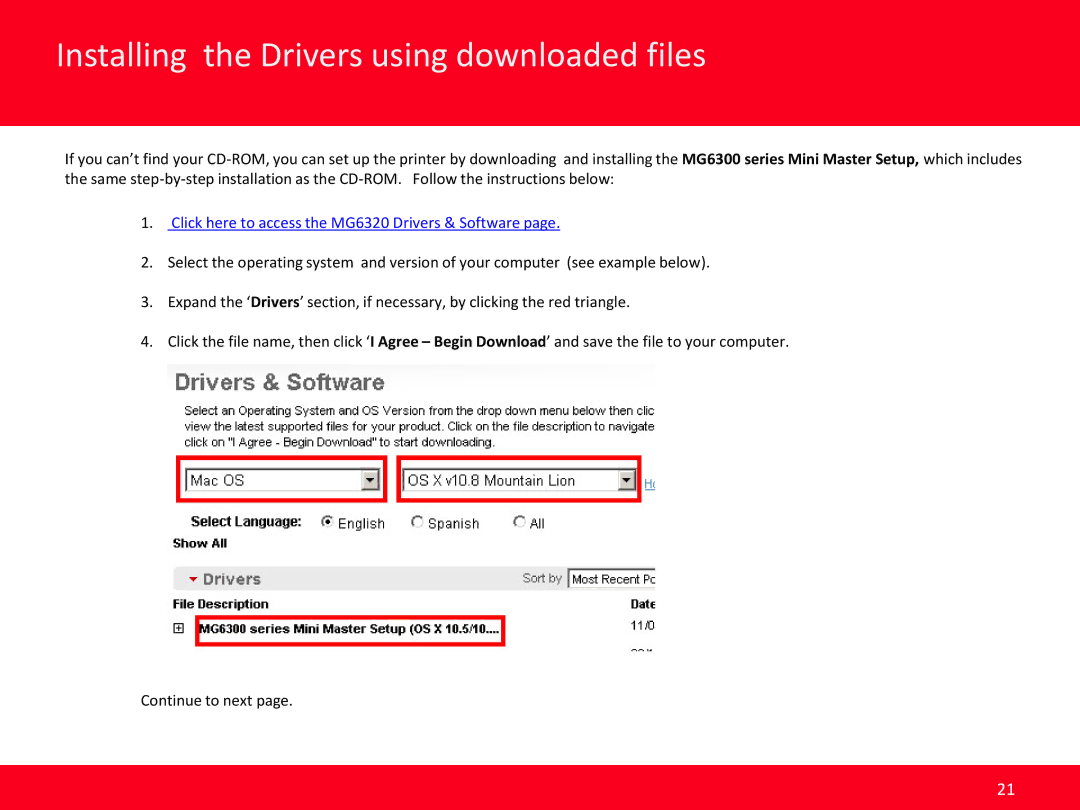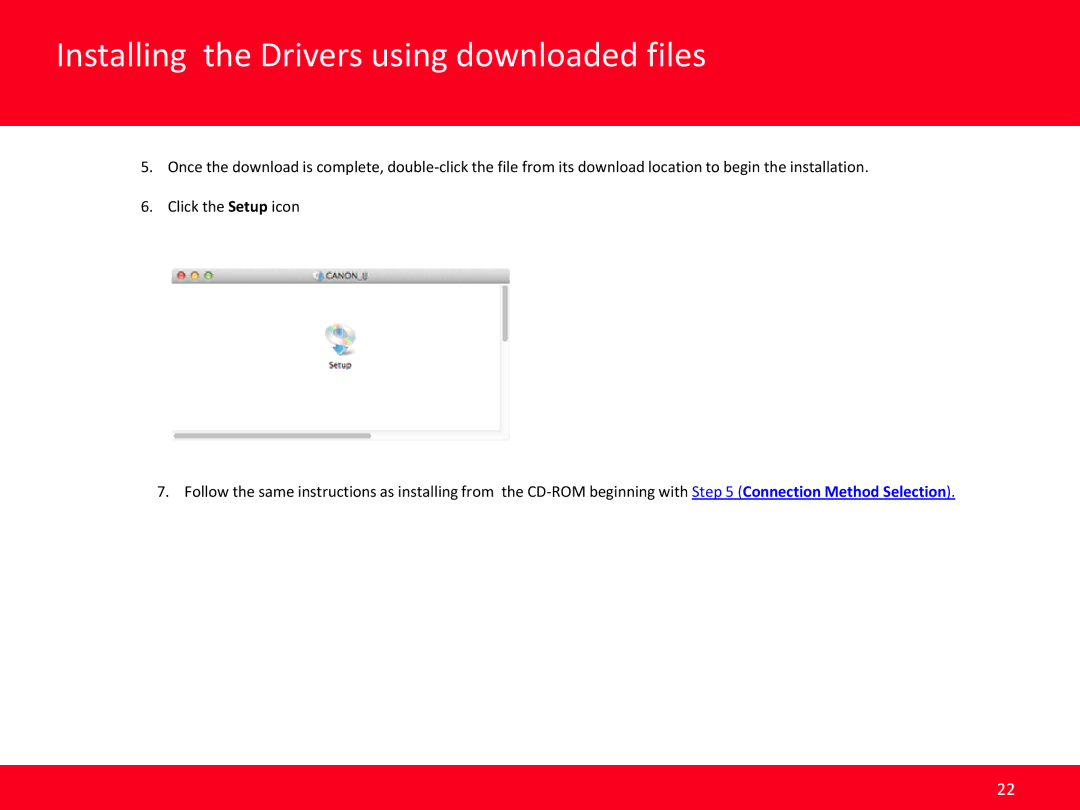PIXMA MG6320 specifications
The Canon PIXMA MG6320 is an all-in-one inkjet printer that combines printing, scanning, and copying capabilities, making it an ideal choice for home and small office users. This versatile printer is designed to deliver high-quality prints while providing an array of features and technologies that enhance user experience.One of the standout features of the MG6320 is its exceptional print quality. Equipped with a six-color individual ink system, including a dedicated photo black ink, the printer produces vibrant and detailed photos as well as sharp text documents. The maximum print resolution of 4800 x 2400 dpi ensures that images come out with impressive clarity and color accuracy, making it a popular choice among photographers and creatives.
The MG6320 supports various paper sizes and types, including glossy photo paper, plain paper, and envelopes. This flexibility allows users to tackle a range of printing tasks, from professional-quality photos to everyday documents. The printer can handle paper sizes up to 8.5 x 14 inches, catering to both standard and custom projects.
In terms of connectivity, the Canon PIXMA MG6320 offers several options that make it easy to print from virtually anywhere. It features built-in Wi-Fi, enabling wireless printing from laptops, desktops, and mobile devices. Users can take advantage of AirPrint for iOS devices and Google Cloud Print for seamless printing from Android devices. The printer also supports Canon's PRINT app, allowing users to print and scan directly from their smartphones or tablets.
The printer comes with an intuitive touch screen interface, which simplifies navigation through various settings and options. This easy-to-use control panel allows users to access printer functions without complicated setups.
Additionally, the MG6320 promotes efficiency with automatic duplex printing, which saves paper by allowing users to print on both sides of the page. It features automatic paper detection and has a 150-sheet paper tray, minimizing the need for frequent paper refills.
Overall, the Canon PIXMA MG6320 stands out for its superior print quality, versatile features, and modern connectivity options. With its commitment to delivering outstanding performance for both photo enthusiasts and everyday users, it is a solid choice for those seeking a reliable all-in-one printer.