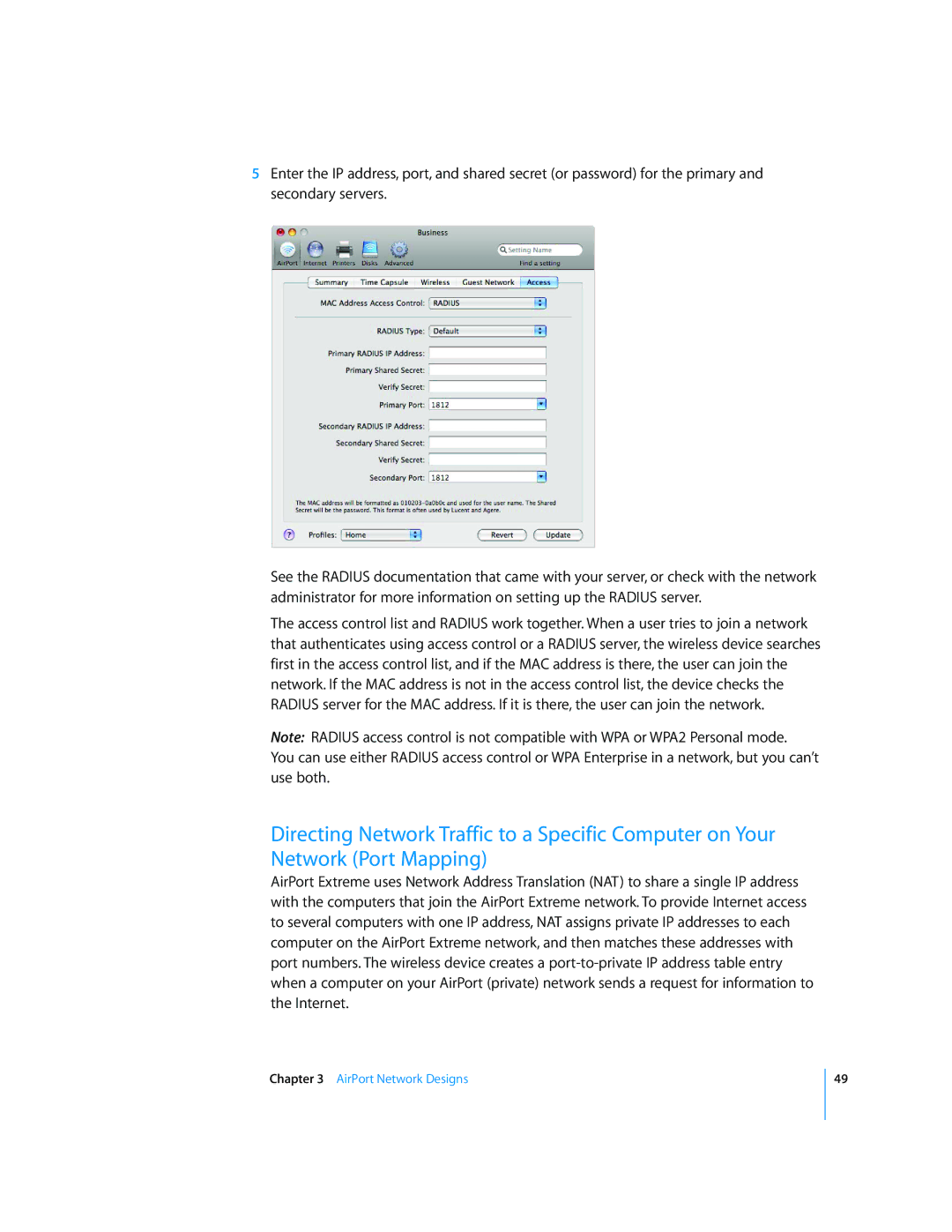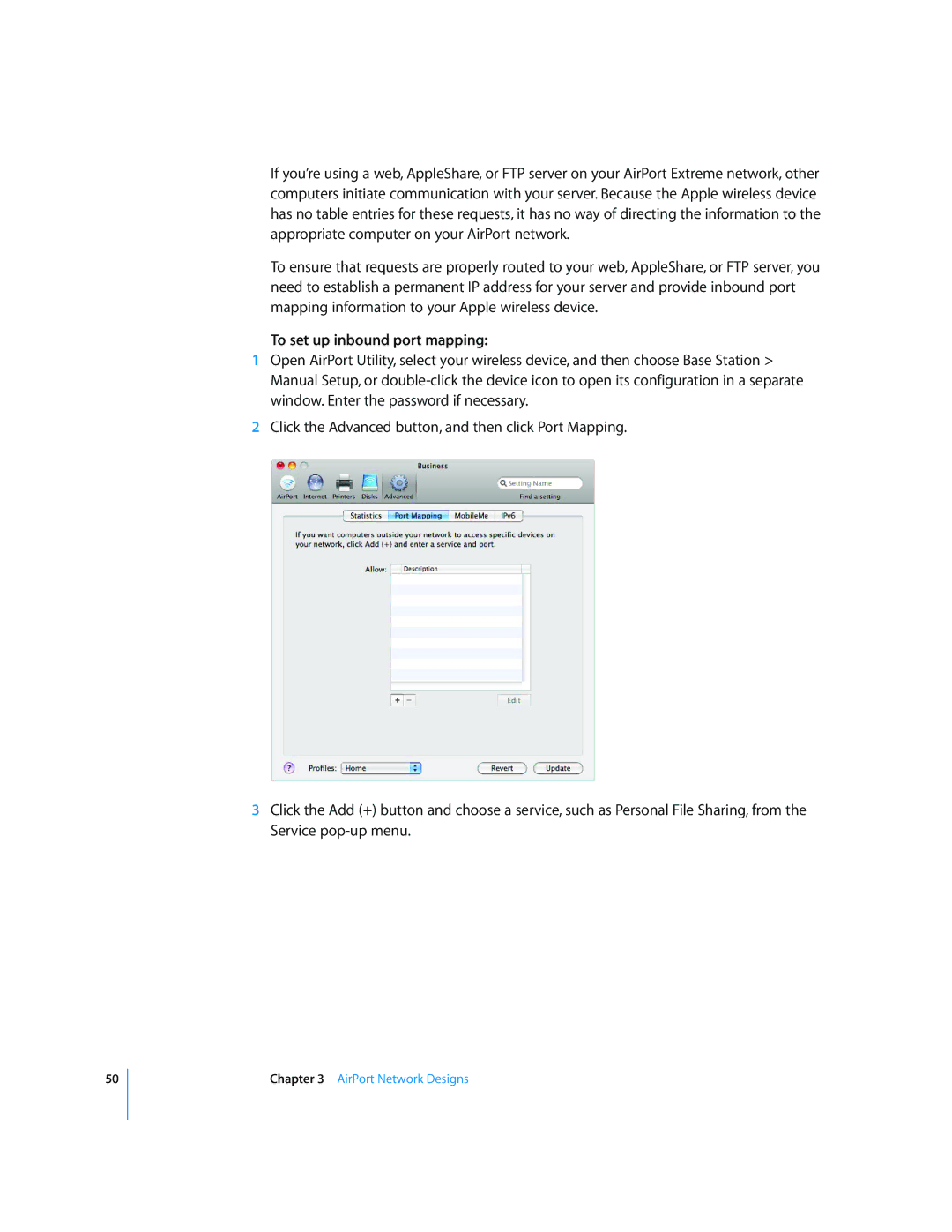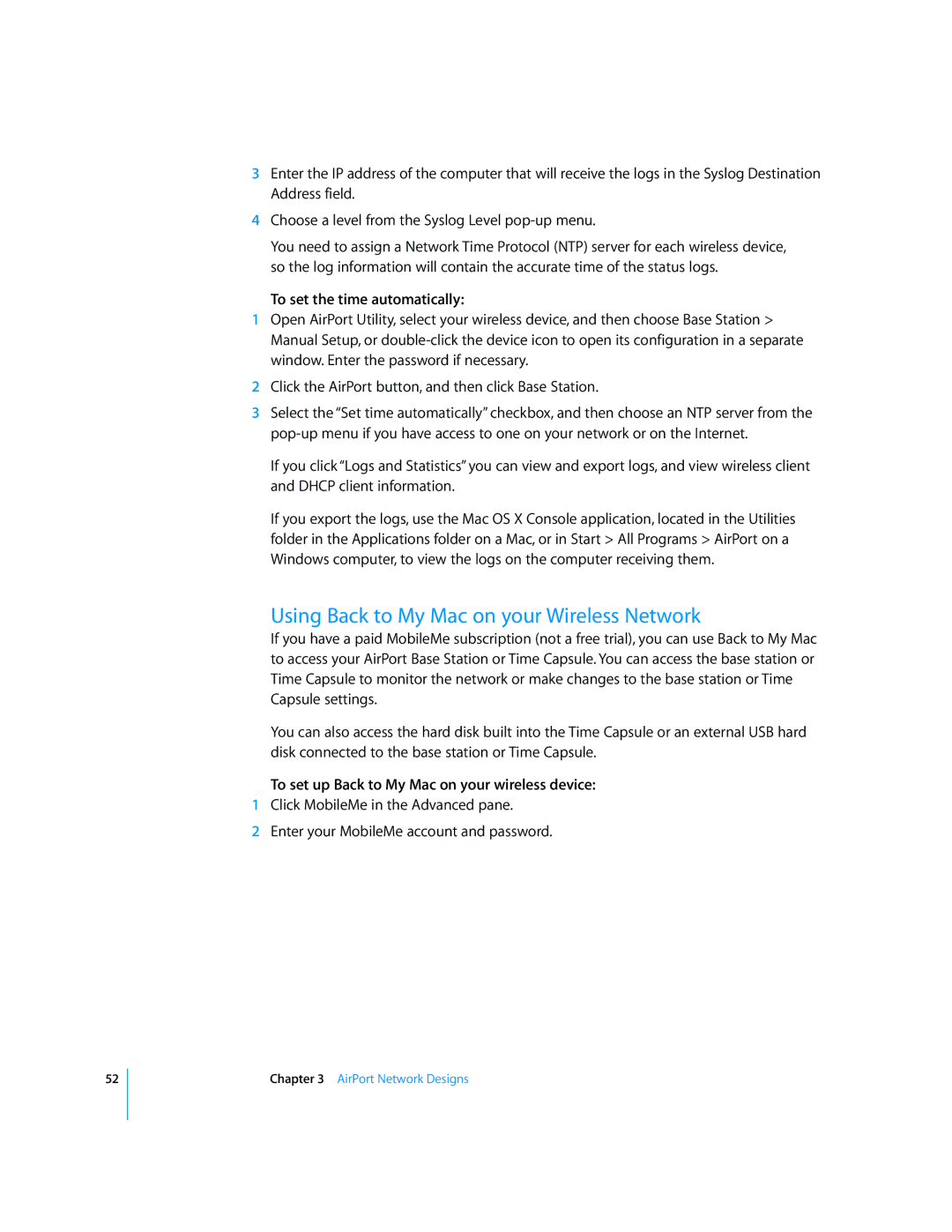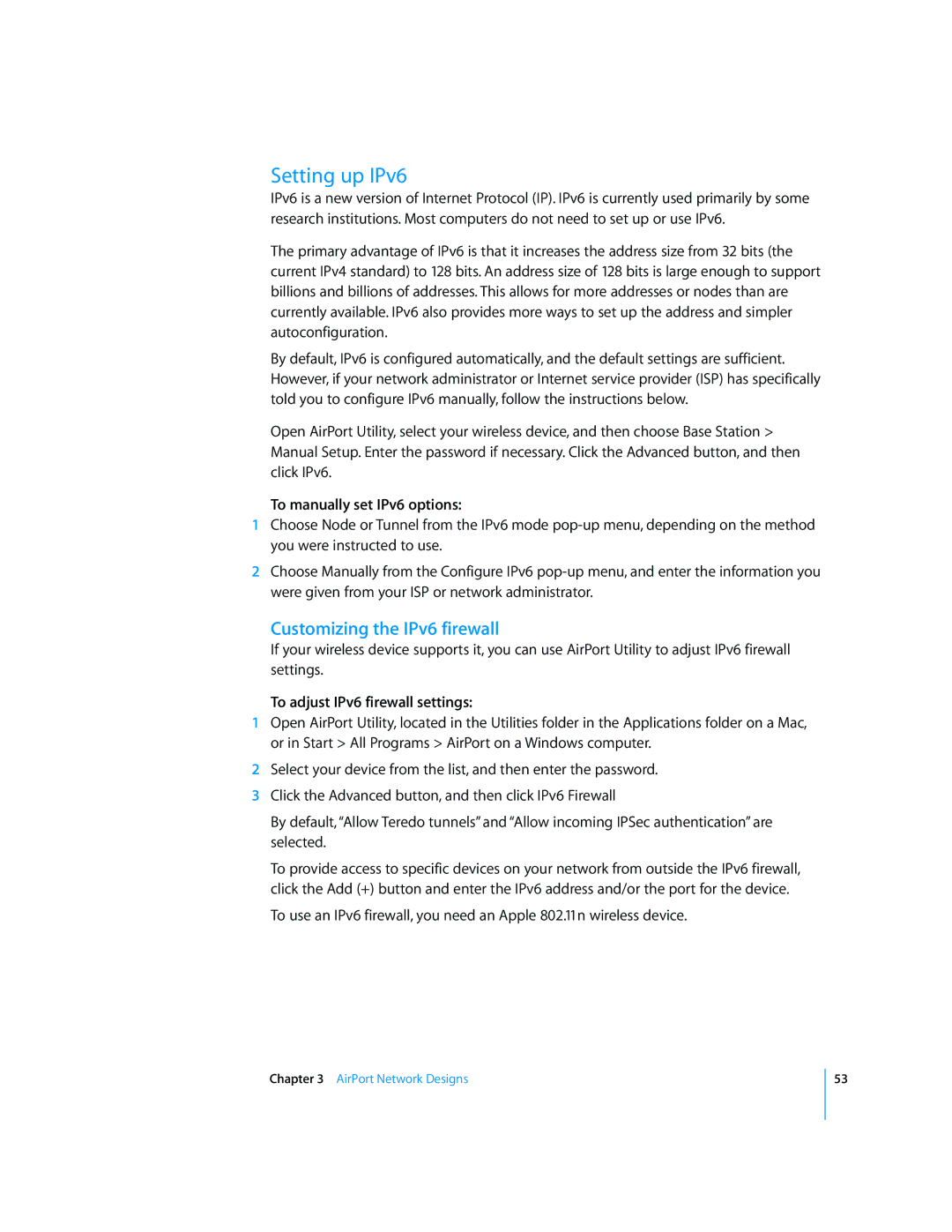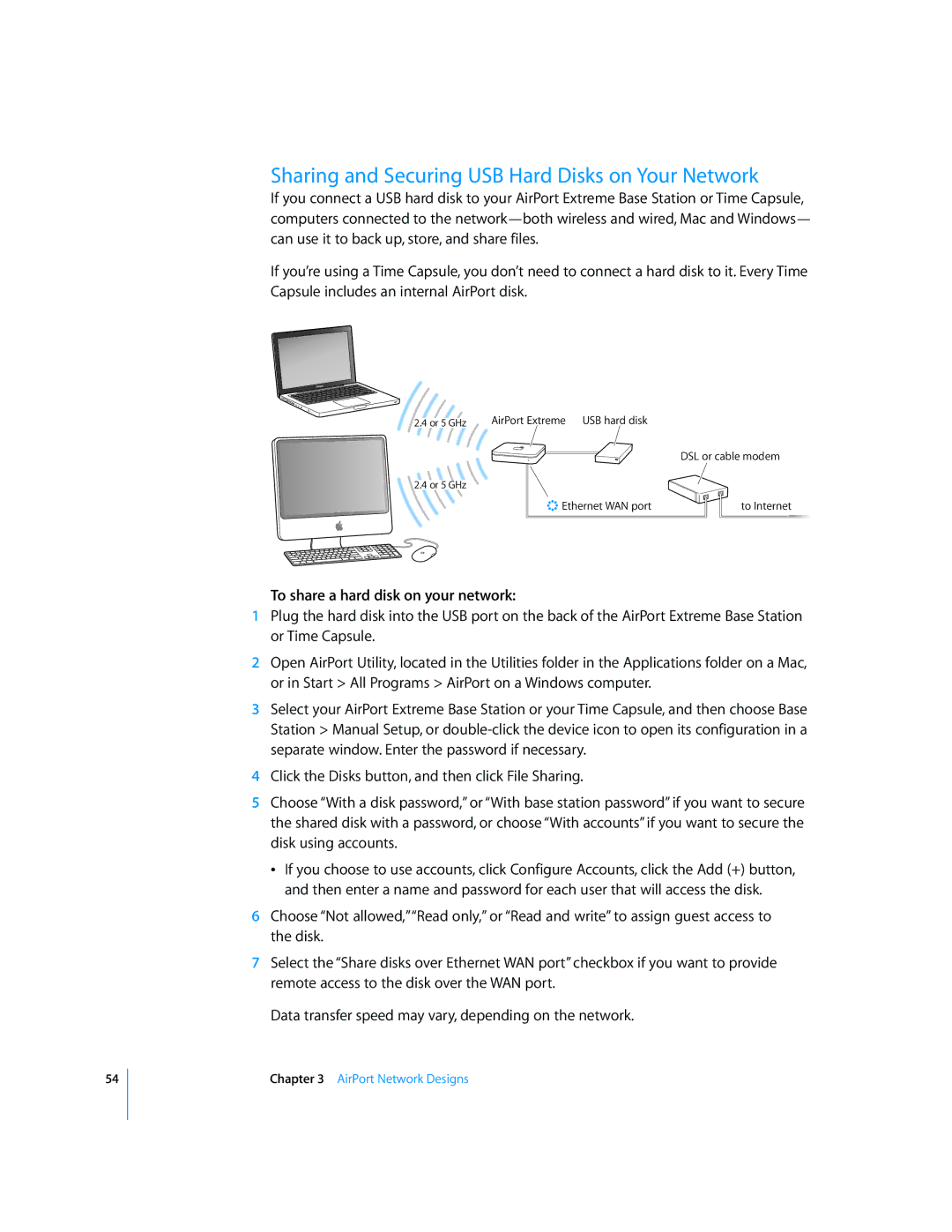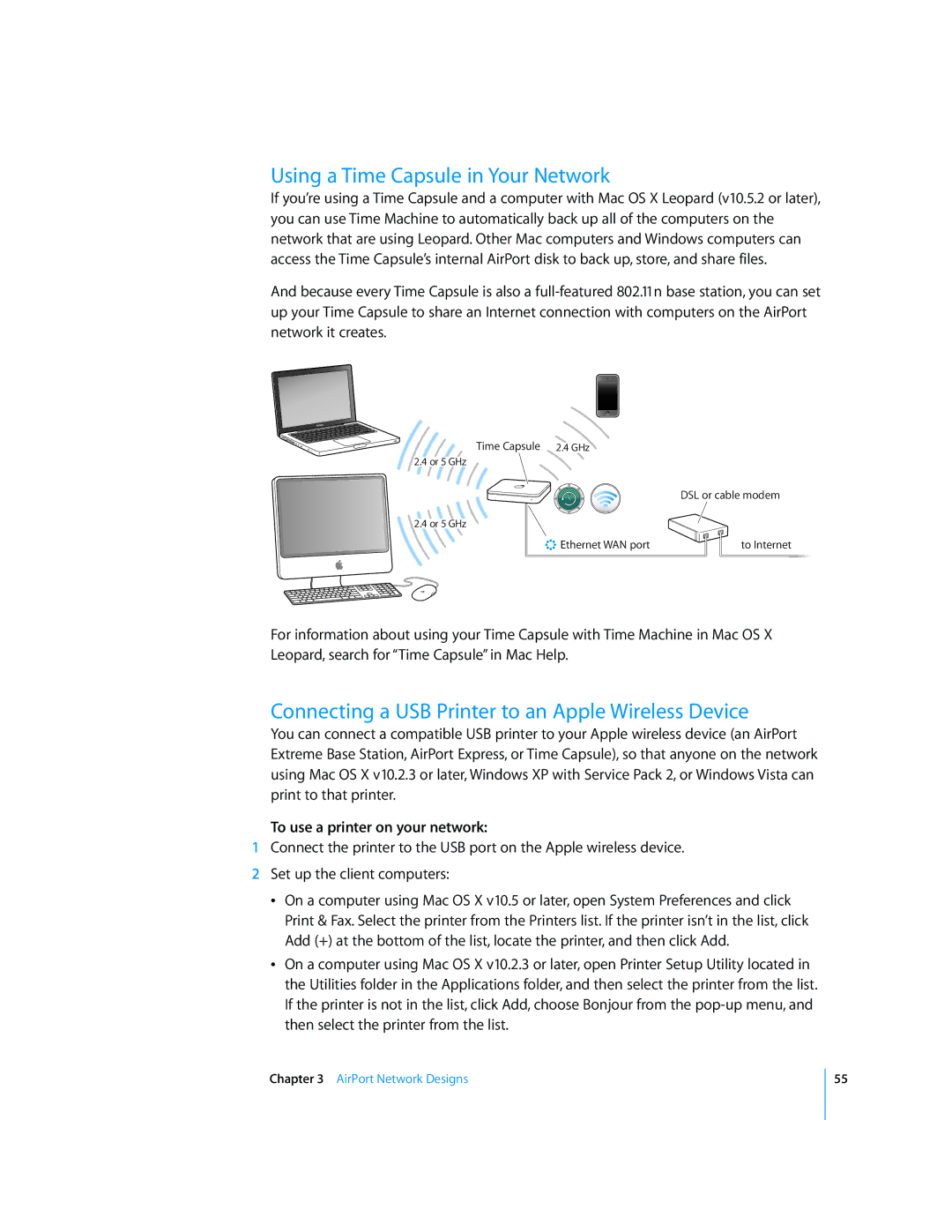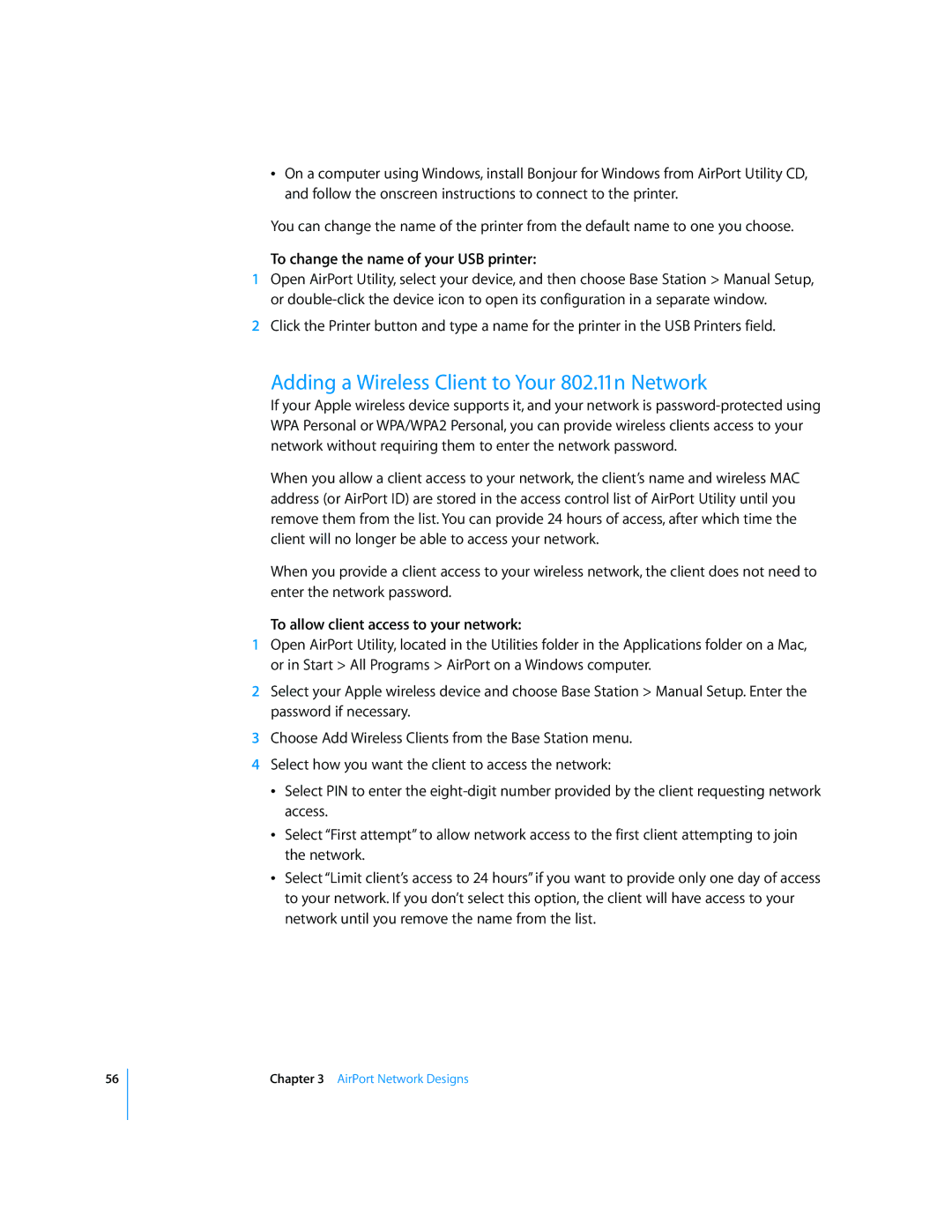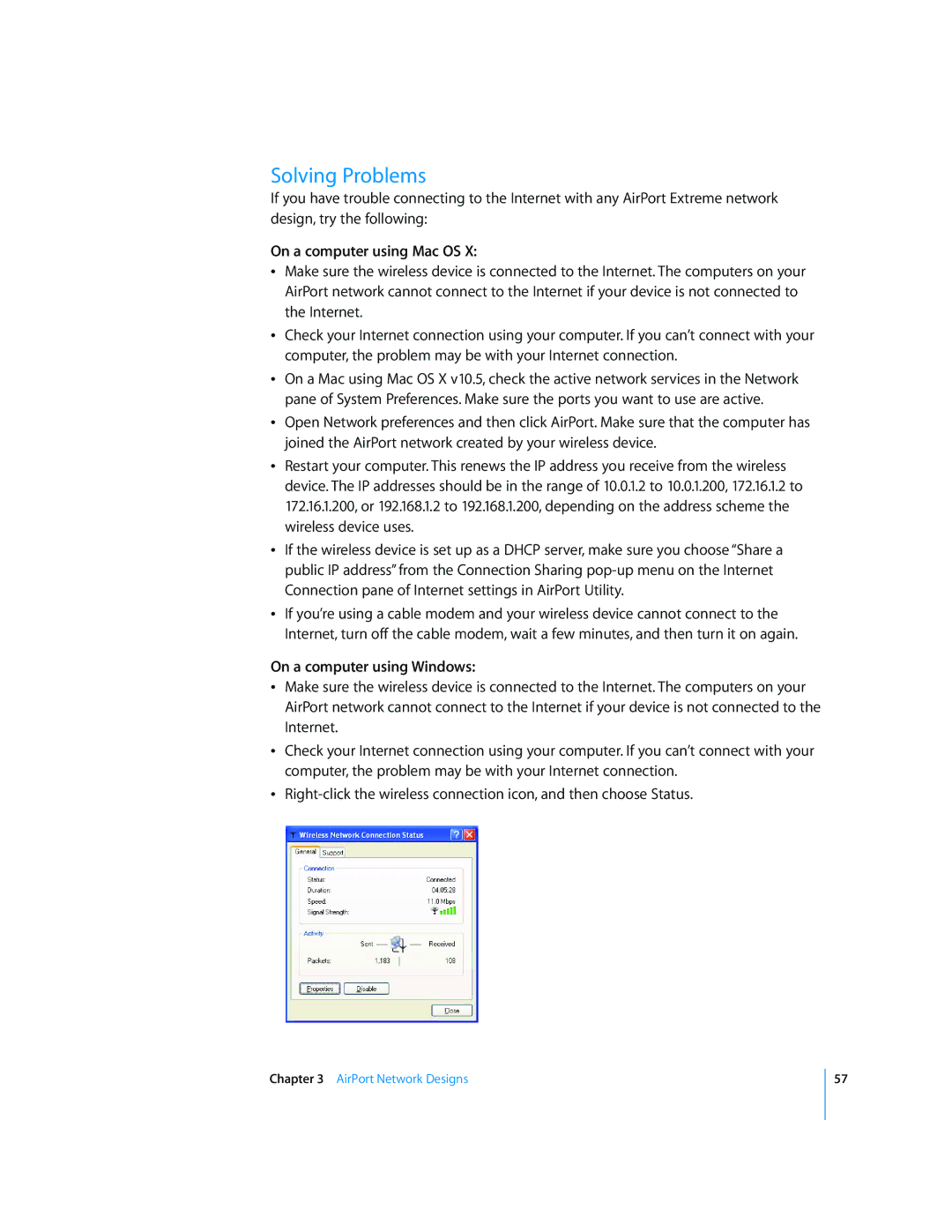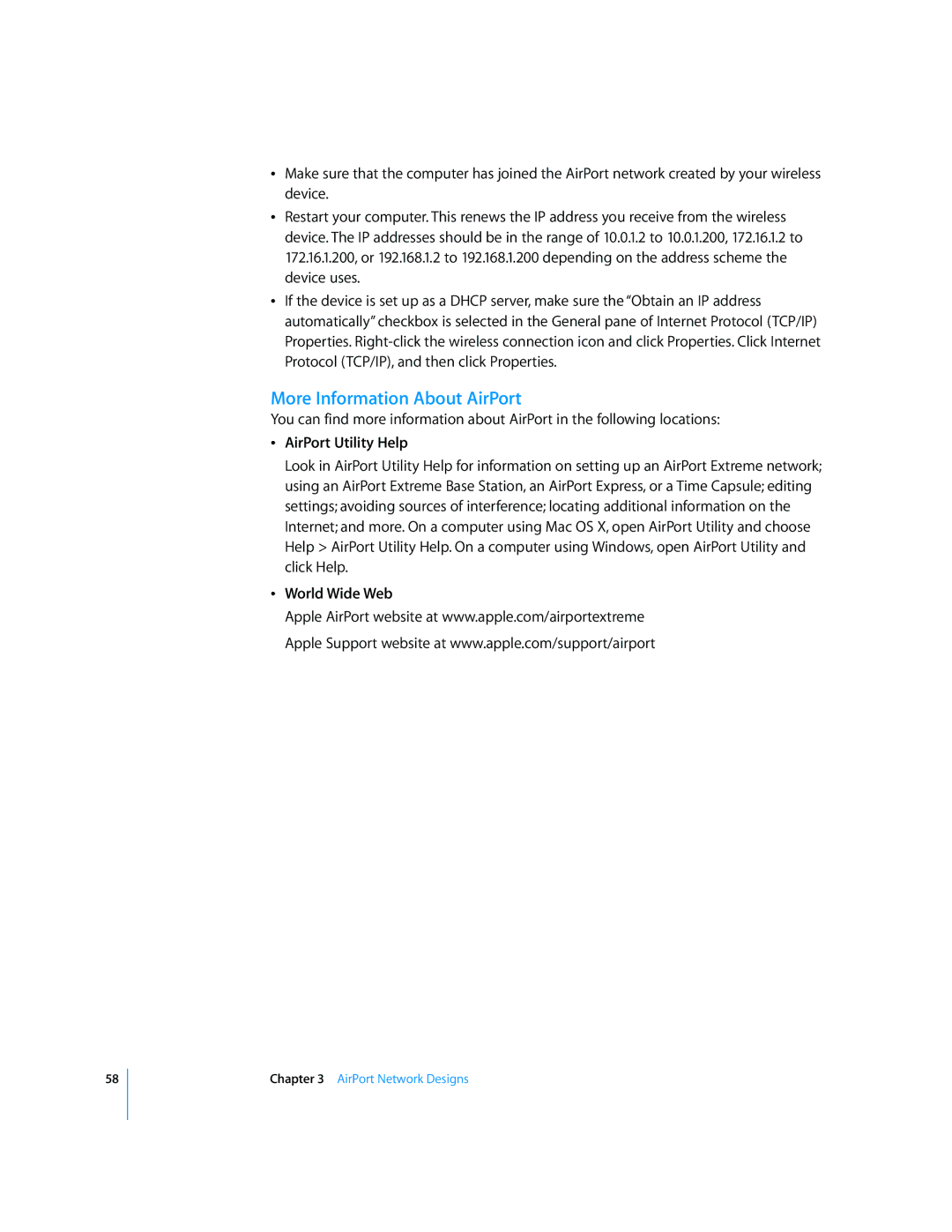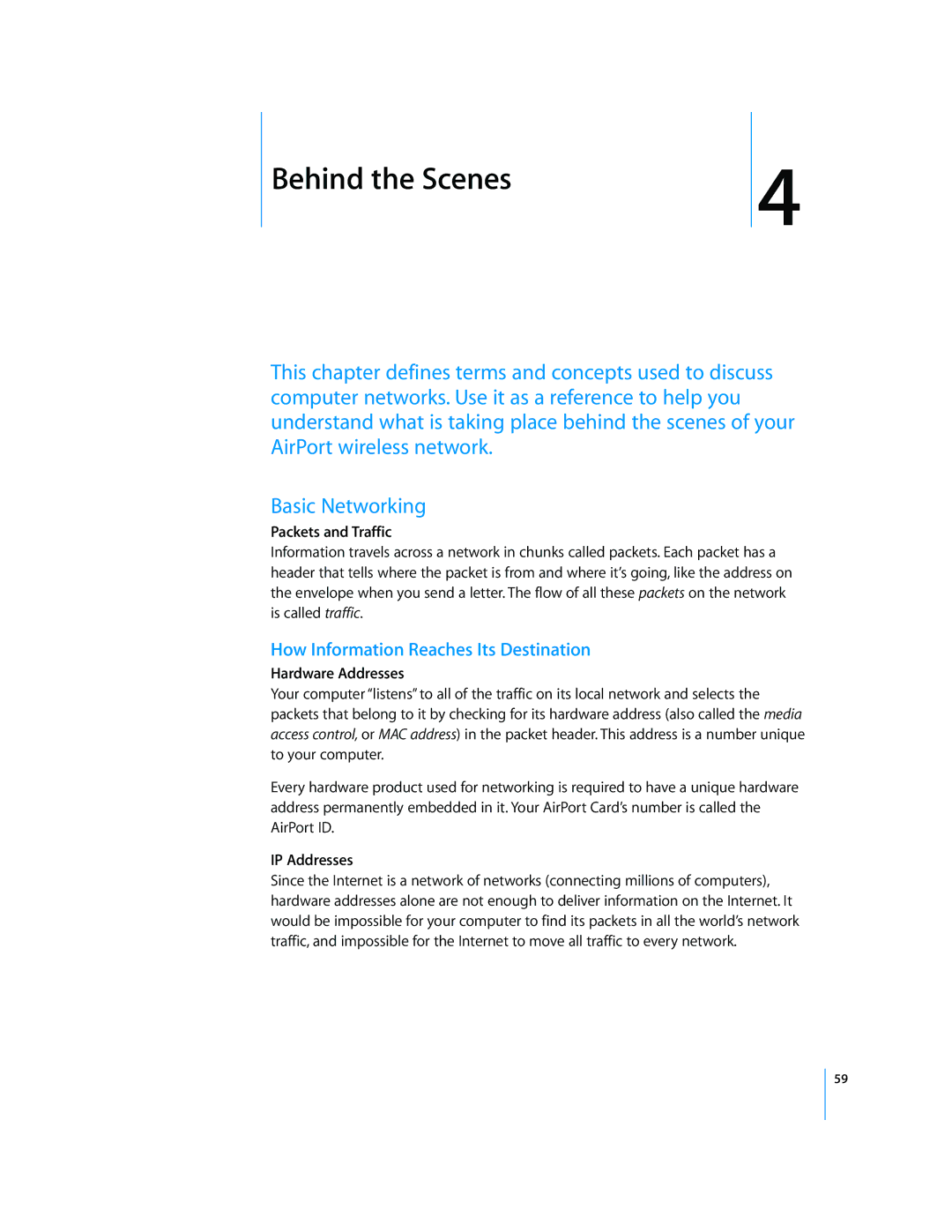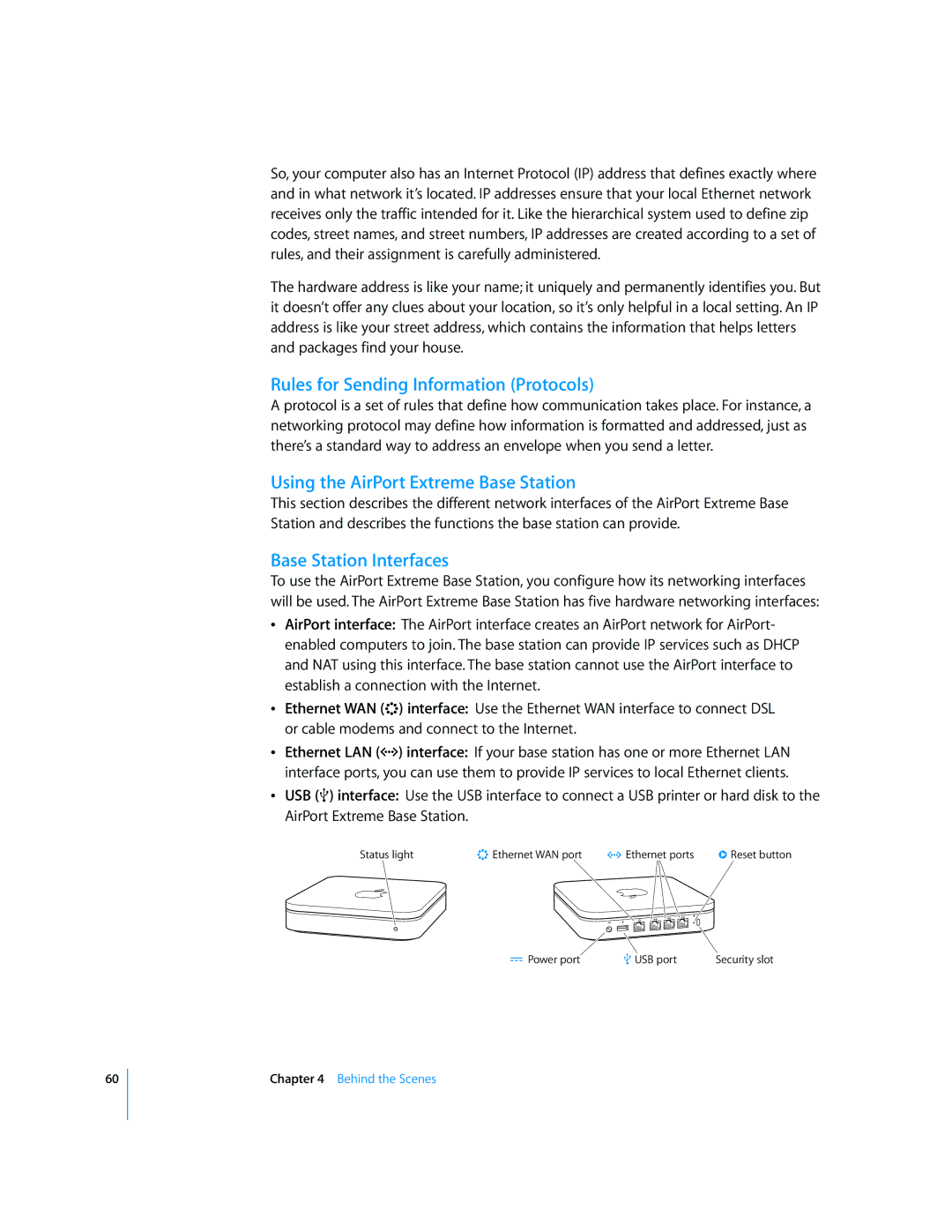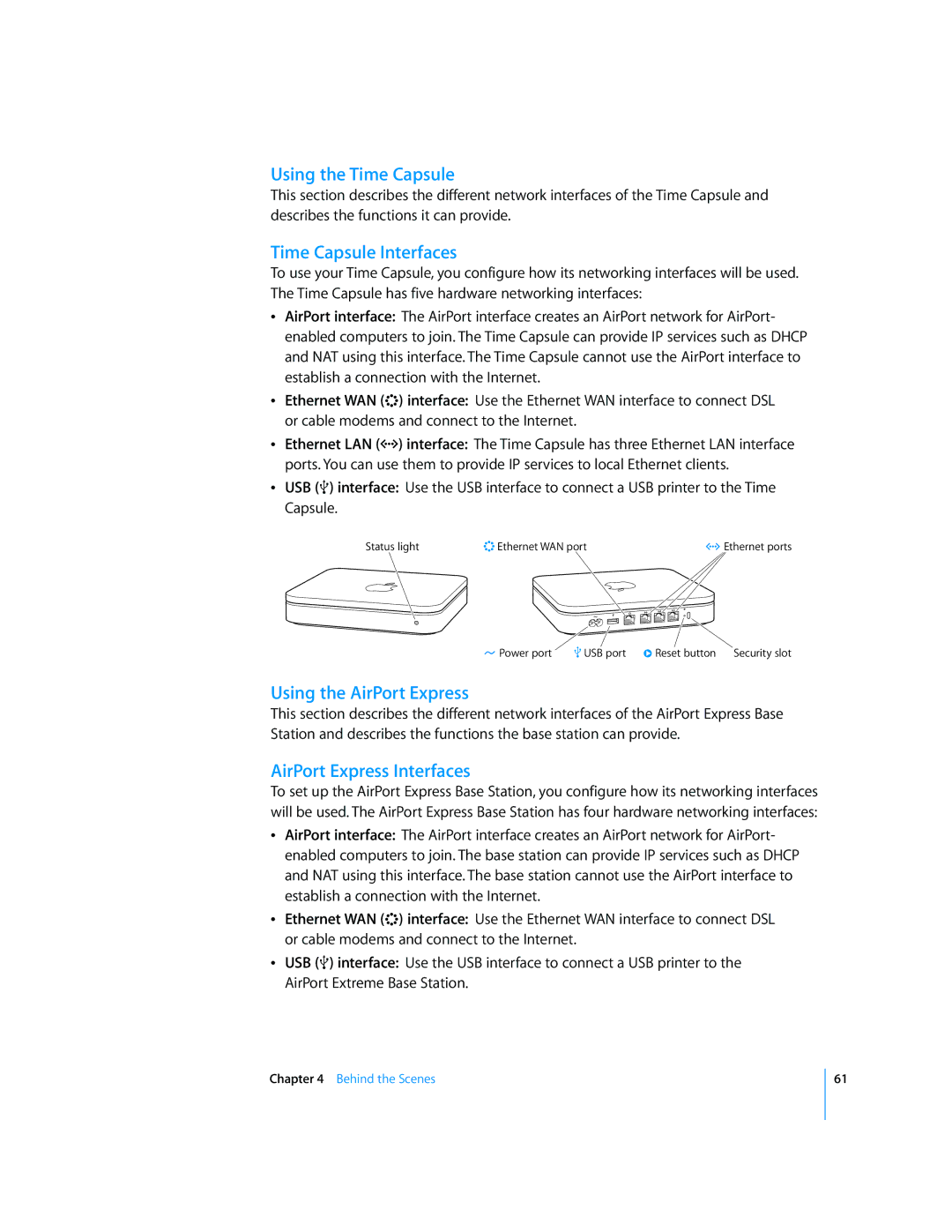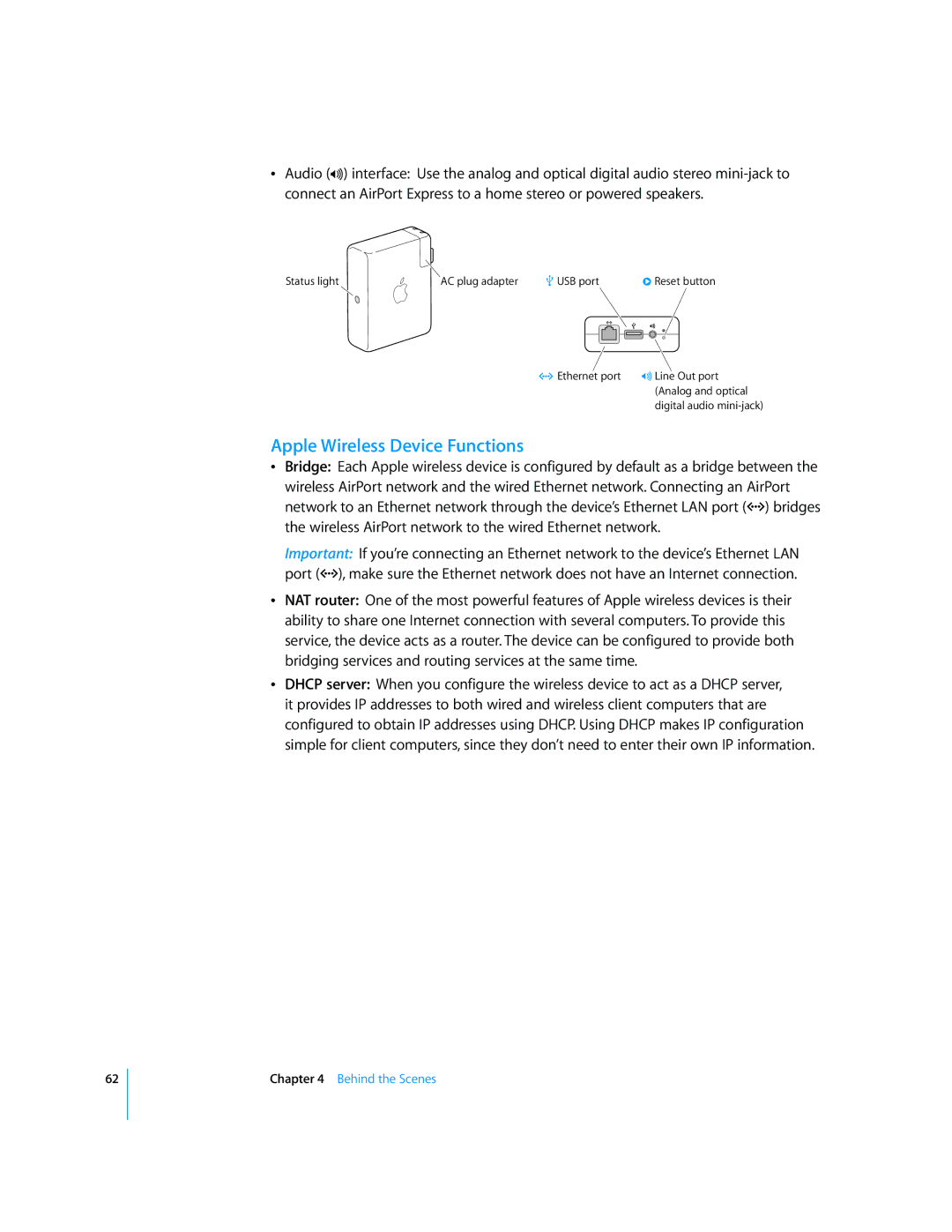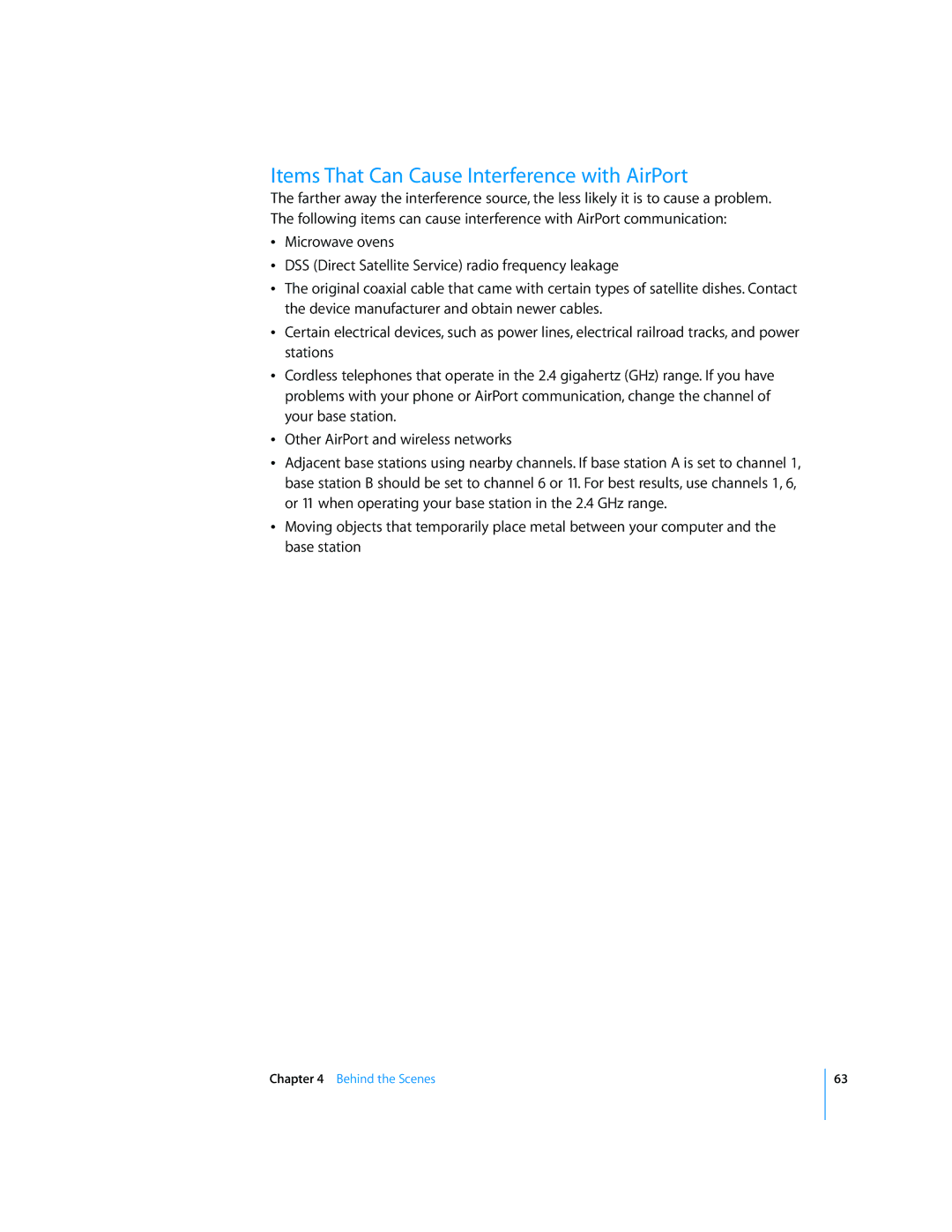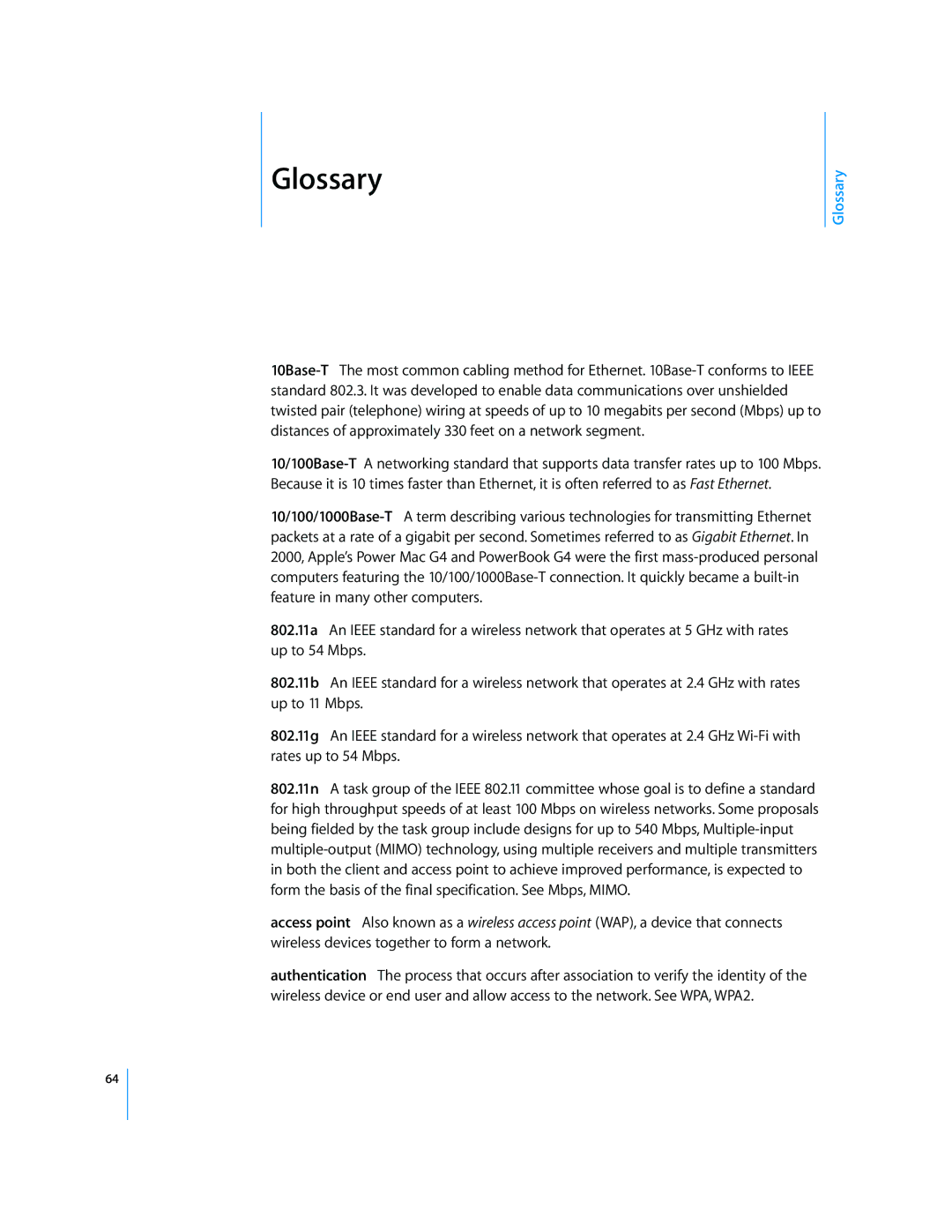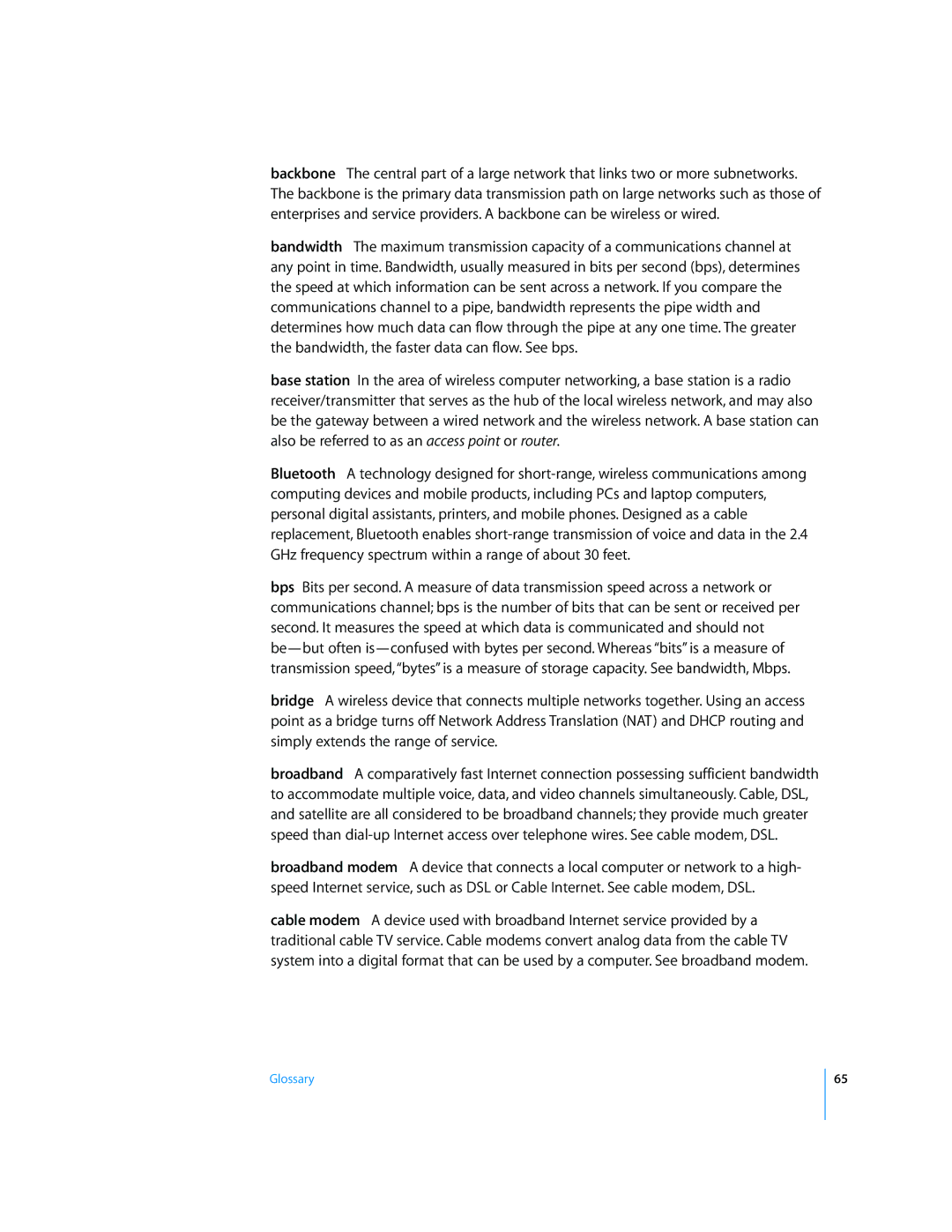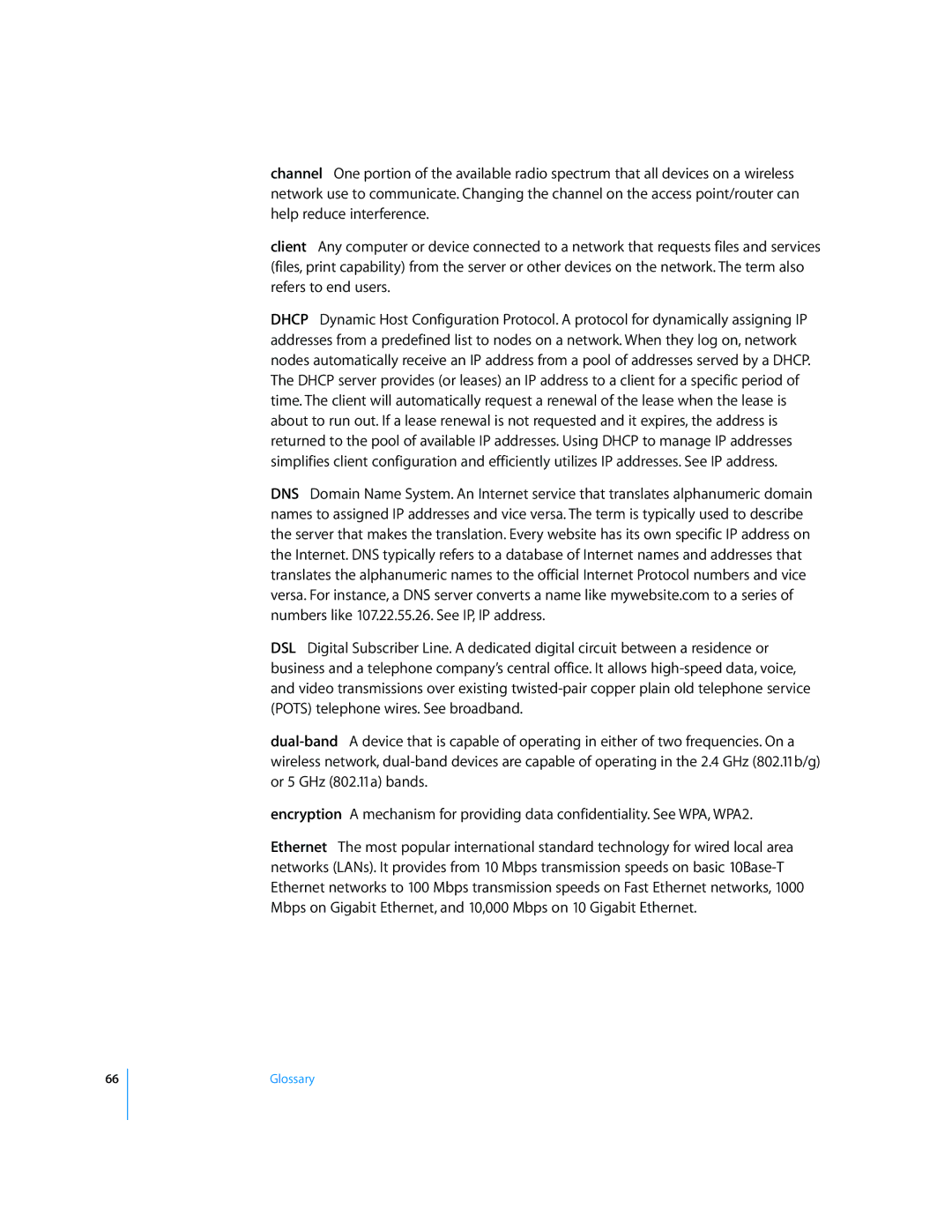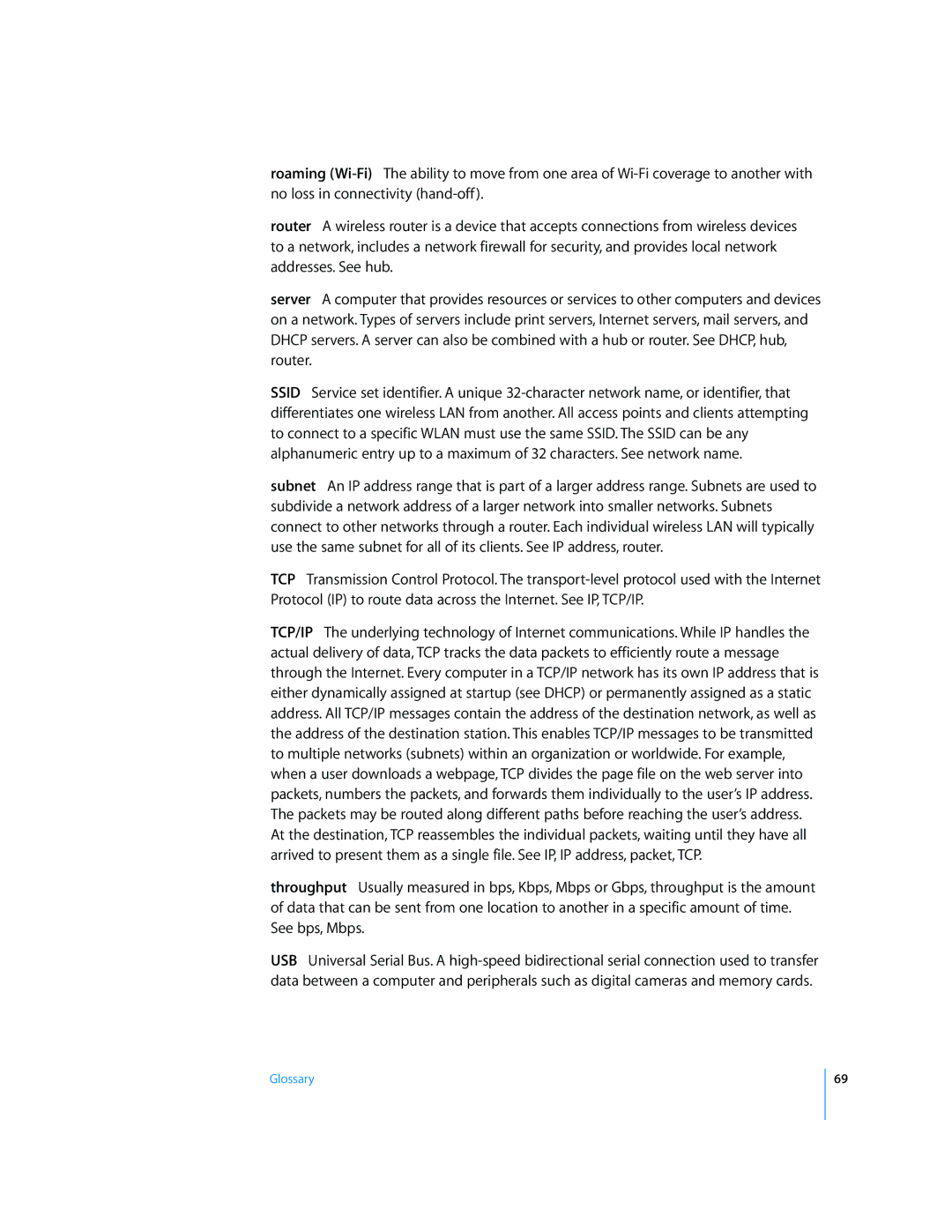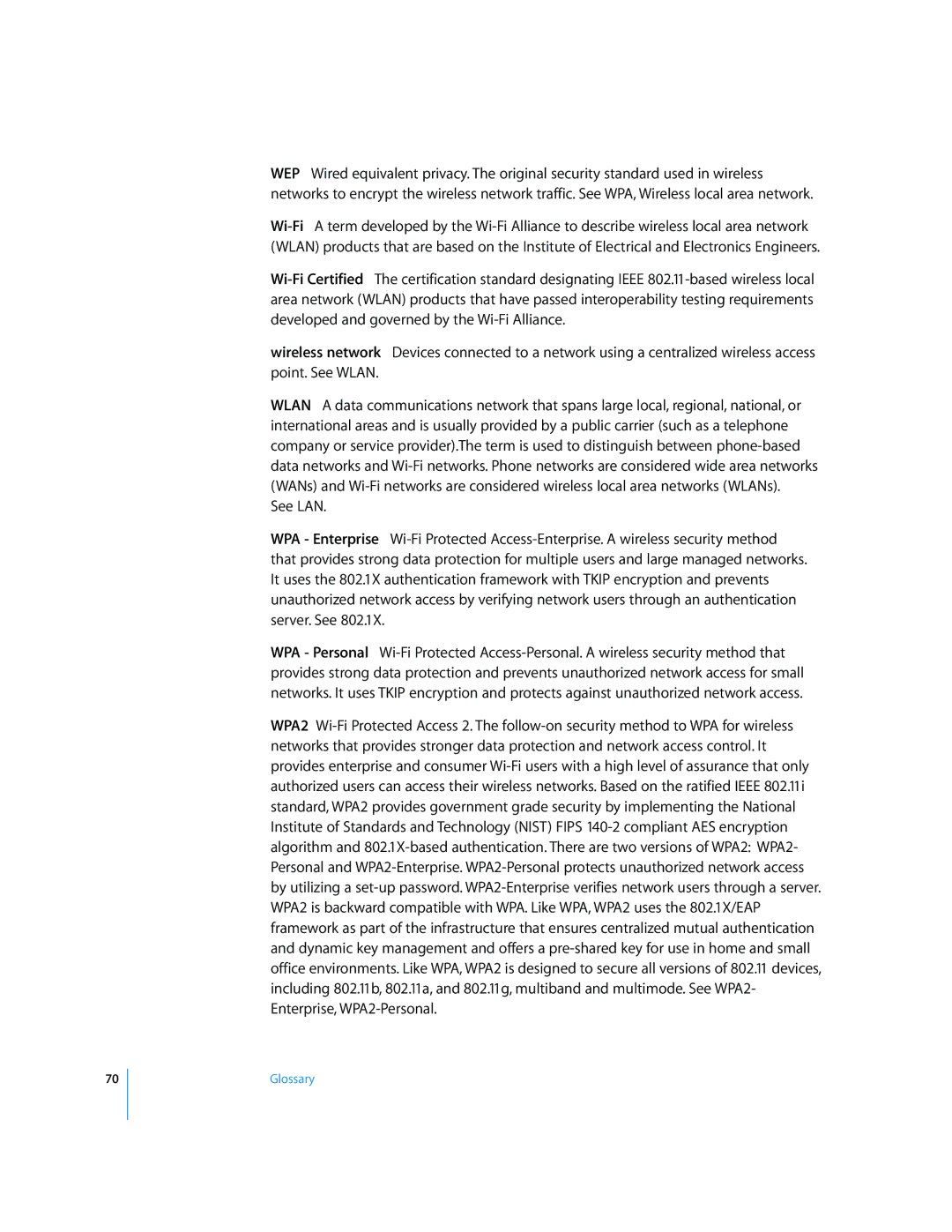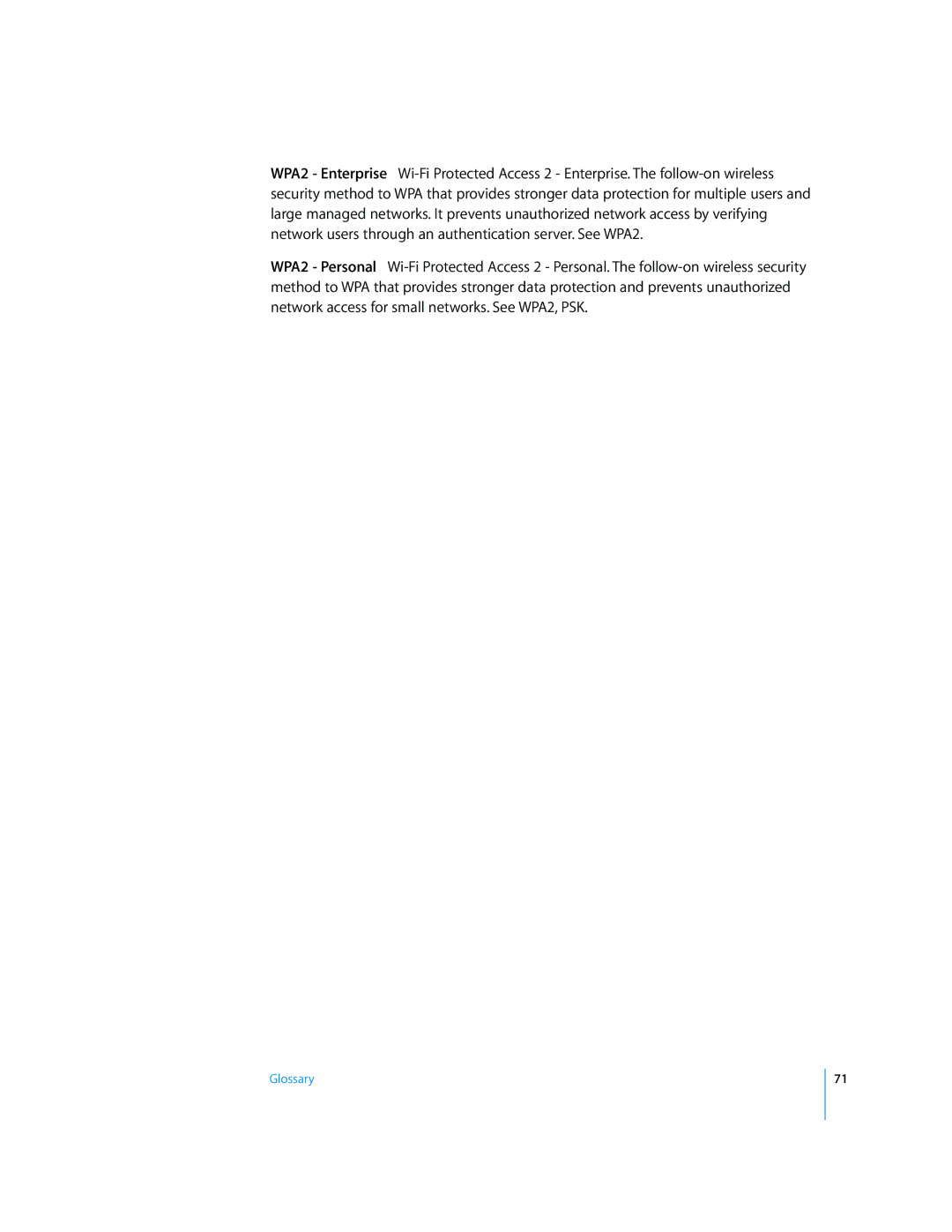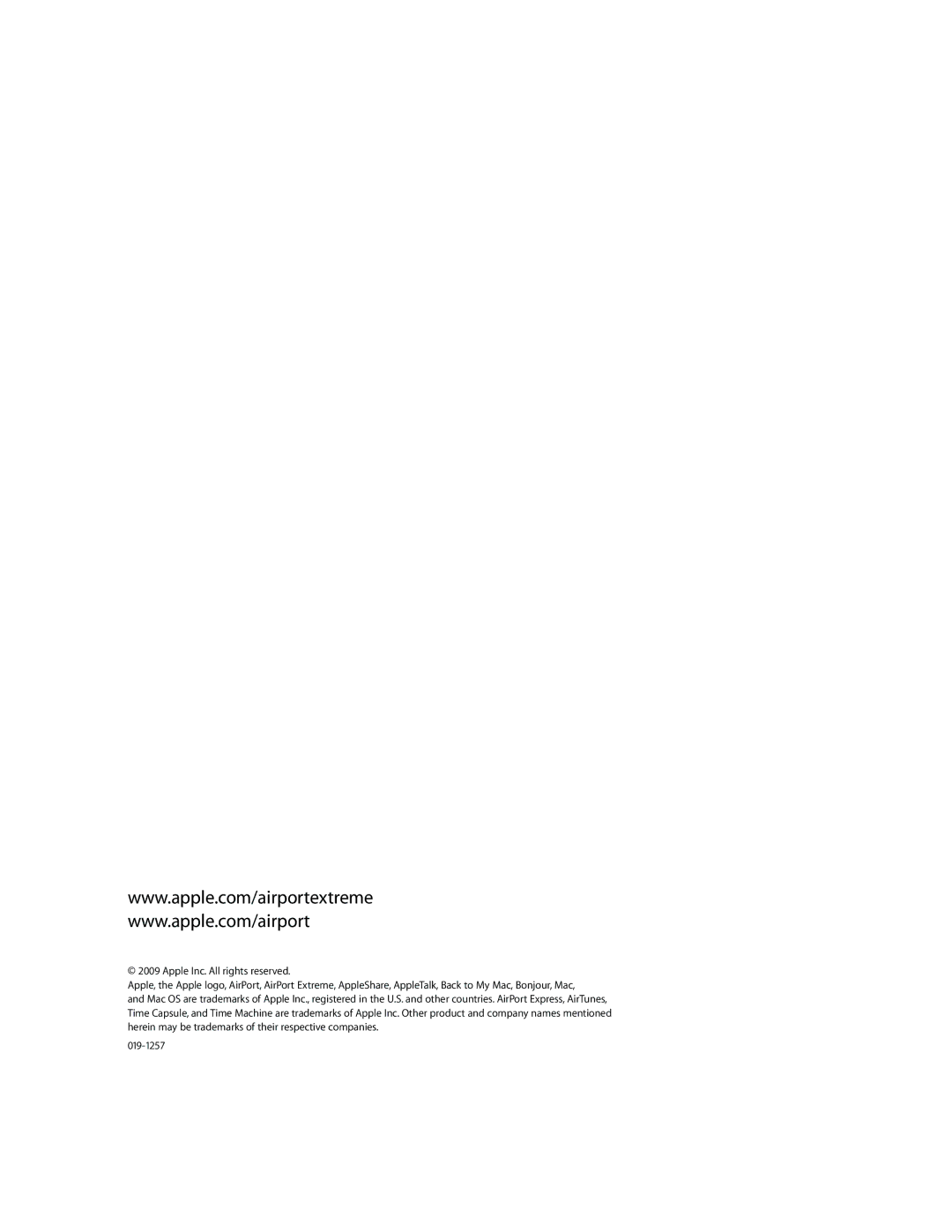Using the Time Capsule
This section describes the different network interfaces of the Time Capsule and describes the functions it can provide.
Time Capsule Interfaces
To use your Time Capsule, you configure how its networking interfaces will be used. The Time Capsule has five hardware networking interfaces:
ÂAirPort interface: The AirPort interface creates an AirPort network for AirPort- enabled computers to join. The Time Capsule can provide IP services such as DHCP and NAT using this interface. The Time Capsule cannot use the AirPort interface to establish a connection with the Internet.
ÂEthernet WAN (<) interface: Use the Ethernet WAN interface to connect DSL or cable modems and connect to the Internet.
ÂEthernet LAN (G) interface: The Time Capsule has three Ethernet LAN interface ports. You can use them to provide IP services to local Ethernet clients.
ÂUSB (d) interface: Use the USB interface to connect a USB printer to the Time Capsule.
Status light | < Ethernet WAN port | G Ethernet ports |
≤ Power port | d USB port ∏ Reset button Security slot |
Using the AirPort Express
This section describes the different network interfaces of the AirPort Express Base Station and describes the functions the base station can provide.
AirPort Express Interfaces
To set up the AirPort Express Base Station, you configure how its networking interfaces will be used. The AirPort Express Base Station has four hardware networking interfaces:
ÂAirPort interface: The AirPort interface creates an AirPort network for AirPort- enabled computers to join. The base station can provide IP services such as DHCP and NAT using this interface. The base station cannot use the AirPort interface to establish a connection with the Internet.
ÂEthernet WAN (<) interface: Use the Ethernet WAN interface to connect DSL or cable modems and connect to the Internet.
ÂUSB (d) interface: Use the USB interface to connect a USB printer to the AirPort Extreme Base Station.
Chapter 4 Behind the Scenes
61