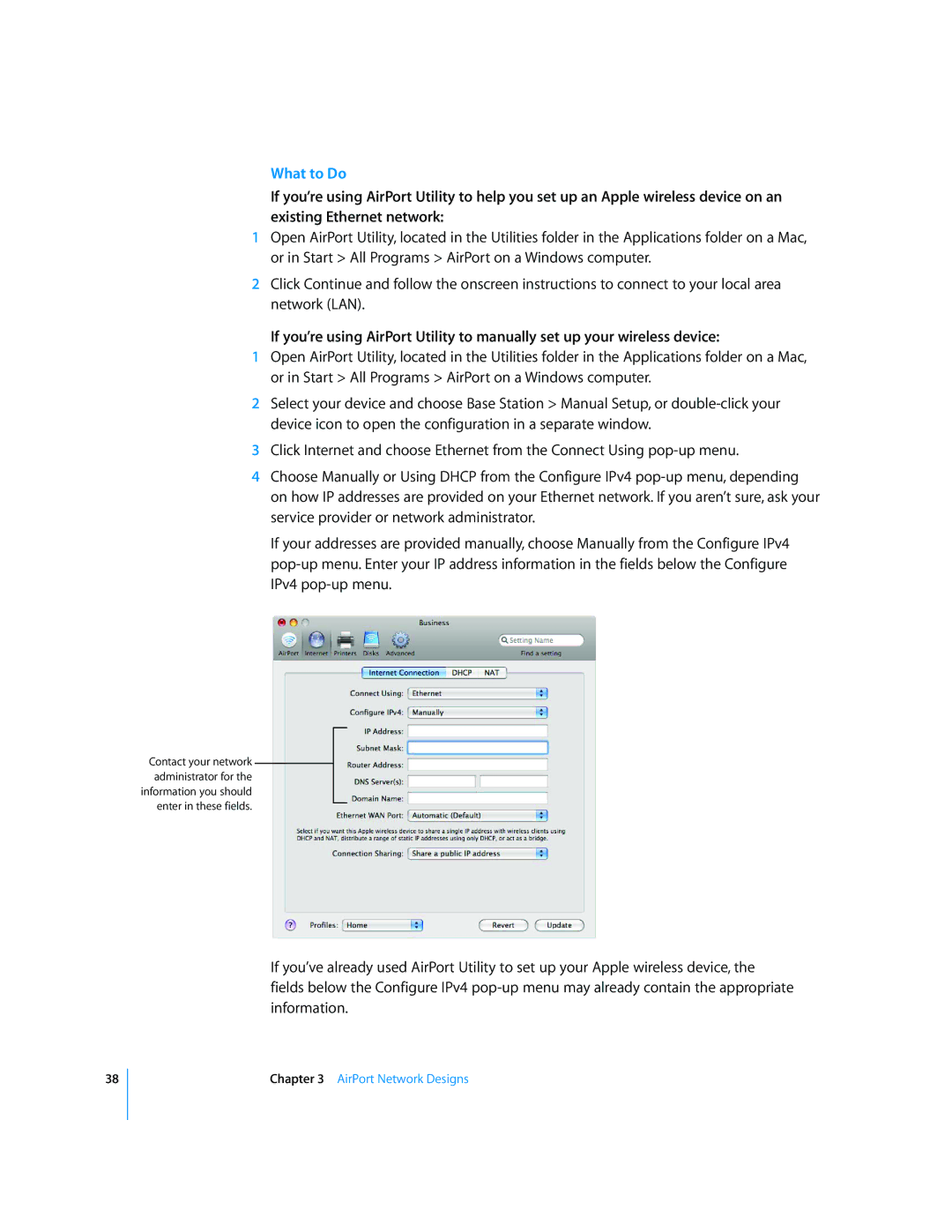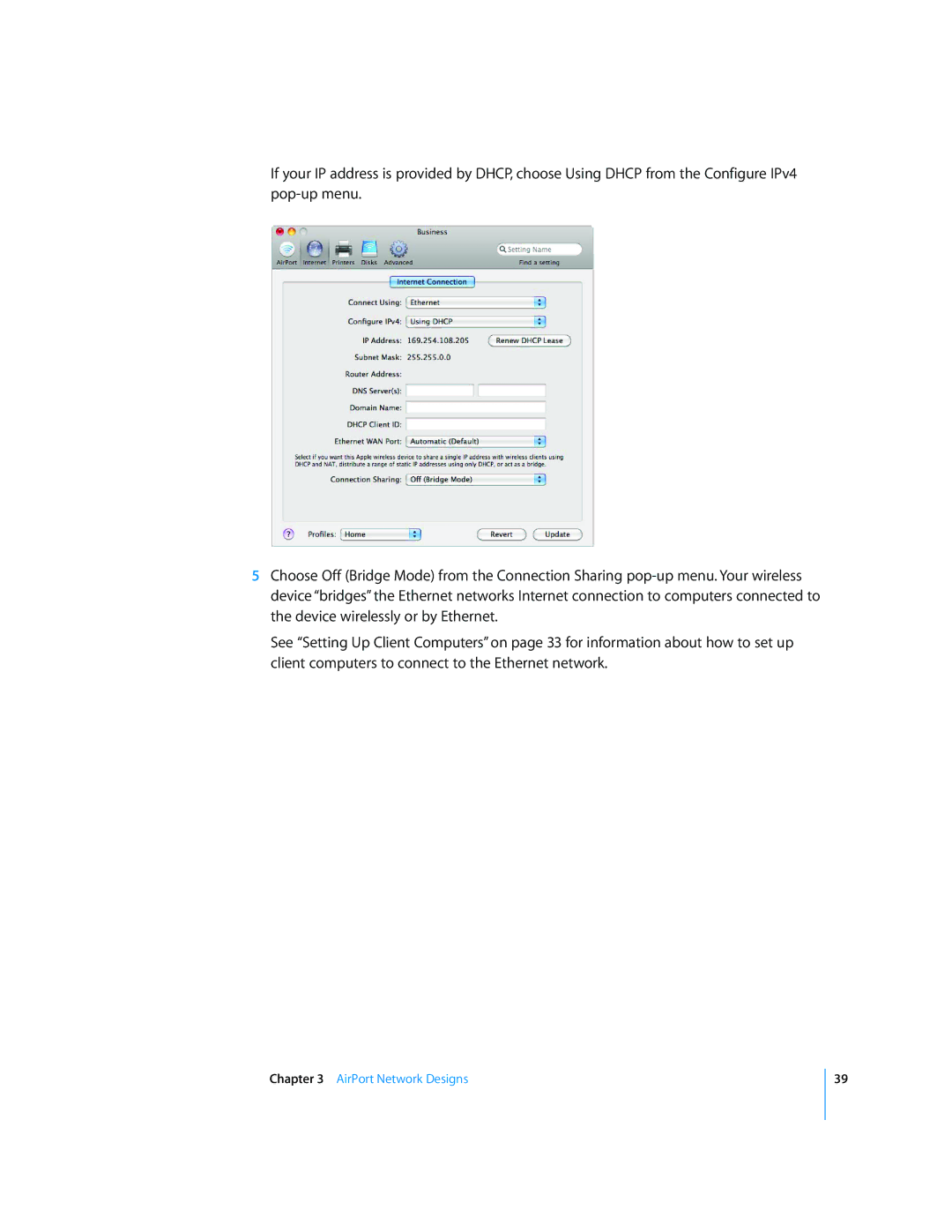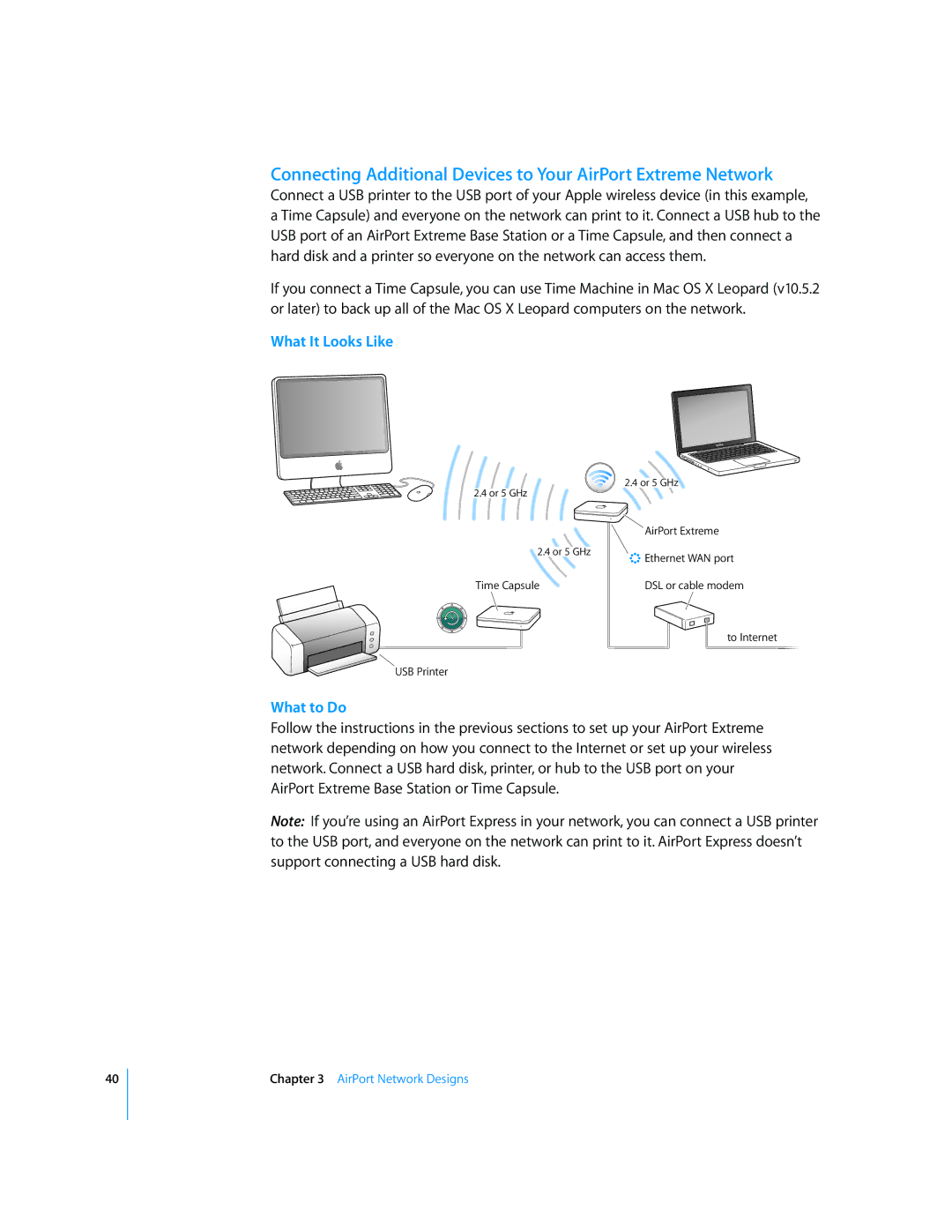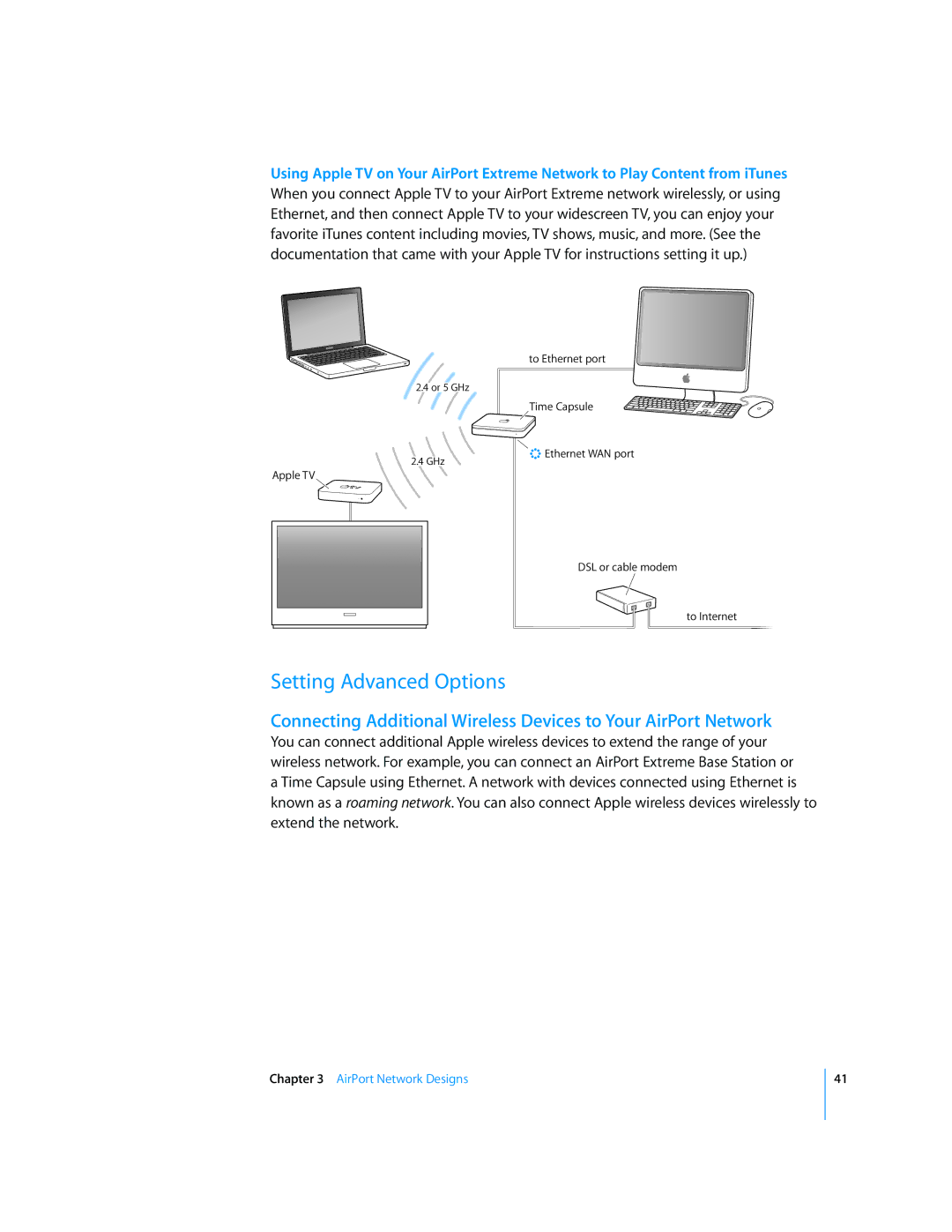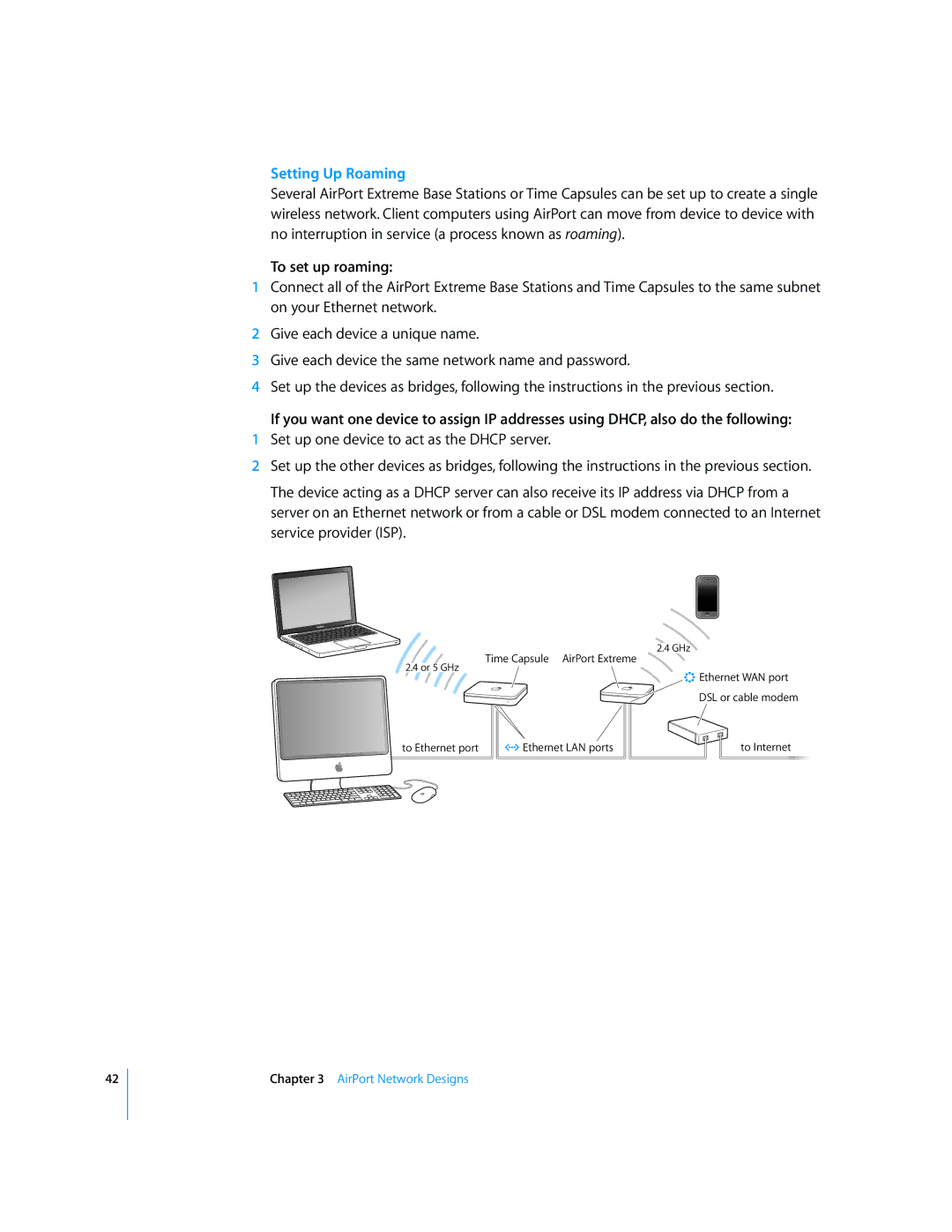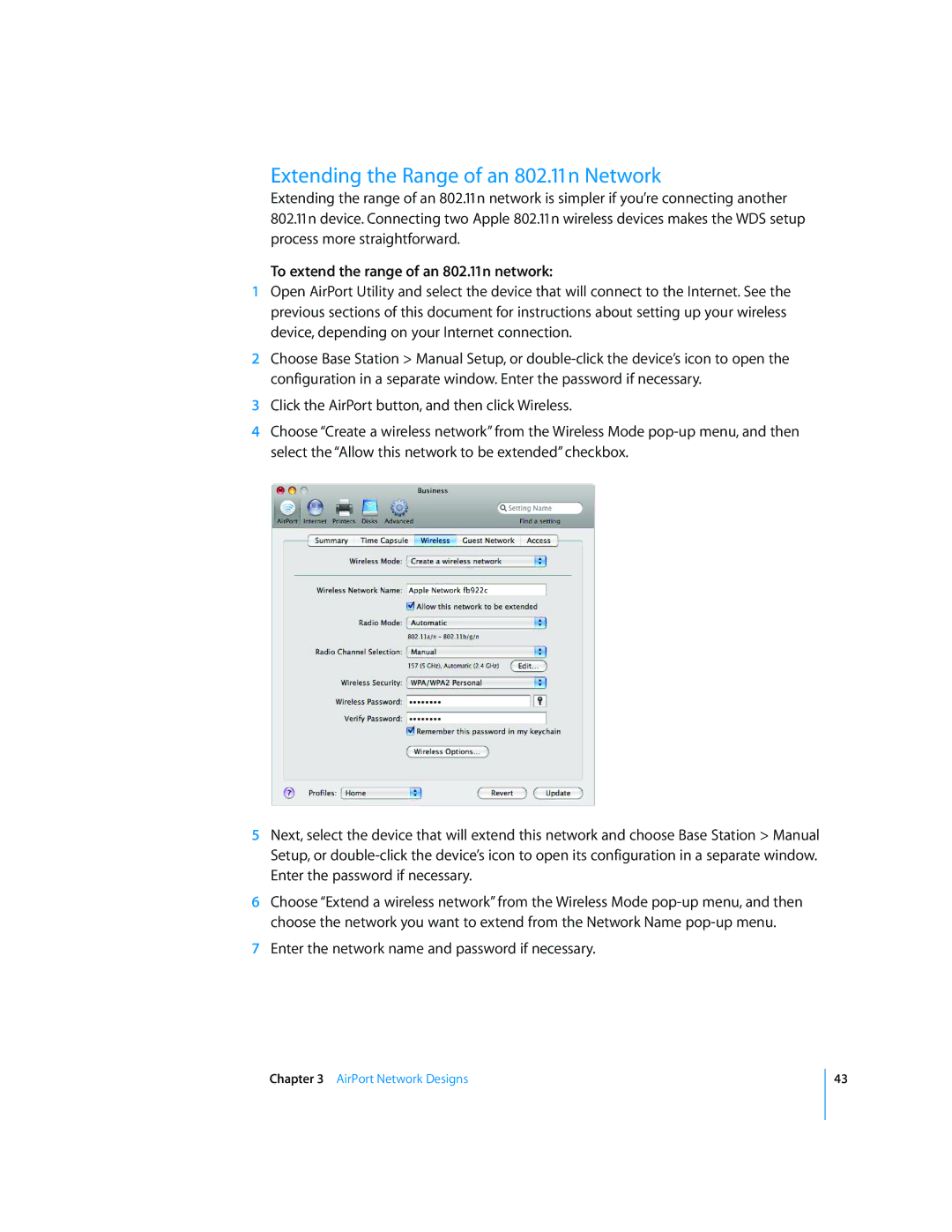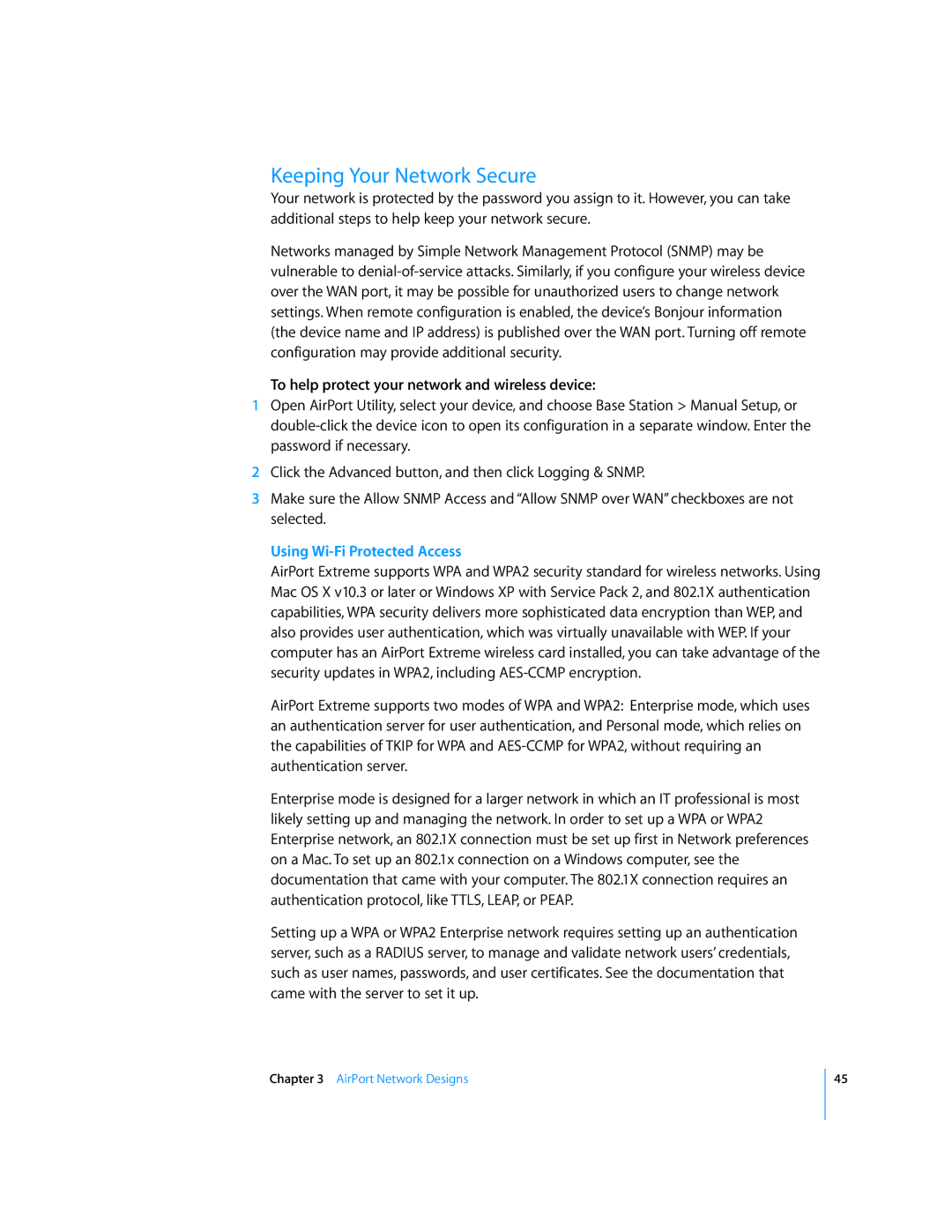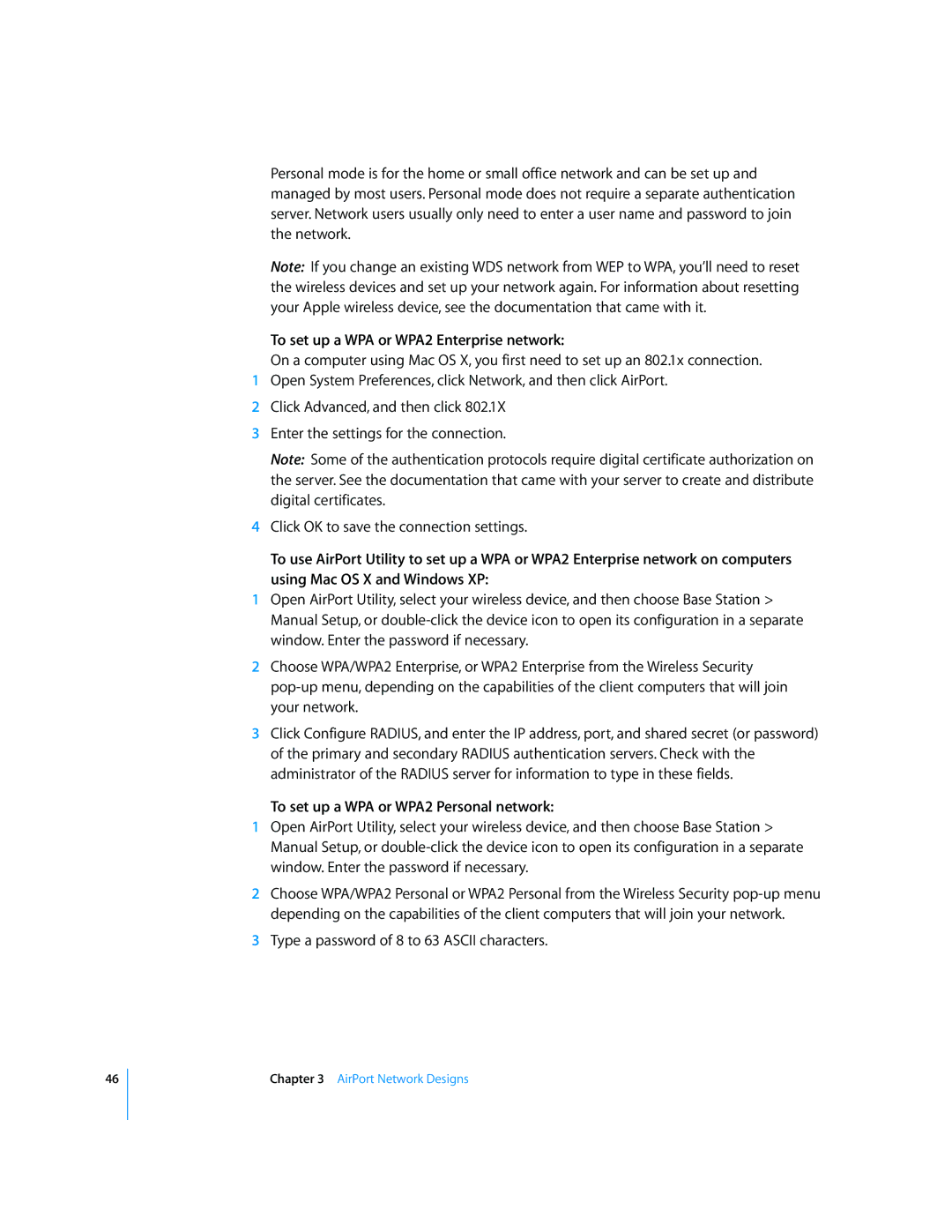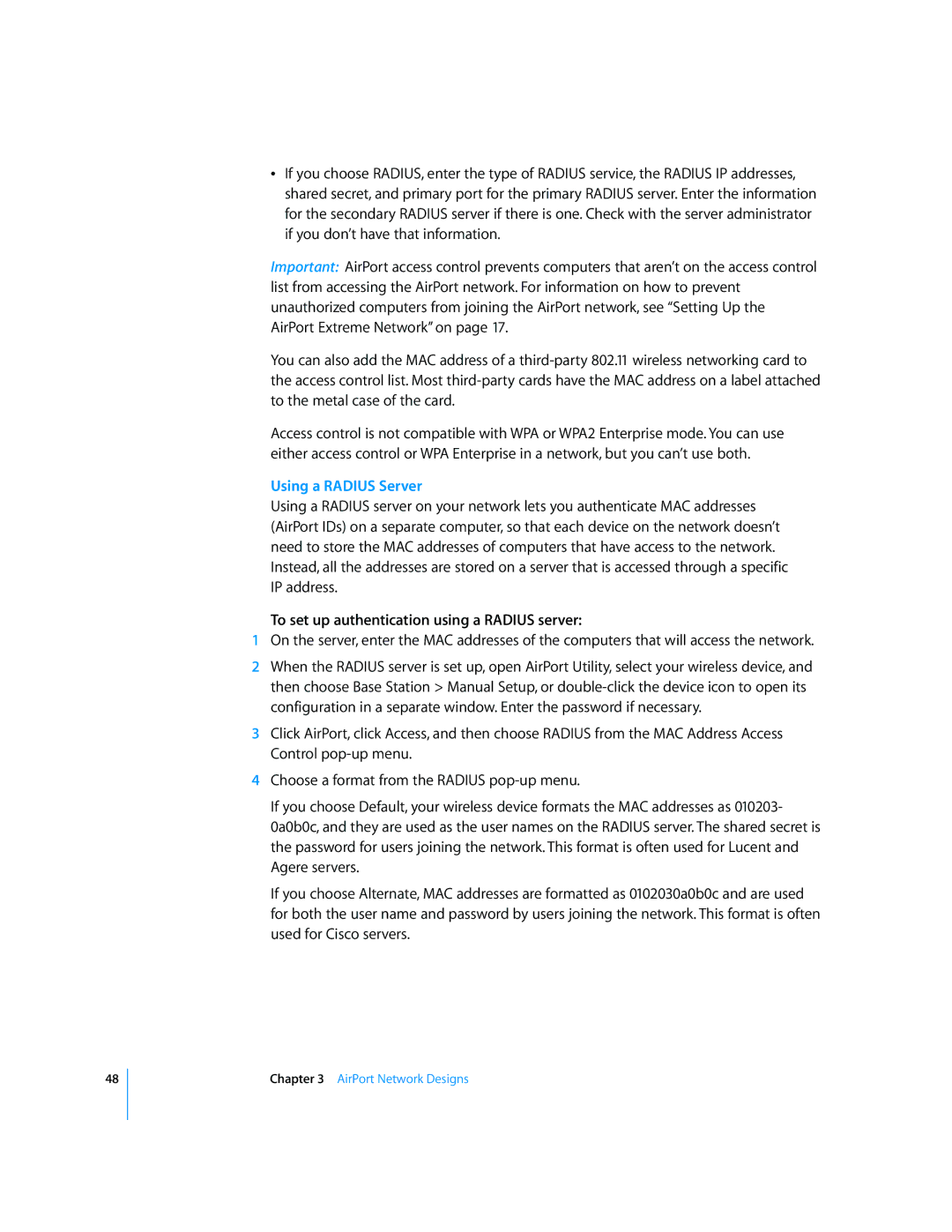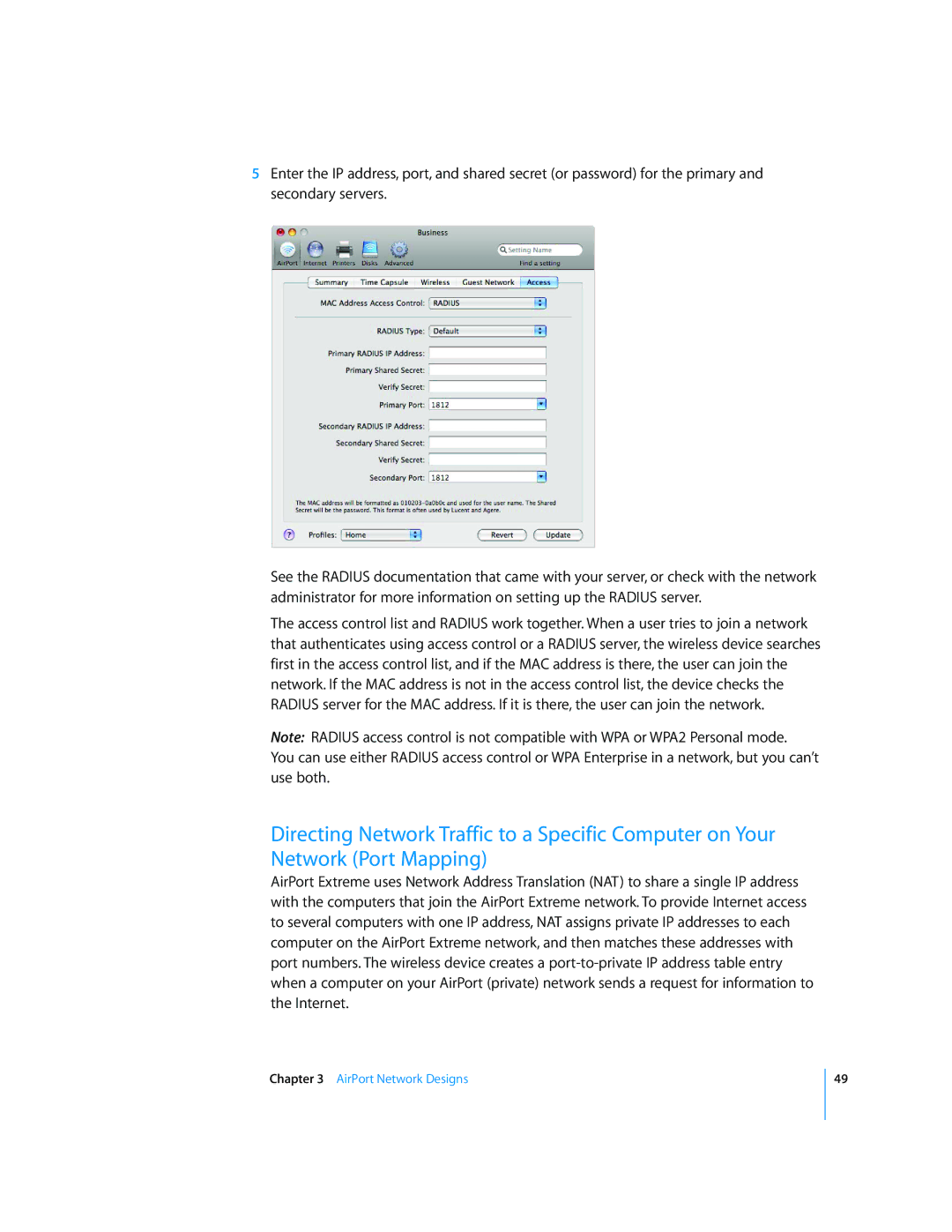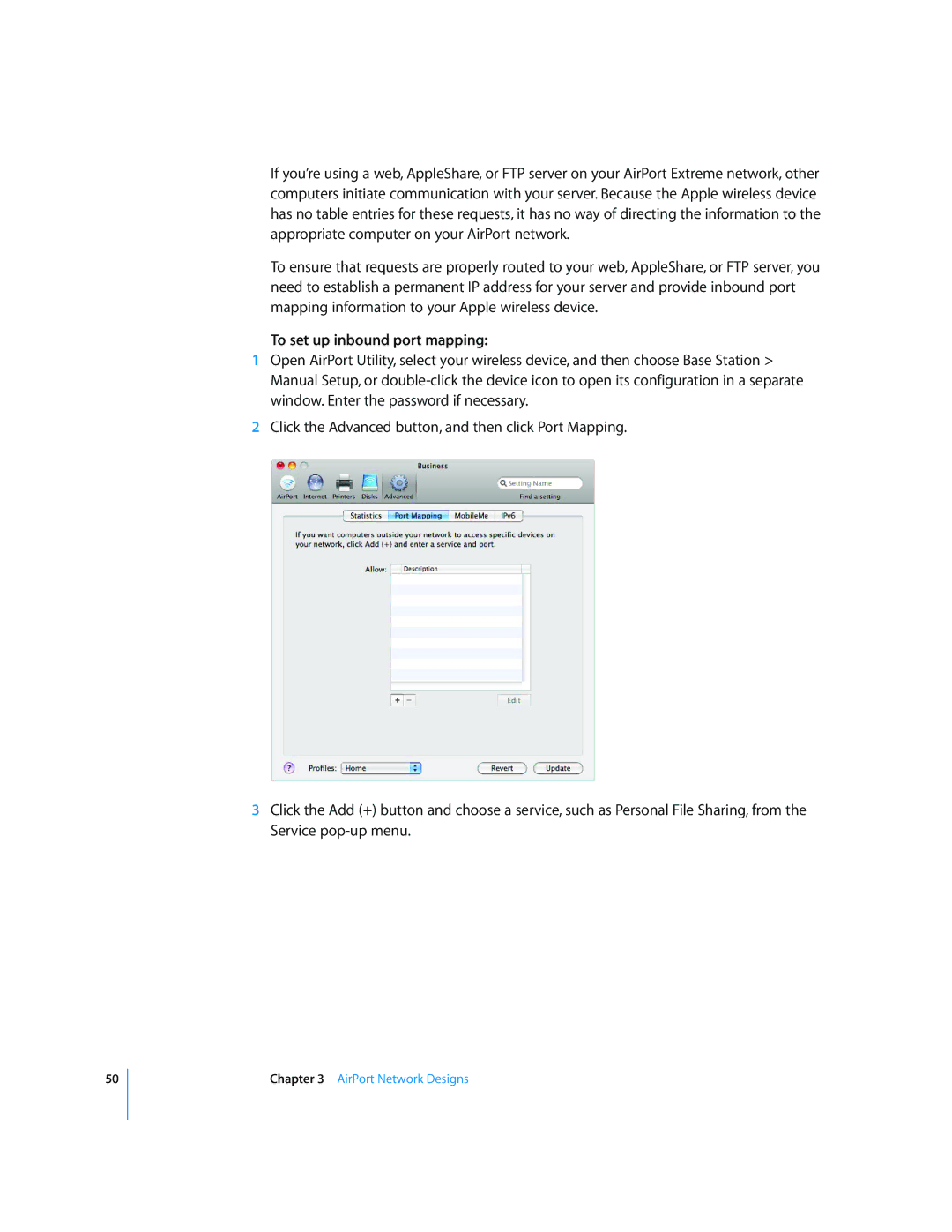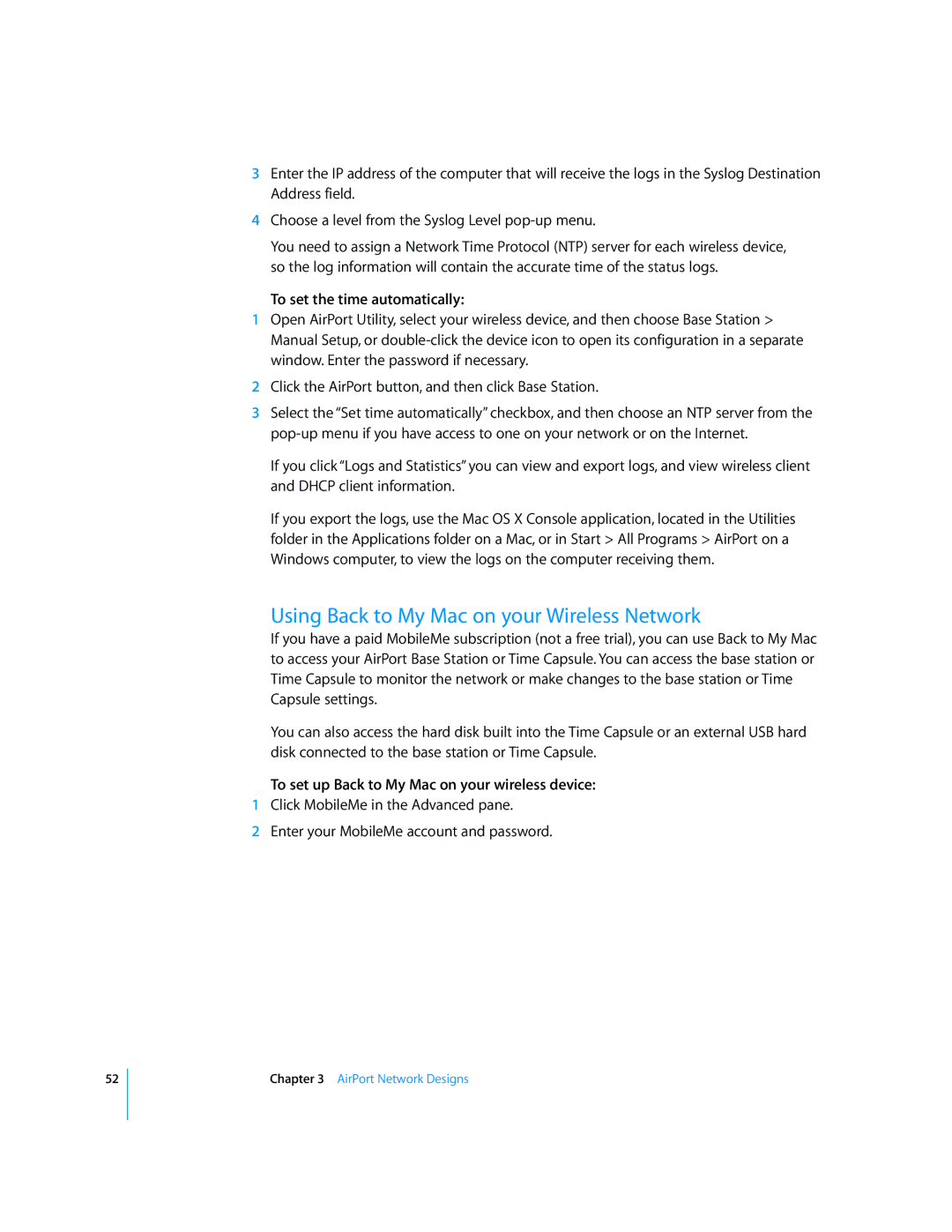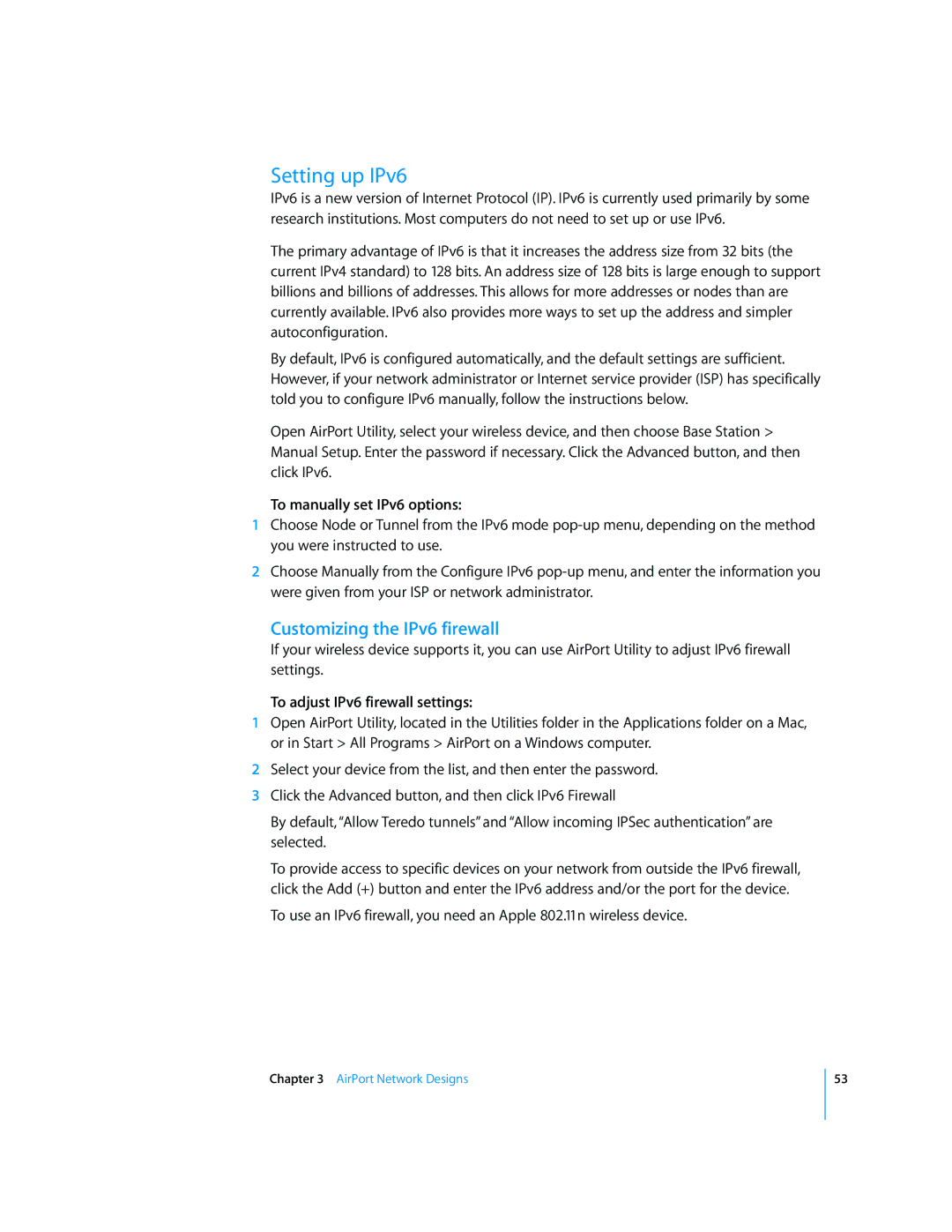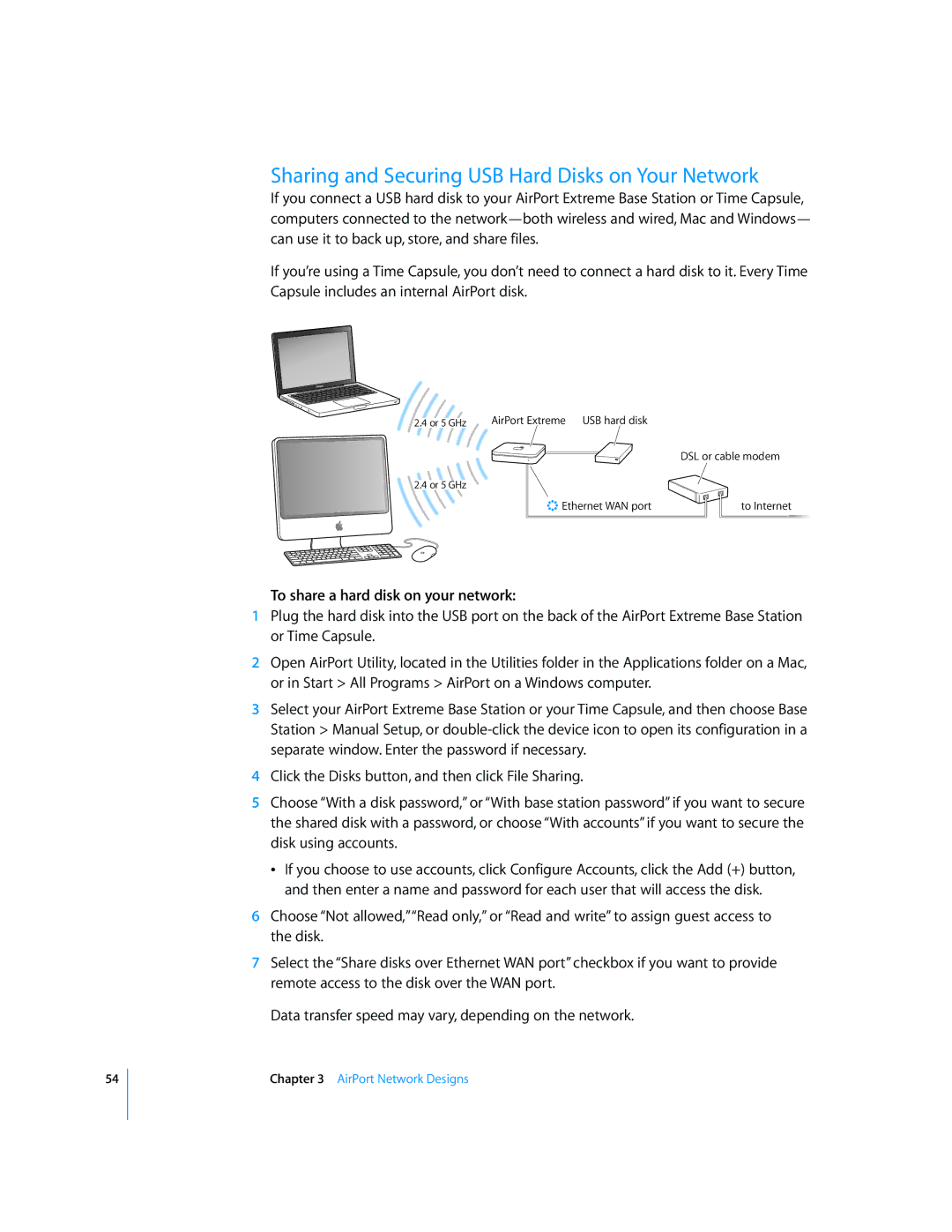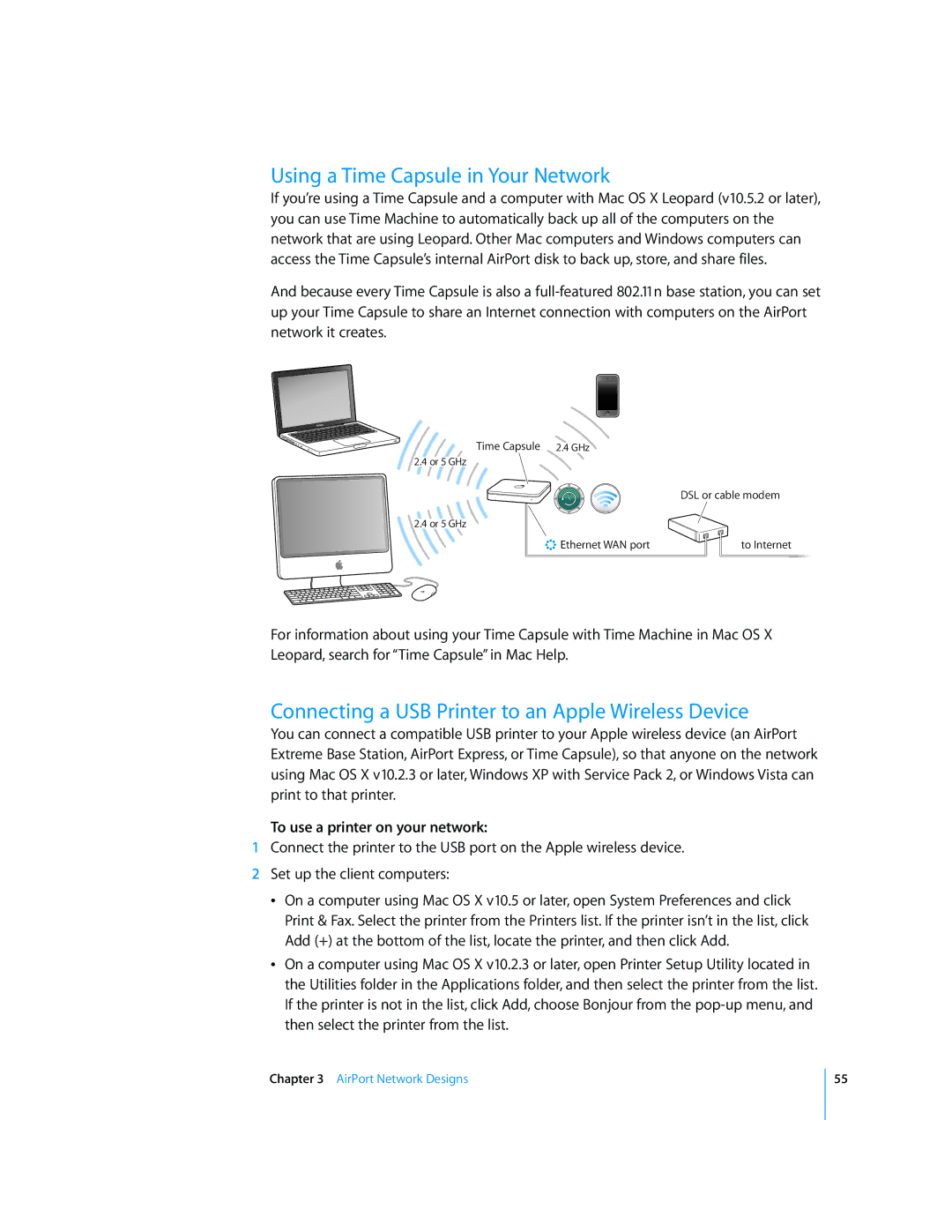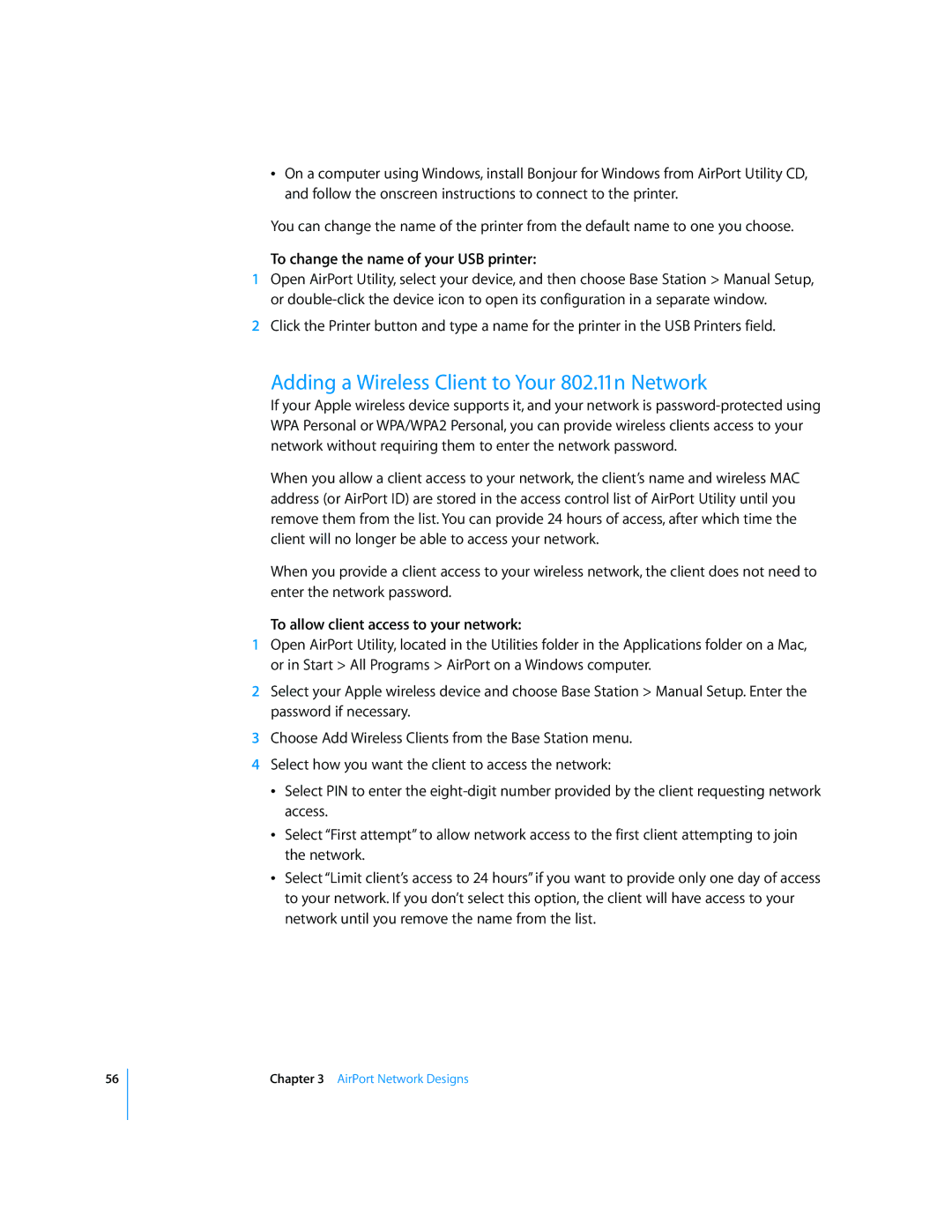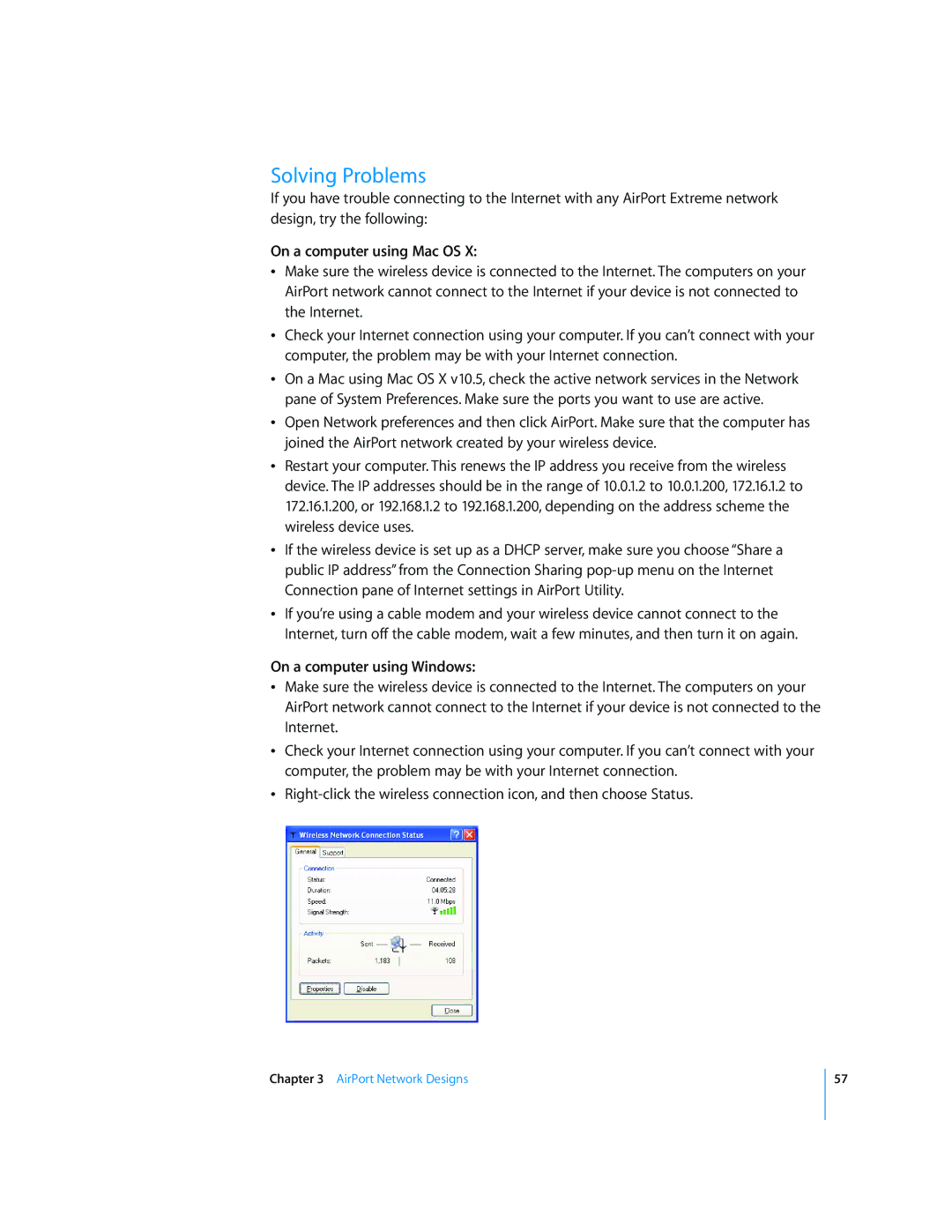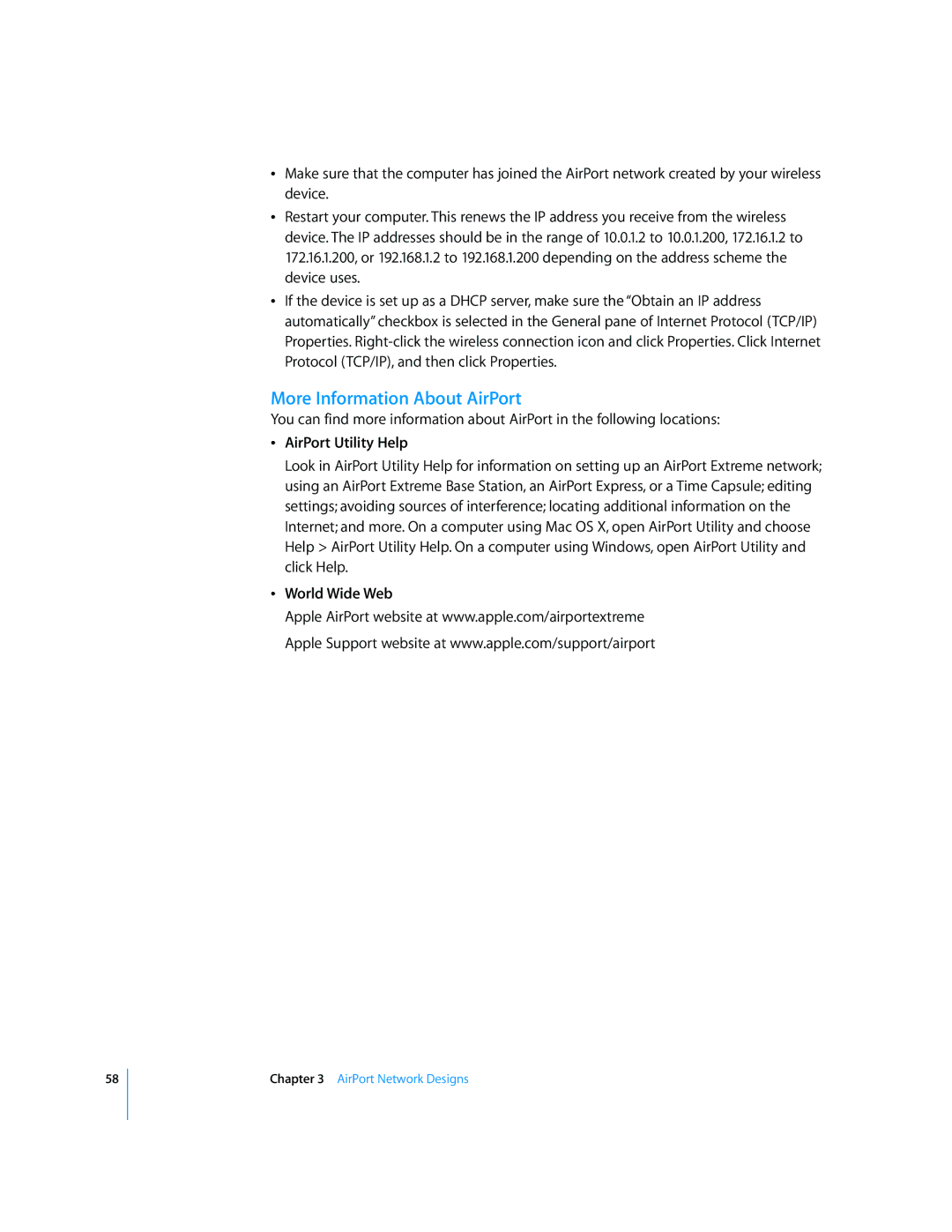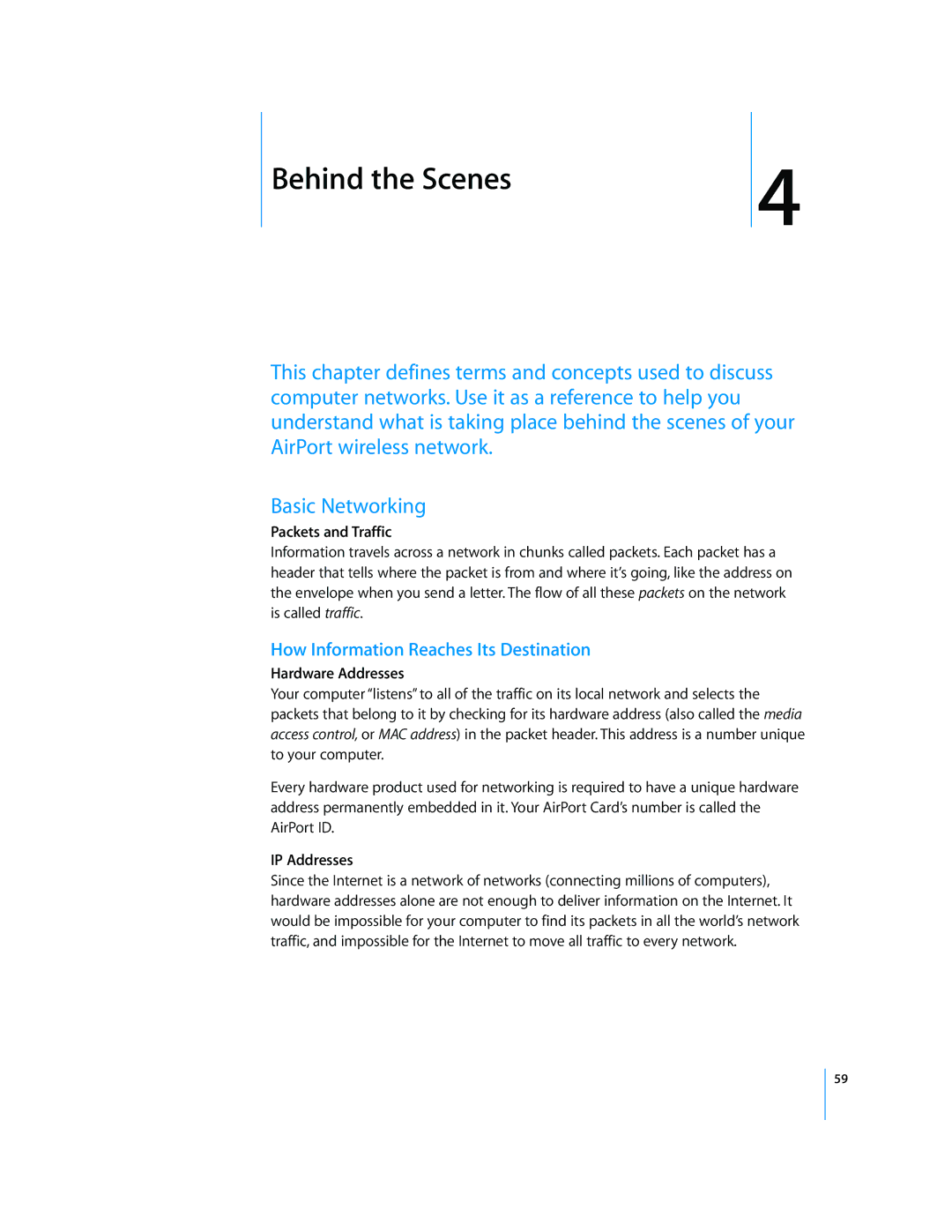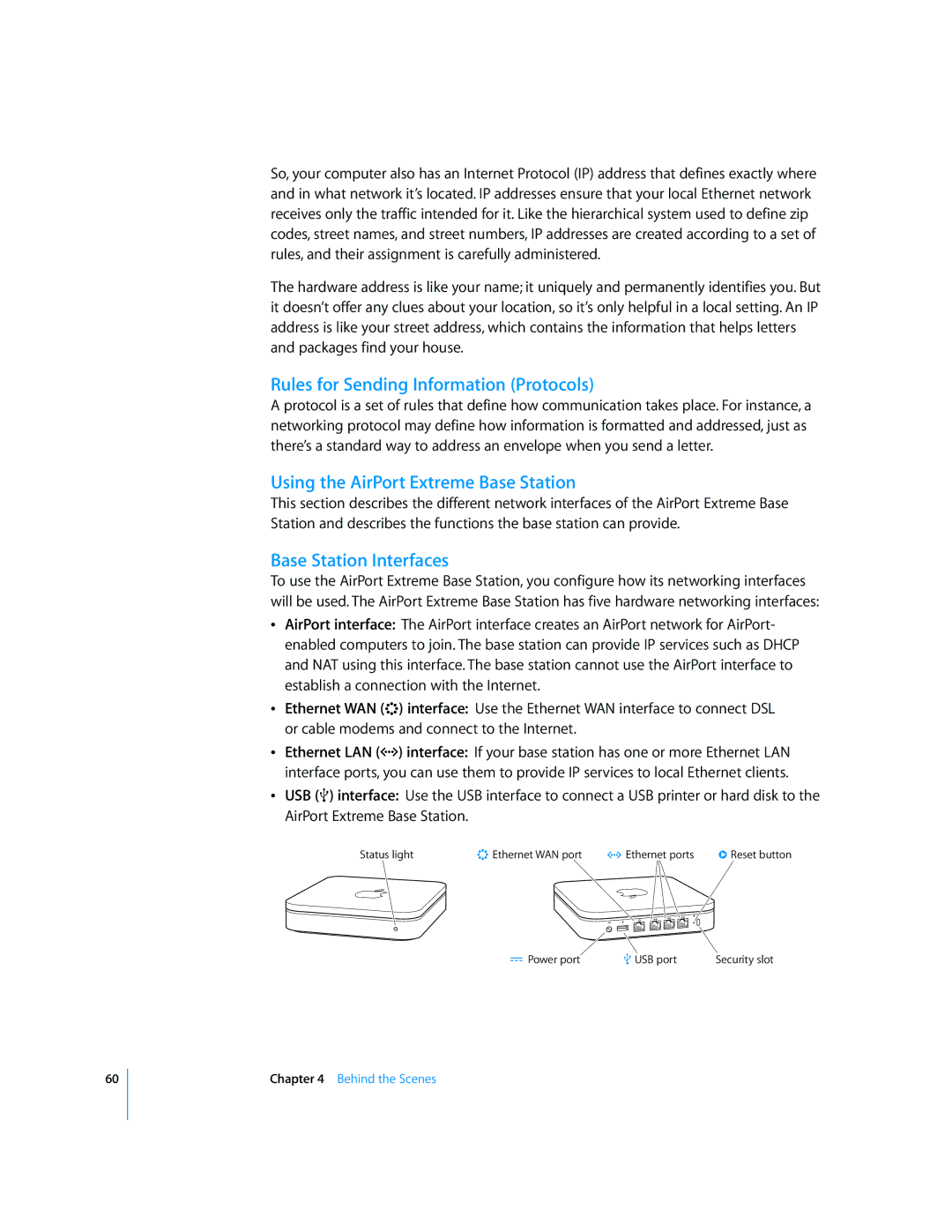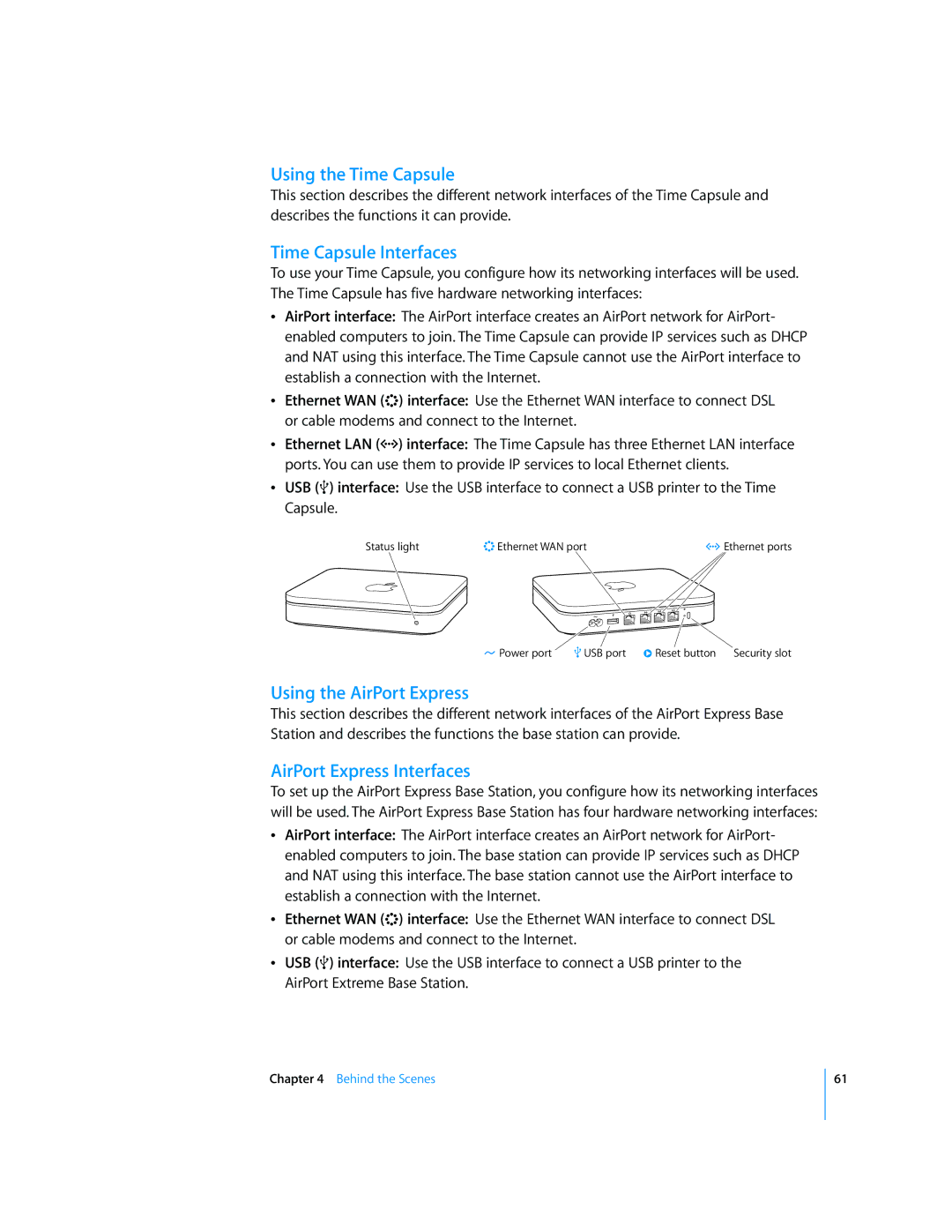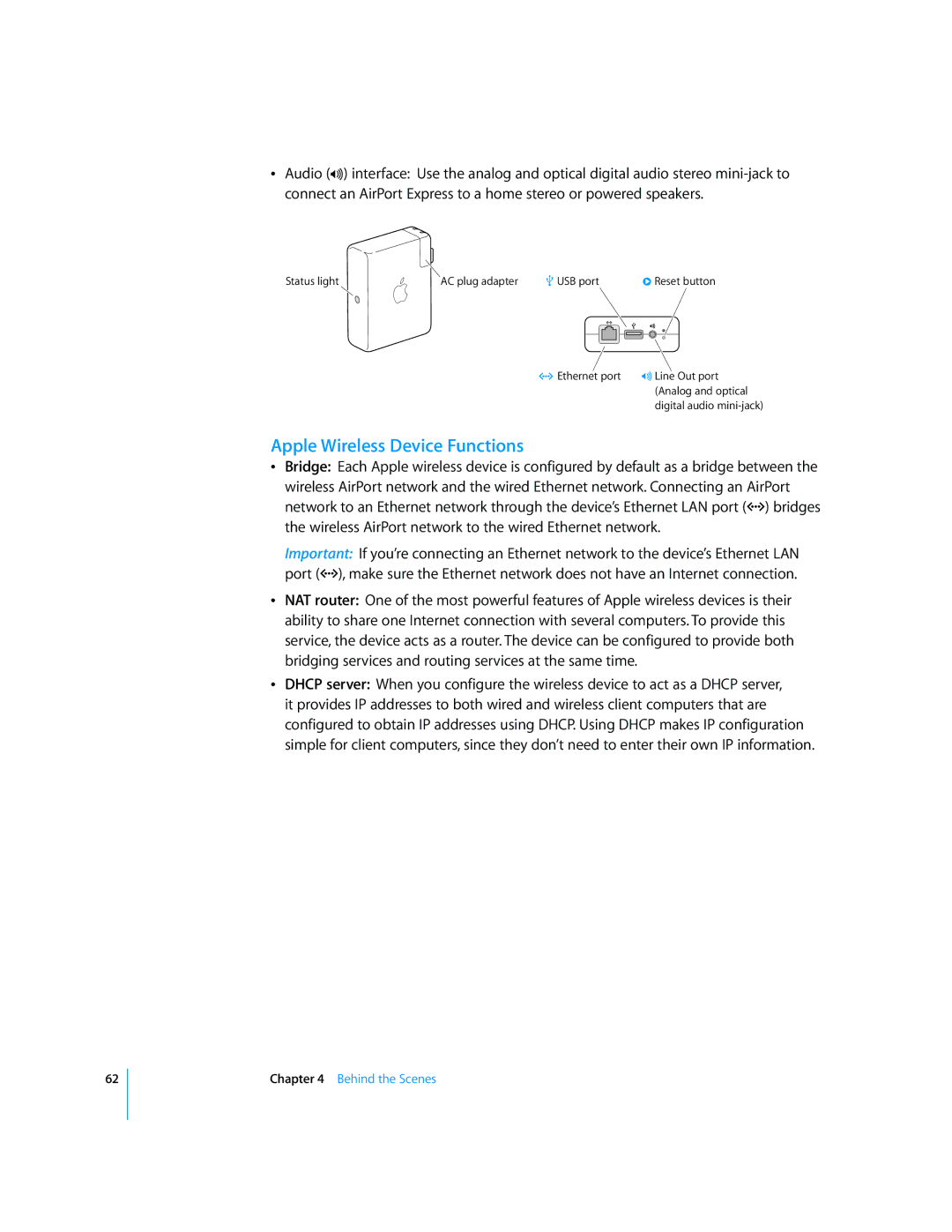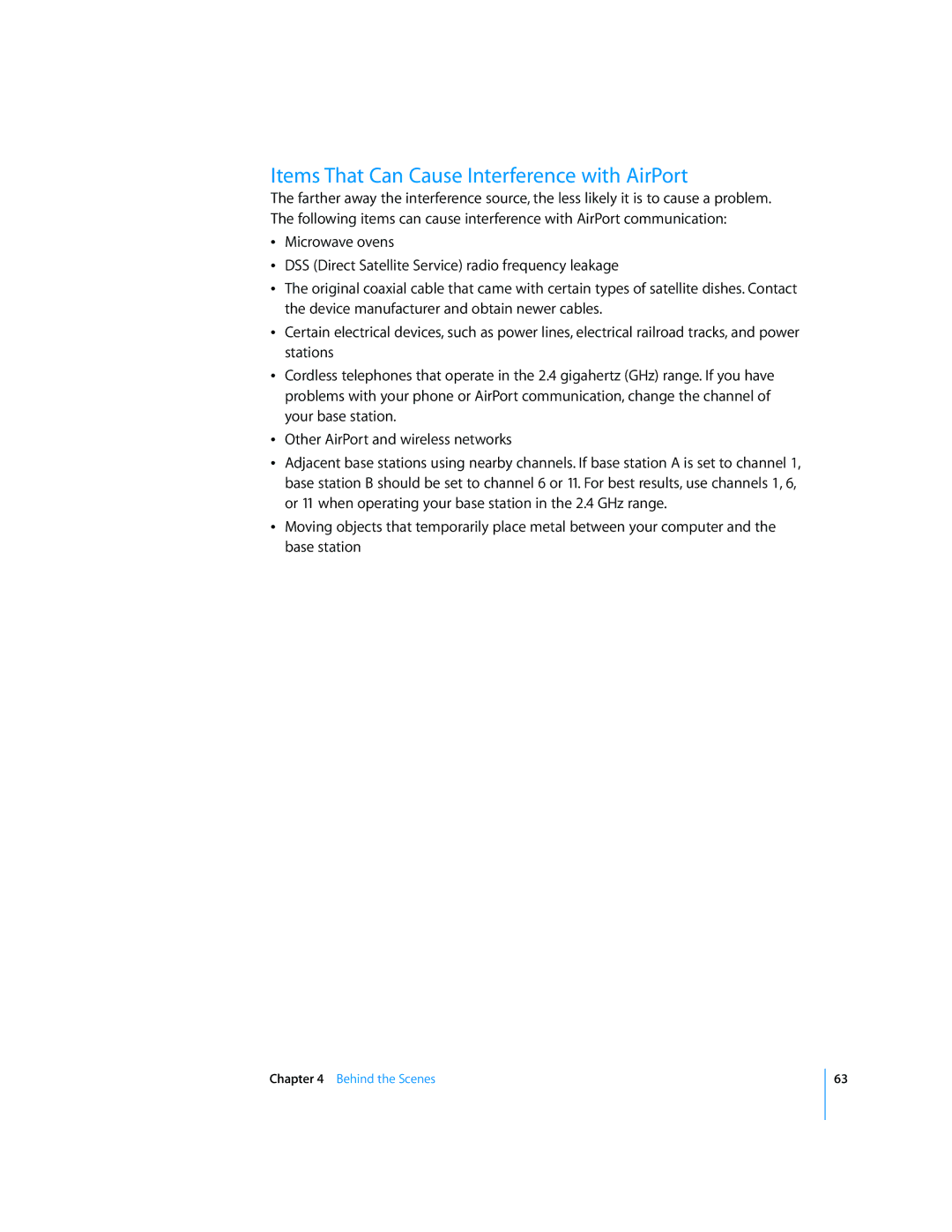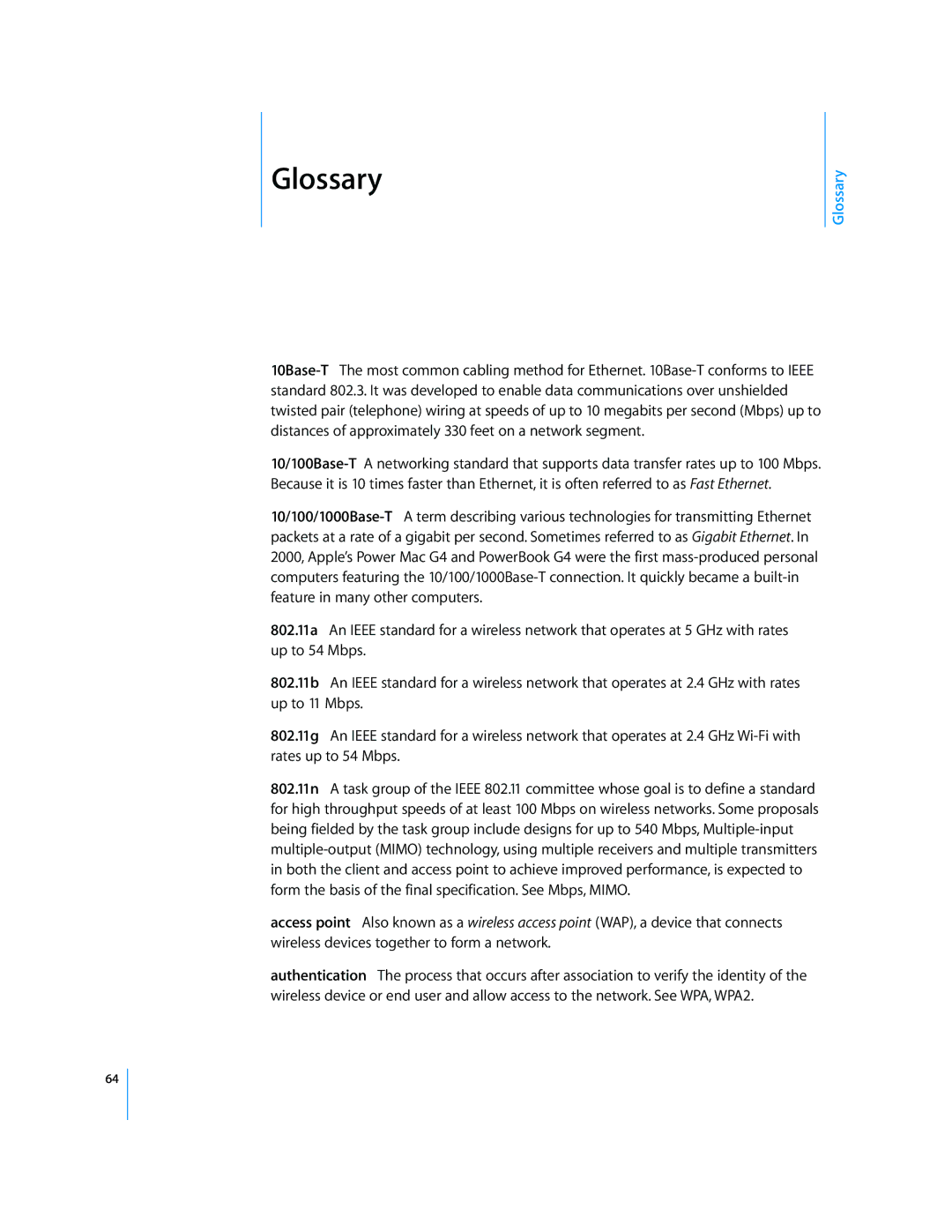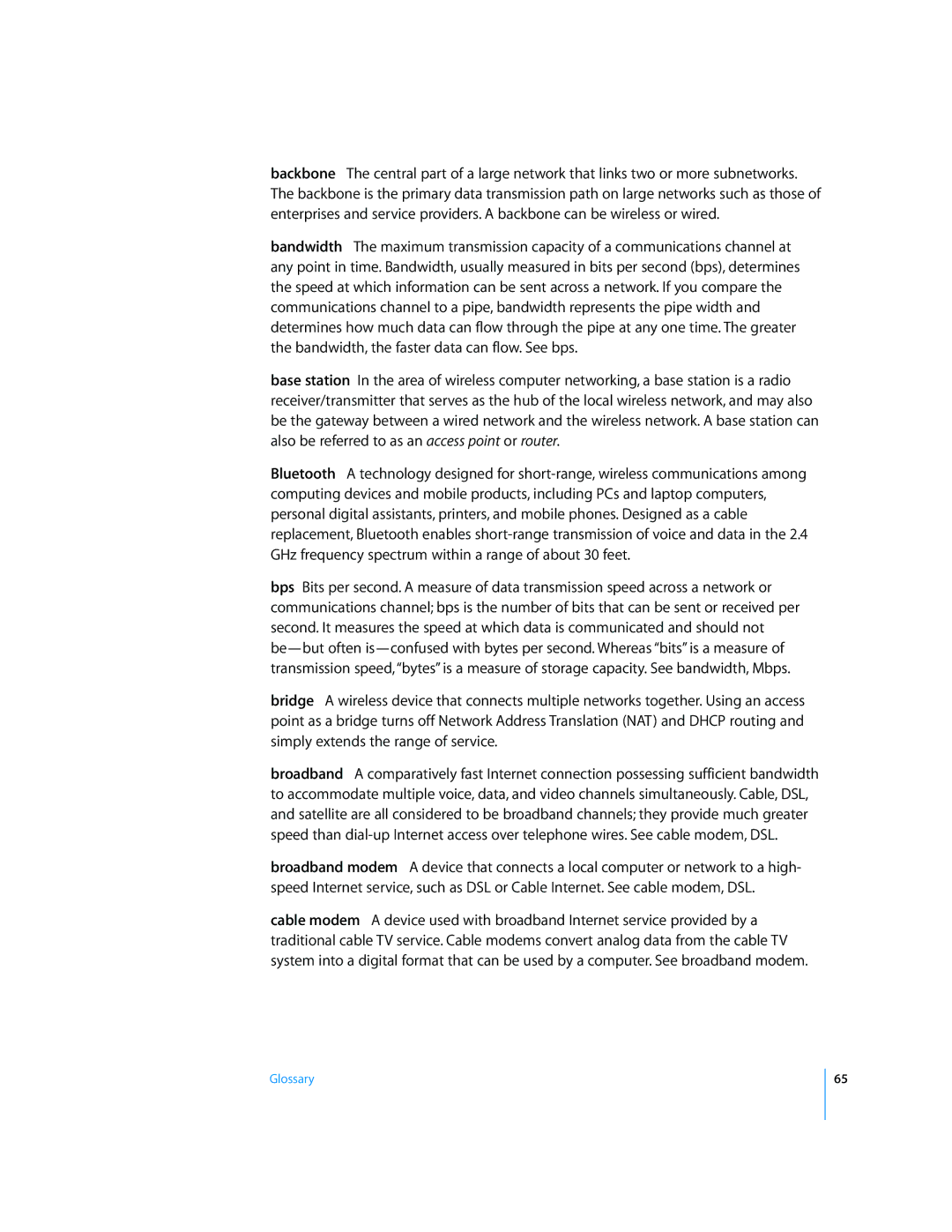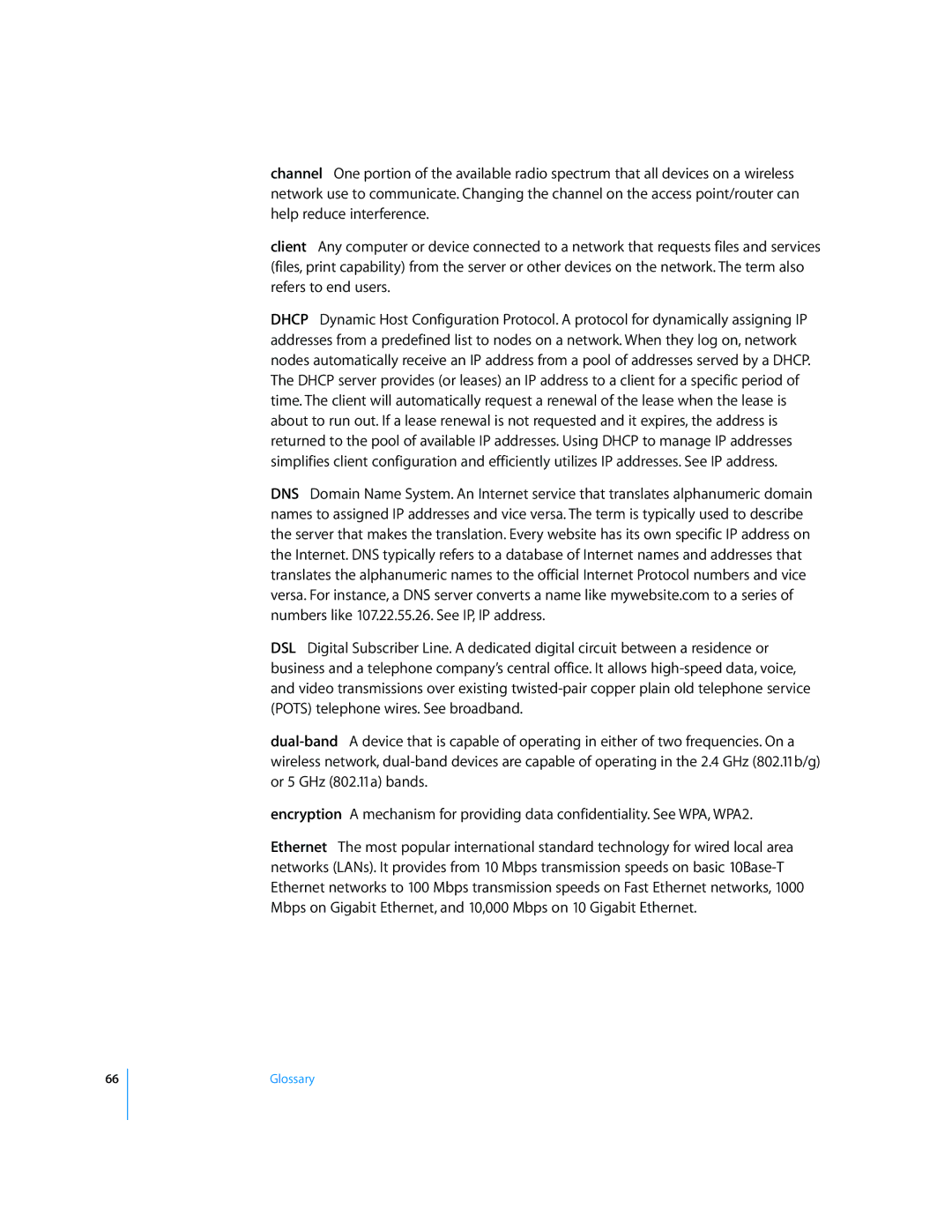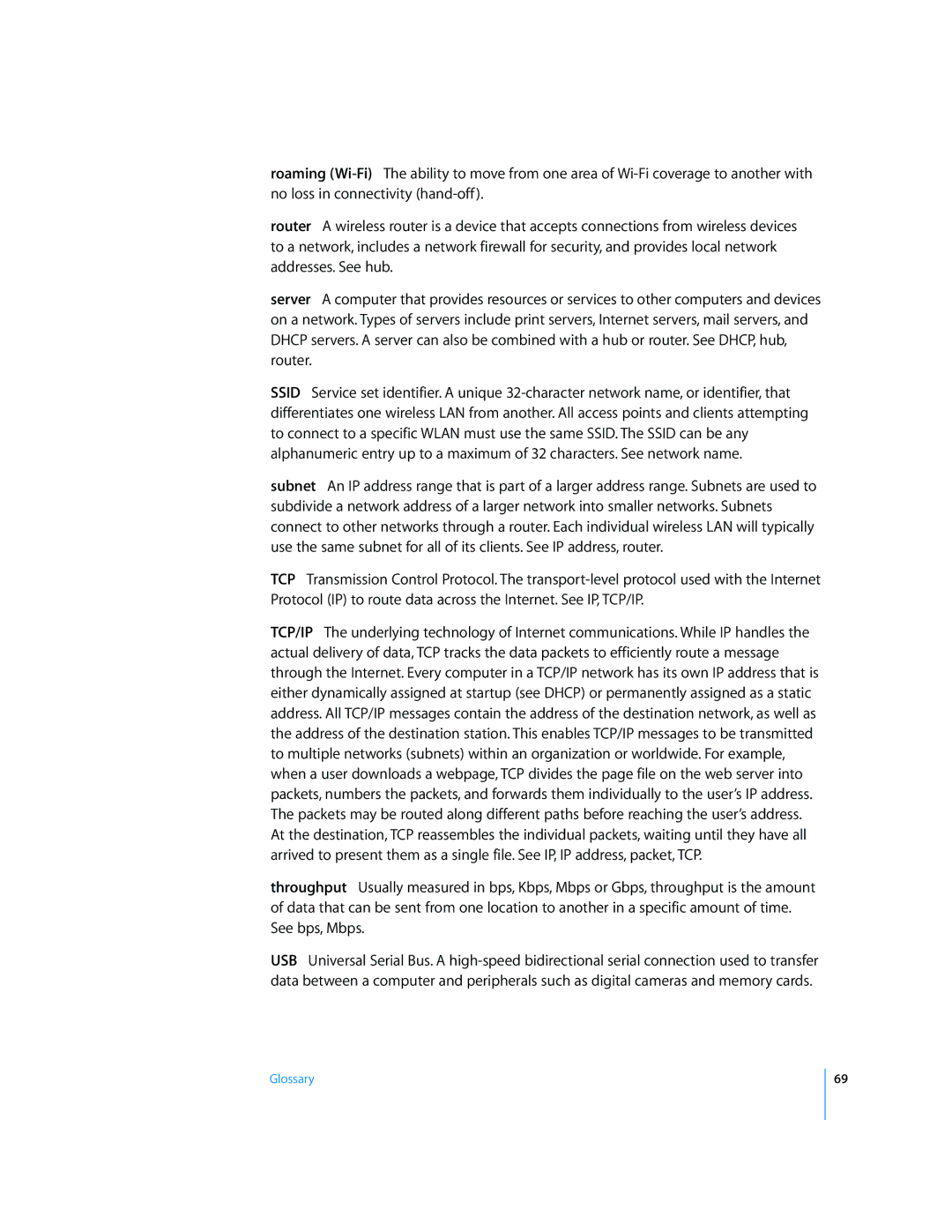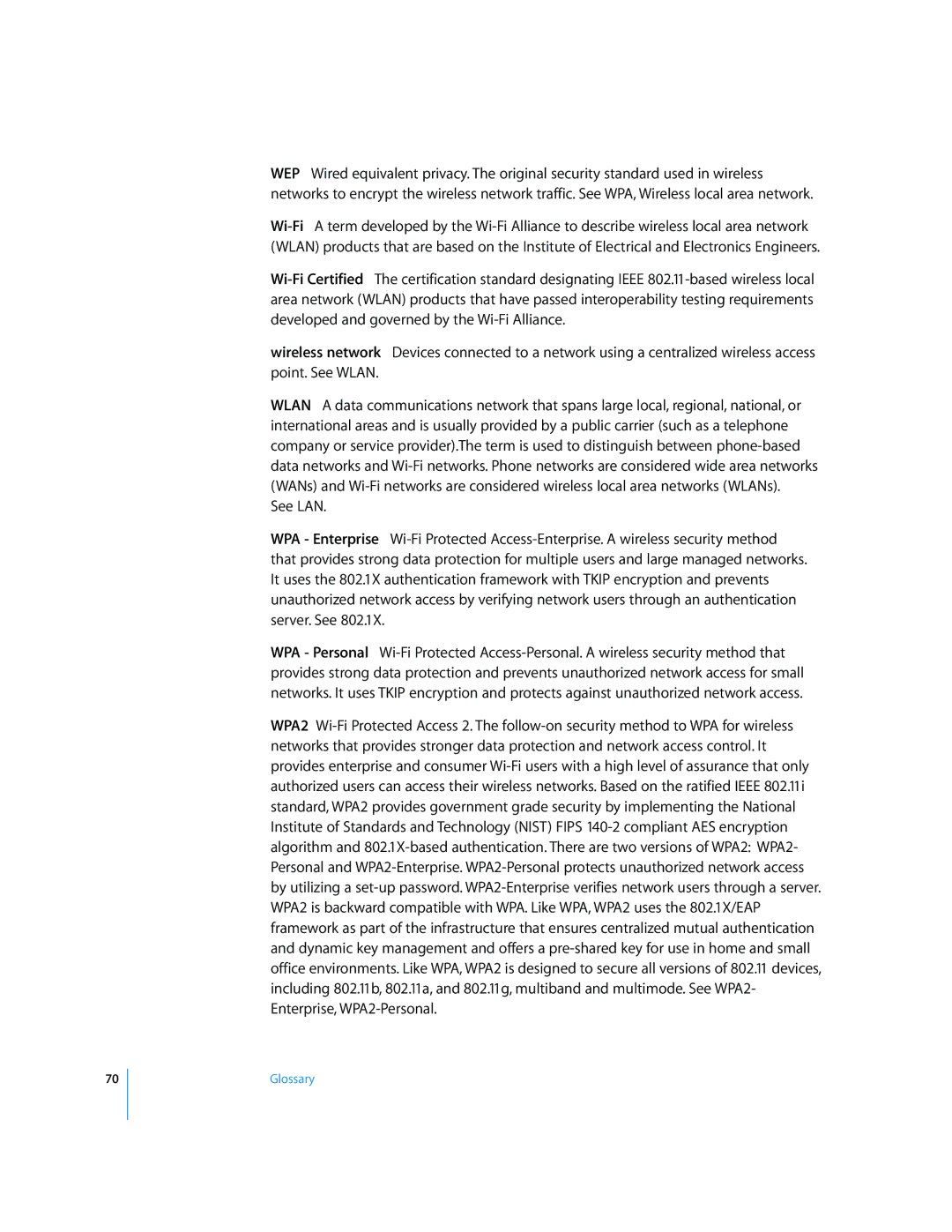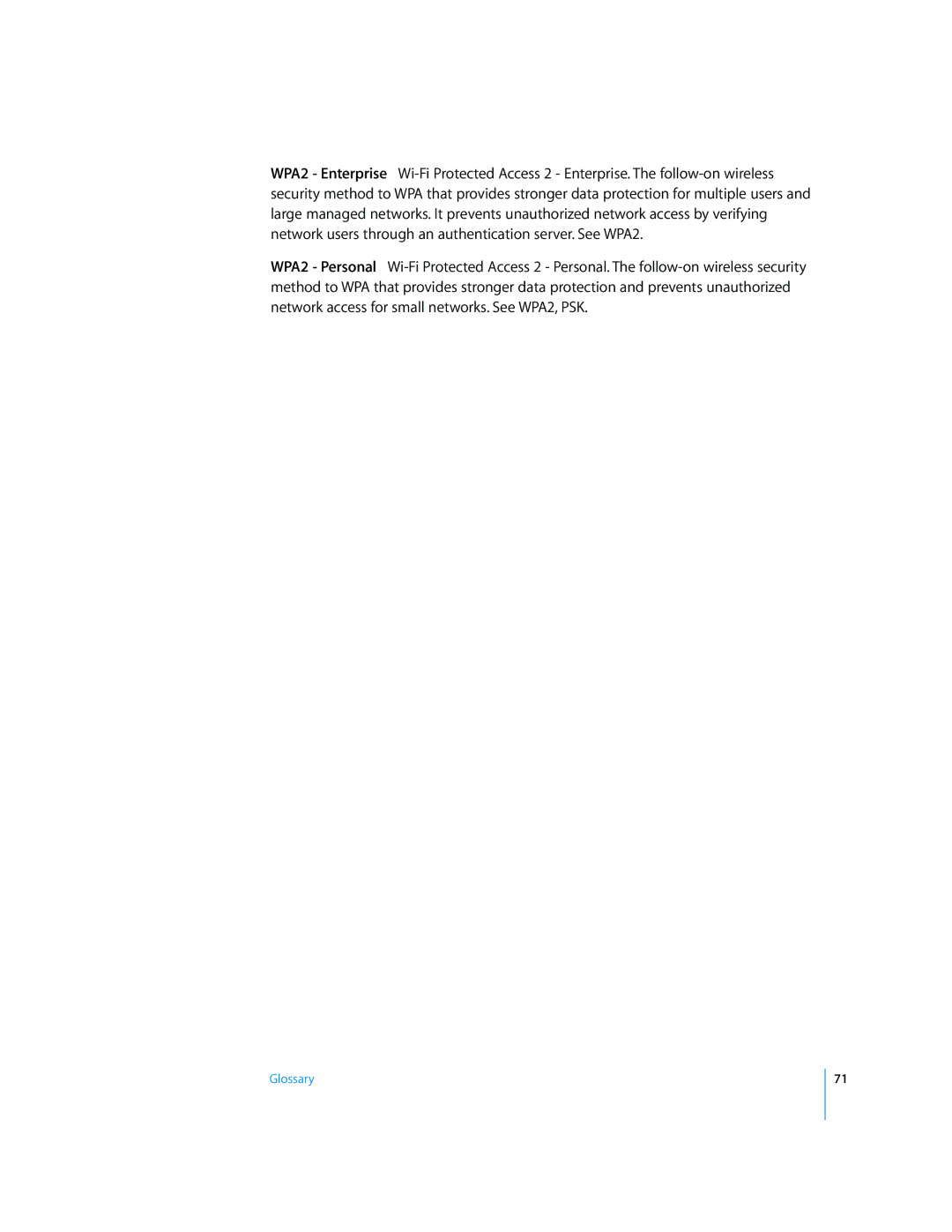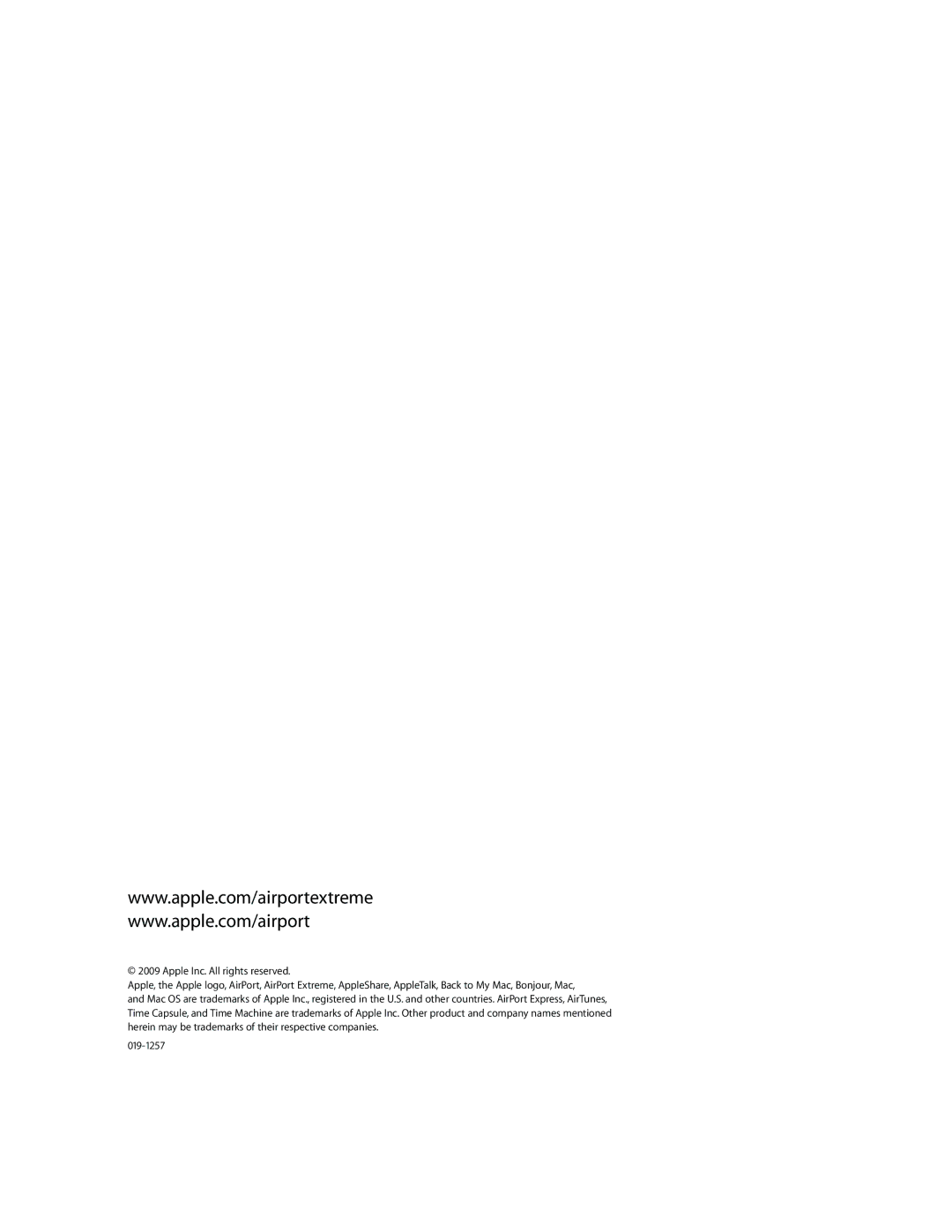50
If you’re using a web, AppleShare, or FTP server on your AirPort Extreme network, other computers initiate communication with your server. Because the Apple wireless device has no table entries for these requests, it has no way of directing the information to the appropriate computer on your AirPort network.
To ensure that requests are properly routed to your web, AppleShare, or FTP server, you need to establish a permanent IP address for your server and provide inbound port mapping information to your Apple wireless device.
To set up inbound port mapping:
1Open AirPort Utility, select your wireless device, and then choose Base Station > Manual Setup, or
2Click the Advanced button, and then click Port Mapping.
3Click the Add (+) button and choose a service, such as Personal File Sharing, from the Service