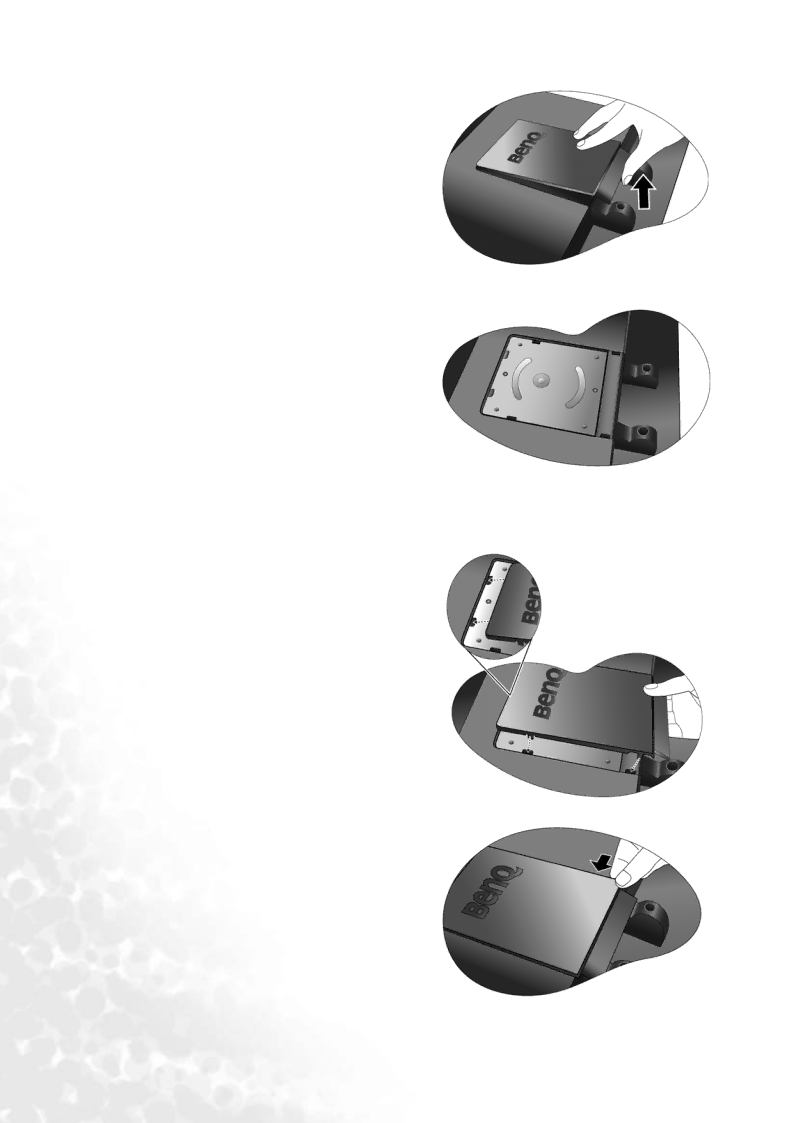
3. Remove the rear cover.
Pull around the edge of the rear cover and slightly lift it to reveal the screw plate at the back of the monitor.
4.Follow the instruction manuals of the wall mount bracket you purchased to complete the installation.
To attach the rear cover:
1.Tilt the rear cover forward and insert the two tabs on the front edge into the recesses of the screw plate. No tools are required.
2.Position the two tabs on left side of the rear cover to fit into the grooves in the screw plate.
3.Push the other two tabs on the right side of the rear cover inward so that they could snap into the aligned grooves.
There will be a clicking sound as the rear cover is perfectly attached.
12 How to assemble your monitor hardware