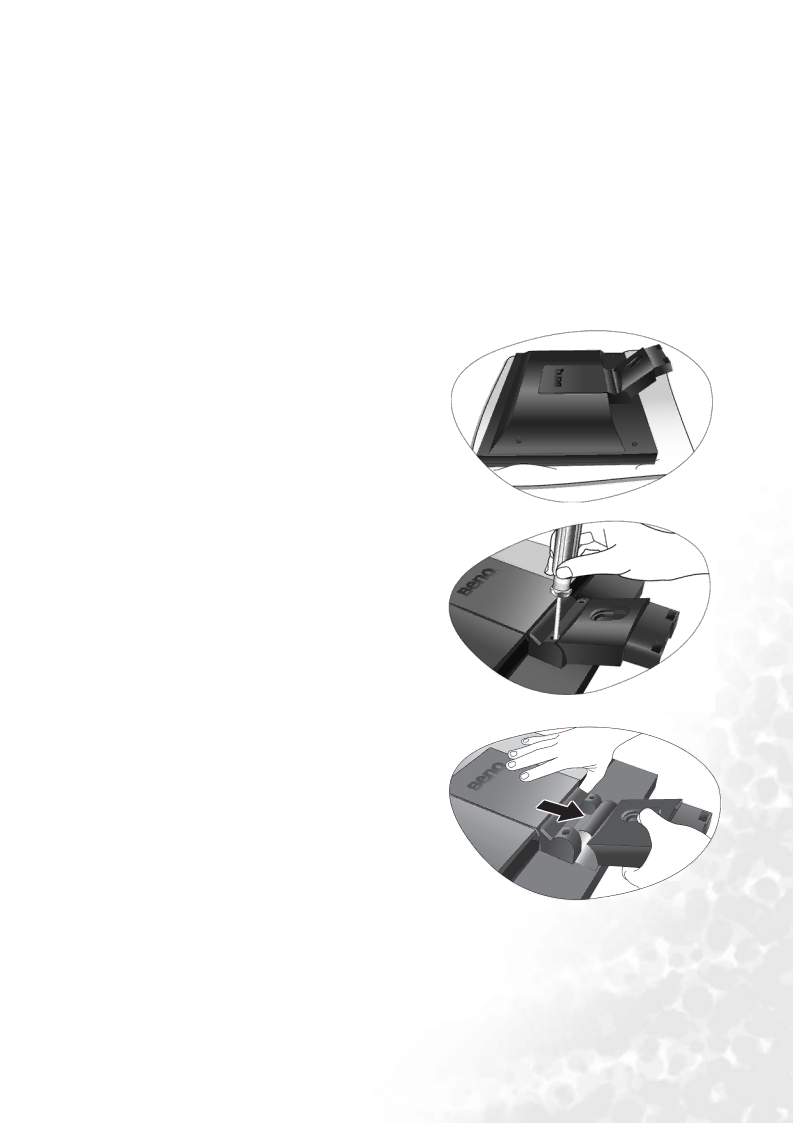
How to use the monitor wall mounting kit
The back of your LCD monitor has a VESA standard mount with 100mm pattern, allowing the installation of a wall mount bracket. Before starting to install a monitor wall mounting kit, please read the precautions carefully.
Precautions:
•Install your monitor and monitor mounting kit on a wall with flat surface.
•Ensure that the wall material is stable to support the weight of the monitor.
•Turn off the monitor and the power before disconnecting the cables from the LCD monitor.
1.Remove the monitor base.
Lay the screen face down on a clean and
2. Remove the monitor stand.
Use a a
![]() The use of a
The use of a
Then pull the monitor stand backward away from the monitor.
![]() In case you intend to use your monitor on the stand
In case you intend to use your monitor on the stand
in the future, please keep the monitor base, monitor stand, and screws somewhere safe for future use.
How to assemble your monitor hardware 11