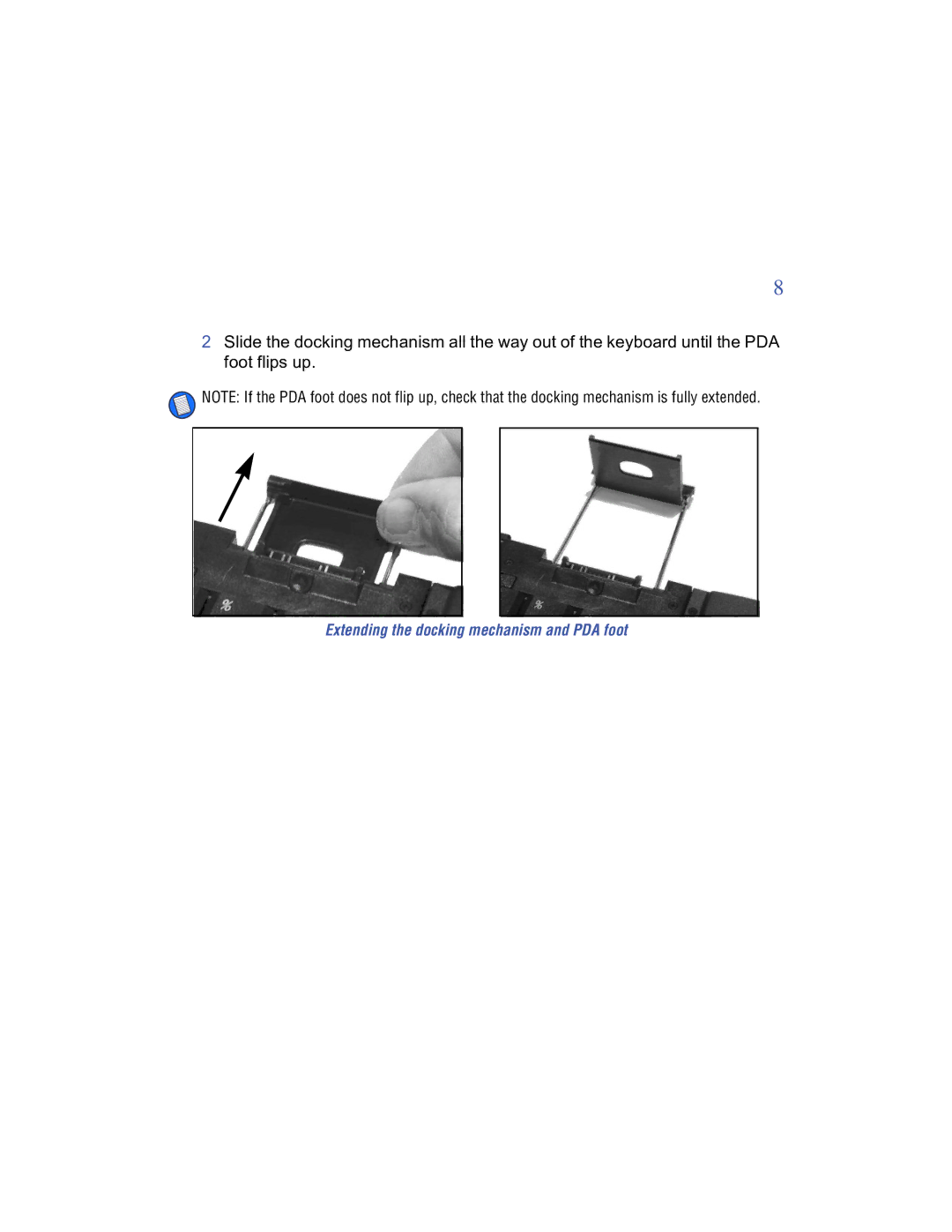8
2Slide the docking mechanism all the way out of the keyboard until the PDA foot flips up.
![]() NOTE: If the PDA foot does not flip up, check that the docking mechanism is fully extended.
NOTE: If the PDA foot does not flip up, check that the docking mechanism is fully extended.

8
2Slide the docking mechanism all the way out of the keyboard until the PDA foot flips up.
![]() NOTE: If the PDA foot does not flip up, check that the docking mechanism is fully extended.
NOTE: If the PDA foot does not flip up, check that the docking mechanism is fully extended.