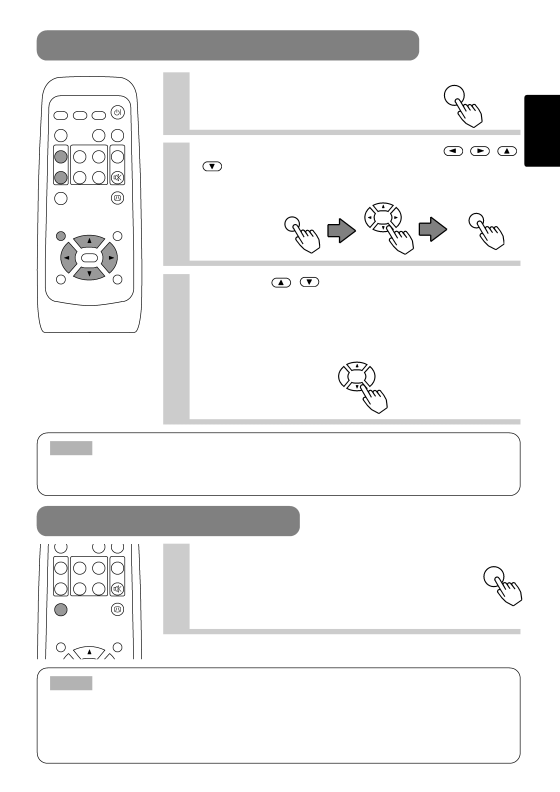
USING THE MAGNIFY FEATURE
|
|
| STANDBY/ON |
VIDEO | RGB | SEARCH |
|
ASPECT |
| AUTO | BLANK |
MAGNIFY | HOME | PAGE UP | VOLUME |
ON |
|
|
|
| END | PAGE DOWN | MUTE |
OFF |
|
|
|
FREEZE |
| KEYSTONE | |
1 | Press the MAGNIFY (ON) button | MAGNIFY | |
The projector enters MAGNIFY mode. | ON | ||
2 | Press the POSITION button, then use the | , , | |
| , | buttons to select the area to enlarge and then | |
press the POSITION button again to confirm your
ENGLISH
POSITION | MENU |
| ENTER |
ESC | RESET |
selection
POSITION
POSITION
3 | Press the , buttons to zoom in and |
| out of the selected area. |
Press the MAGNIFY (OFF) button to exit MAGNIFY mode and restore the screen to normal. (The projector will also automatically exit MAGNIFY mode if there is a change in the input signal's state.)
NOTE
The projector will automatically exit from MAGNIFY mode if either the INPUT SELECT, AUTO, ASPECT or VIDEO feature is used, or, if there is a change in the input signal's state.
FREEZING THE SCREEN
MAGNIFY HOME | PAGE UP | VOLUME | 1 | Press the FREEZE button | |
The [II] icon appears and the screen will freeze at FREEZE | |||||
ON |
|
| |||
END | PAGE DOWN | MUTE |
| the current image. Press the FREEZE button again | |
OFF |
|
|
| and the [▲] appears as the projector exits FREEZE | |
FREEZE | KEYSTONE |
| |||
|
|
|
| mode. | |
POSITION |
| MENU |
|
| |
NOTE
•The projector will automatically exit from FREEZE mode if either the POSITION, VOLUME, MUTE, AUTO, BLANK ON/OFF or MENU ON/OFF feature is used, or, if there is a change in the input signal's state.
•If the projector continues projecting the same image for a long time (i.e. you forget to exit FREEZE mode),
the image might possibly remain as an afterimage. Do not leave the projector in FREEZE mode for too long.
21