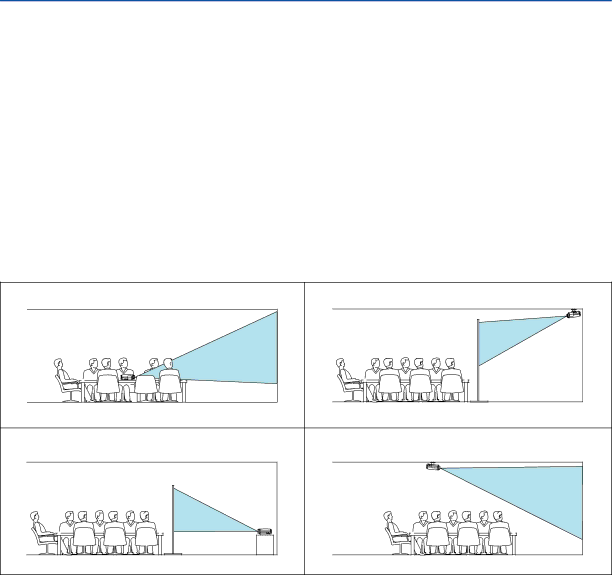
5. Using On-Screen Menu
Selecting Menu Language [Language]
You can choose one of 21 languages for
Selecting Menu Color [Menu color select]
You can choose between two color modes for menu color: color and monochrome.
Selecting Menu Display Time [Menu display time]
This option allows you to select how long the projector waits after the last touch of a button to turn off the menu. The preset choices are “Manual”, “5 sec”, “15 sec”, and “45 sec”. The “45 sec” is the factory preset.
Selecting a Color or Logo for No signal screen [No signal screen]
Use this feature to display a black/ blue screen or logo when no signal is available.
Selecting Projector Orientation [Image flip H/V]
This sets your image for your type of projection. The options are:
front projection, rear projection, ceiling mounted projection and rear ceiling mounted projection.
None | Rear, Ceiling mounted |
Rear | Ceiling mounted |
Enabling Key Sound and Error Sound [Beep]
This feature turns on or off the keypad sound or alarm when a button on the cabinet and the remote control is pressed or an error occurs.
43