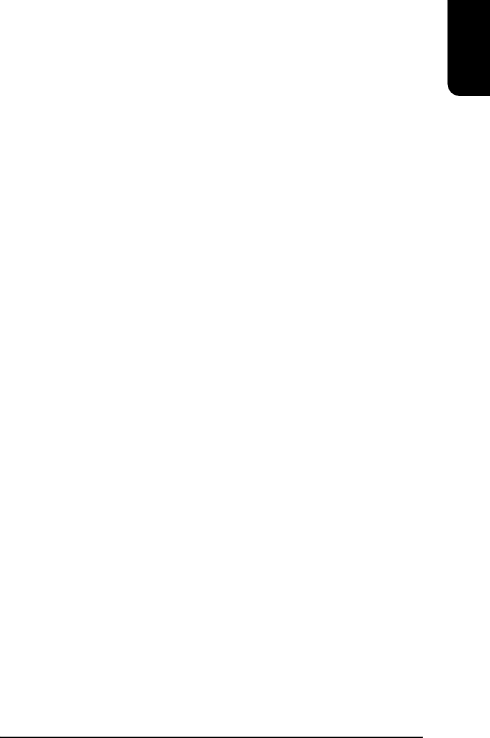
nCPU OverVoltage Control
Allows user to set the CPU voltage. (default:Auto)
Please note that by overclocking your system through the increase of the CPU voltage, system instability or damage to the CPU may occur.
Options: Auto (automatic setting of CPU voltage as CPU required) +5%, +7.5%, +10% (CPU voltage range)
nAGP OverVoltage Control
Allows user to set the AGP voltage. (default:Auto)
Please note that by overclocking your system through the increase of the AGP voltage,
system instability or damage to the AGP card may occur.
Options: Auto (automatic setting of AGP voltage at 1.5V) +0.1V ~ +0.3V (AGP voltage range)
nDIMM OverVoltage Control
Allows user to set the DIMM voltage. (default:Auto)
Please note that by overclocking your system through the increase of the DIMM voltage,
damage to the memory may occur.
Options: Auto (automatic setting of DIMM voltage at 2.5V)
+0.1V ~ +0.3V (DIMM voltage range)
3.9.Load Fail-Safe Defaults
øUse this option to reset your BIOS settings to the system defaults. You should only use this if you are encountering serious problems.
Please select <Y> and <Enter> to load
3.10.Load Optimized Defaults
øLike the
Please select <Y> and <Enter> to load optimized defaults.
3.11.Set User Password
øUse this to set the password that is needed to either enter into the BIOS or to boot the system. Entering in a blank field will disable the password.
Please input an 8 character long password and then select Enter. You will be required to
English
21