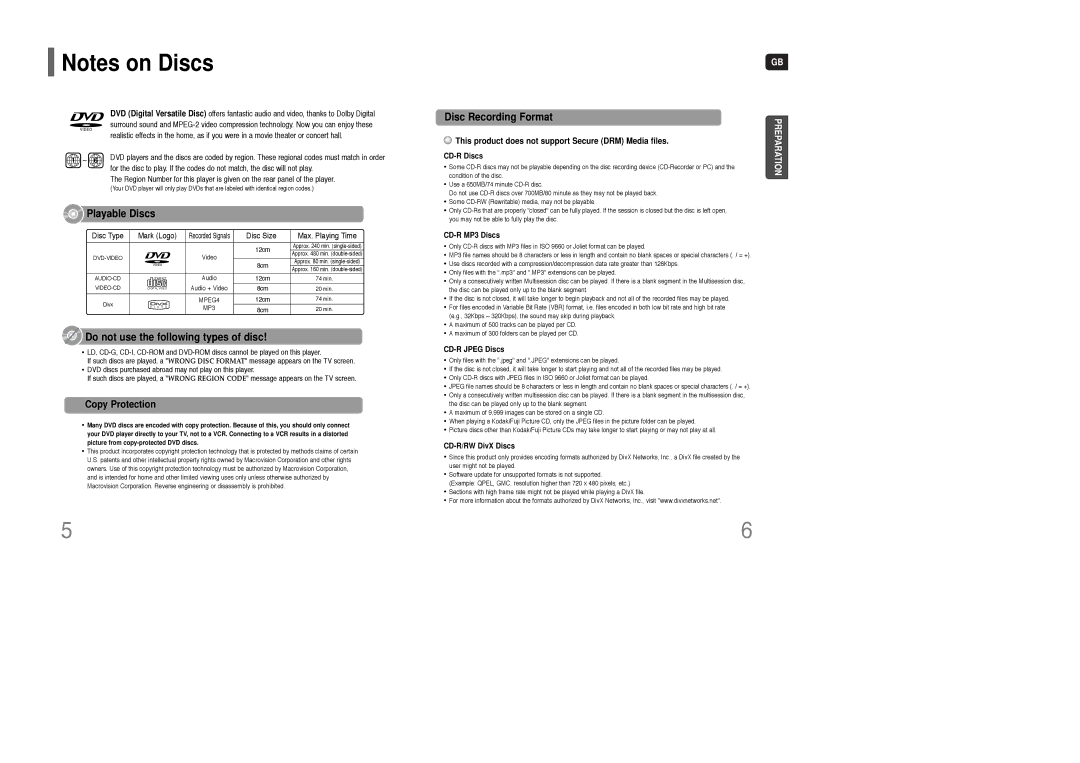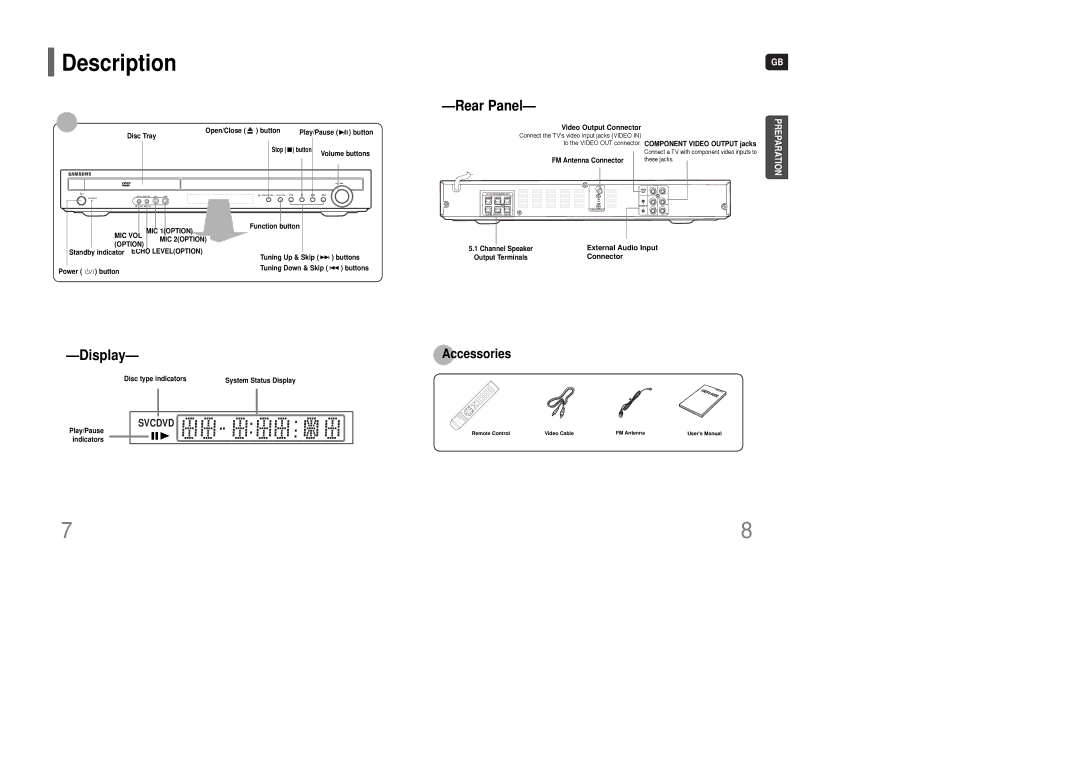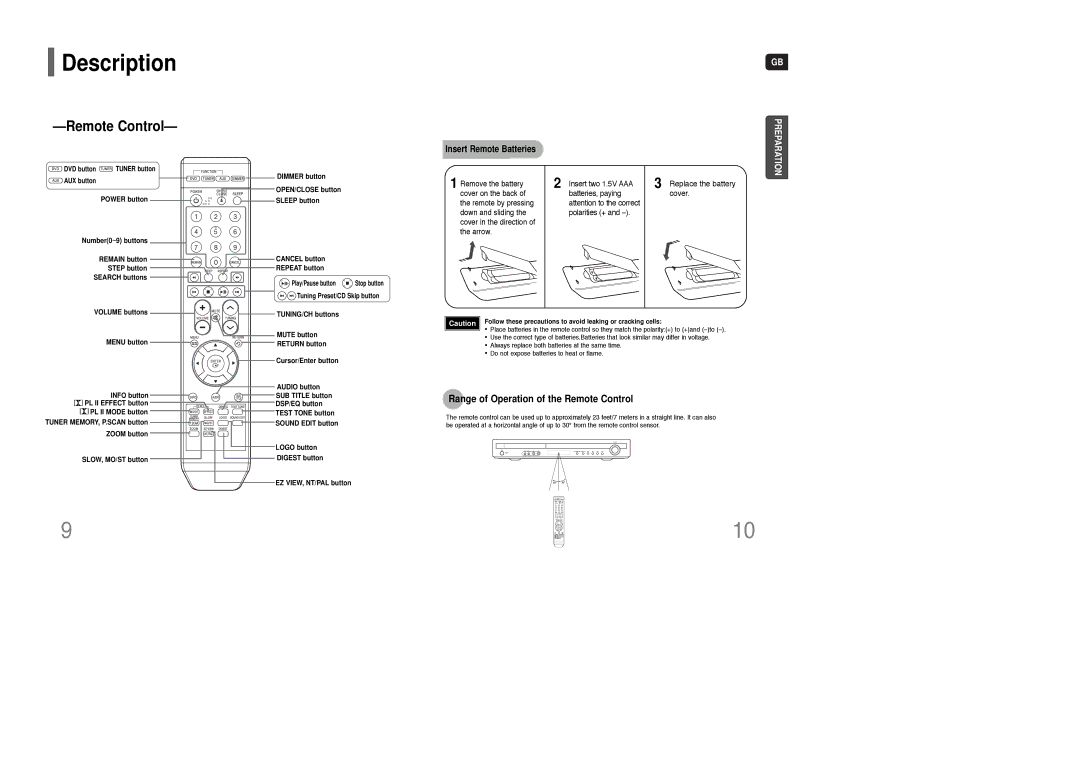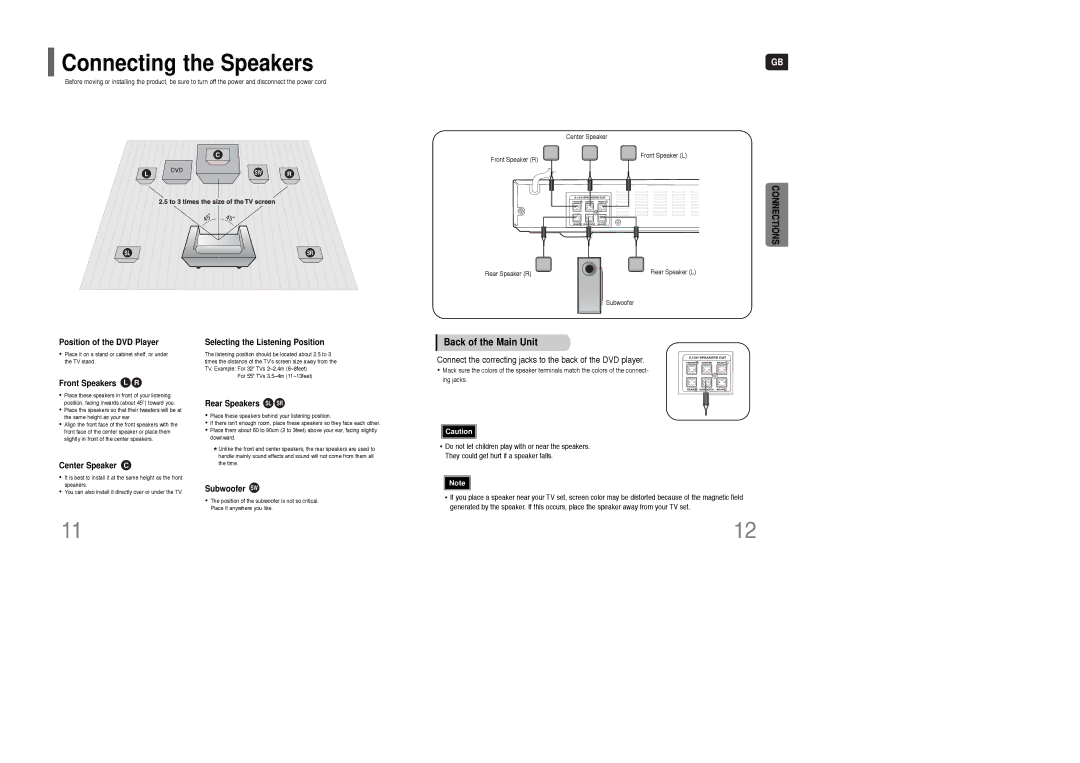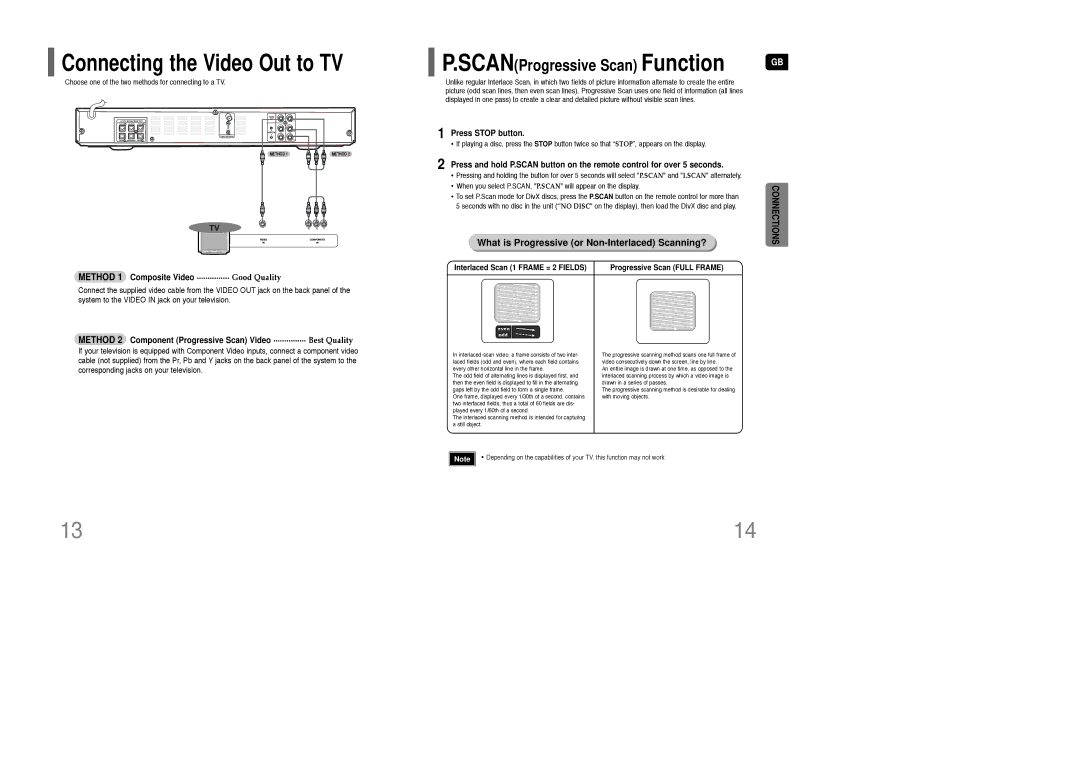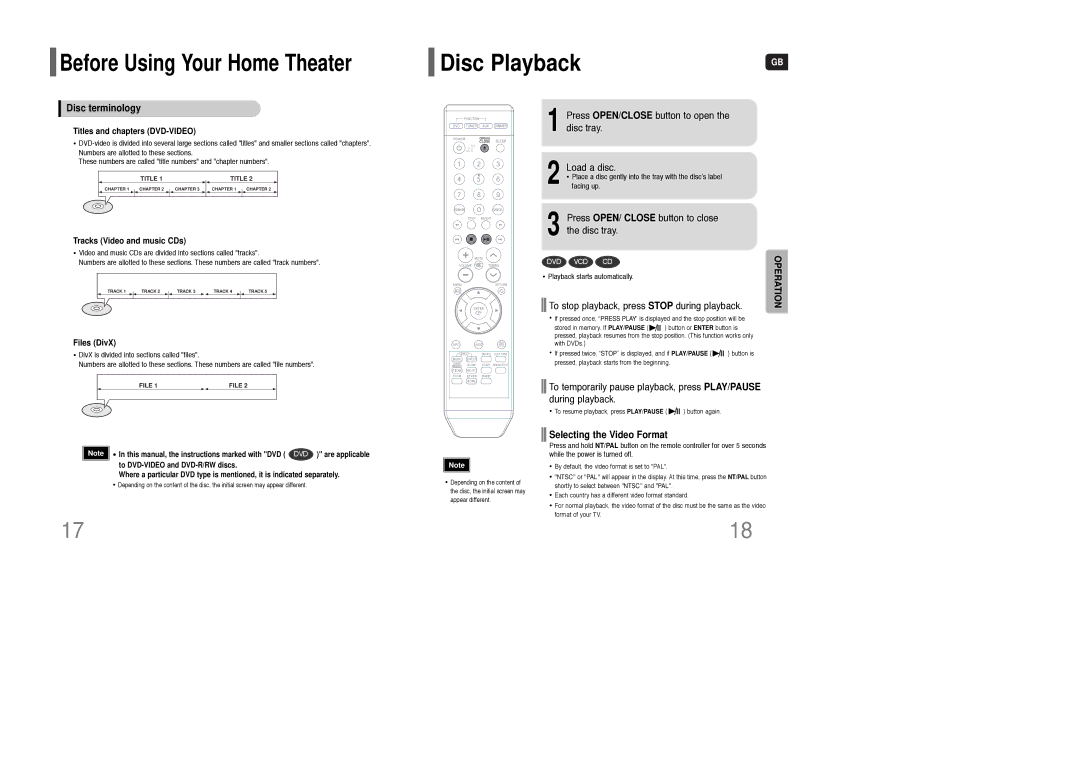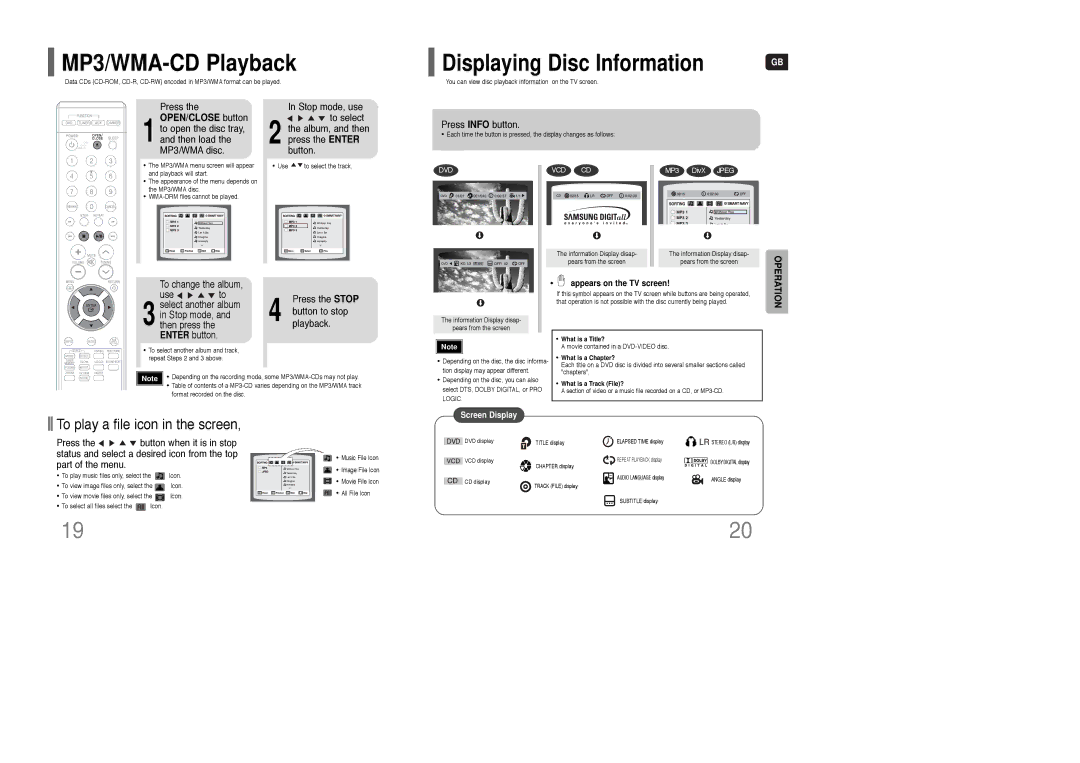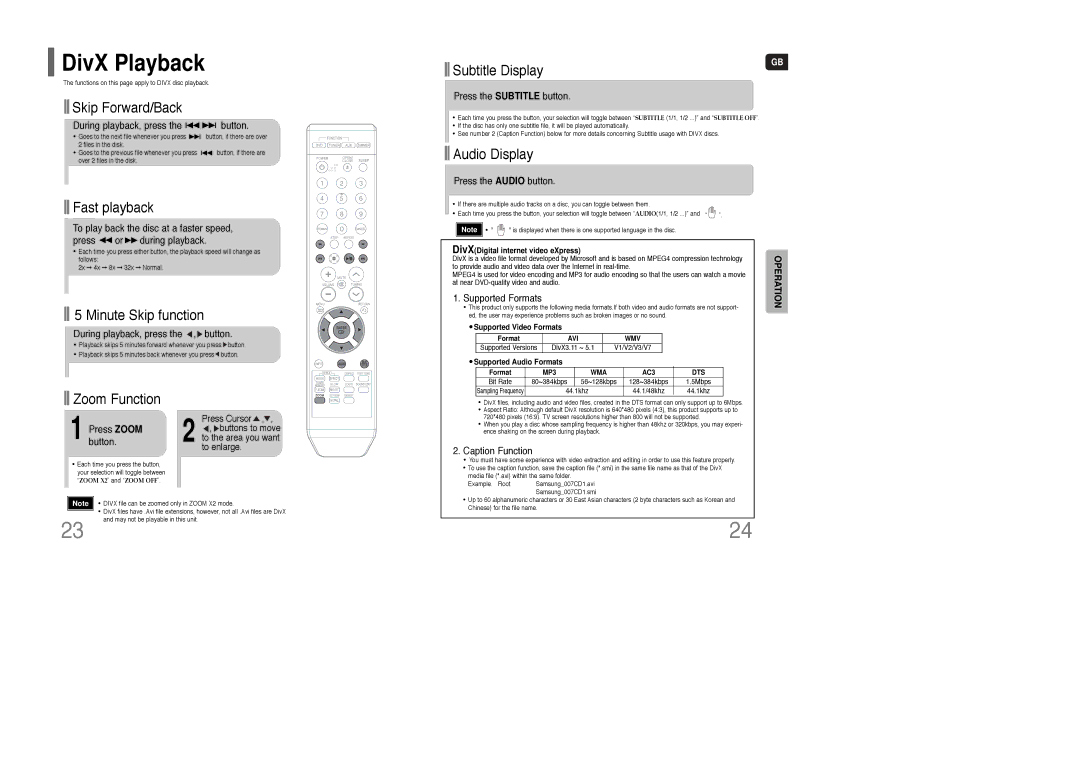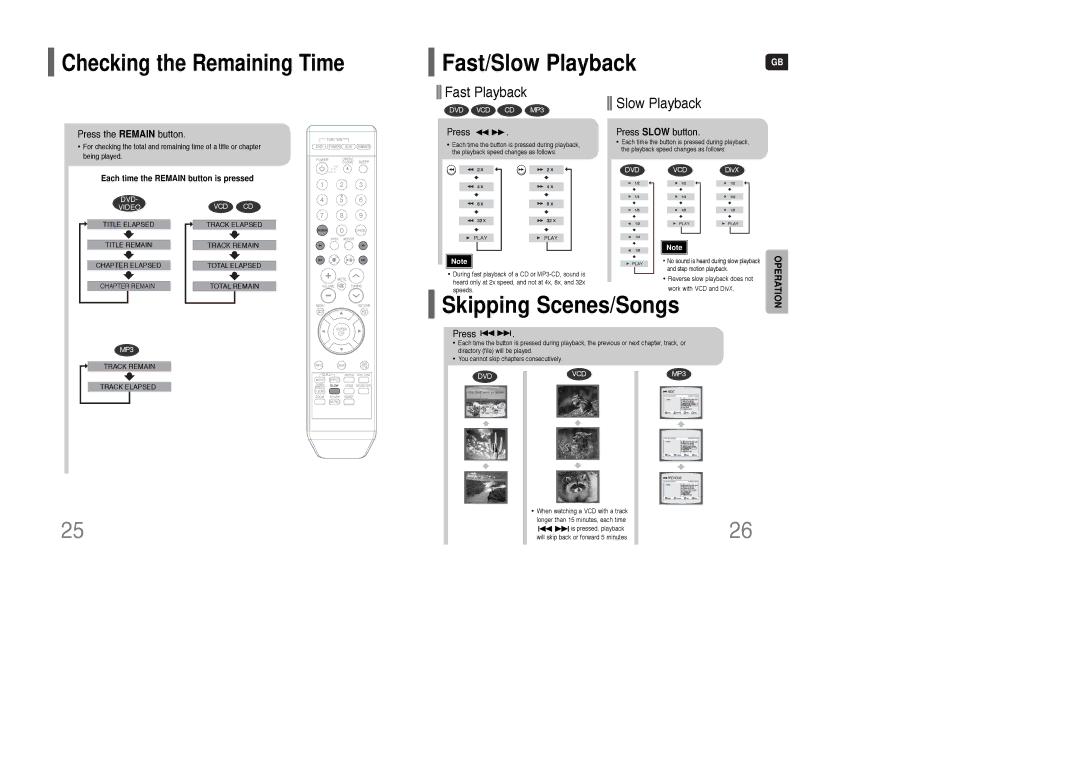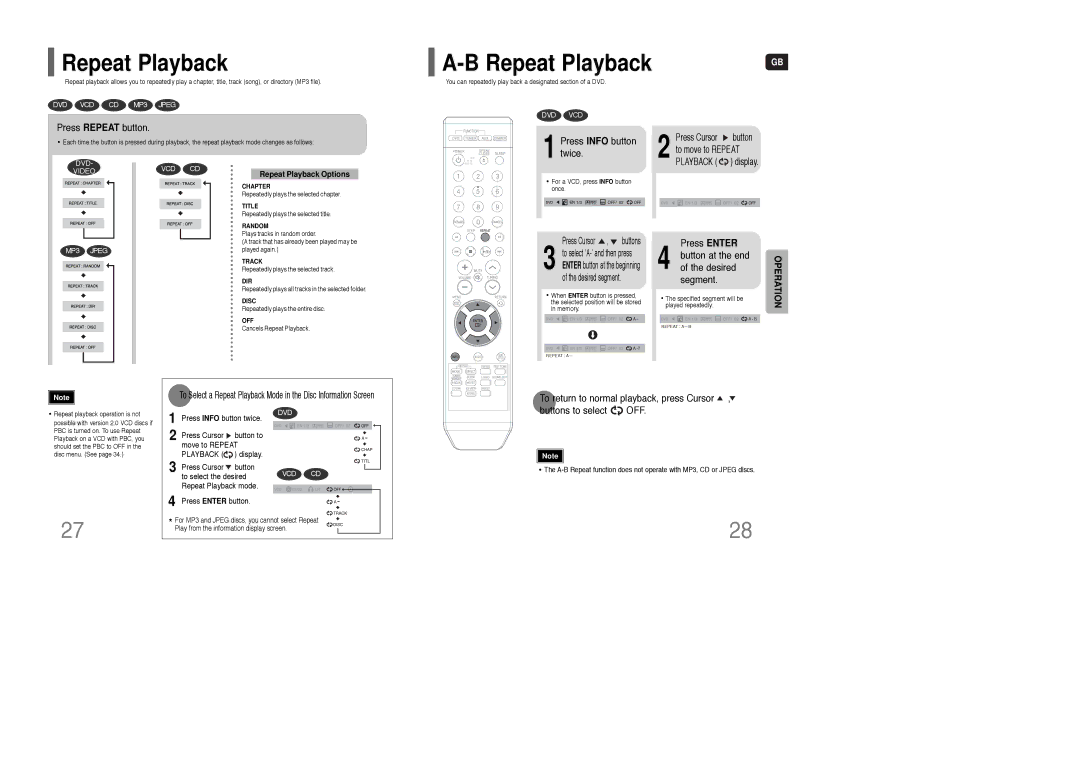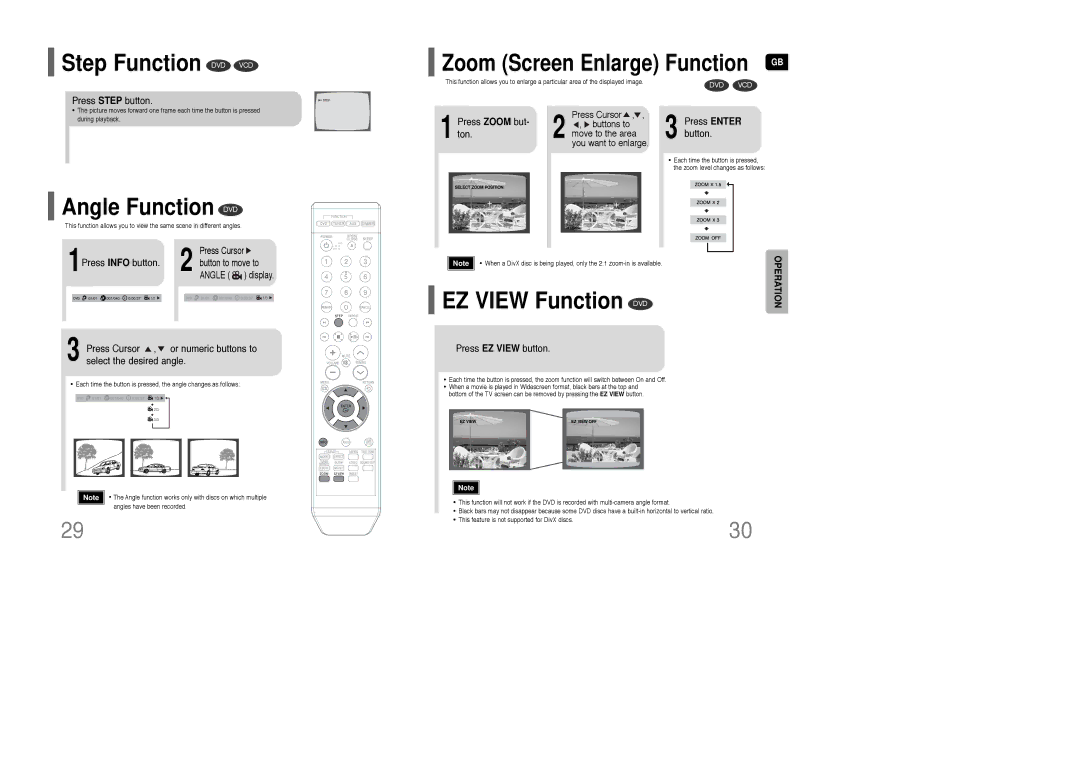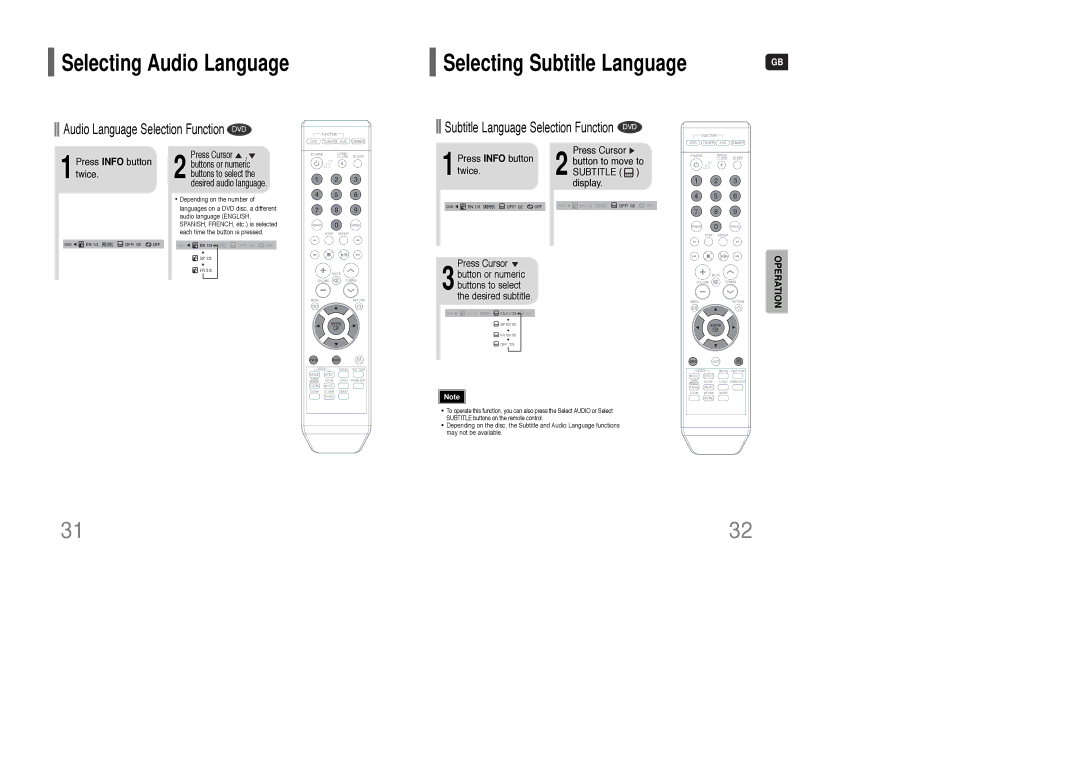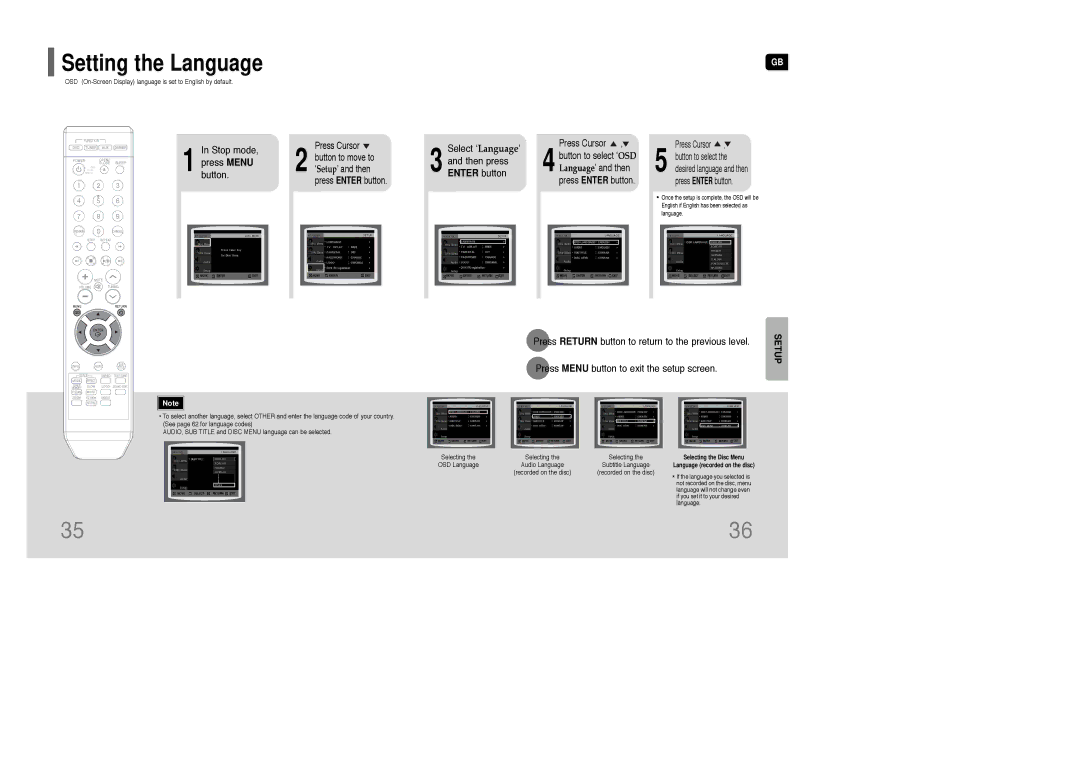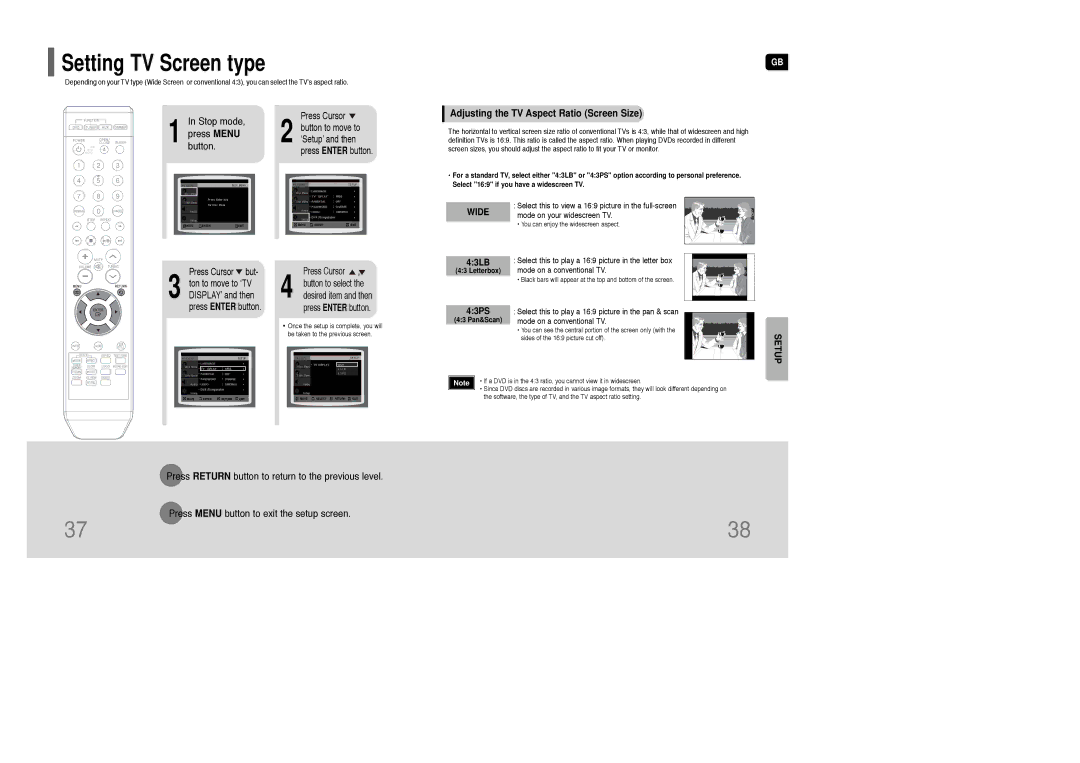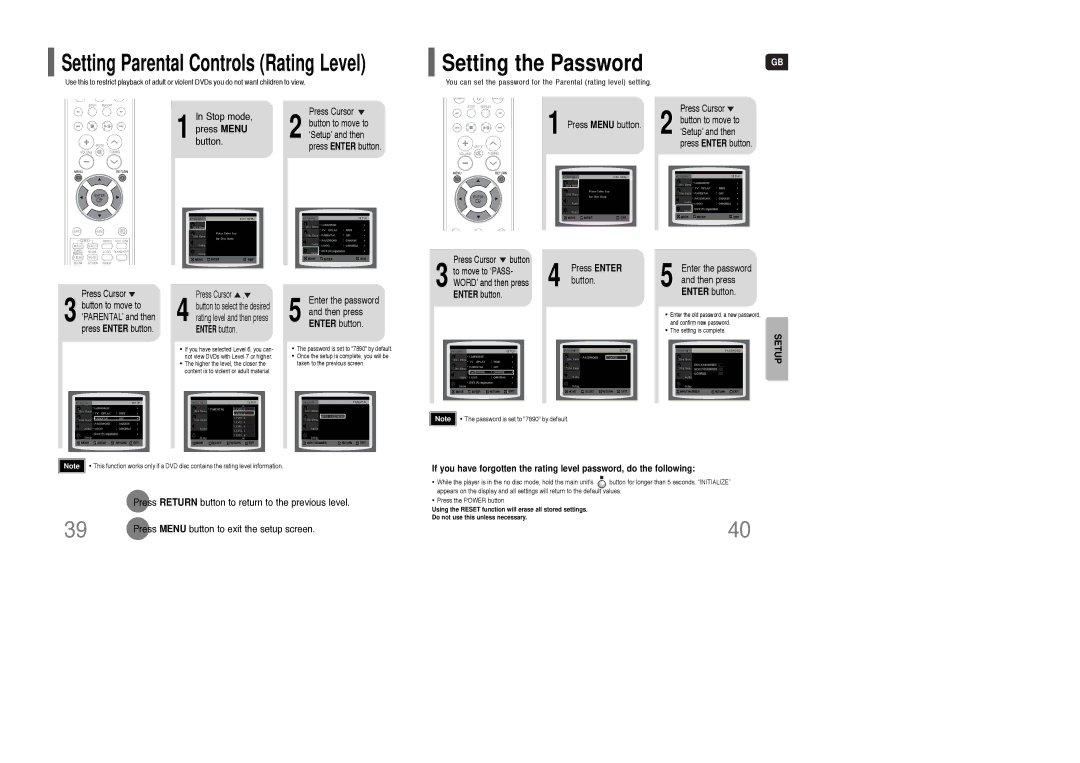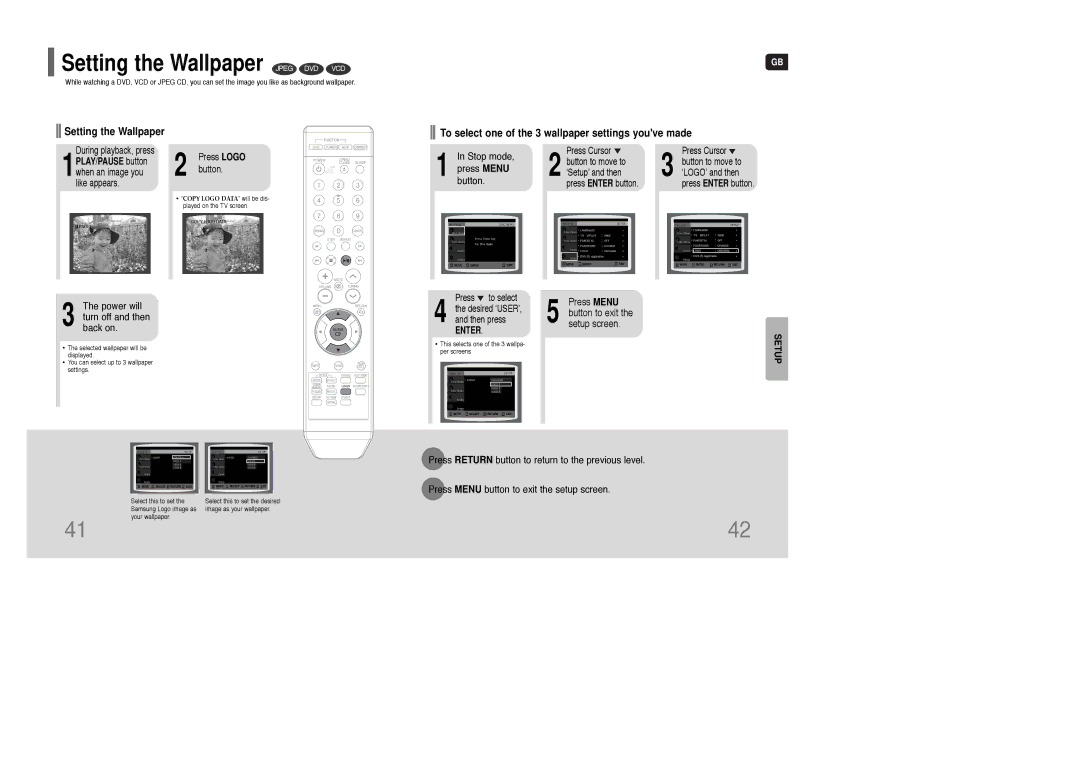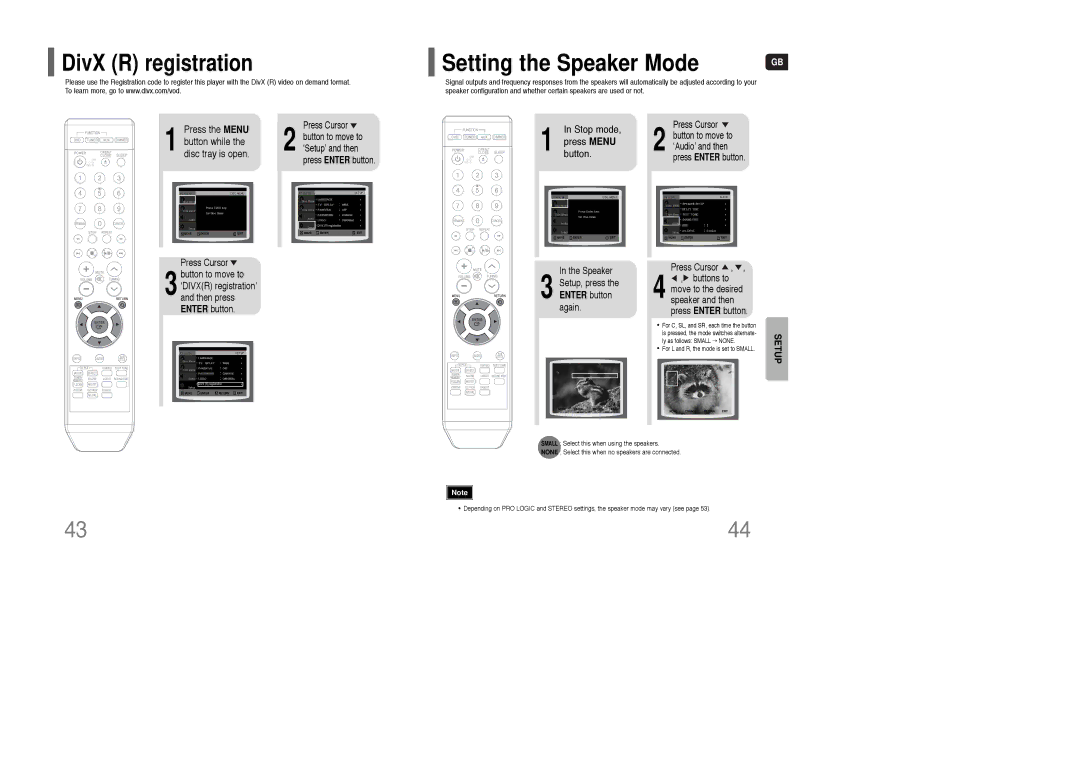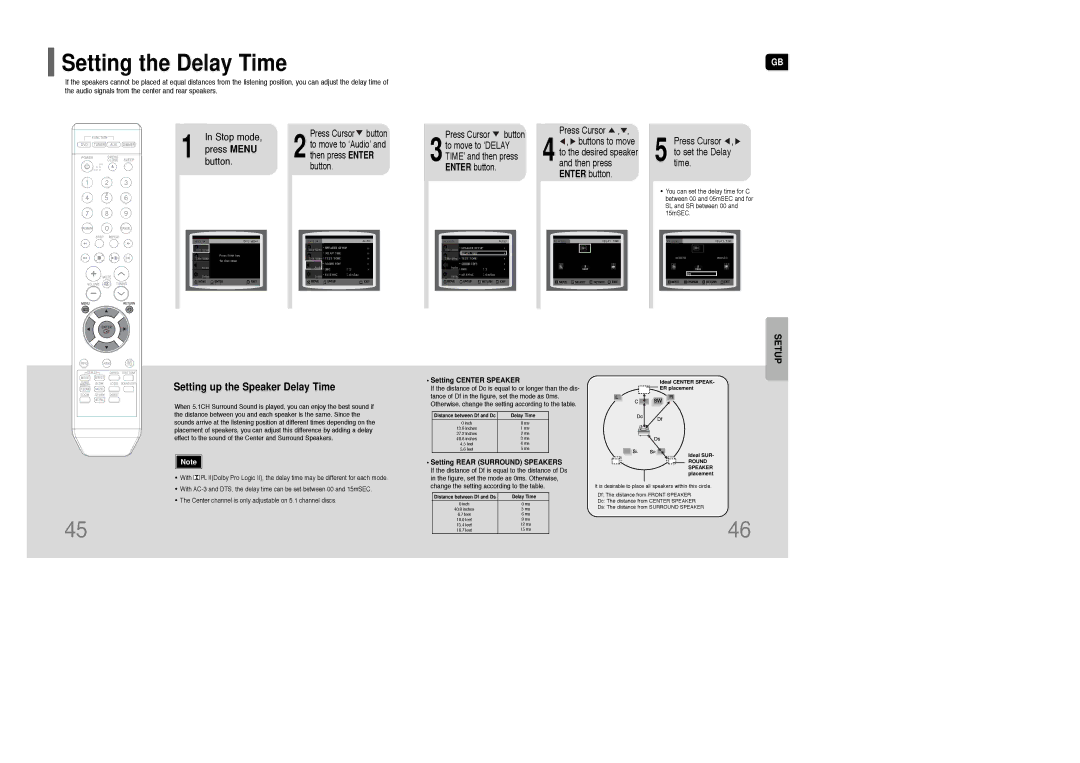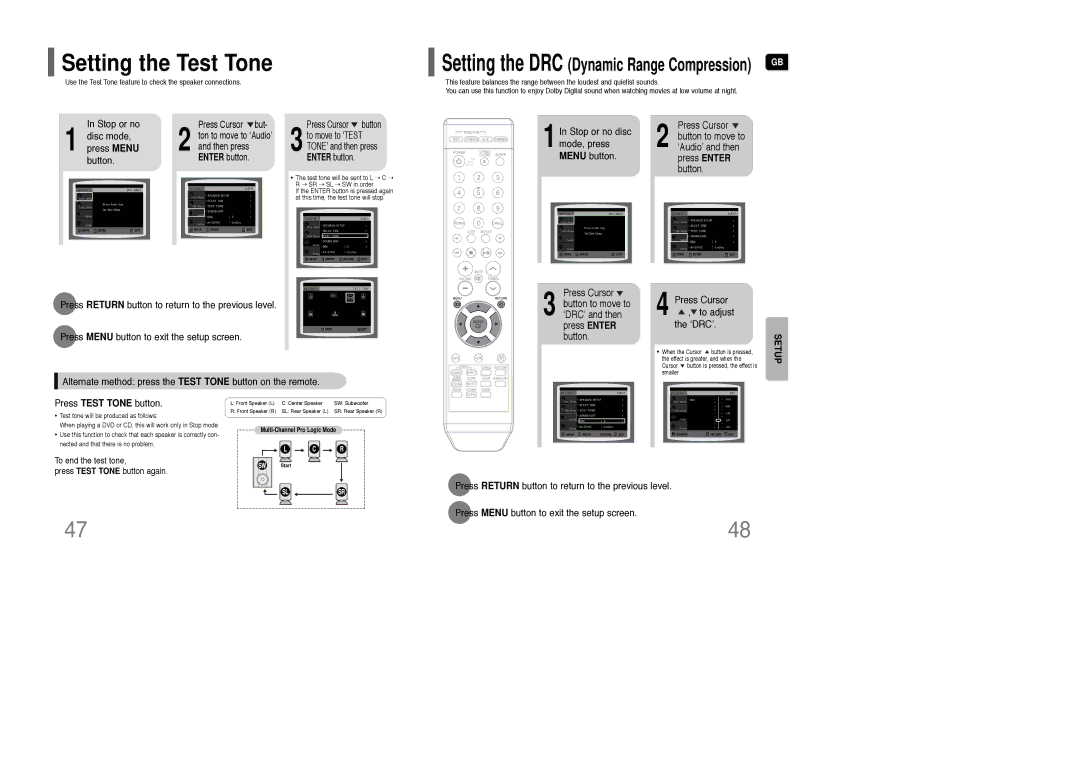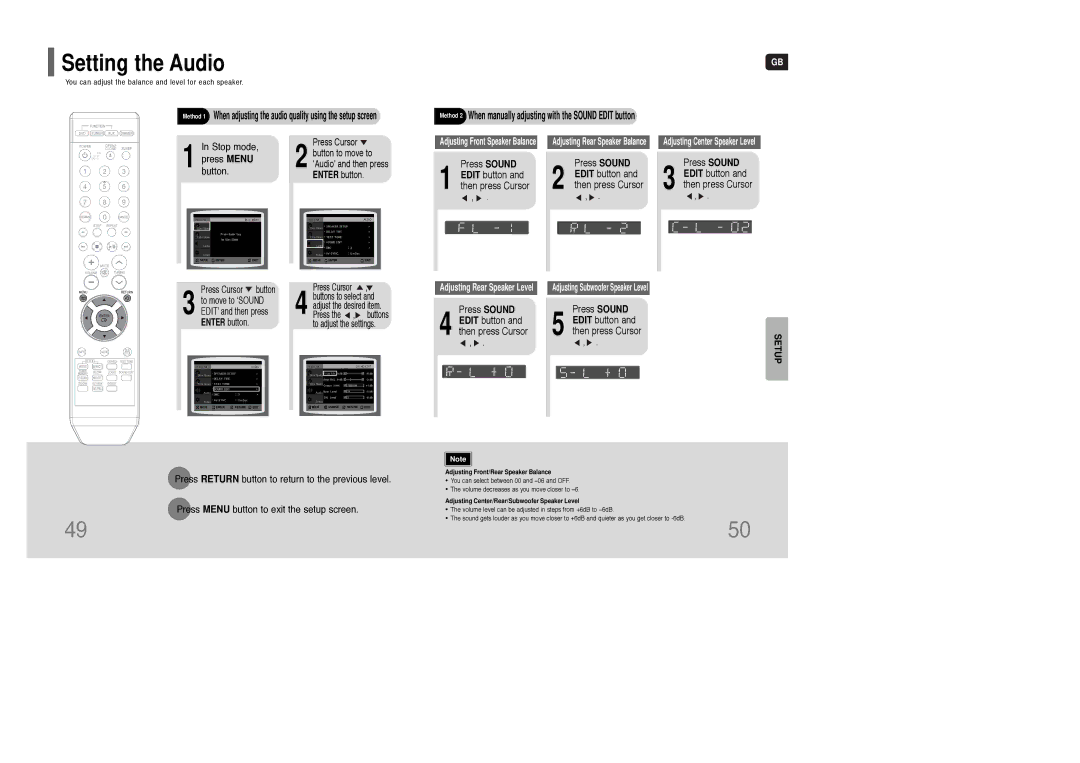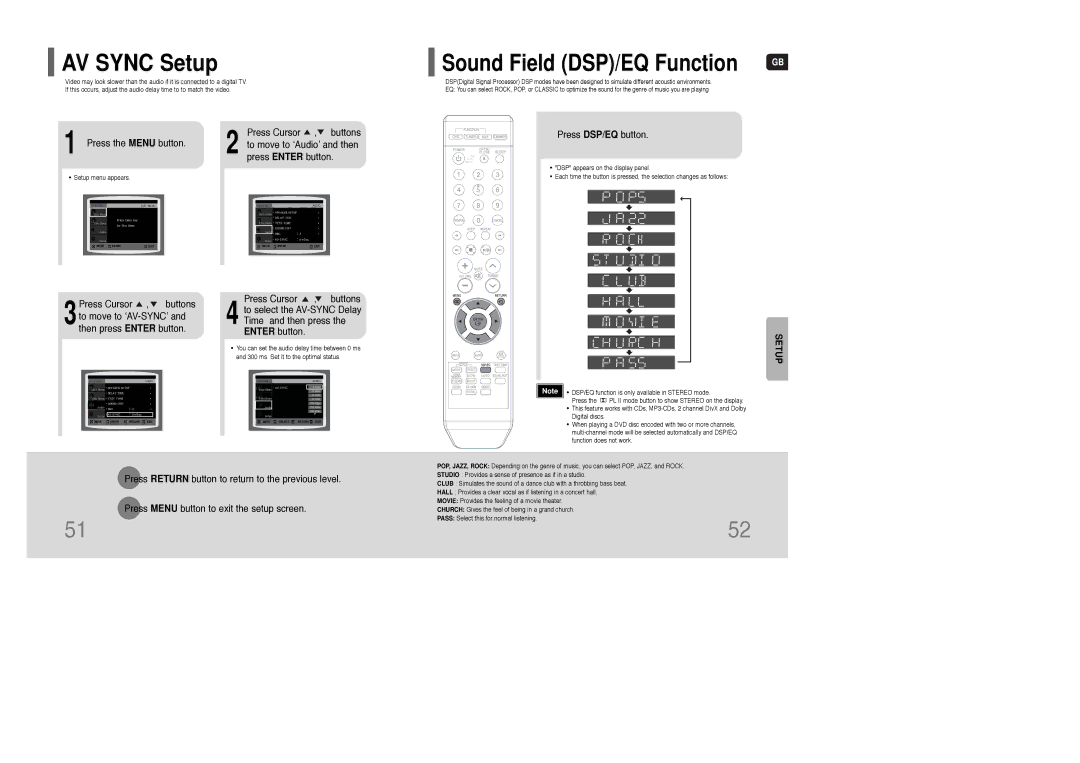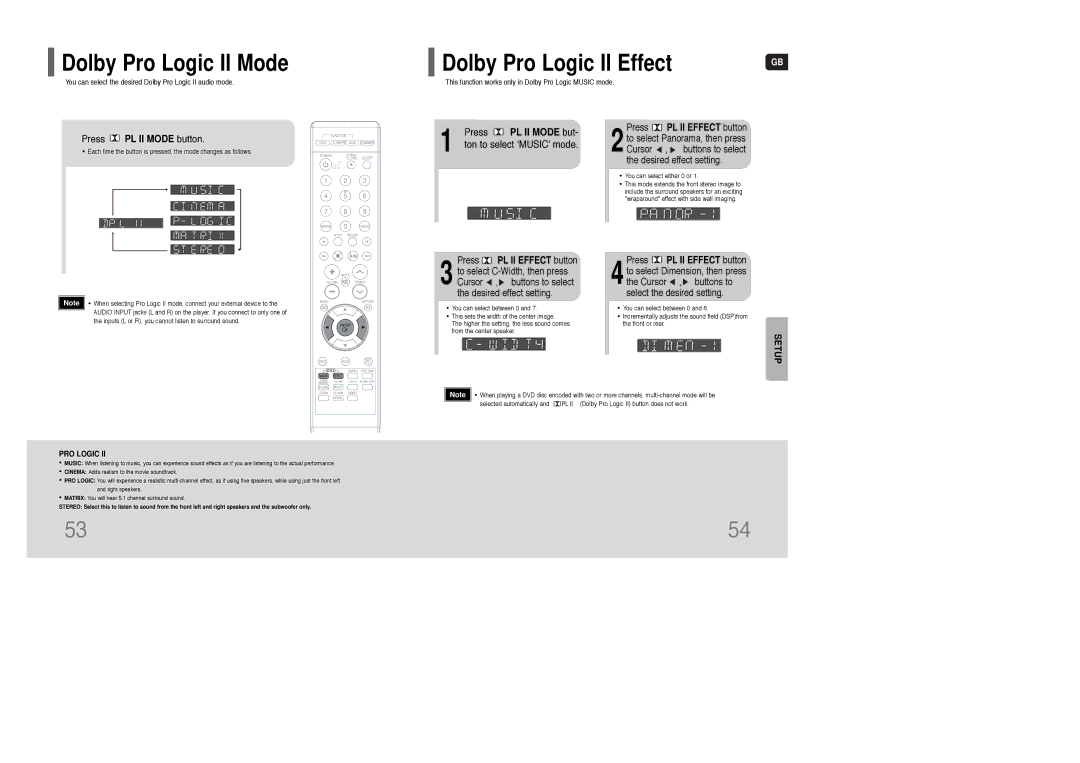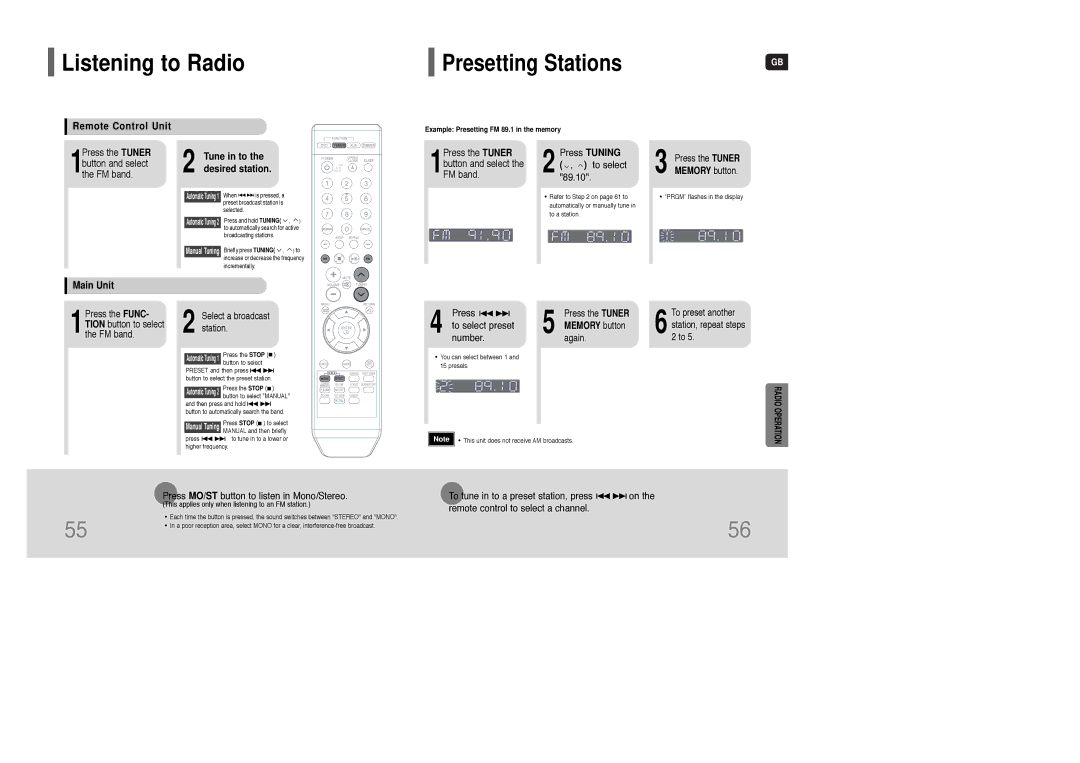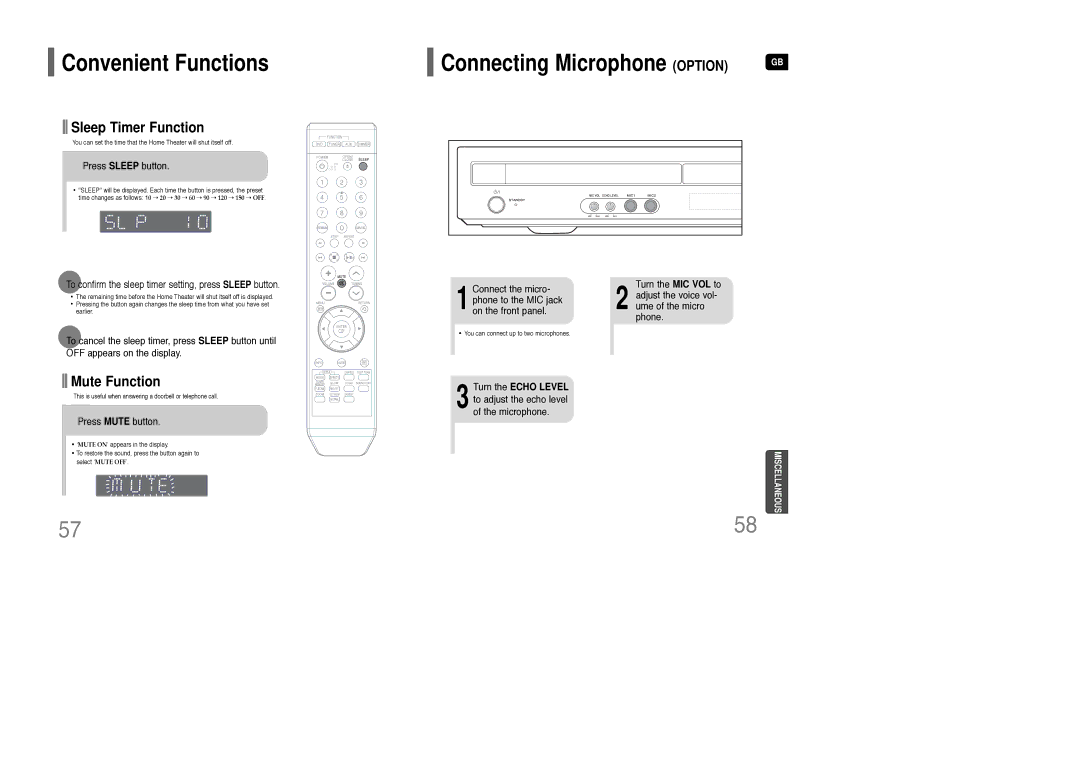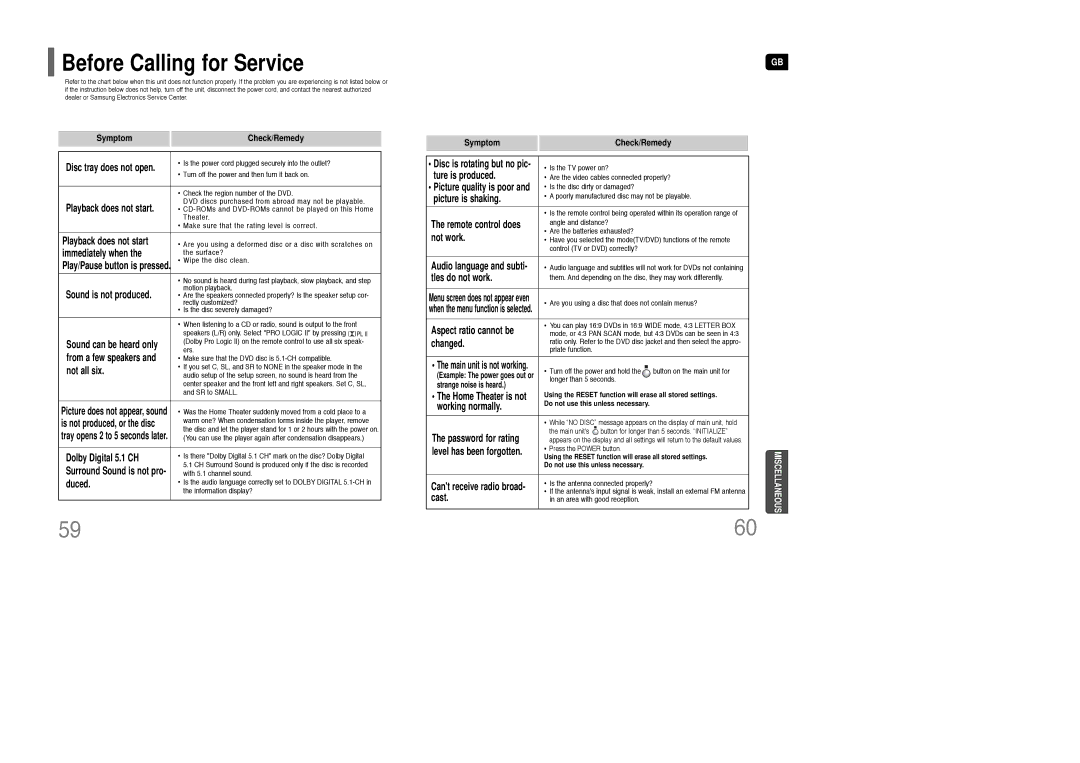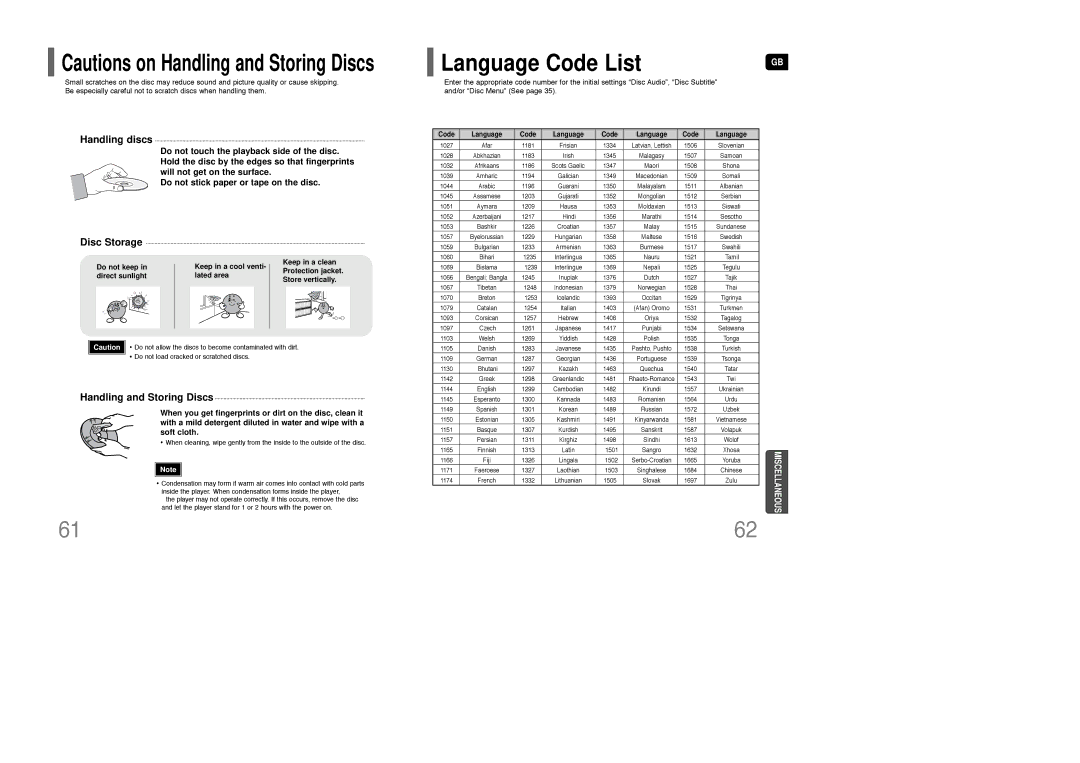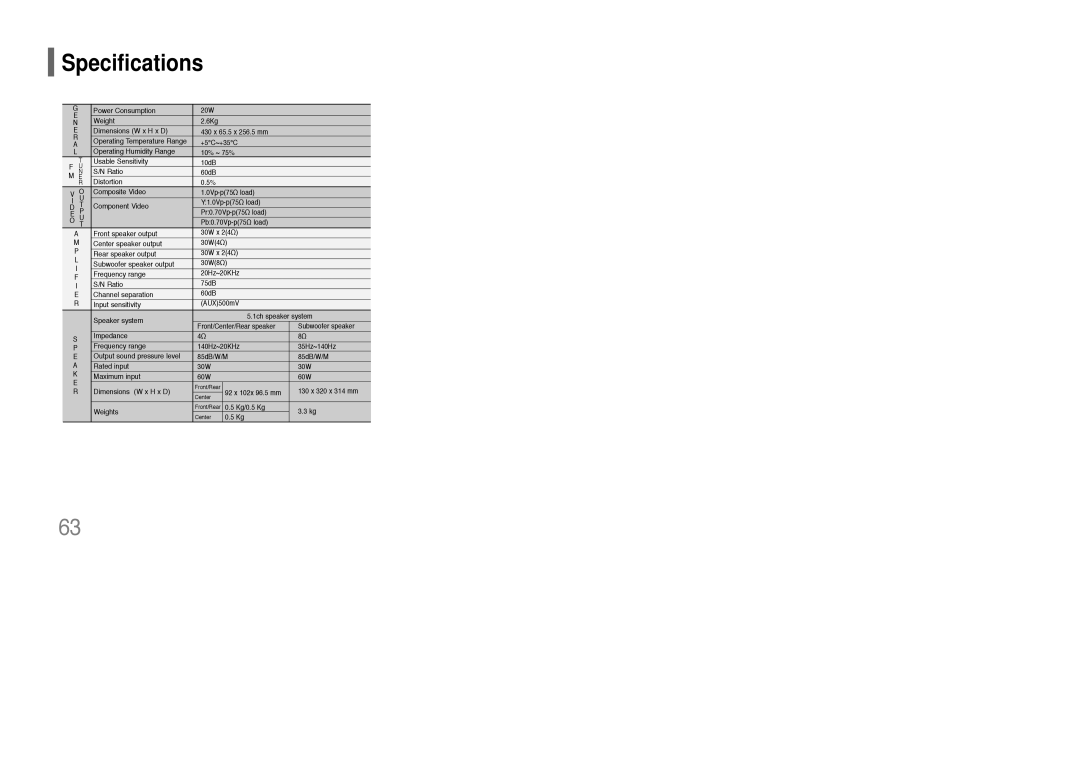AH68-01835K specifications
The Samsung AH68-01835K is a versatile and high-performance component designed for use with select Samsung home entertainment systems. This model is primarily recognized as a replacement remote control, providing users with an intuitive interface to manage their devices effectively. With its sleek design and user-friendly layout, the AH68-01835K enhances the overall experience of using Samsung products.One of the key features of the AH68-01835K is its compatibility with various Samsung audio and video devices. This remote is engineered to control multiple functions across devices, such as televisions, Blu-ray players, and soundbars, offering convenience by eliminating the need for multiple controllers. It boasts an ergonomic design that fits comfortably in the hand, ensuring ease of use for extended periods.
The remote uses infrared technology for a reliable connection, allowing users to point and control devices from a distance without needing a direct line of sight. This feature is particularly useful in home setups where AV components may be concealed or located in different areas of the room.
Additionally, the AH68-01835K incorporates a well-organized button layout, which includes direct access keys for popular streaming services, volume control, and play/pause functions. This arrangement enables users to navigate through their favorite shows and music effortlessly. The dedicated buttons for Netflix and other platforms signify Samsung's focus on enhancing the user experience in today's streaming-centric world.
One striking characteristic of the AH68-01835K is its energy efficiency. The remote is powered by standard batteries, and its design minimizes power consumption when not in use. This is a thoughtful approach, ensuring that users are not frequently replacing batteries, which is both cost-effective and environmentally friendly.
Moreover, the Samsung AH68-01835K is designed for robustness, featuring a durable exterior that can withstand the daily wear and tear of regular usage. Its compact size makes it easy to store and handle, while the simplistic yet modern aesthetics ensure it complements any home décor seamlessly.
In summary, the Samsung AH68-01835K remote control stands out as a vital accessory for enhancing the usability of Samsung’s extensive range of entertainment devices, combining advanced technology with user-centric features that make it an essential element in any modern home entertainment setup.