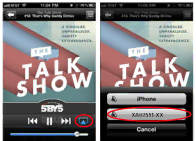
Note: Make sure that the smart phone or tablet is connected to the WiFi network of the Router/Gateway that is connected to the XAV1601 Powerline adapter.
For iOS devices (such as an iPhone, iPad, or iPod):
1.Launch the music application (for example, iPod).
2.Click the arrow on the right side of the screen.
3.Select
You should hear the XAU2511 play music on the remote speaker.
For Android devices (such as a smart phone or tablet):
You can also play music on the NETGEAR Powerline Music Extender through specific
1.Launch the Google Play app (previously Android Market).
11