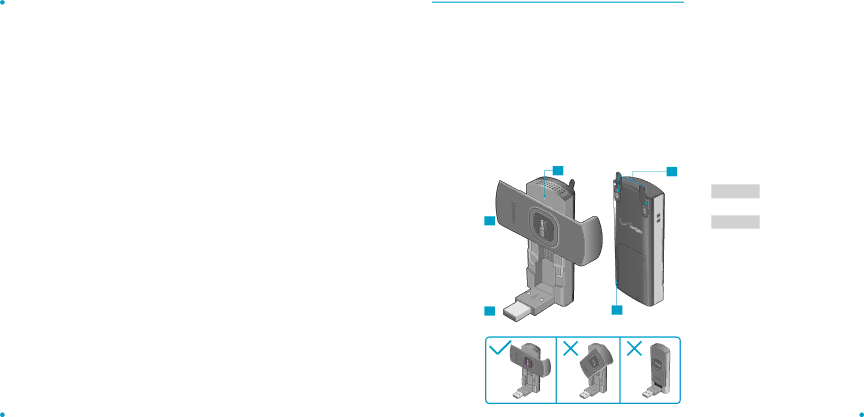
ABOUT THIS USER MANUAL
You will find all the information you need to install and use the UML290 in this user manual. Before using the UML290, you must properly install the UML290 software by closely following the installation instructions that came on the VZAccess Manager Software User Manual in the Installation CD.
INSTRUCTIONS
• Install the VZAccess Manager software and drivers before using the UML290 USB Device with your |
computer. The installation software is included on the VZAccess Manager CD. Installation may take a |
few minutes. |
• It is highly recommended that you read the safety precautions described in this manual before using |
the UML290. |
 BEFORE USING UML290
BEFORE USING UML290 
•RF Brochure
•ICI Brochure
•Product Safety & Warranty Guide
•VZAccess Manager CD ROM (including User Guides)
INTRODUCTION TO WIRELESS UML290 USB MODEM
The Verizon Wireless UML290 is designed for your computer’s USB port, which is available in most models. The UML290 can be used to access the Internet, your company’s intranet, or you can use it to send and receive email. It is extremely useful when you are away from the office, on the road, or wherever a wireline Internet access is not readily available.
By inserting the VZAccess Manager CD you will find all the software you need to get started and also learn all about setting up your GlobalAccess wireless device.
![]() Important: If using a USB device, VZAccess Manager software must be installed before you insert the USB device into the computer for the first time. Only after the software has been installed can Windows successfully install and configure the USB device.
Important: If using a USB device, VZAccess Manager software must be installed before you insert the USB device into the computer for the first time. Only after the software has been installed can Windows successfully install and configure the USB device.
PRODUCT OVERVIEW
Thank you for purchasing the Verizon Wireless UML290 USB Modem. The UML290 is a 4G wireless device that enables
WHAT’S INSIDE THE PRODUCT PACKAGE
The following items are included in the product package. If any of the items listed below are missing, please contact the retail location where you purchased the product.
•UML290 Wireless USB Modem
•USB Modem Extension Cable
•Quick Reference Guide
1
2 ![]()
3 ![]()
![]() 4
4
51. LED status indicator:
![]() Blue light Connected to computer and detected by network.
Blue light Connected to computer and detected by network.
![]() Red light Connected to computer but not in service area.
Red light Connected to computer but not in service area.
2.Cover: Rotate the cover right to access USB Connector. Leave cover open for best reception.
3. USB Connector
4.SIM Card Slot: Positioned at the back of the USB modem.
5.External Antenna Adapter Jack: For better reception, plug in external antenna booster here.*
*External Antenna Adapter sold separately.
4 |
| 5 |
|