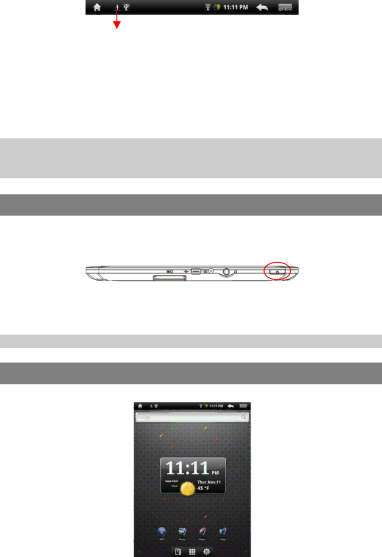
USB notification message as shown.
Drag downwards
(4)Choose “Turn off USB Storage”and then tap “Turn Off”to disconnect the device from computer.
(5)Disconnect the device from the PC safely.
a)![]() icon at the right bottom corner of the computer desktop.
icon at the right bottom corner of the computer desktop.
b)Click the
c)Disconnect the device from the computer.
Note: The
Turning On/Off
To turn on the device, press and hold the Power button on the unit until you see the
To turn off the device, press and hold the Power button until you see the option “Power Off”, tap on “Power Off”and then tap on “OK”.
Tip: This device will sleep with the screen off if it stays inactive for a few seconds. You can
briefly press the Power button to turn on the screen and wake it up.
Home Screen
a b | cd e f g |
h
i
j
k l m
7