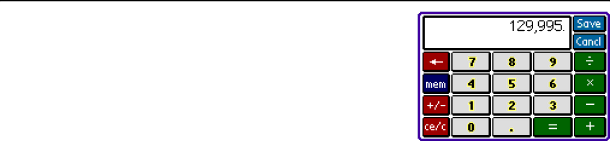
Loan Pro Lite | 7 | Infinity Softworks, Inc. |
Input Screen
Loan Pro’s Input screen is used to enter data, perform calculations, and move amounts to other applications.
The Screen
The screen is similar to a calculator’s keypad. The following have similar functionality:
•0 – 9
•Decimal Point
•Backspace
•CE/C: the first tap clears the current number in the display, the second tap clears the current calculation.
•+/– (sign): converts between positive number and negative number.
•Math (+,
•Mem: Loan Pro offers a single memory location, which can be accessed from the mem button. To store the current number to memory, choose M+ (note the Memory indicator in the view window). To recall the number stored in memory, select MR. To clear the memory location, choose MC. If you store a value to memory without clearing it first, you will add the number in the view window to the number stored in memory. For instance, with 30 stored in memory and 5 showing in the view window, selecting M+ will change the value in memory to 35.
Finally, there are two sets of menus in the Input screen: the Edit and Options menus. To access a menu, tap the menu icon to the left of the Graffiti input area. The Edit menu consists of three items:
•Copy: copies the currently displayed number to the system clipboard. Use this to move data to other applications, such as Infinity Softworks powerOne™ line of calculators. This copies the entire number, not just the displayed decimal places.
•Paste: pastes the current item in the system clipboard to the Input screen’s display.
•Graffiti Help: displays help on drawing Graffiti characters.
The Options menu also contains three items:
•Input Help: online help for Loan Pro Lite’s Input screen.
•Keystroke Help: online help for using Graffiti to enter numbers.
•About Loan Pro Lite: information about Loan Pro Lite and Infinity Softworks.
Accessing the Input Screen
The Input screen is accessed by tapping a variable label or variable amount in the Main screen.
Input Screen