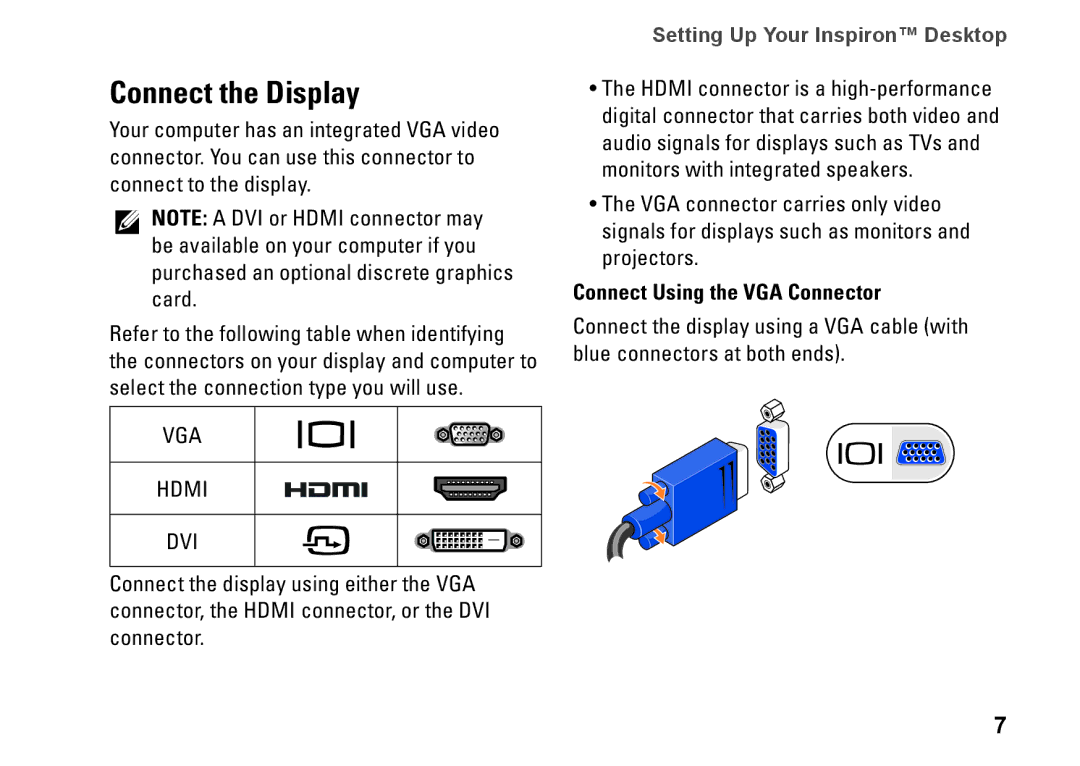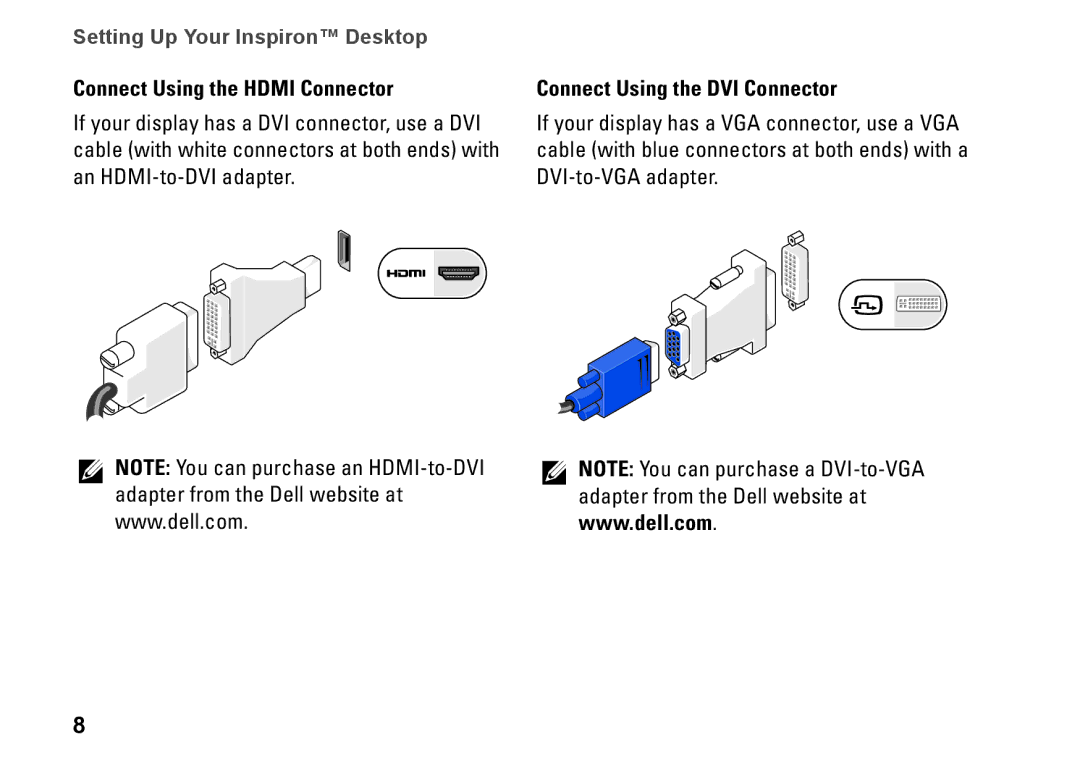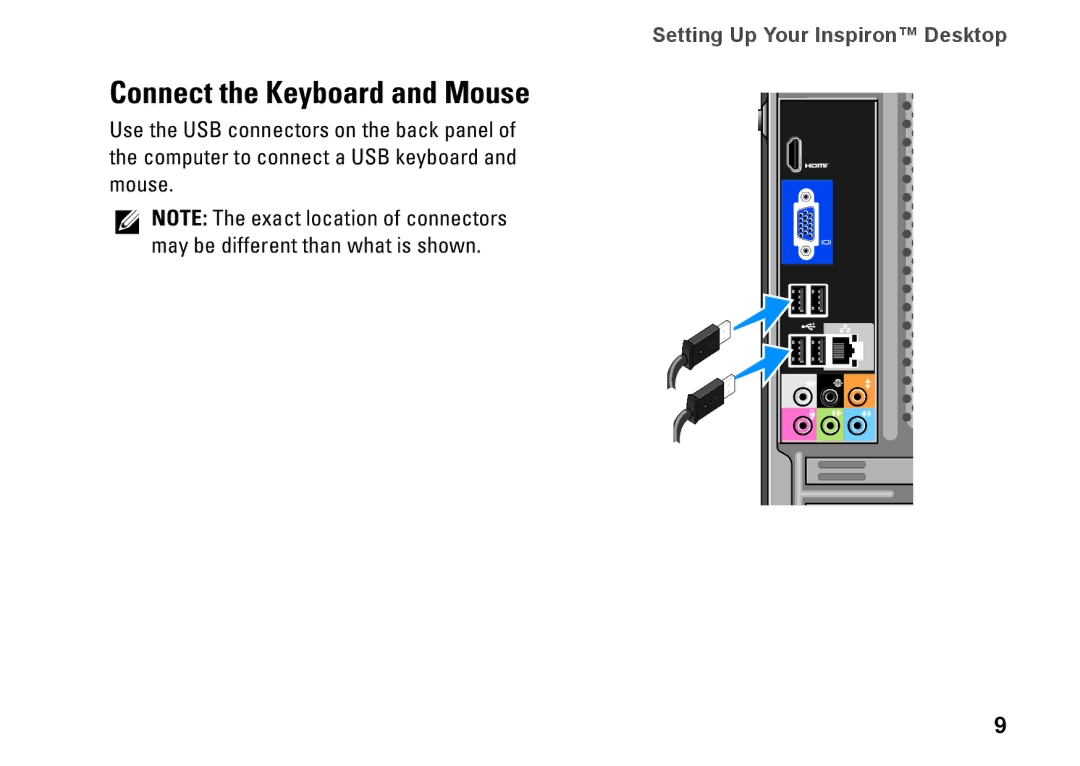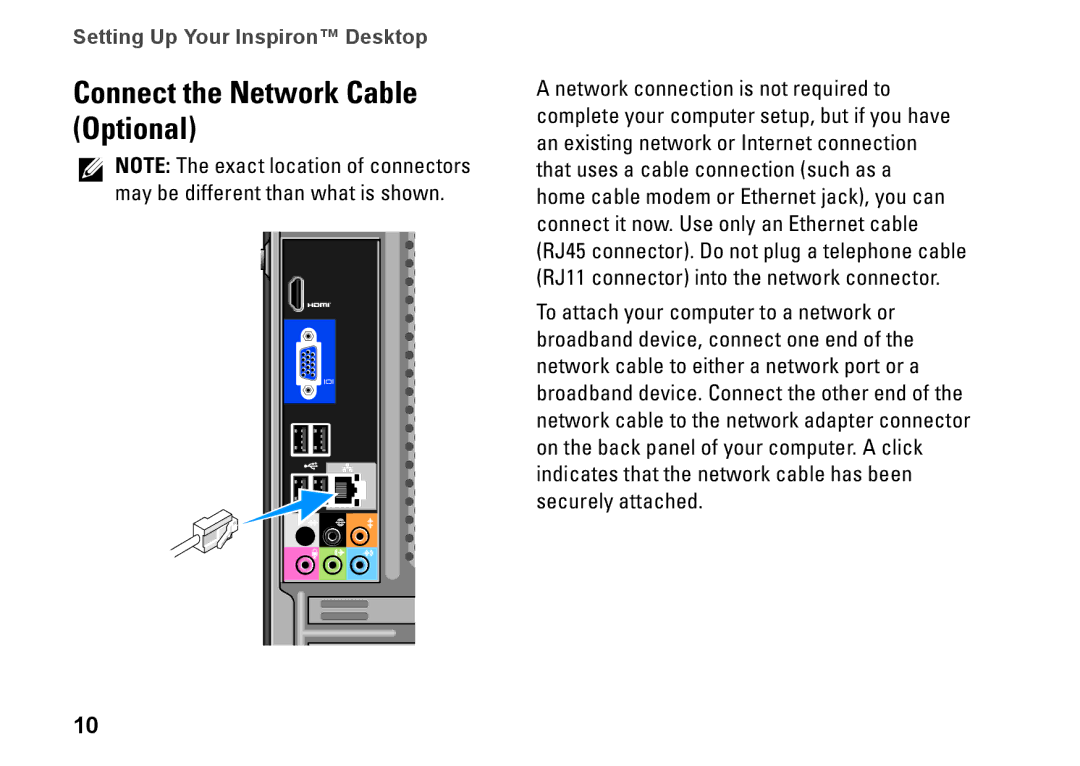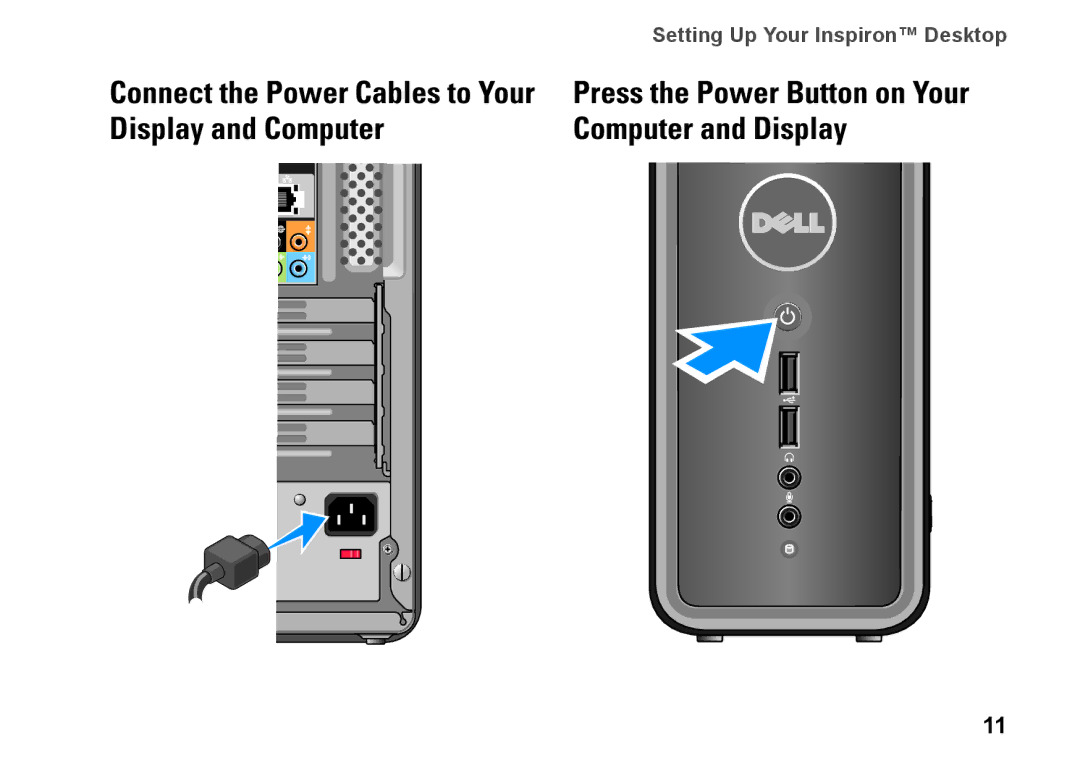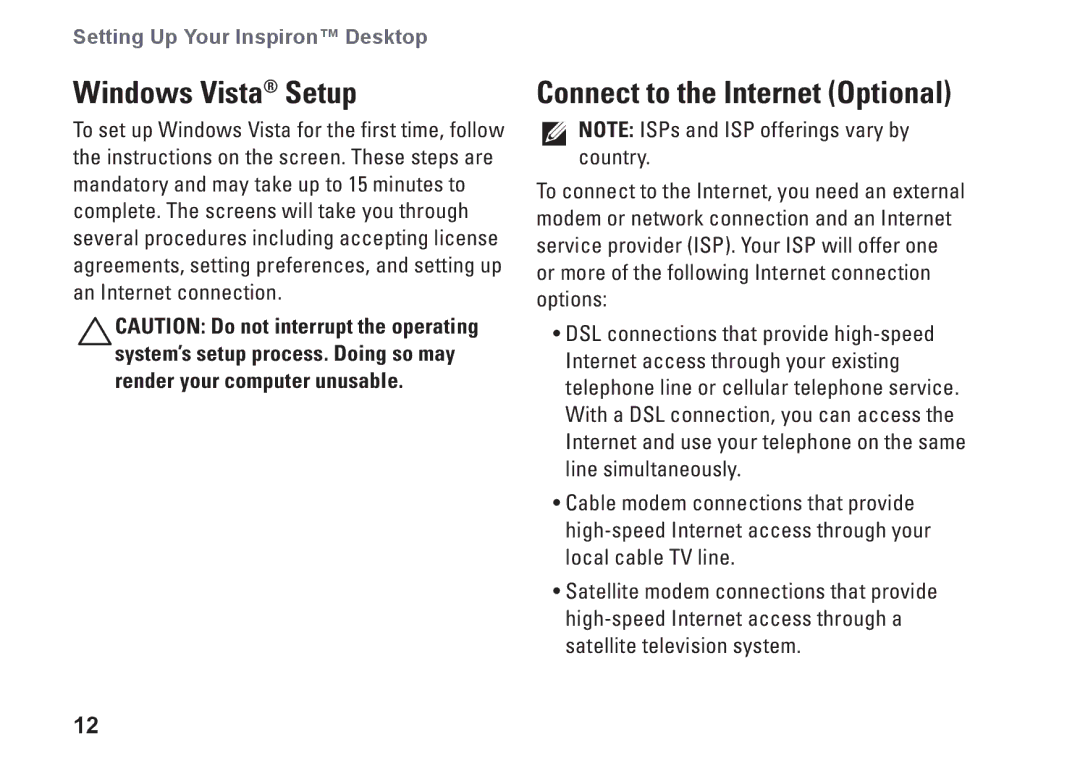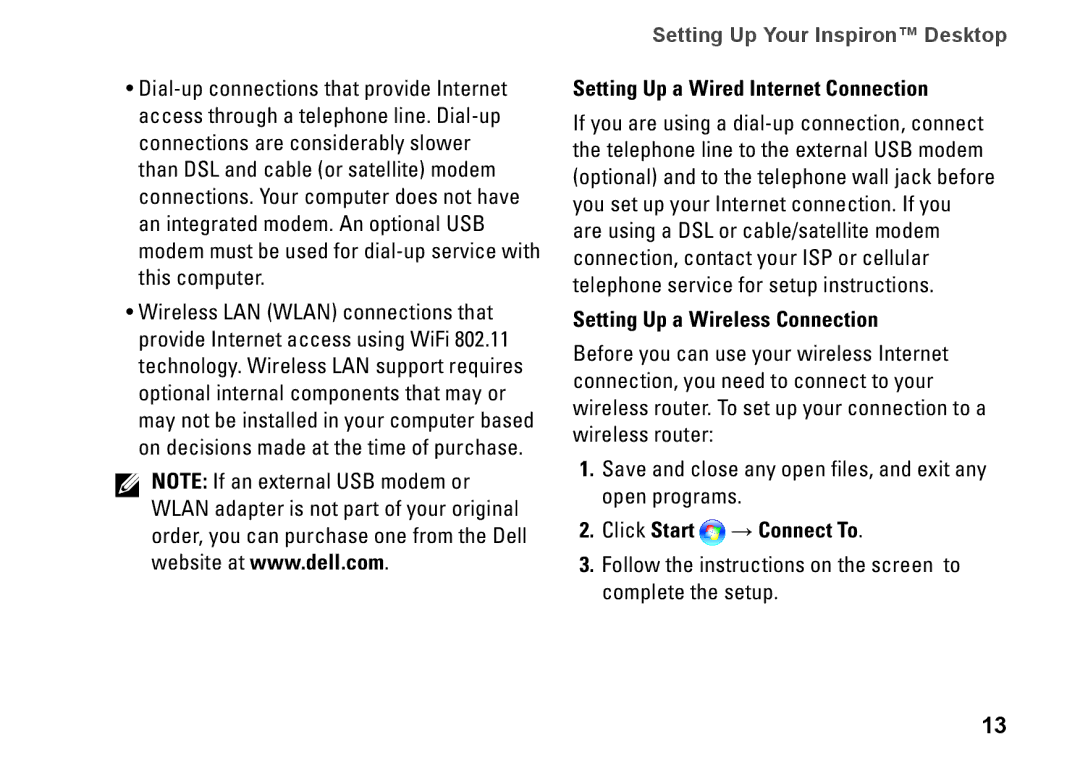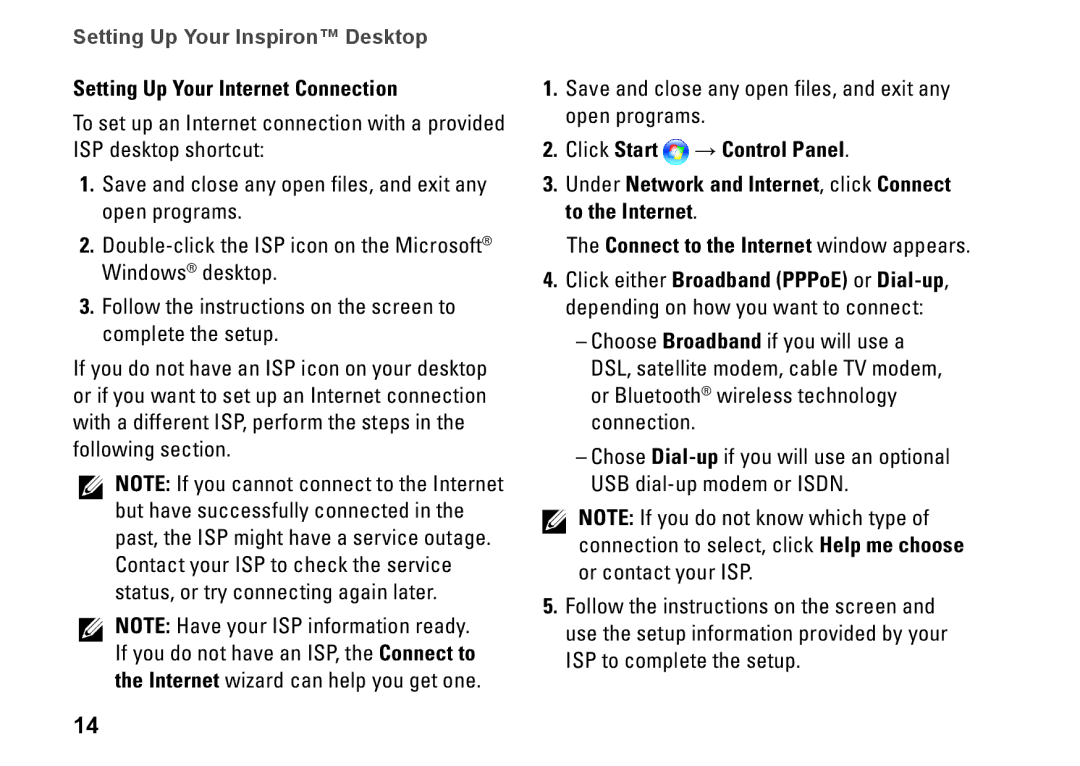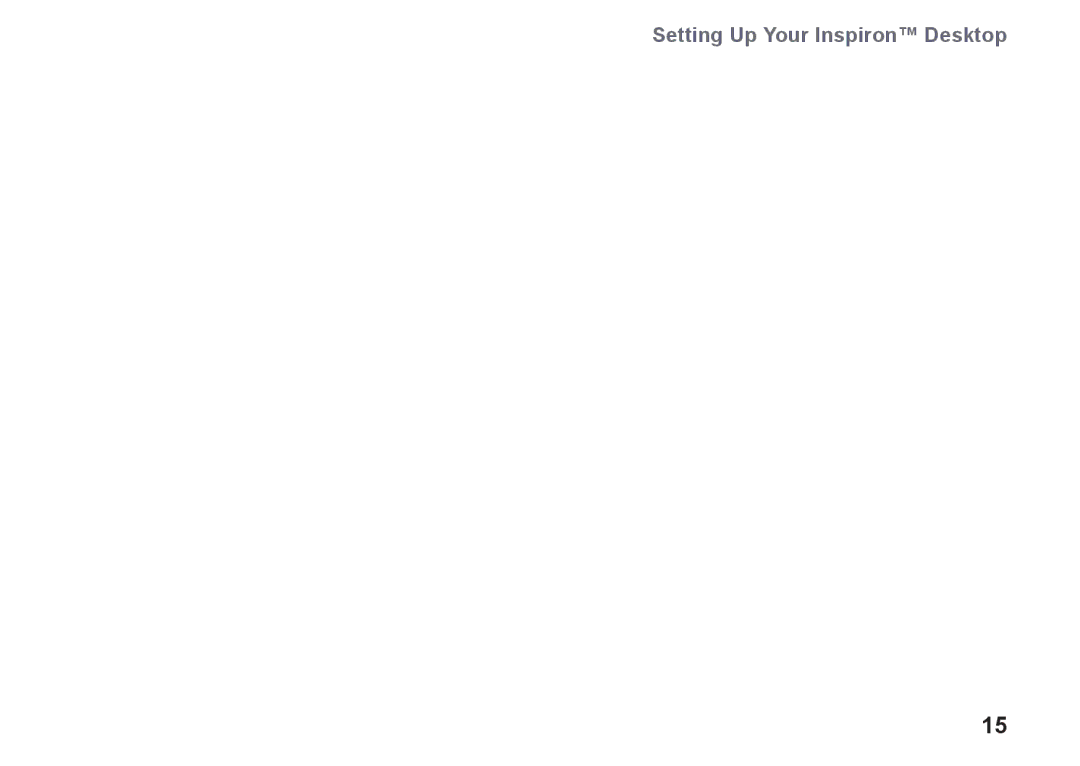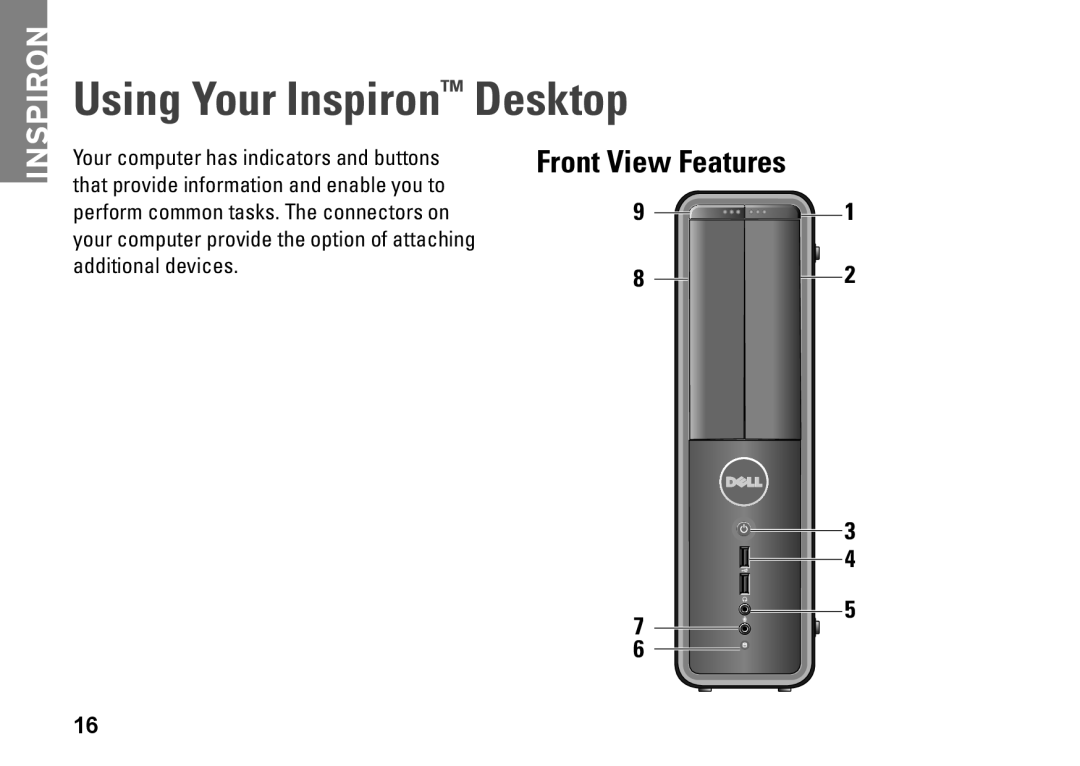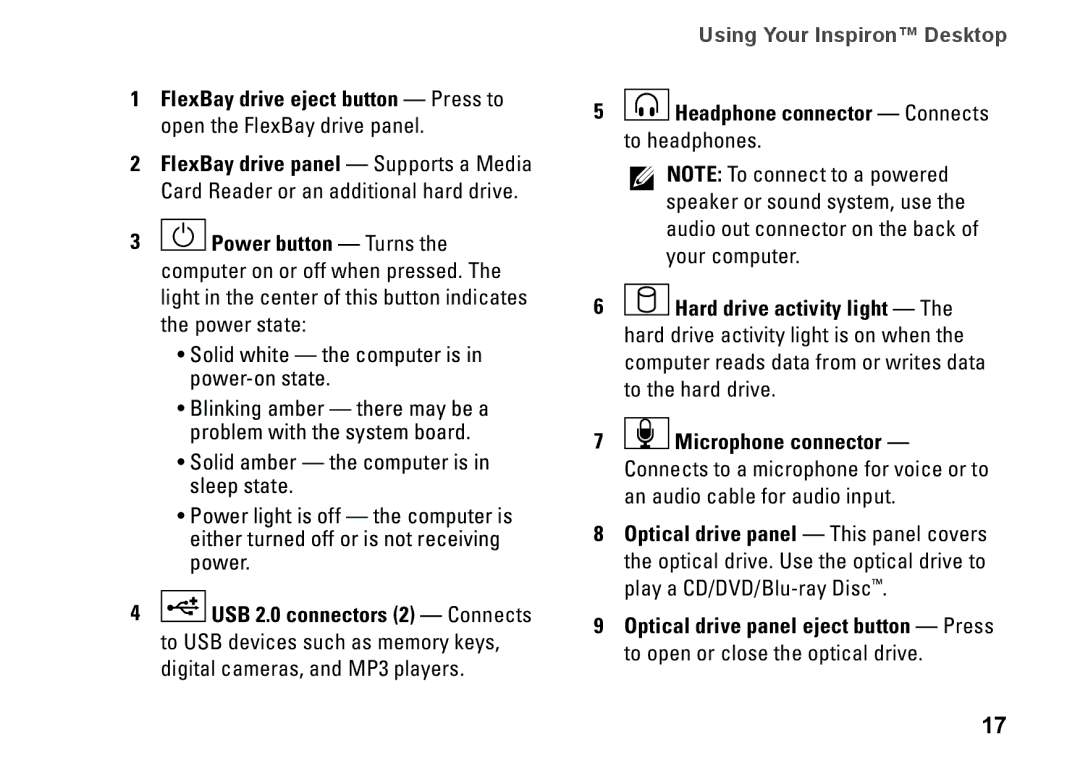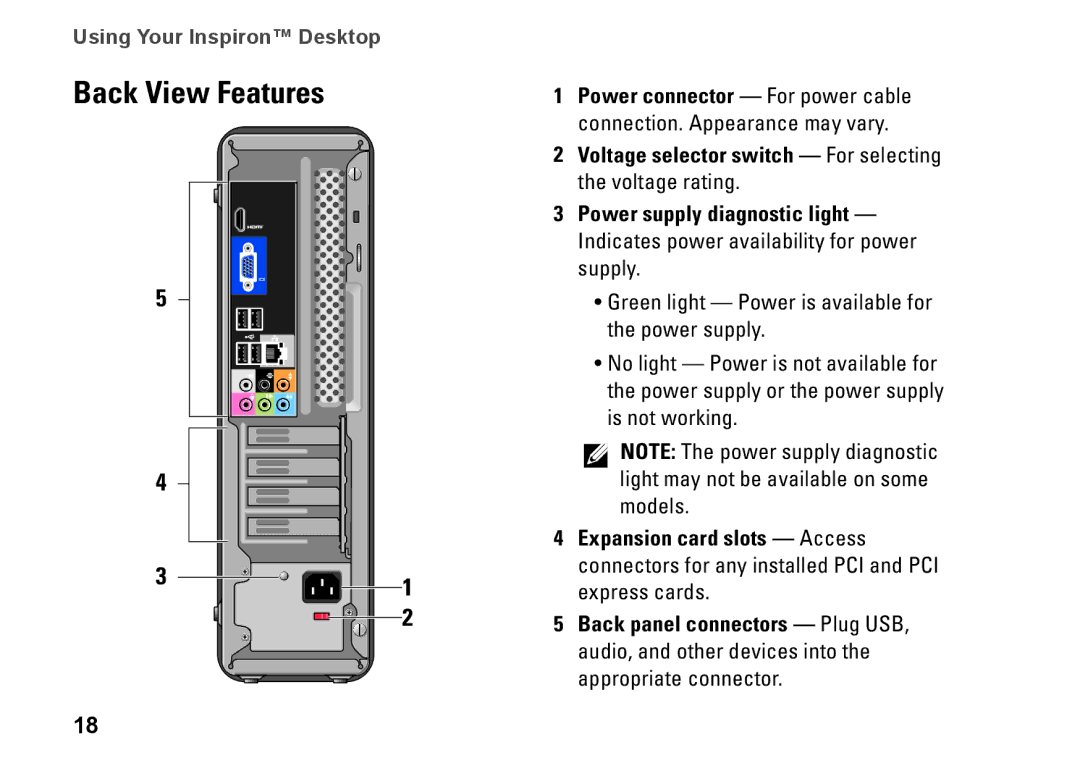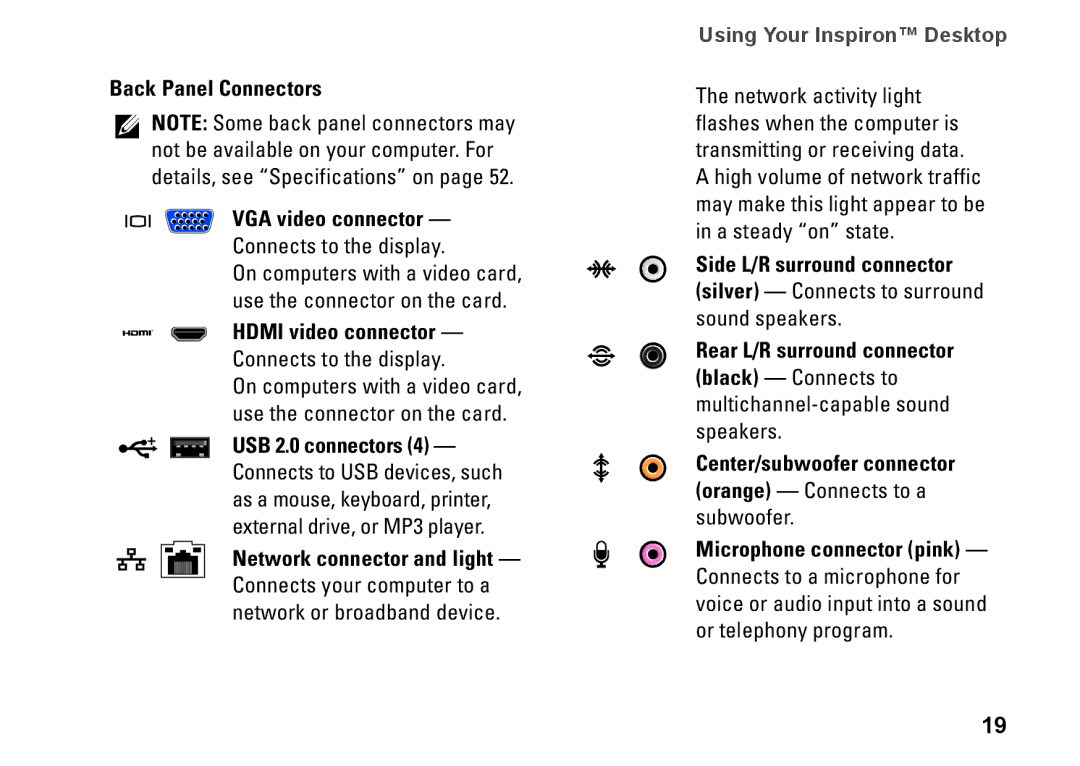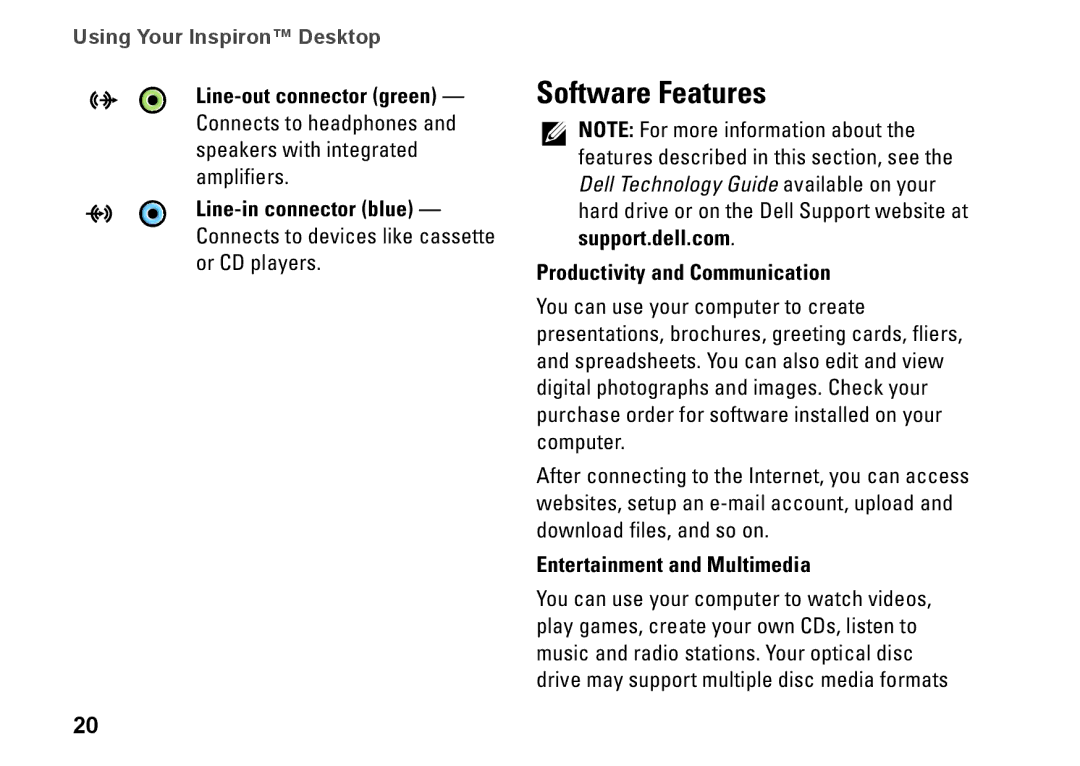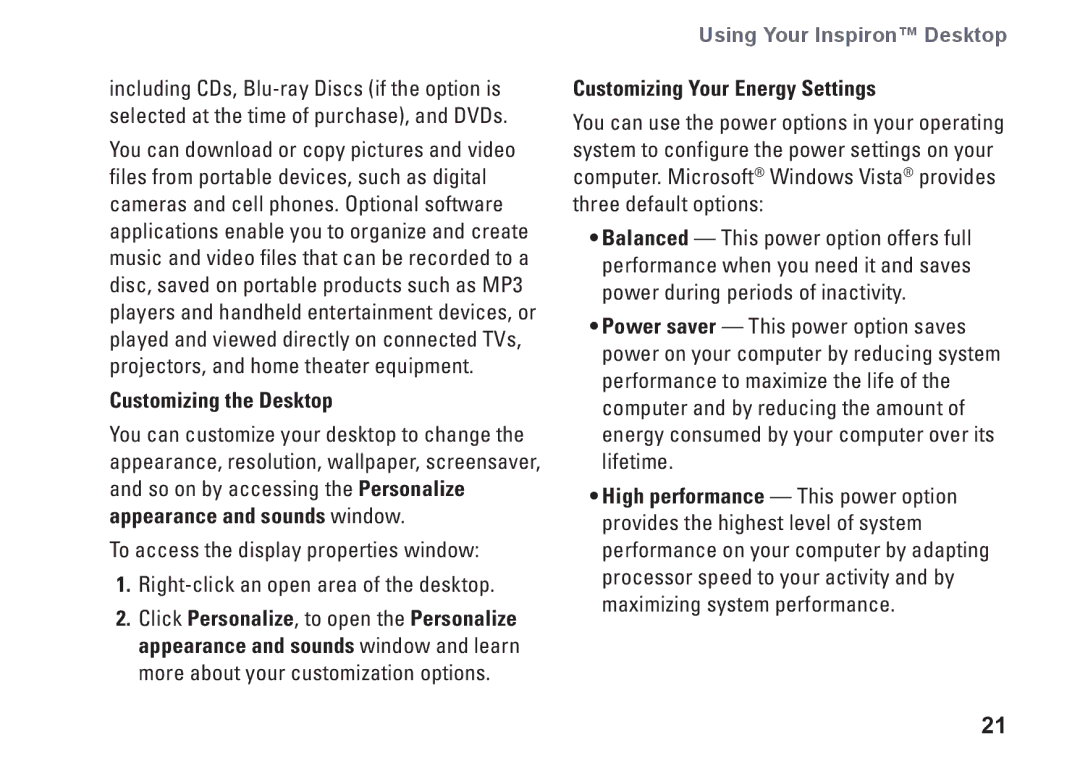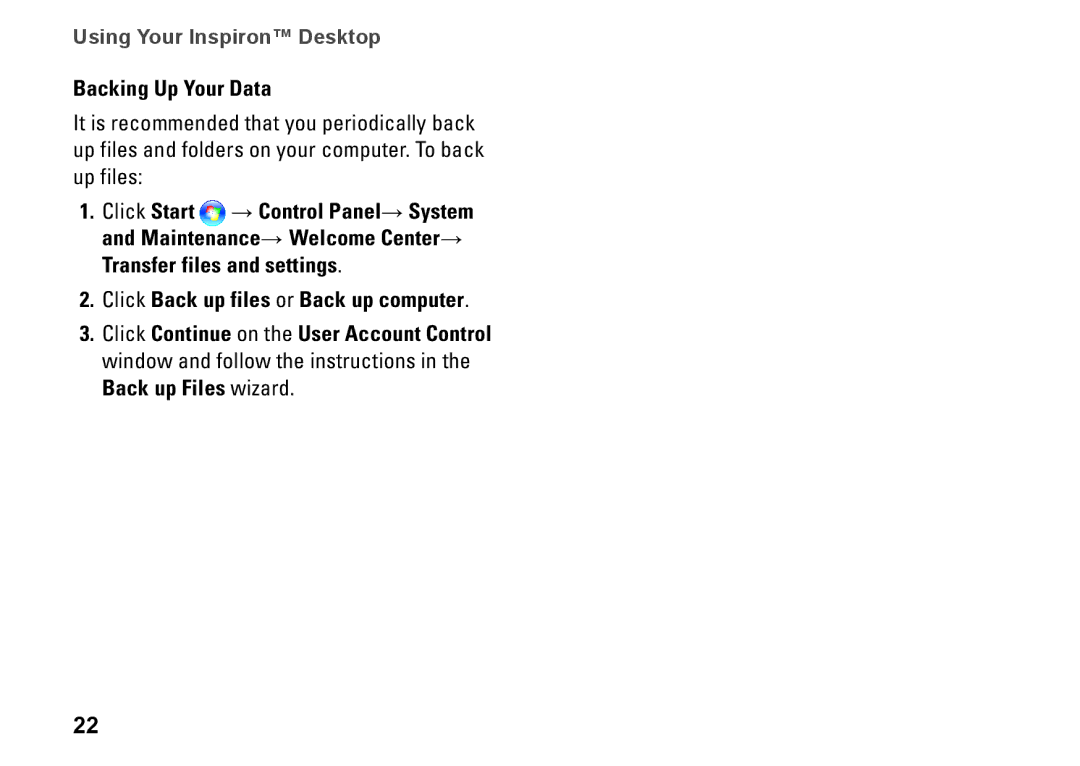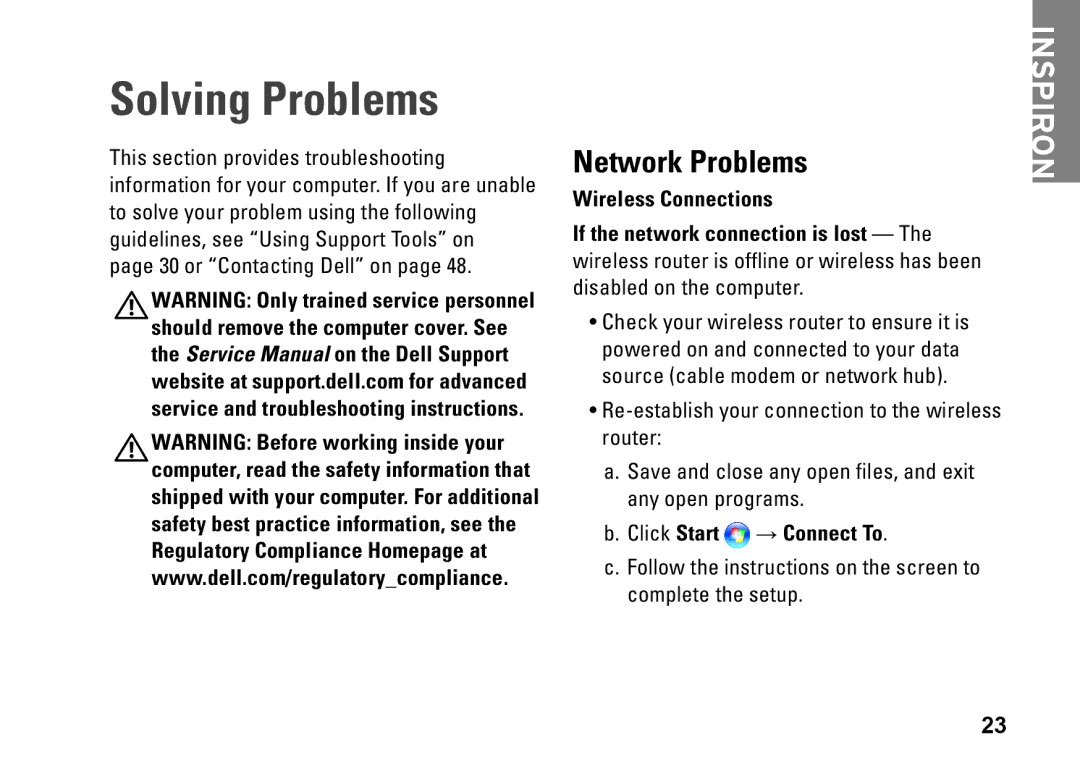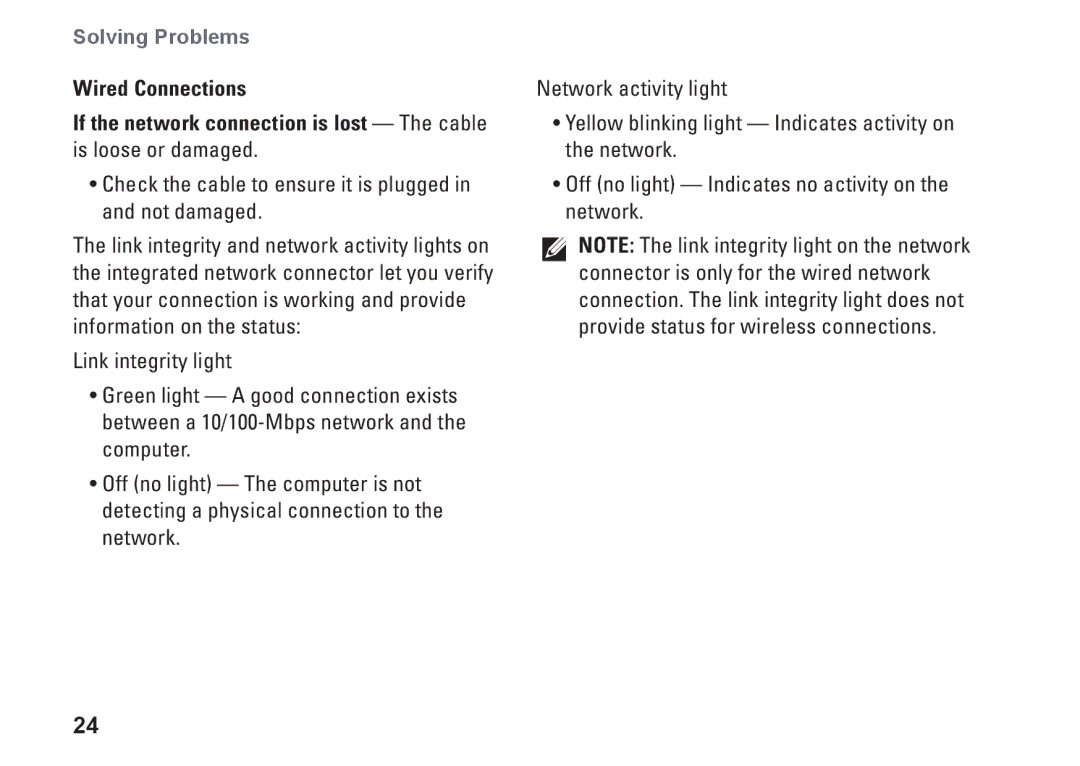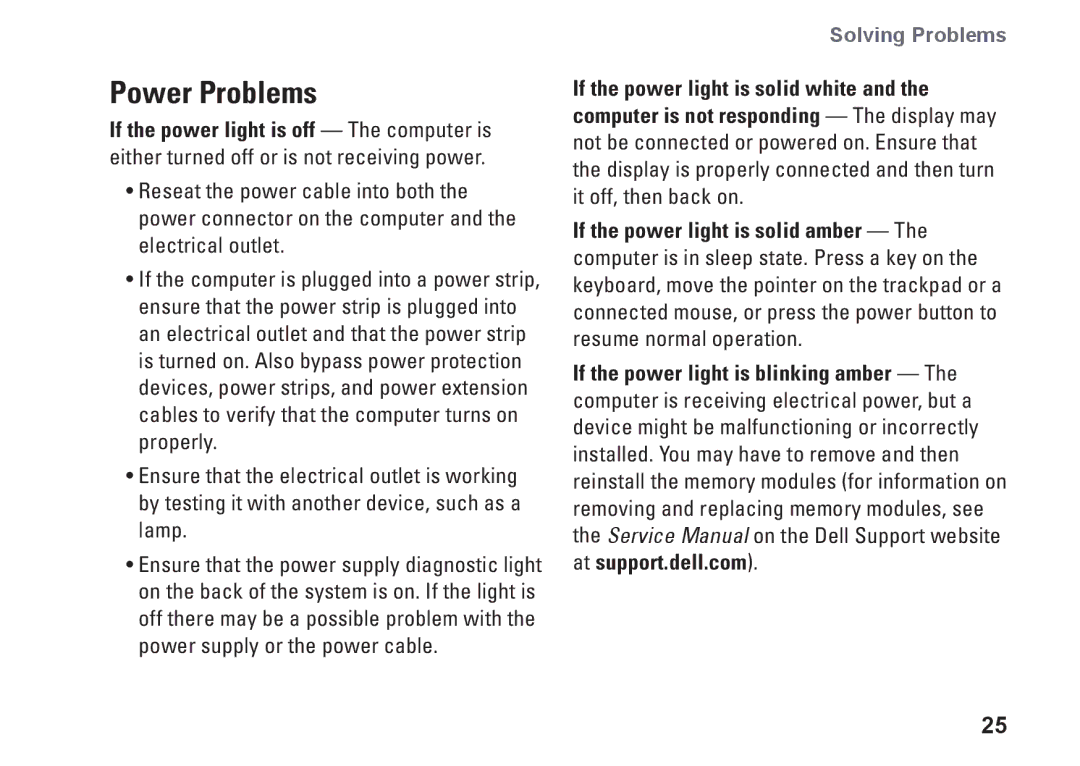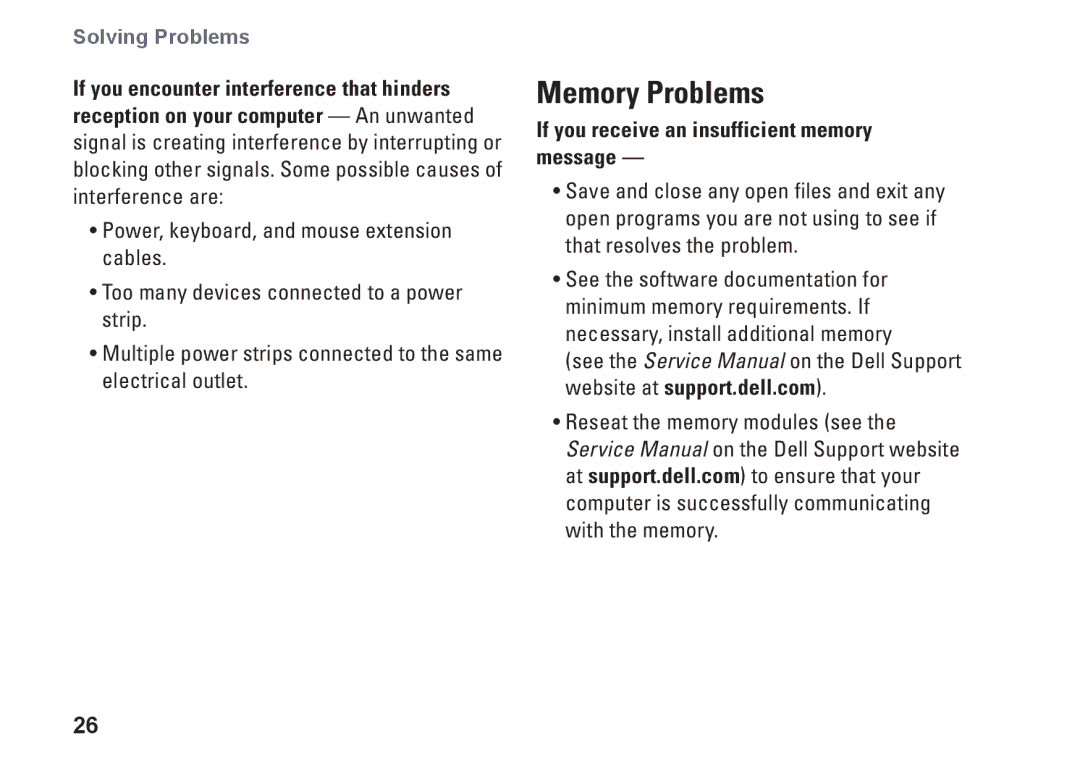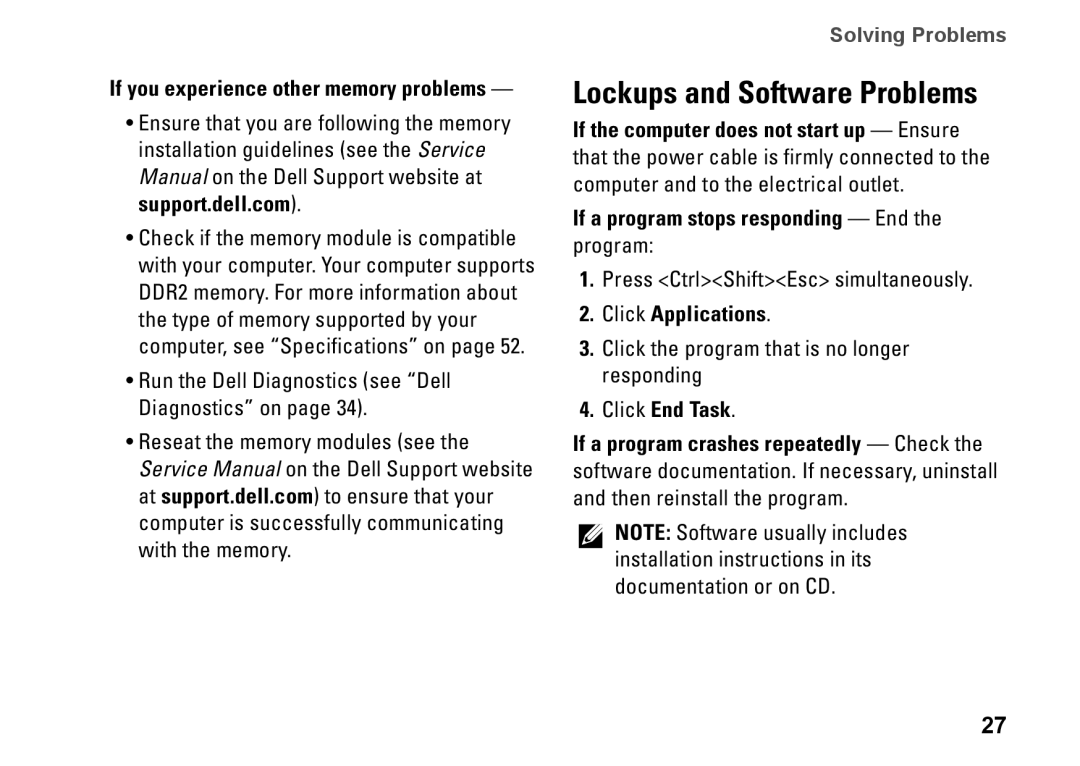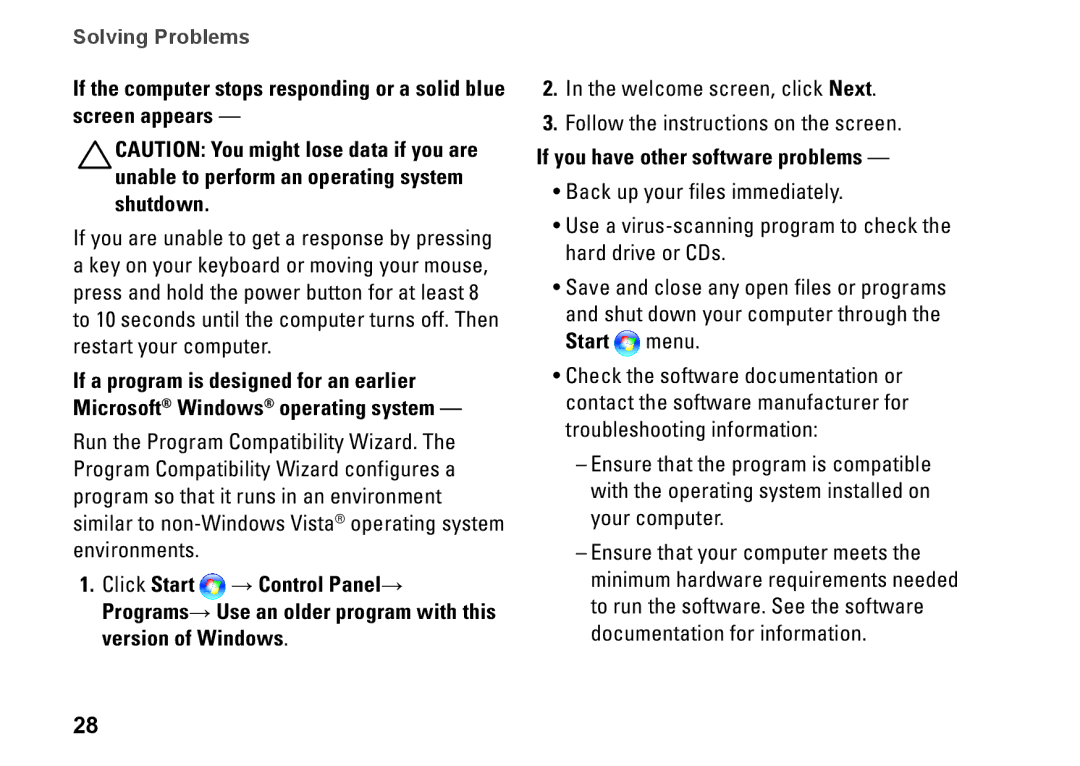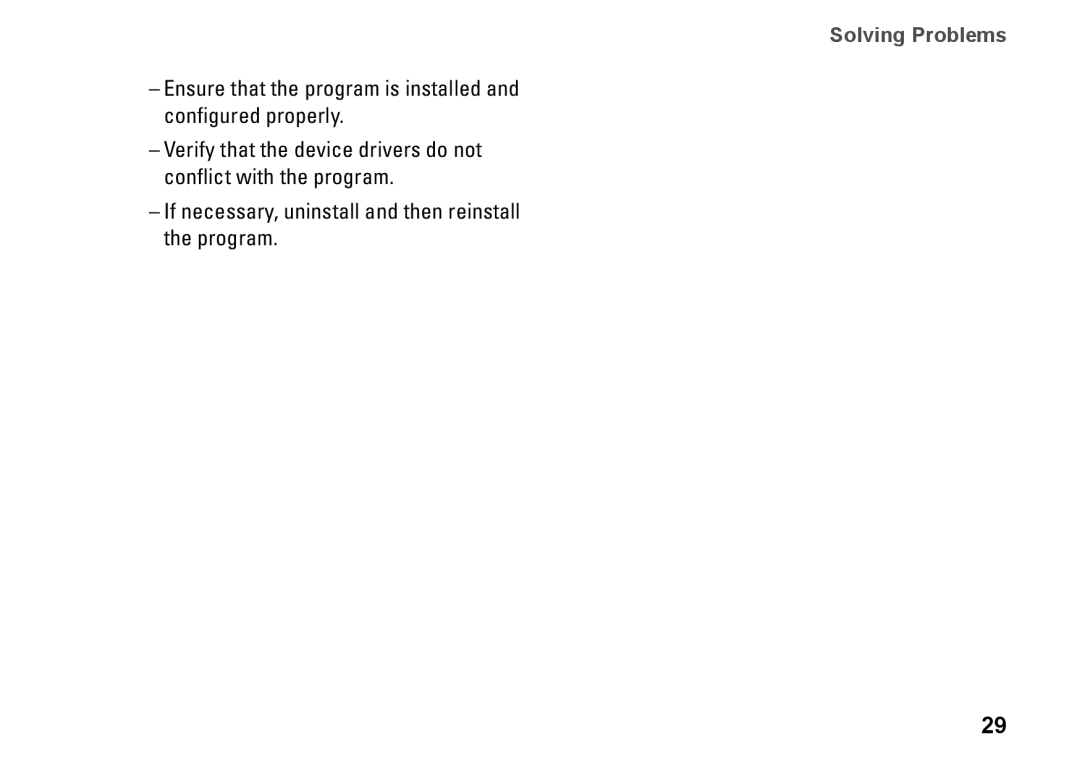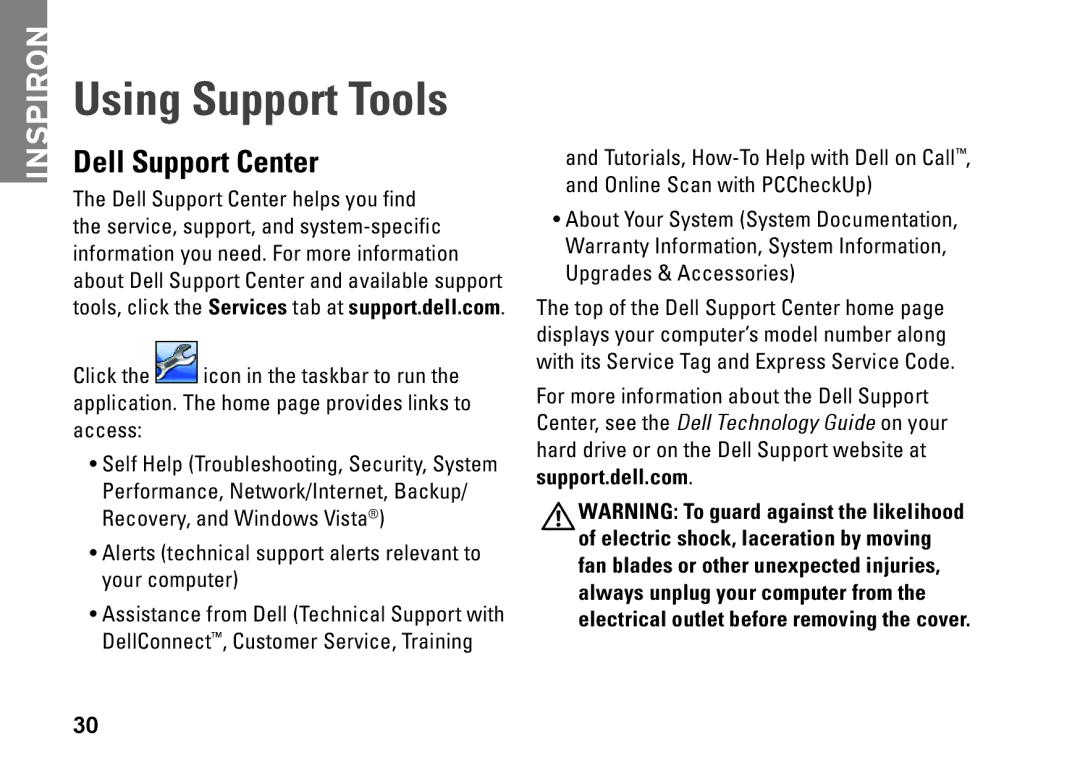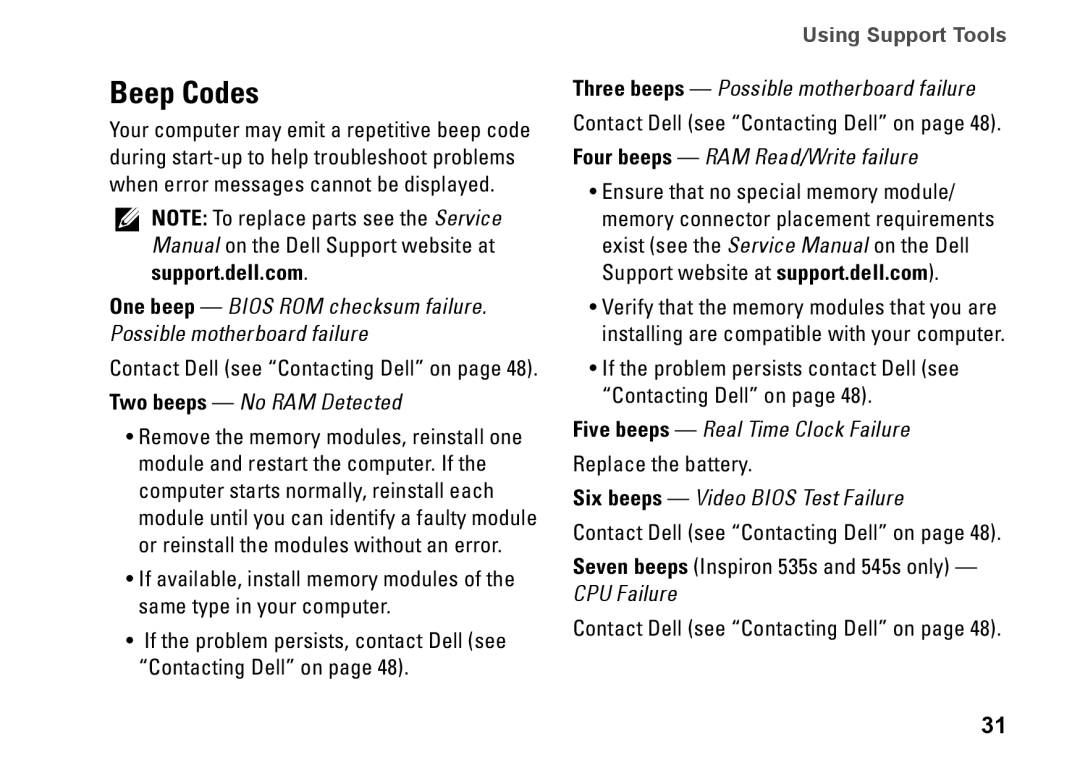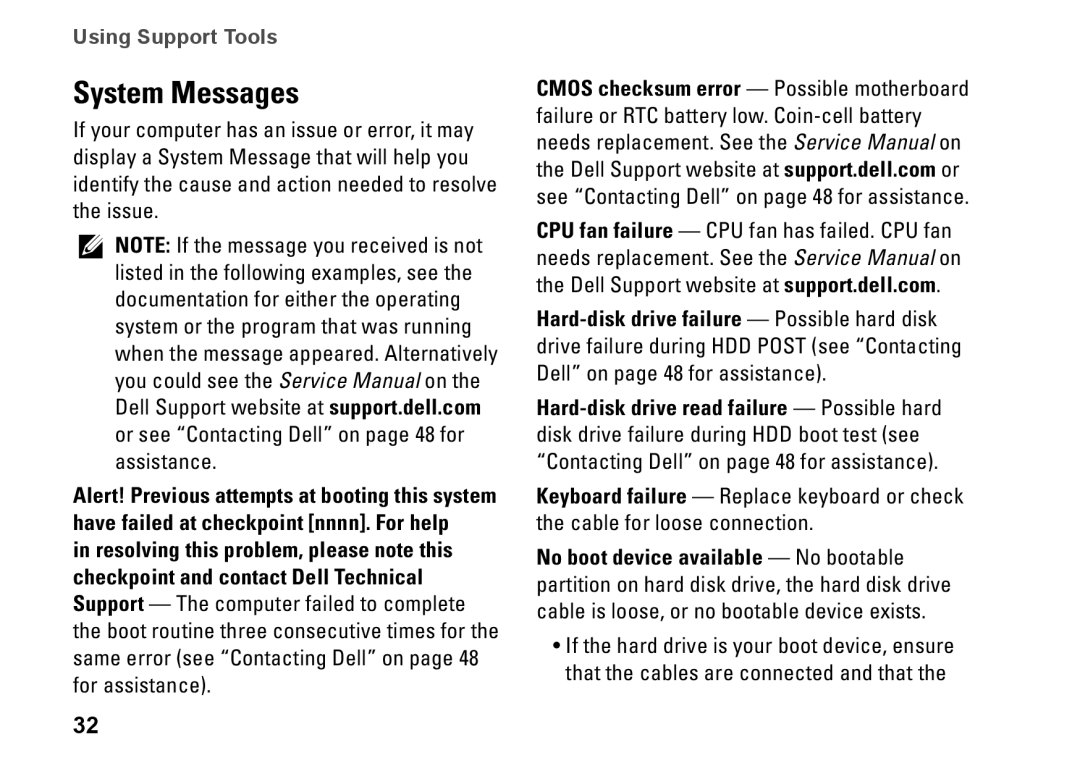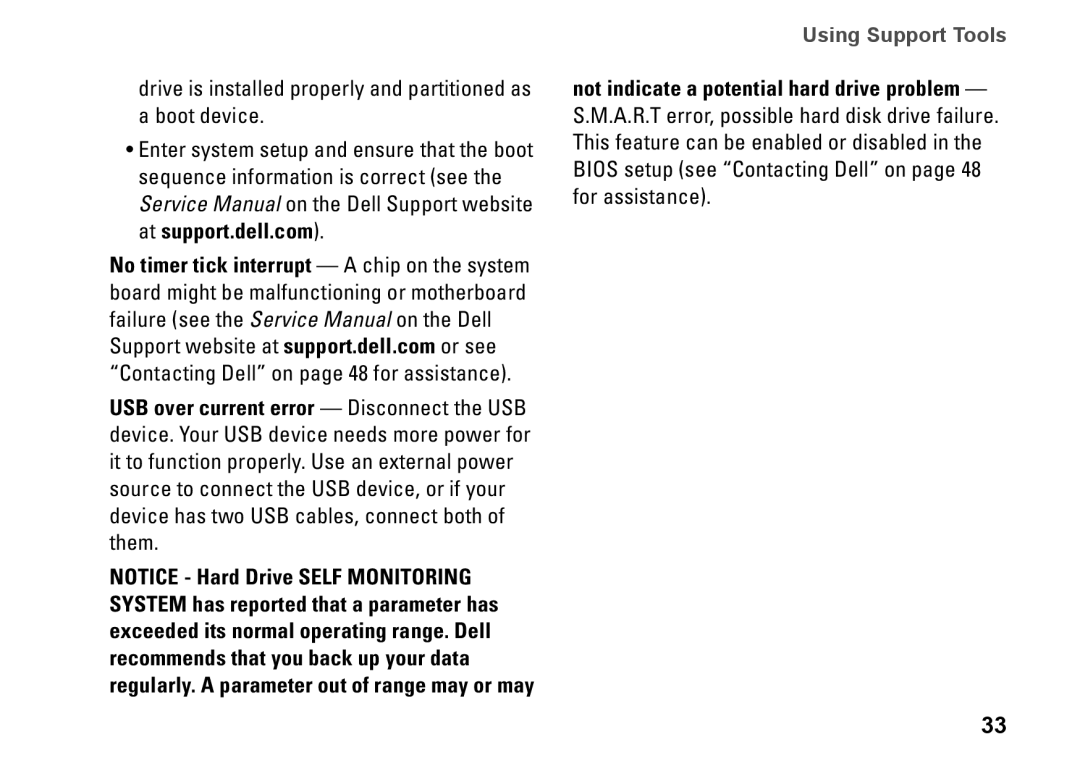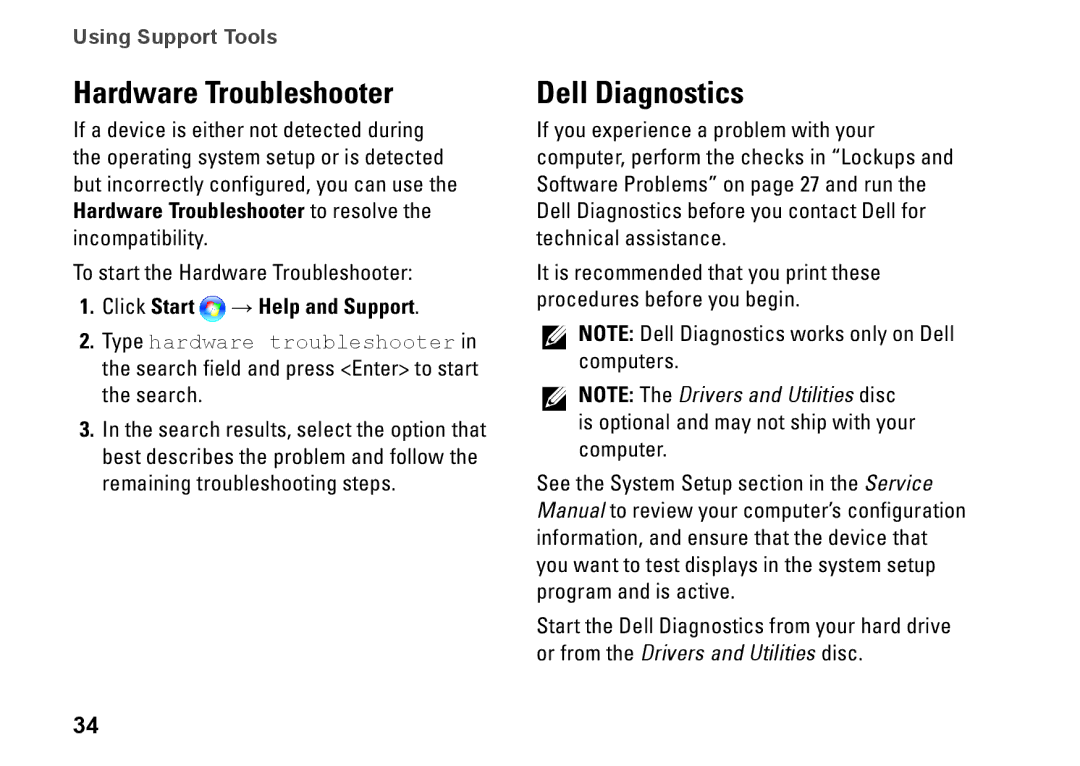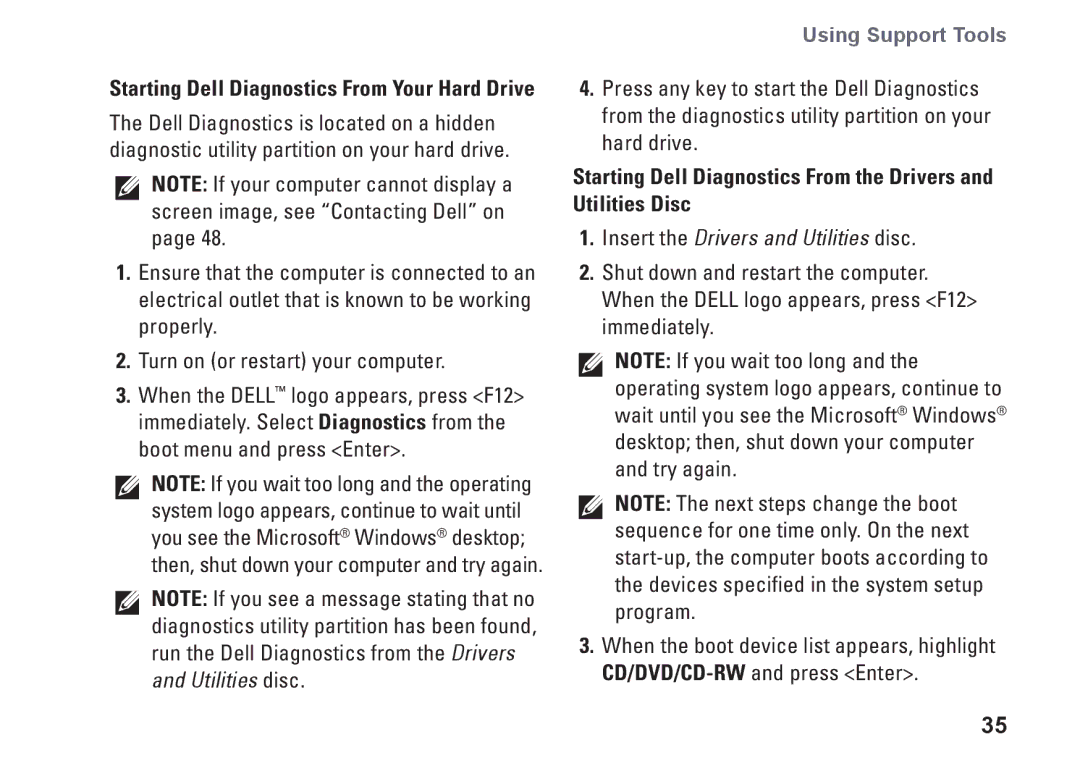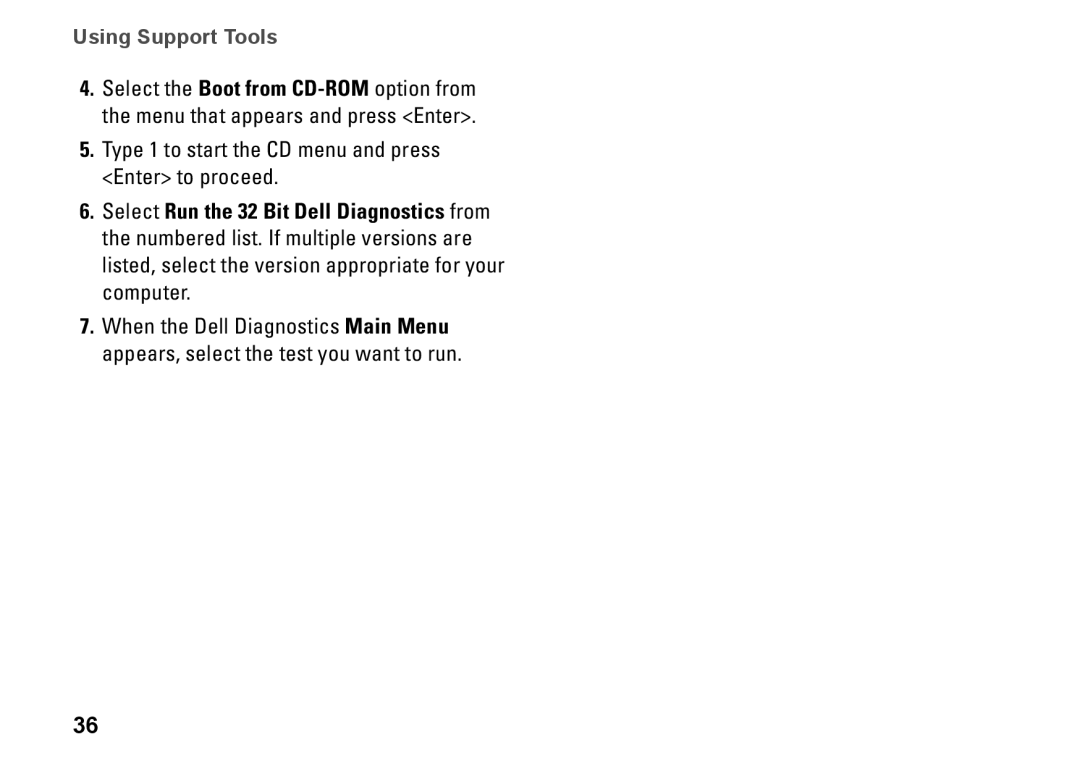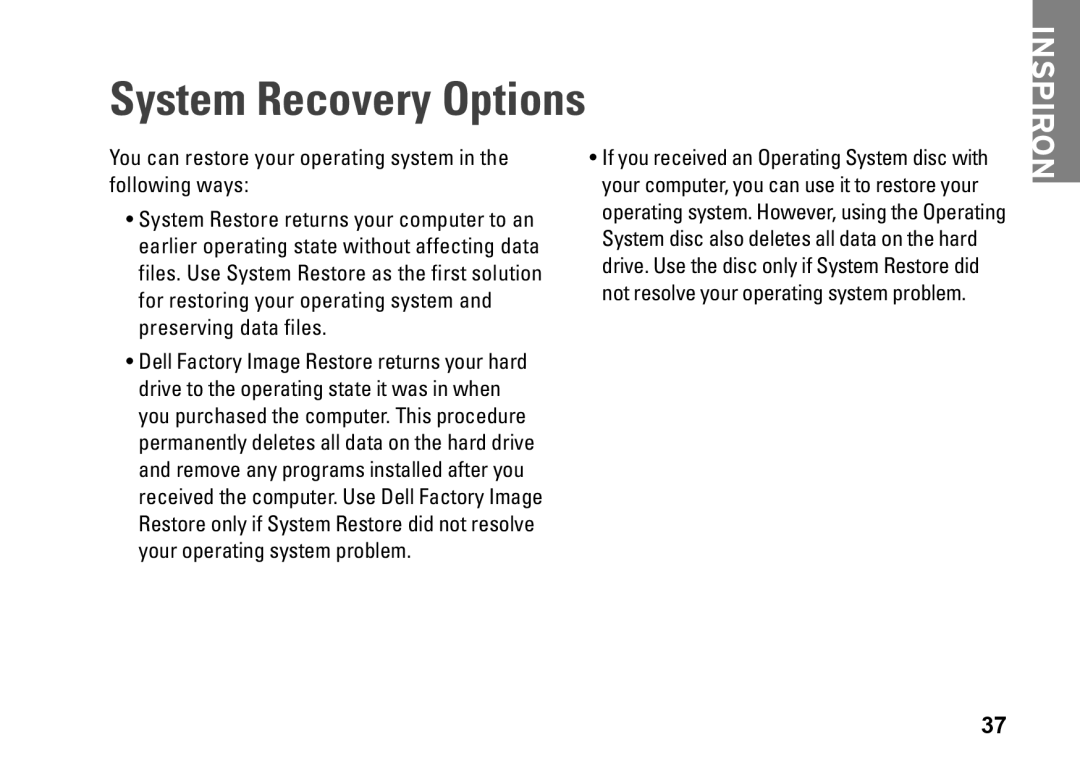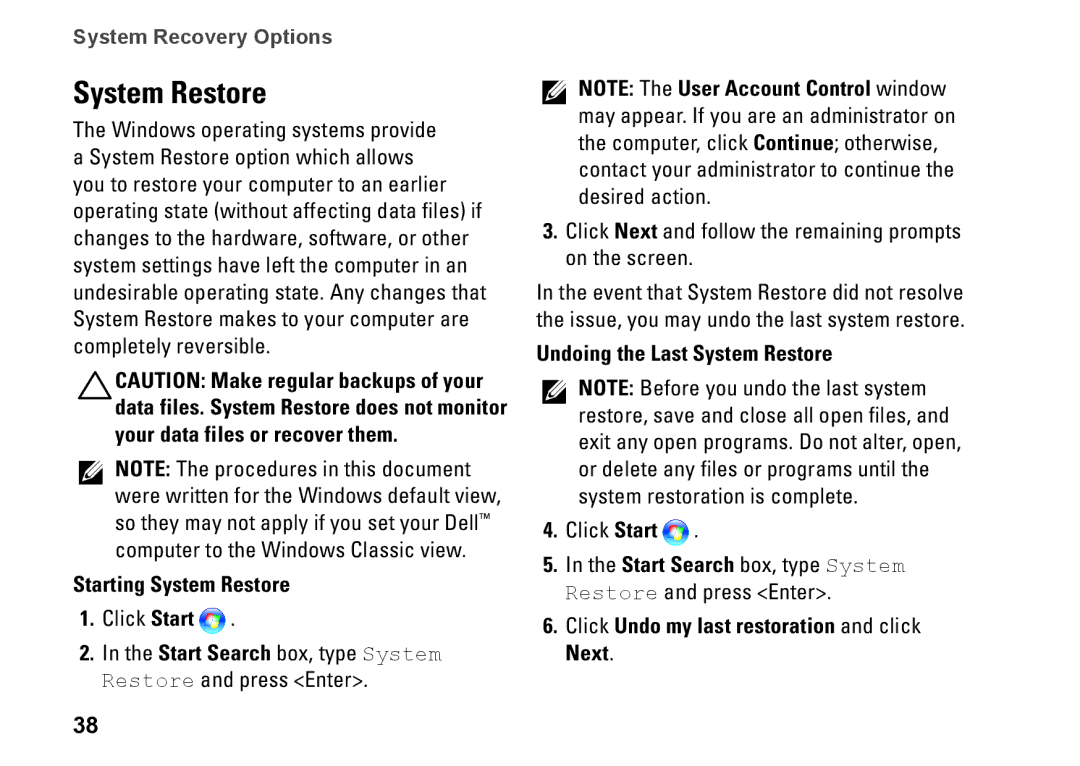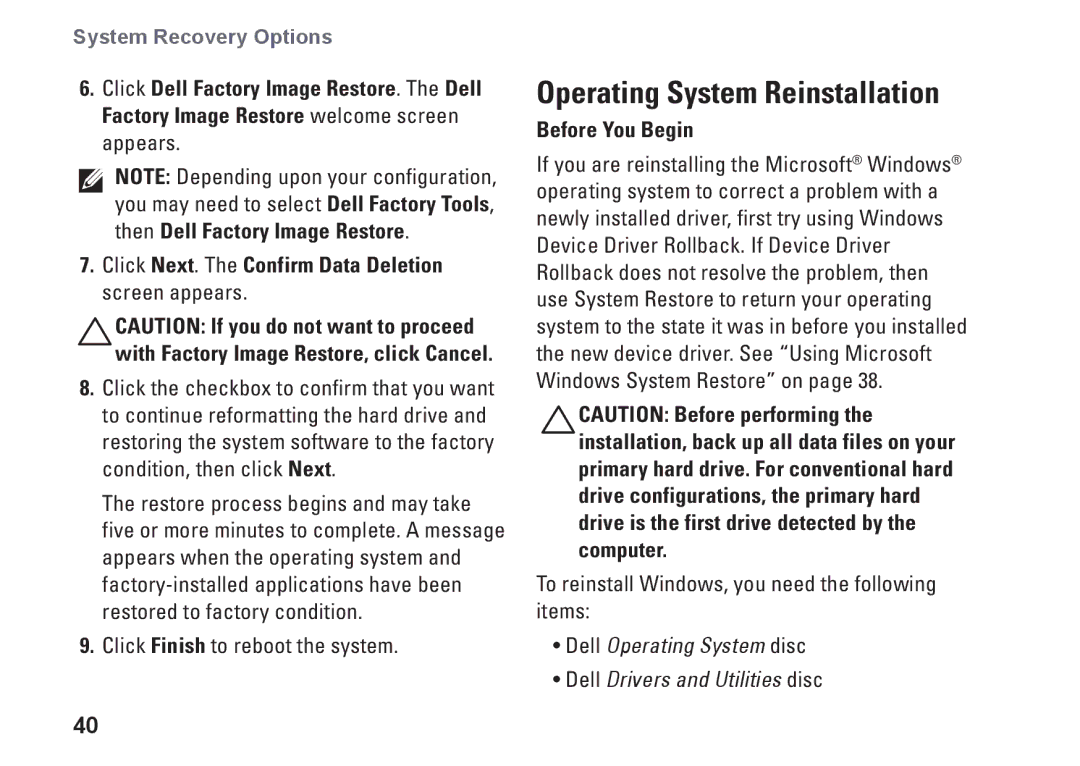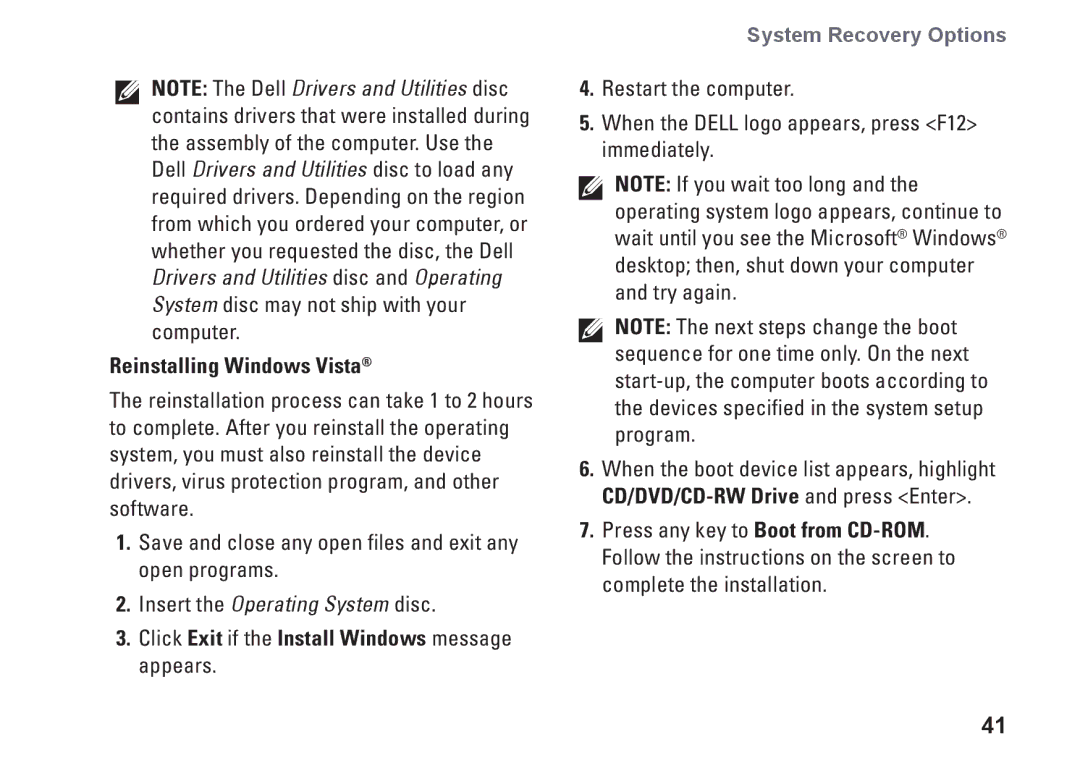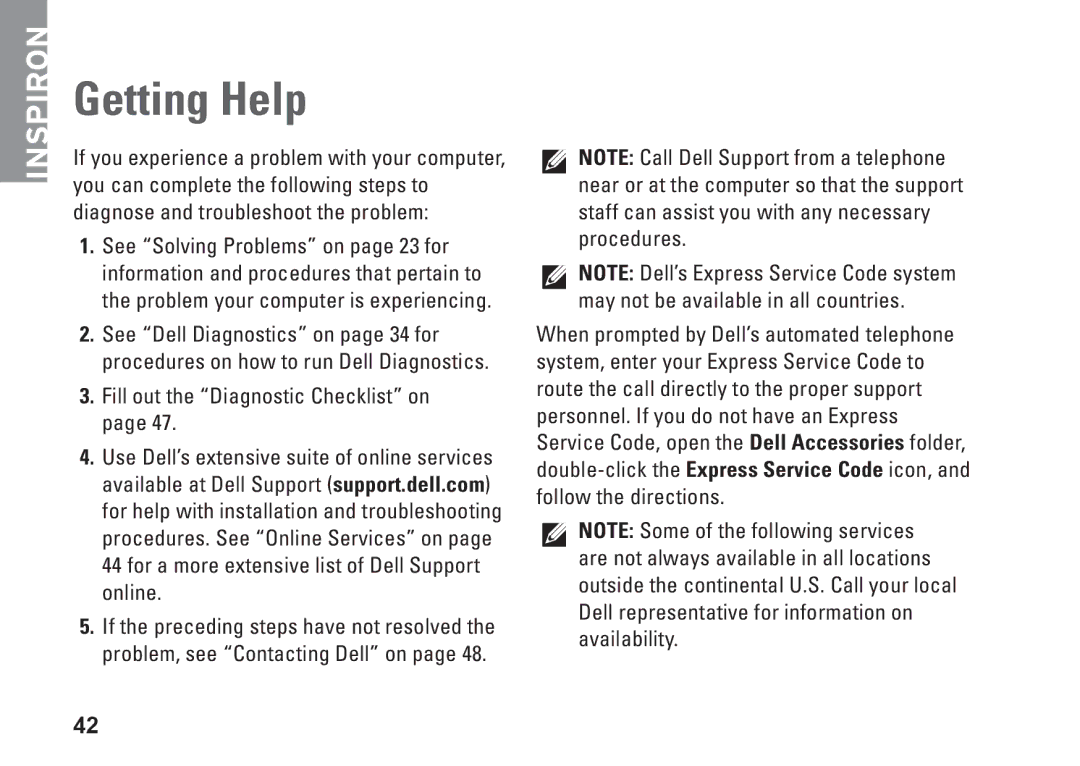Back Panel Connectors
NOTE: Some back panel connectors may not be available on your computer. For details, see “Specifications” on page 52.
VGA video connector — Connects to the display.
On computers with a video card, use the connector on the card.
HDMI video connector — Connects to the display.
On computers with a video card, use the connector on the card.
USB 2.0 connectors (4) — Connects to USB devices, such as a mouse, keyboard, printer, external drive, or MP3 player.
Network connector and light — Connects your computer to a network or broadband device.
Using Your Inspiron™ Desktop
The network activity light flashes when the computer is transmitting or receiving data. A high volume of network traffic may make this light appear to be in a steady “on” state.
Side L/R surround connector (silver) — Connects to surround sound speakers.
Rear L/R surround connector (black) — Connects to
Center/subwoofer connector
(orange) — Connects to a subwoofer.
Microphone connector (pink) — Connects to a microphone for voice or audio input into a sound or telephony program.
19